fix iPhone/iPad/iPod from DFU mode, recovery mode, Apple logo, headphone mode, etc. to normal state without data loss.
- LINE
- Kik
- Reminder
- Safari
- Videos
- Voice Memo
- Music
- Contacts
- Calendar
- App Data
- SMS
- Notes
- Call Logs
- Photos
- Stuck in Recovery Mode
- Black Screen
- White Screen
- Blue Screen
- HeadPhone Mode
- Stuck on Apple Logo
- DFU Mode
- A Frozen iPhone
- Stuck in Boot Loop
- Unlock Failure
5 Practical Ways to Fix Cellular Data Not Working on iPhone
 Updated by Lisa Ou / May 27, 2022 11:30
Updated by Lisa Ou / May 27, 2022 11:30Cellular or mobile data on mobile devices provides access to the internet when you're away from Wi-Fi. It is helpful when you want to go outside and still wish to surf the web, send iMessages, watch videos online, etc. Yet, some issues are inevitable while using cellular data. Tmobile data not working, or an update is required to use cellular data on this iPhone might occur on your device, and as a result, you can't connect to the internet and do what you have to do online. But, you don't need to worry. Because here, we will show you why it stopped working and the convenient solutions with a complete tutorial about how to fix iPhone could not activate the cellular data network or other issues to make cellular data not working on iPhone.
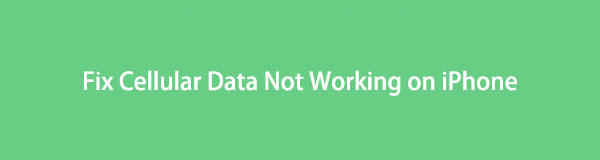

Guide List
FoneLab enables you to fix iPhone/iPad/iPod from DFU mode, recovery mode, Apple logo, headphone mode, etc. to normal state without data loss.
- Fix disabled iOS system problems.
- Extract data from disabled iOS devices without data loss.
- It is safe and easy to use.
Part 1. Why Cellular Data Not Working on iPhone
Before going to the solutions on fixing cellular data not working on your iPhone, it is essential to know what causes this problem on your device. And so, we listed some of the possible reasons why your iPhone's cellular data does not work. Read them carefully and check if that is the real cause.
- Poor Connection in the Area: good mobile internet coverage is essential, so cellular data work. If the coverage area is poor for the cellular data, absolutely, it will stop working.
- Issues with SIM Card: Cellular data uses a SIM card; if it is damaged or your phone’s SIM card tray as well, indeed, you will have difficulties accessing the internet.
- Outdated Operating System: In some cases, when your iOS is outdated, it may also result in why your cellular data is not working.
- Bug in a System: Although bugs in an iPhone are pretty rare when one bug comes in, your device might be vulnerable to it, specifically if it’s jailbroken. With that, your cellular data might not work because of it.
These are the most common issues encountered when experiencing cellular data not working. But don’t sweat it! If there’s a problem, there are also many solutions. Come to know them in the next part of this post.
Part 2. How to Fix Cellular Data Not Working on iPhone
To fix errors like cellular data not working on iPhone XR and other models, here are some techniques you can try. If one method doesn’t work for you, proceed to the next one.
Method 1. Check Cellular Data is Turned On
If the cellular data of your iPhone is not working, the first thing you must check is if its indicator on the Control Center is turned on. To verify if it is on, follow the steps below:
iPhone 8 and earlier models: Open the Control Center by swiping up the bottom of your screen. Then, see if the Cellular Data or antenna icon is green. Alternatively, go to Settings > Cellular and check if the Cellular Data is toggled on.
iPhone X and later models: On the top-right corner of your screen, the Control Center will be opened. And check the Cellular Data if it’s green, which means it is turned on. Alternately, you can also open the Settings of your iPhone, select and tap Cellular > Cellular Data.
Method 2. Check SIM Card
It is also important to check if there is a problem with your SIM card because it requires you to have a SIM card to use the cellular data. Also, the SIM card may be damaged, the card tray may be faulty, or inserted incorrectly. Now to check it, re-insert your SIM card on your iPhone.
Step 1First, turn off your iPhone by pressing and holding the Power button.
Step 2Next, remove your SIM card. Then, wipe your SIM card using a clean cloth to remove any dirt or dust.
Step 3Finally, insert your SIM card again and turn your iPhone by pressing and holding the Power button. That’s it!
If the SIM card shows no signal or you can’t see your SIM card after opening your device, the problem could be the SIM Card is damaged or its tray is not working.
FoneLab enables you to fix iPhone/iPad/iPod from DFU mode, recovery mode, Apple logo, headphone mode, etc. to normal state without data loss.
- Fix disabled iOS system problems.
- Extract data from disabled iOS devices without data loss.
- It is safe and easy to use.
Method 3. Restart Your iPhone
Restarting mobile devices like iPhones can fix several problems like iPhone cellular data keeps turning off. When your cellular data suddenly stops working, it could be because of some minor error on your device operator that can also be fixed by restarting your iPhone.
To restart your iPhone 8 and earlier, press and hold the Power until the slide to power off displays at the top of your screen, then slide the slider to turn it off.
Then, if you’re using iPhone X and later models of iPhone, simply press and hold either the Volume Up or Volume Down buttons and the Power button until the slide to power off appears. And turn off your device. At this point, press and hold the Side or Power button and wait until the Apple logo appears to open your device. And that’s it!
Method 4. Update Device iOS
Many cellular and connectivity problems can be resolved with just a software update. So, check if an updated version is available and install it on your device by following the given steps.
Step 1First off, go to the Settings app of your iPhone and choose the General option.
Step 2After which, in the General section, select and tap Software Update.
Step 3Lastly, if the latest iOS version is available, tap the Download and Install button to get it. And that’s it!
Method 5. FoneLab iOS System Recovery
After trying all the methods stated above and still, your cellular data is not working, FoneLab iOS System Recovery might help you fix this type of error. This tool can fix several issues on your iOS devices, such as loop restart, charge error, battery drain, and many more. Also, the program is available on both Mac and Windows.
You also have two recovery modes, the Standard Mode and Advanced Mode. The first mode allows you to fix your system without any data loss, while the latter mode option enables you to fix errors on your device while at the same time erase all your data permanently. Here’s how to fix cellular data not working using this tool.
FoneLab enables you to fix iPhone/iPad/iPod from DFU mode, recovery mode, Apple logo, headphone mode, etc. to normal state without data loss.
- Fix disabled iOS system problems.
- Extract data from disabled iOS devices without data loss.
- It is safe and easy to use.
Step 1First and foremost, download and install FoneLab iOS System Recovery. Then, tun the tool after that.
Step 2Then, on the main interface, select the option iOS System Recovery. Then, connect your device using a USB lightning cable.

Step 3After that, click the Start button to proceed to the next window.

Step 4Subsequently, select between Standard Mode or Advanced Mode. Finally, click the Confirm button to verify your selection. That’s it!

FoneLab iOS System Recovery is the most recommended tool for fixing iOS issues like iPhone XR cellular data not working. Do not worry. It is an easy-to-use and easy-to-understand program that even a beginner can enjoy using this tool.
Part 3. FAQs About Cellular Data Not Working
1. Is cellular data free?
Unfortunately, no. If you want to use cellular data, typically, there's a payment for it so you can access the internet and do what you have to.
2. Does cellular data consume a lot of battery power?
Yes. This usually happens when you don't have a good cellular signal. Worse, it may result in battery drain.
3. What to do when you cannot turn on iPhone cellular calls?
On your iPhone device, go to Settings > Phone > Calls on Other Devices. Finally, turn on the Allow Calls on Other Devices option. And that's it! Make sure that this is turned on so you can receive and make calls from your iPad, iPod, or Mac.
4. What to do if you get an iPhone 12 no cellular service?
If you get a no cellular service on your iPhone 12, fix it by checking your coverage area, seeing if the Airplane Mode is toggled on, checking for a carrier settings update, rebooting your iPhone, updating the network settings or the iOS, and checking and re-installing your SIM Card. And a lot more.
FoneLab enables you to fix iPhone/iPad/iPod from DFU mode, recovery mode, Apple logo, headphone mode, etc. to normal state without data loss.
- Fix disabled iOS system problems.
- Extract data from disabled iOS devices without data loss.
- It is safe and easy to use.
In conclusion, fixing the issue "cannot activate cellular data network iPhone" should not be that complicated. With the help of these most straightforward and convenient methods, you can resolve your problem. But, FoneLab iOS System Recovery is the tool that we sincerely suggest you use for your iOS system problems, for you can indeed depend on this tool. Yet, the choice is still yours to make.
