Everything You Should Know About iPhone Blue Screen
 Posted by Boey Wong / June 24, 2022 09:00
Posted by Boey Wong / June 24, 2022 09:00 As one of the most popular mobile phone models worldwide, iPhone owns more and more satisfaction. However, some users reported that their iPhone devices stuck on blue screen. Most users have no idea about what it is and how to fix this issue on iPhone.
If you are one of them, you have come to the right place.
FoneLab enables you to fix iPhone/iPad/iPod from DFU mode, recovery mode, Apple logo, headphone mode, etc. to normal state without data loss.
- Fix disabled iOS system problems.
- Extract data from disabled iOS devices without data loss.
- It is safe and easy to use.
What is iPhone Blue Screen?
Blue Screen, also known as BSOD. On iPhone, you can see nothing but the blue screen on iPhone. You can’t do anything on your device, it will be frustrating for people who need your iPhone devices in a short time, and you might even lose data from iPhone if you don’t have a backup.
In the following parts, you can learn why your iPhone is blue screen and how to fix it through proven and easy methods.
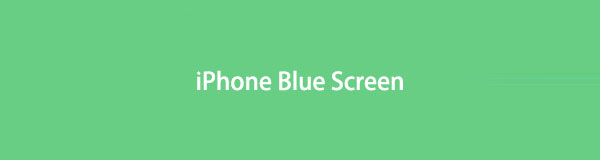

Guide List
Part 1. Why is My Screen Blue on iPhone
Both hardware or software might cause iPhone blue screen. And you can check below possible reasons.
1. Outdated iOS.
2. Too many junk files.
3. Running out of storage.
4. Hardware problem.
You should note that these are some of them, others can also cause this issue on iPhone.
Well, no matter which reason cause your iPhone blue screen, you should also try the following solutions in this post for iPhone blue screen fix.
FoneLab enables you to fix iPhone/iPad/iPod from DFU mode, recovery mode, Apple logo, headphone mode, etc. to normal state without data loss.
- Fix disabled iOS system problems.
- Extract data from disabled iOS devices without data loss.
- It is safe and easy to use.
Part 2. iPhone Blue Screen Fix
Here are 5 recommended ways you can try to fix blue screen on iPhone. Each of them is proven, you can quickly check and learn them carefully.
Option 1. Update iPhone
When your iPhone screen turns blue, you should try to update iPhone iOS as your outdated iOS might cause some device errors. Although your iPhone is unresponsive, you can update iPhone iOS using iTunes or Finder on your computer.
Here is the tutorial for you.
Step 1Run iTunes or Finder on the computer, connect iPhone via USB cable.
Step 2A window pops up on the computer screen, and click the Update button.enter-the-recovery-mode-iphone
If it is not working, you can try to restart iPhone.
Option 2. Force Restart iPhone
As you can’t reboot iPhone as usual on iPhone screen or through combine buttons, you should try to force restart iPhone.
The operations are a bit different from various models, check below detailed steps.
iPhone with Face ID, iPhone 8 and iPhone SE: Press and release volume up button, then the volume down button. Hold the power button until you see the white Apple logo.
iPhone 7: Holding power button and volume down button together until you see the white Apple logo.
iPhone 6s and SE: Holding the power button and home button at the same time until you see the Apple logo.
Sometimes, force restarting might not work on your iPhone. You should consider resetting your iPhone even it will erase your iPhone.
FoneLab enables you to fix iPhone/iPad/iPod from DFU mode, recovery mode, Apple logo, headphone mode, etc. to normal state without data loss.
- Fix disabled iOS system problems.
- Extract data from disabled iOS devices without data loss.
- It is safe and easy to use.
Option 3. Reset iPhone to Factory Settings
Resetting iPhone will surely remove all data on iPhone, you are recommended to backup iPhone data before doing that. Your data will be automatically backed up if you have enabled iCloud synced feature. You have 2 options, below are the demonstrations of how to reset iPhone.
Method 1. Reset iPhone via iCloud
You might know that iCloud has a feature that allows you to erase iPhone remotely with the iCloud account. You can simply select your device and reset your iPhone with it.
Step 1Open browser, visit iCloud official site and log into your iCloud account.
Step 2On the main interface, click Find My. Select your iPhone from the drop-down list.
Step 3Select Erase iPhone. Confirm you want to reset iPhone.
Method 2. Reset iPhone through iTunes/Finder
If you have connected iPhone to computer before, your iTunes can still recognize your device without permission. Thus, you can restore iPhone with iTunes or Finder on computer as well.
Step 1Run iTunes or Finder on the computer, and plug iPhone into this computer.
Step 2A new window appears on a computer screen, click the Restore button.
It might ask you to confirm the restoration, follow the instructions to finish.
Resetting iPhone might not work every time. At this time, you can connect iPhone to a computer running iTunes or Finder, you can enter iPhone recovery mode to fix iPhone errors.
Option 4. iPhone Recovery Mode
Actually, iPhone recovery mode is a force restore on iPhone to help device fix errors. And you can choose to restore data from backup after that. The detailed operations are similar to force restart iPhone but with differences. Check the below instructions.
Step 1Update iTunes or macOS to the latest version, then open it on the computer.
Step 2Connect iPhone to computer with USB cable and enter iPhone recovery mode.
iPhone with Face ID, iPhone 8 and iPhone SE: Press and release volume up button, then the volume down button. Hold the power button until you see the recovery-mode screen.
iPhone 7: Holding power button and volume down button together until you see the recovery-mode screen.
iPhone 6s and SE: Holding the power button and home button at the same time until you see the recovery-mode screen.
Step 3Click your device, and select Restore when a new window pops up.

Finally, you should try a third-party program on computer.
FoneLab enables you to fix iPhone/iPad/iPod from DFU mode, recovery mode, Apple logo, headphone mode, etc. to normal state without data loss.
- Fix disabled iOS system problems.
- Extract data from disabled iOS devices without data loss.
- It is safe and easy to use.
Option 5. FoneLab iOS System Recovery
FoneLab iOS System Recovery is the most recommended program on computer to fix iPhone errors you should not miss. Most errors on iOS devices are supported, such as iPad white screen, iPhone black screen, iPod stuck on headphone mode, etc. And this tool is available on either Windows or Mac computer.
It has many professional features but is easy to use for everyone. Its user-friendly design and clear guide can help you use it with ease.
Step 1Click the Download button, and follow the instructions to install FoneLab iOS System Recovery on computer.
Step 2Connect iPhone to computer, then select iOS System Recovery on the main interface.

Step 3Click Start button, and then you need to choose Standard Mode or Advanced Mode accordingly. Click Confirm button.

Step 4You will be asked to enter iPhone recovery if your device cannot be detected. And then, your device information will be listed on the page.
Step 5Click the Next button, it will begin to download and firmware and fix your device after that.
Not only blue screen of death on iPhone, but also other issues, such as iPhone keep restarting, iPhone red screen and more are also available.
FoneLab enables you to fix iPhone/iPad/iPod from DFU mode, recovery mode, Apple logo, headphone mode, etc. to normal state without data loss.
- Fix disabled iOS system problems.
- Extract data from disabled iOS devices without data loss.
- It is safe and easy to use.
Part 3. FAQs about iPhone Blue Screen
How do I fix the blue screen on my iPhone 10?
You can try the above methods in this post to fix iPhone 10 blue screen. And FoneLab iOS System Recovery is the best method for you.
Is the blue screen of death fixable?
Yes. You can fix blue screen of death with the right solutions. You can try FoneLab iOS System Recovery, it is safe and easy to use.
That's all you can do to fix iPhone blue screen. You can pick any one you like to fix your iPhone error and you will get what you want after that.
FoneLab enables you to fix iPhone/iPad/iPod from DFU mode, recovery mode, Apple logo, headphone mode, etc. to normal state without data loss.
- Fix disabled iOS system problems.
- Extract data from disabled iOS devices without data loss.
- It is safe and easy to use.
