- Part 1. How to Restore Contacts on iPhone with FoneLab iPhone Data Recovery
- Part 2. How to Retrieve Deleted Phone Number on iPhone with iCloud Through Setup
- Part 3. How to Restore Deleted Contacts on iPhone with iCloud Website
- Part 4. How to Find Phone Number on iPhone with iTunes/Apple Devices App/Finder
- Part 5. FAQs about Retrieve Deleted Phone Number on iPhone
How to Restore Contacts on iPhone in 4 Most Convenient Ways
 Updated by Bon Lewis / December 26, 2025 07:30
Updated by Bon Lewis / December 26, 2025 07:30Hi! Can you help me restore iPhone contacts? I upgraded my iPhone and lost access to the contacts from my old one. I remember having their backups with my devices and accounts. Please help me. Thank you!
Phone numbers can be stored as contacts on your iPhone. It is easy to text or call your loved ones, rather than entering multiple numbers each time. Due to this, it is a total disaster losing them from the mentioned Apple device.
You will not need to worry if you have their backups before the deletion. Do you have one? If so, let us restore contacts on iPhone with the 4 leading ways in this post. Please scroll down to discover the must-know information.
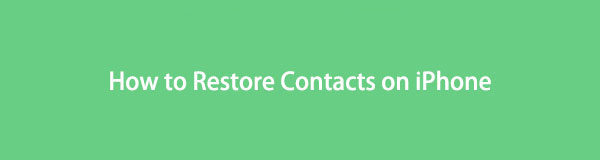

Guide List
- Part 1. How to Restore Contacts on iPhone with FoneLab iPhone Data Recovery
- Part 2. How to Retrieve Deleted Phone Number on iPhone with iCloud Through Setup
- Part 3. How to Restore Deleted Contacts on iPhone with iCloud Website
- Part 4. How to Find Phone Number on iPhone with iTunes/Apple Devices App/Finder
- Part 5. FAQs about How to Retrieve Deleted Phone Number on iPhone
Part 1. How to Restore Contacts on iPhone with FoneLab iPhone Data Recovery
With FoneLab for iOS, you will recover the lost/deleted iPhone data including photos, contacts, videos, files, WhatsApp, Kik, Snapchat, WeChat and more data from your iCloud or iTunes backup or device.
- Recover photos, videos, contacts, WhatsApp, and more data with ease.
- Preview data before recovery.
- iPhone, iPad and iPod touch are available.
How to recover deleted contacts on iPhone with or without a backup? Here is FoneLab iPhone Data Recovery! This tool can directly restore contacts from your iPhone. Additionally, it allows you to restore backups from iTunes and iCloud. Besides contacts, it can also recover audio, reminders, notes, videos, pictures, and more data types. It supports countless recoverable scenarios, including accidental deletion, forgotten passcode, and more. Please use the steps below to know how this third-party tool retrieves deleted contacts on iPhone. Move on.
Step 1Download the tool on your computer. Click Free Download, set up, install, and launch it afterward.

Step 2Four tools will appear on the first interface. Click iPhone Data Recovery to proceed with the procedure. Plug your iPhone into the computer afterward.

If you do not have a backup of your iPhone contacts, click Recover from iOS Device. Click Start Scan and choose Contacts on the left. Choose the contacts to be retrieved and click Recover.
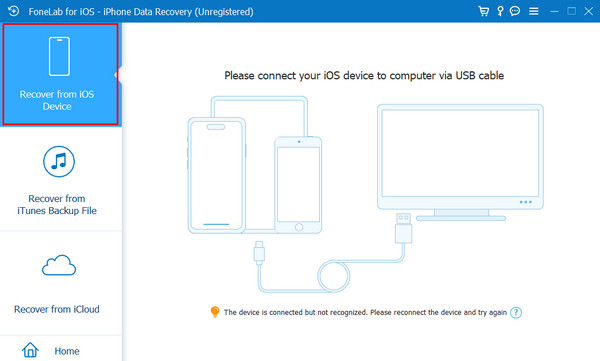
You can also click Recover from iTunes Backup File if you have backups from iTunes. Click Start, and the tool will scan for your available backups from the computer. Choose a backup to restore and follow the on-screen instructions to complete the process.
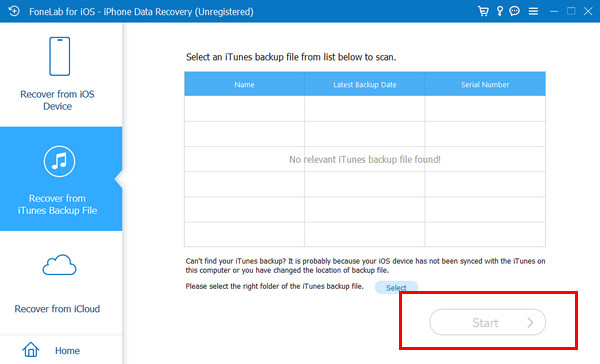
On the other hand, click Recover from iCloud to restore an iCloud backup. Then, sign in with your account by clicking the Arrow button. Choose the relevant backup and follow the on-screen instructions to complete the process.
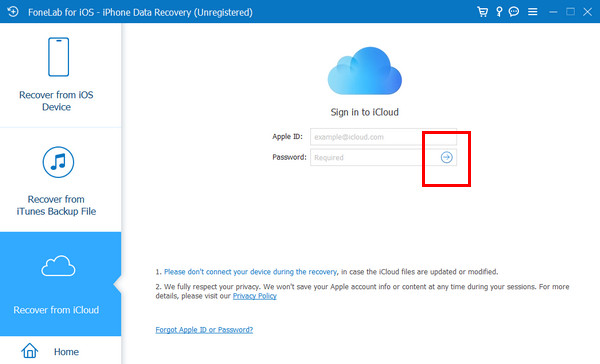
With FoneLab for iOS, you will recover the lost/deleted iPhone data including photos, contacts, videos, files, WhatsApp, Kik, Snapchat, WeChat and more data from your iCloud or iTunes backup or device.
- Recover photos, videos, contacts, WhatsApp, and more data with ease.
- Preview data before recovery.
- iPhone, iPad and iPod touch are available.
Part 2. How to Retrieve Deleted Phone Number on iPhone with iCloud Through Setup
If you have been using an iPhone or other Apple devices for a long time, you are likely familiar with iCloud. It is the built-in backup and restore feature of Apple devices. The restore procedure of iCloud requires your iPhone to be brand new or wiped, which can be achieved by performing a factory reset. This procedure also requires an internet connection. Ensure that you have a strong network for a quicker restoration procedure for your backups. How to retrieve deleted contacts on iPhone with iCloud restore feature? The steps are provided below.
We assume that your iPhone is brand new. On the other hand, you need to factory reset it to enter the setup procedure. Then, set up the iPhone until the Transfer Your Apps & Data screen is seen. Tap the From iCloud Backup button from the main interface. Sign in to the iCloud account and choose a backup. Wait for the backup procedure to be completed.
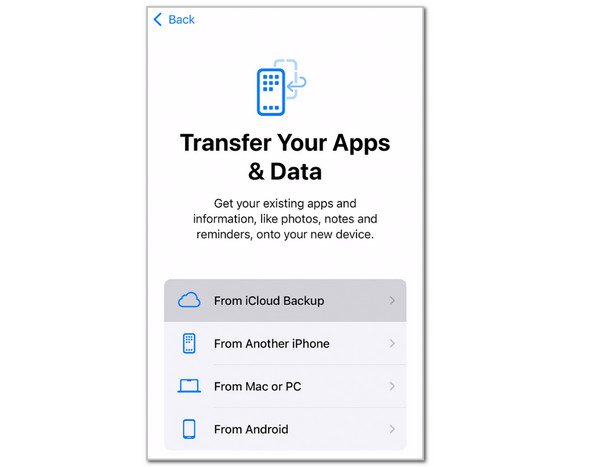
You can also sync the contacts from another iPhone to restore them. You only need to have the same Apple ID. To do that, open the Settings app and tap the Apple ID account name at the top. Sign in if needed. Then, tap iCloud and select See All Next to Saved to iCloud. Toggle on Contacts afterward.
With FoneLab for iOS, you will recover the lost/deleted iPhone data including photos, contacts, videos, files, WhatsApp, Kik, Snapchat, WeChat and more data from your iCloud or iTunes backup or device.
- Recover photos, videos, contacts, WhatsApp, and more data with ease.
- Preview data before recovery.
- iPhone, iPad and iPod touch are available.
Part 3. How to Restore Deleted Contacts on iPhone with iCloud Website
Besides the setup process, iCloud also allows you to retrieve deleted contacts on iPhone using its website. It has a built-in restore procedure for your contacts. However, restoring the contacts from the website will replace the entire list on your iPhone. It means that the stored contacts from your iPhone will be replaced with the backup. It replaces them, not merges. Please follow the steps provided below to know the procedure of how to recover a deleted contact on iPhone.
Step 1Go to the main website of iCloud using your best web browser. After that, click the Email or Phone Number section. Enter the information needed from the screen and click the Arrow button on the right to continue. Enter the authentication required to proceed.

Step 2The supported data types and other information will appear on the screen. Please click the iCloud Settings button in the list. Your interface will be replaced afterward. Click the Data Recovery button at the top of the main interface. Then, choose the Restore Contacts button at the bottom. Follow the prompted required procedures afterward to complete the procedure.

Part 4. How to Find Phone Number on iPhone with iTunes/Apple Devices App/Finder
iTunes, Apple Devices app and Finder offer secure backup procedures for your iPhone and other Apple data. The reason is that you cannot restore these backups if you have not trusted the computer using your iPhone. Additionally, it offers a passcode for the backups to avoid unauthorized access. It only means that restoring the backups requires you to enter the encrypted passcode. Without it, the restore process is prohibited and impossible. Recover deleted contacts on iPhone by restoring the backup using Finder or iTunes, as outlined below.
Step 1Open the Finder or iTunes/Apple Devices app tool. After that, please connect the iPhone to your computer using a USB cable. Then, click the iPhone name or button at the top of the screen. This action will show you more information and options for the procedure.

Step 2Click the Summary button if you are using iTunes. On the other hand, select the General button if you are using Finder. Then, click the Restore Backup button at the bottom right of the screen. Please select a backup and enter the passcode if needed. Click the Restore button in the small window to confirm the action.

Part 5. FAQs about How to Retrieve Deleted Phone Number on iPhone
Is there a limit on contacts on iPhone?
Yes. There is a concrete, limited amount when it comes to storing contacts on your iPhone. You are limited to storing 50,000 contacts in the mentioned Apple device. This limit is vast enough to save all your acquaintances' phone numbers. However, please note that having multiple thousands of contacts on your iPhone will take up too much storage space.
How do I delete multiple contacts on my iPhone?
You can delete various contacts on your iPhone by dragging them. There is no concrete button to delete numerous contacts on your iPhone. Open Contacts and select the contacts you want to delete by dragging your two fingers on the screen. Tap and hold the selected contacts, and new options will appear on the screen. Tap the Delete Contacts afterward.
To summarize, this article helps you restore deleted contacts on iPhone effectively with its 4 easy methods. You can use FoneLab iPhone Data Recovery, iTunes, Finder, and iCloud. We hope that the mentioned tool meets all your expectations for restoring the contacts on your iPhone. If you have more questions, please let us know in the comments at the end of this article. Thank you!
With FoneLab for iOS, you will recover the lost/deleted iPhone data including photos, contacts, videos, files, WhatsApp, Kik, Snapchat, WeChat and more data from your iCloud or iTunes backup or device.
- Recover photos, videos, contacts, WhatsApp, and more data with ease.
- Preview data before recovery.
- iPhone, iPad and iPod touch are available.
