- Unlock Apple ID
- Bypass iCloud Activation Lock
- Doulci iCloud Unlocking Tool
- Factory Unlock iPhone
- Bypass iPhone Passcode
- Reset iPhone Passcode
- Unlock Apple ID
- Unlock iPhone 8/8Plus
- iCloud Lock Removal
- iCloud Unlock Deluxe
- iPhone Lock Screen
- Unlock iPad
- Unlock iPhone SE
- Unlock Tmobile iPhone
- Remove Apple ID Password
How to See Messages on iCloud in 3 Leading Practices
 Updated by Disa Rivera / December 17, 2025 06:00
Updated by Disa Rivera / December 17, 2025 06:00Good day! How to view messages on iCloud? I want to learn how to execute the procedure because I accidentally deleted them while freeing my Apple device's storage space. I badly need to retrieve them. They are about our important work project. Please help me restore messages from iCloud. Thank you in advance!
Messages are the critical data that your Apple devices can contain. They store essential information and attachments from friends, colleagues, and family. Accidentally deleting them is a disaster. If that's the case, retrieve them immediately! This post will teach you to recover messages from iCloud with its 3 leading ways. Their details are provided below.
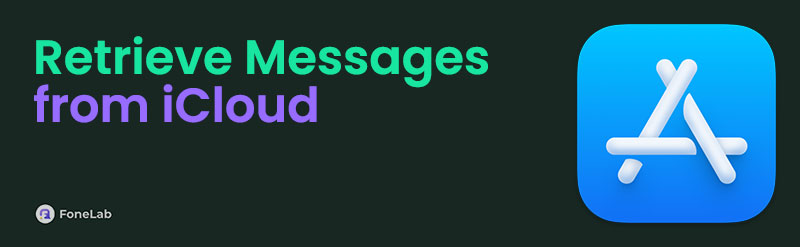

Guide List
Part 1. Restore Messages from iCloud During Setup
When we buy our iPhone or iPad, we must set them up depending on our preferences and how we would like to use them. The setup procedure allows the restoration of existing data in different ways, such as iCloud. This technique will restore the messages, including the other stored data from the backup.
You might wonder how you can perform this action to retrieve messages from iCloud if your iPhone or iPad is old. You only need to factory reset the Apple devices to reaccess the setup interface. If there is essential data from your iPhone or iPad, you should back it up first. See below for instructions on restoring your messages from iCloud during the setup process.
Step 1Suppose that your iPhone or iPad has not yet been factory reset. Go to the Settings application they offer and see all the customizations you can apply for the mentioned Apple devices. Select the General button on the list and choose the Transfer or Reset iPhone/iPad button to continue the procedure.
Step 2At the bottom of the primary screen, select the Erase All Content and Settings button. Enter the Apple ID password or iPhone or iPad and tap the Continue button to start the factory reset.
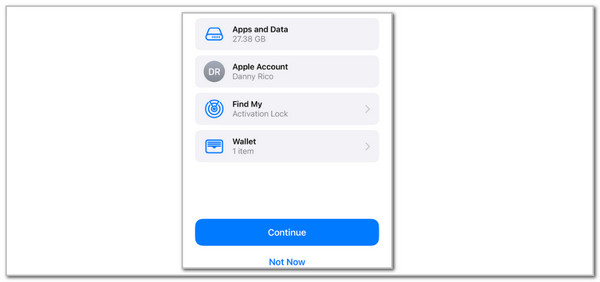
Step 3Please turn on your iPhone or iPad. After that, the Hello screen will be shown as the start of the setup procedure. Please follow the on-screen instructions for setting up the iPhone or iPad functionalities. Keep customizing until the Transfer Your Apps & Data screen is shown. Please select the From iCloud Backup button. Enter the Apple ID associated with the backup and choose a backup. Finally, follow the on-screen instructions to complete the restore process.
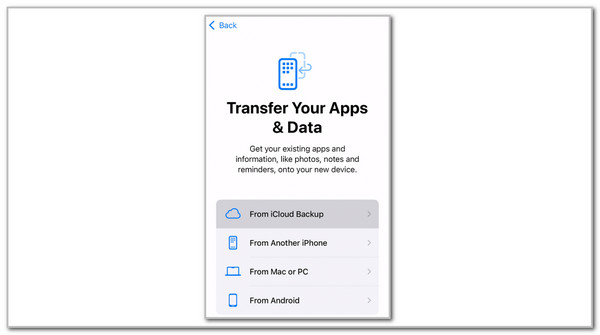
With FoneLab for iOS, you will recover the lost/deleted iPhone data including photos, contacts, videos, files, WhatsApp, Kik, Snapchat, WeChat and more data from your iCloud or iTunes backup or device.
- Recover photos, videos, contacts, WhatsApp, and more data with ease.
- Preview data before recovery.
- iPhone, iPad and iPod touch are available.
Part 2. How to Get Messages from iCloud Sync Feature
iCloud also has a sync feature that helps restore messages from your iPhone or iPad. This procedure can be completed using the Settings app. See how to access messages on iCloud below.
Open Settings and choose the account name at the top. Then, choose iCloud. After that, select See All or Show All on the screen. Tap Messages and toggle on Use on This iPhone. Finally, tap Sync Now.
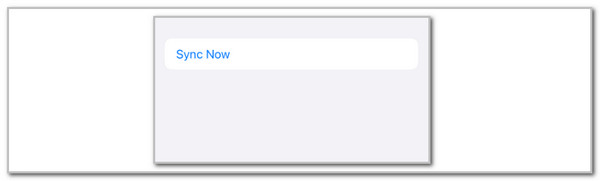
Part 3. How to Restore Messages from iPhone with FoneLab iPhone Data Recovery
Lastly, FoneLab iPhone Data Recovery can also help you retrieve deleted text messages on iPhone without backup files. It can scan your device for the deleted data for recovery, then you can preview and choose the ones to recover.
What's more, this tool can locate and restore the iTunes backups from the earlier to the latest ones. This tool is user-friendly and beneficial for beginners. It allows you to recover data from iTunes backups for iPhone or iPad.
This tool can also recover other data types, such as reminders, contacts, videos, photos, notes, etc. It lets you see the data preview to be sure about the ones you recover. Do you want to use this tool? See the detailed steps below to learn how to use it to restore messages on iPhone without iCloud.
With FoneLab for iOS, you will recover the lost/deleted iPhone data including photos, contacts, videos, files, WhatsApp, Kik, Snapchat, WeChat and more data from your iCloud or iTunes backup or device.
- Recover photos, videos, contacts, WhatsApp, and more data with ease.
- Preview data before recovery.
- iPhone, iPad and iPod touch are available.
Step 1Download the tool by choosing Free Download. Then, set up and launch it afterward.

Step 2Choose iPhone Data Recovery. Select Recover from iOS Device at the bottom right to continue. Plug the iPhone or iPad into the computer.
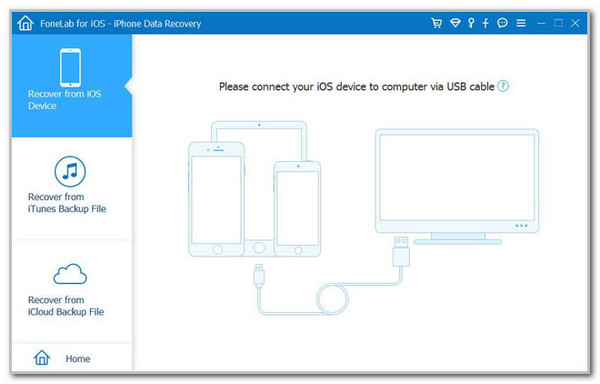
Step 3 After detection, it will scan and show your available data on the interface. Choose the Messages & Contacts section from the left panel, check the boxes of the ones you want to recover, and click the Recover button.
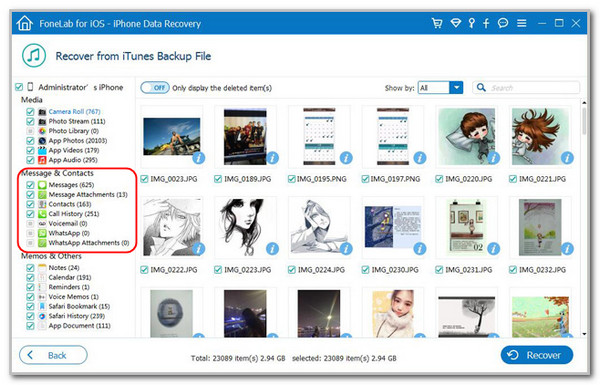
With FoneLab for iOS, you will recover the lost/deleted iPhone data including photos, contacts, videos, files, WhatsApp, Kik, Snapchat, WeChat and more data from your iCloud or iTunes backup or device.
- Recover photos, videos, contacts, WhatsApp, and more data with ease.
- Preview data before recovery.
- iPhone, iPad and iPod touch are available.
Part 4. Comparison Table for Recovery Tools
| Feature / Aspect | Restore During Setup | iCloud Sync Feature | FoneLab iPhone Data Recovery |
|---|---|---|---|
| Primary Purpose | Full device restoration from a backup. | Ongoing, live sync of messages across current devices. | Selective, granular data extraction from device or iTunes backups. |
| Data Source | A full iCloud Backup (created manually or automatically). | iCloud Cloud Storage (Messages in iCloud). | from device or iTunes backup files. |
| Effect on Current iPhone Data | ERASES ALL existing data on the device and replaces it with the backup. | No effect. Enables sync for future messages. | No effect. Recovers data to computer or selectively to phone without overwrite. |
| Selectivity of Recovery | None. All-or-nothing restoration of the entire backup. | N/A. It's a sync toggle, not a recovery. | High. Preview and choose specific messages, conversations, or attachments. |
| Need to Erase iPhone? | YES. Must go through setup screen (requires device reset). | No. | NO. The major advantage. |
| Output / Result | Messages restored directly to the iPhone. | Messages sync live between iPhone, iPad, and Mac. | Save messages as HTML, CSV, or TXT files on computer, or restore to device. |
| Speed | Slow. Depends on backup size and network speed; restores entire device. | Moderate. Time and internet required to sync. | Instant. |
| Best For | Setting up a new, blank, or erased iPhone. | Users who want their messages updated across all their current Apple devices. | Recovering specific lost messages from an old backup without losing current data. |
| Major Limitation | You lose all data created on the phone since the backup was made. | Only works for messages already synced; does not pull from old backups. | Third-party paid software. Usually requires a license for full functionality. |
| Technical Skill Required | High (guided by Apple setup). | Medium. | Low. |
Part 5. FAQs about How to Restore Messages from iCloud
How long does it take to sync messages to iCloud?
It depends on the quantity of messages and internet connection on your device. It commonly takes minutes to finish.
Does iCloud save deleted text messages?
iCloud can save recent text messages but not deleted ones. You can only access the deleted messages from the recent backups where they are included. If not, and the Sync feature is turned on, a deleted message from one Apple device will also be deleted from the others. On the other hand, if your iPhone runs an iOS 16 version, you can check from the Recently Deleted section in the Messages app if the deleted messages exist. You have 30 days to do the recovery before the iPhone deletes them.
Does iCloud keep messages forever?
Unfortunately, no. iCloud does not keep your text messages and attachments forever. It retains the message under certain conditions. The Apple device message will stay longer as long as you don't delete them. However, its internal storage space might not handle the file size it contains, and you need to delete it. The sad news is that iCloud does not store deleted messages. If you want to preserve the messages from your Apple devices, it is recommended that you back them up regularly.
Why are messages not showing in iCloud?
iCloud requires a strong internet connection to function correctly. If the messages are not showing on your iCloud, you might have a slow internet connection. It hinders the iCloud functionalities from working properly. In addition, if you are trying to access the iCloud messages from other Apple devices, the sync feature it contains might have been disabled. Turning it on will help you access the mentioned data type on different Apple devices that contain the same Apple ID.
In conclusion, learning how to recover text messages from iCloud is easy if the proper techniques are known. The good thing about this post is that it contains the 3 proven and tested practices you can perform. FoneLab iPhone Data Recovery has been posted to give you a smoother experience in retrieving the iPhone messages without restoring. Do you have more questions about the topic? Let us know in the comments. Thank you!
With FoneLab for iOS, you will recover the lost/deleted iPhone data including photos, contacts, videos, files, WhatsApp, Kik, Snapchat, WeChat and more data from your iCloud or iTunes backup or device.
- Recover photos, videos, contacts, WhatsApp, and more data with ease.
- Preview data before recovery.
- iPhone, iPad and iPod touch are available.
