- Part 1: How to Recover Deleted History on iPhone Safari With FoneLab for iOS
- Part 2: How to Recover Deleted History on iPhone Safari From iTunes/Finder
- Part 3: How to Recover Deleted History on iPhone Safari From iCloud
- Part 4: Why Choose FoneLab for iOS When You Recover Deleted Safari History on iPhone
- Part 5: FAQs About iPhone Safari History Recovery
Walk-through Guide on How to Recover Deleted History on iPhone Safari
 Updated by Boey Wong / Dec 09, 2021 09:05
Updated by Boey Wong / Dec 09, 2021 09:05Have you accidentally deleted Safari on your iPhone? Safari is the default browser of Apple devices. Hence you are not allowed to delete Safari from devices. However, it is your browsing history that you must have deleted to prevent data disclosure or . Along with that, you might lose your bookmarks too. Provided that, it is best to familiarize yourself with how to recover deleted history on iPhone Safari as effectively and efficiently as you can. Continue reading and know what to do when your browsing history on Safari is missing from your iPhone.


Guide List
- Part 1: How to Recover Deleted History on iPhone Safari With FoneLab for iOS
- Part 2: How to Recover Deleted History on iPhone Safari From iTunes/Finder
- Part 3: How to Recover Deleted History on iPhone Safari From iCloud
- Part 4: Why Choose FoneLab for iOS When You Recover Deleted Safari History on iPhone
- Part 5: FAQs About iPhone Safari History Recovery
1. How to Recover Deleted History on iPhone Safari With FoneLab for iOS
FoneLab for iOS features iPhone Data Recovery is a recovery tool that allows you to selectively recover data, such as your deleted Safari history without backups. Moreover, you can recover your Safari history from your iPhone without resetting your iPhone.
With FoneLab for iOS, you will recover the lost/deleted iPhone data including photos, contacts, videos, files, WhatsApp, Kik, Snapchat, WeChat and more data from your iCloud or iTunes backup or device.
- Recover photos, videos, contacts, WhatsApp, and more data with ease.
- Preview data before recovery.
- iPhone, iPad and iPod touch are available.
Steps on How to Recover Deleted Safari History on iPhone with FoneLab for iOS:
Step 1Install and run FoneLab for iOS on your computer to get started. At the same time, connect your iPhone to the computer with a USB cord.

Step 2Open the iPhone Data Recovery option from the program's interface.

Step 3Then select Recover from iOS Device from the menu. Then, to begin scanning your device, click the Start Scan button.

Step 4When the scanning is complete, the results will appear by category. To recover accidentally lost Safari on iPhone, click Safari History, browse and pick all accidentally deleted Safari on iPhone.
Additionally, you can also use this method if you are searching for how to check history on your iPad after you deleted it. Furthermore, if you want to know how to find deleted Safari history on iPhone without a third-party tool and from your backups, refer to the solutions given below.
2. How to Recover Deleted History on iPhone Safari From iTunes/Finder
Alternatively, you may also use iTunes on your PC and Mac Finder to recover deleted Safari history on your iPhone. Both iTunes and Mac are iOS data file managers, which is why they are one of the most popular tools for restoring backup files. On the other hand, this process involves a complete reset or data wipe.
Steps on How to Recover Deleted Safari History on iPhone with iTunes/Finder:
Step 1Connect iPhone to your computer through iTunes or Finder. For your convenience, iTunes can be used on computers running Windows, macOS Mojave, or a previous version of macOS. On the other hand, Finder is only available on Mac running macOS Catalina or later. Tap Trust when a notification appears on your iPhone.
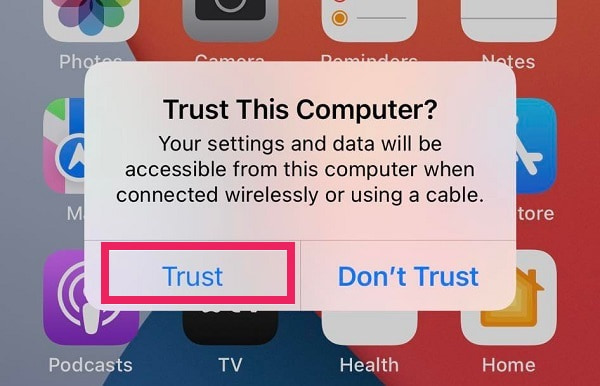
Step 2When your iPhone name shows on the iTunes or Finder screen, click Summary and choose Restore Backup.

Step 3Finally, click Restore after selecting the backup file that contains your erased safari history.
Alternatively, you can also familiarize yourself with restoring Safari history on iPhone from your iCloud backups. But similar to the previous method, the following process also requires resetting your device and restoring your backup files altogether.
With FoneLab for iOS, you will recover the lost/deleted iPhone data including photos, contacts, videos, files, WhatsApp, Kik, Snapchat, WeChat and more data from your iCloud or iTunes backup or device.
- Recover photos, videos, contacts, WhatsApp, and more data with ease.
- Preview data before recovery.
- iPhone, iPad and iPod touch are available.
3. How to Recover Deleted History on iPhone Safari From iCloud
By all means, you can restore your iCloud backup files in various ways. But to simplify, below are the methods to recover deleted Safari history from iPhone through your iCloud backups. These methods include restoring with and without resetting your iPhone.
Additionally, you can reset your iPhone to restore your iCloud backups and set them up. This method is an option to consider if you wish to recover deleted Safari history on iPhone and other backup data.
Steps on How to Recover Deleted Safari History on iPhone with iCloud Backup:
Step 1To begin, reset your iPhone. To do so, go to your Settings app, select General, and then Reset. Tap Erase All Content and Settings from the options.

Step 2Follow the instructions on your screen until you reach the Apps & Data screen once you've reset your smartphone. Tap Restore from iCloud Backup from there.

Step 3Finally, choose a backup file based on the date that contains the history from Safari missing from iPhone.
4. Why Choose FoneLab for iOS When You Recover Deleted Safari History on iPhone
The most important feature of a data recovery tool or solution is its versatility and ease of use. There are times when you don't want or need to restore all of your iPhone's backup data. This method is inconvenient and a waste of time if you only require a few backup files, such as your Safari history. If you need to restore everything, though, you'll need a tool with a high level of efficacy, ease, and efficiency.
Most importantly, it will be ideal if you don't want to reset your iPhone. How annoying would it be if you had to wipe everything else to restore a specific piece of data?
With FoneLab for iOS, you will recover the lost/deleted iPhone data including photos, contacts, videos, files, WhatsApp, Kik, Snapchat, WeChat and more data from your iCloud or iTunes backup or device.
- Recover photos, videos, contacts, WhatsApp, and more data with ease.
- Preview data before recovery.
- iPhone, iPad and iPod touch are available.
5. FAQs About iPhone Safari History Recovery
How to clear Safari history on iPhone Settings?
To delete Safari history on your iPhone using the Settings app, head to the Settings app first. After that, browse to Safari and tap Clear History and Website Data. Finally, confirm by tapping Clear History and Website Data again from the pop-up notice.
Can you see Safari history on iCloud?
Yes, using a Mac is one way to do it. To do so, navigate to System Preferences after clicking the Apple logo on your Mac desktop. After that, pick iCloud from the sidebar menu by clicking Apple ID. After that, tick Safari. After that, go to your Mac's Safari program and select History. Finally, select Show All History from the drop-down menu. This method allows you to sync and view all of your iPhone's browser history from your Mac.
How to see search history on Safari?
Open Safari on your iPhone and hit the book symbol at the bottom of the screen to see your search history. Afterward, hit the History menu and select Search History. This result will display a list of your search history, starting with the most recent and ending with the oldest.
All in all, you now probably know how to see deleted Safari history on iPhone and how to recover them. With the help of the simplified and carefully curated methods above, it must be more evident to you how easy and quick it is to recover Safari history on iPhone. Moreover, the best iPhone safari history recovery tool is FoneLab for iOS for its advanced technology and versatility that you cannot find on other instruments. Moreover, its performance and effectiveness are significantly better than the other solutions given above.
With FoneLab for iOS, you will recover the lost/deleted iPhone data including photos, contacts, videos, files, WhatsApp, Kik, Snapchat, WeChat and more data from your iCloud or iTunes backup or device.
- Recover photos, videos, contacts, WhatsApp, and more data with ease.
- Preview data before recovery.
- iPhone, iPad and iPod touch are available.
