- Part 1. How to Recover Deleted Videos from iPhone with Recently Deleted Folder
- Part 2. How to Retrieve Deleted Videos on iPhone with iCloud
- Part 3. How to Recover Permanently Deleted Videos on iPhone Without Backup Using FoneLab iPhone Data Recovery
- Part 4. How to Recover Deleted Videos from iPhone with iTunes/Finder
- Part 5. FAQs about How to Recover Deleted Videos from iPhone
How to Retrieve Deleted Videos on iPhone in Easy Ways
 Updated by Disa Rivera / November 07, 2025 05:30
Updated by Disa Rivera / November 07, 2025 05:30Videos are moving visuals commonly used in documenting, tutorials, screen recordings, and other activities. The iPhone is one of the most used devices for capturing videos. It is due to the high quality of the videos it offers. Due to this, it also contains a high file size that takes up a massive amount of storage. In this case, iPhone users tend to delete some videos that are not important. However, they accidentally delete some of the essential ones.
Can you recover deleted videos on an iPhone? Of course! In fact, this post has the most convenient approaches for video recovery. Please discover them below.
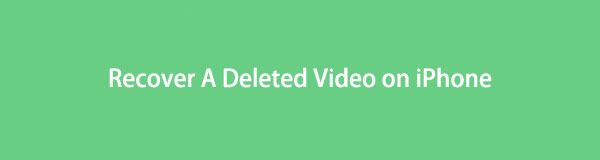

Guide List
- Part 1. How to Recover Deleted Videos from iPhone with Recently Deleted Folder
- Part 2. How to Retrieve Deleted Videos on iPhone with iCloud
- Part 3. How to Recover Permanently Deleted Videos on iPhone Without Backup Using FoneLab iPhone Data Recovery
- Part 4. How to Recover Deleted Videos from iPhone with iTunes/Finder
- Part 5. FAQs about How to Recover Deleted Videos from iPhone
Part 1. How to Recover Deleted Videos from iPhone with Recently Deleted Folder
A recently deleted video will be stored on your iPhone Photos Recently Deleted folder. This folder is the quickest way to recover deleted videos from an iPhone. However, the recently deleted videos will only be stored for 30 to 40 days after the deletion, depending on your iOS version. The steps below will be your guide.
Step 1Open the Photos app on your iPhone. You will then see the recently captured videos and pictures on your screen. Please tap the Albums button from the main interface. This action will show you the other albums that your iPhone Photos contains.
Step 2In the section, look for the Recently Deleted folder. This will reveal the recently deleted photos and videos on your iPhone. Locate the videos you need to retrieve to your iPhone. Select them by long-pressing and tap the Recover button on the screen to retrieve the mentioned files.
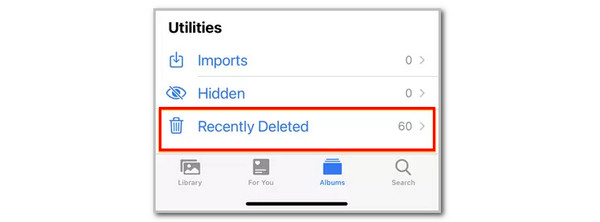
Part 2. How to Retrieve Deleted Videos on iPhone with iCloud
Did you use your iCloud to back up the iPhone videos? If that's the case, there are two ways to recover your deleted videos! Their full information will be seen below.
1. Visit the iCloud Website
iCloud has a website that allows its users to manage their backup files. You might have imported your iPhone deleted videos from the iCloud Drive. If so, the steps below are best to recover the deleted video on your iPhone using iCloud.
Step 1Visit the iCloud website. After that, select the Sign In button at the bottom center of the screen. Enter the Apple ID associated with the backup or iCloud account that contains the videos. Click the Arrow button to sign in to the account. Please click the Drive button beside your account profile.
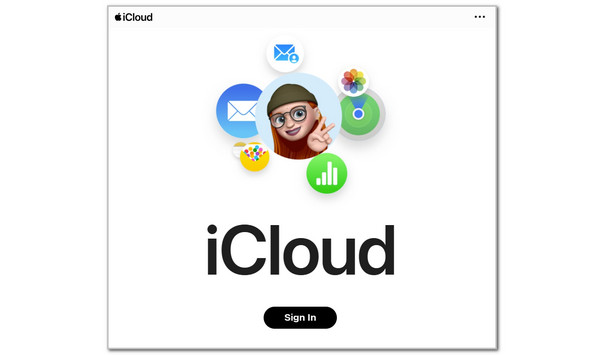
Step 2The folders for your data will be shown on the next screen. Select the Recents, Browse, Shared, or Recently Deleted folders from the top sidebar. The folder's content will then appear on the screen. Select the videos and click the Ellipsis button on the right. Finally, click the Download A Copy button from the list to retrieve the videos.
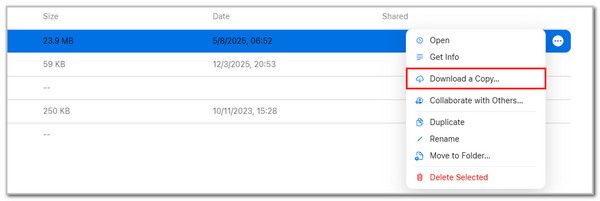
2. Restore iCloud Backup
If the iCloud website is not an option, you can restore your iPhone backup, including the deleted videos. However, this procedure is commonly performed with brand-new iPhone. Alternatively, you may factory reset your iPhone to complete the procedure. For more explanation, view and perform the steps below.
Step 1Ensure that your iPhone is brand new. If not, you need to factory reset it. Go to the Settings app and tap the General button. Tap the Transfer or Reset iPhone button, and more options appear on the next screen. Tap Erase All Content and Settings at the bottom. Authenticate the action to confirm.
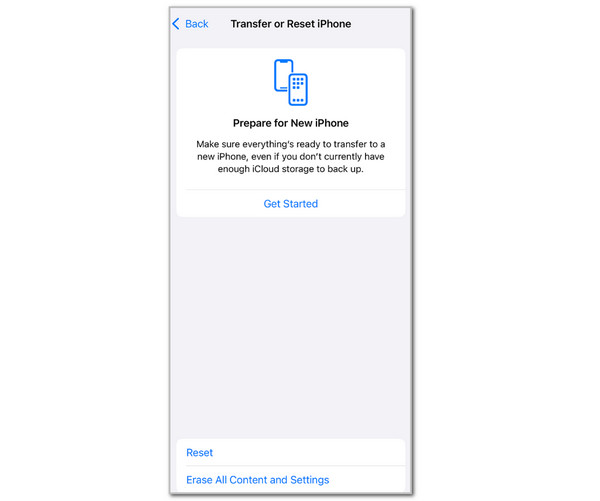
Step 2Follow the on-screen steps for the setup process. Then, tap the From iCloud Backup button on the Transfer Your Apps & Data screen. Sign in to the iCloud account where the videos are backed up. Then, choose a backup from the screen, and the Restore from iCloud screen will appear. It shows the progress of the restore procedure.
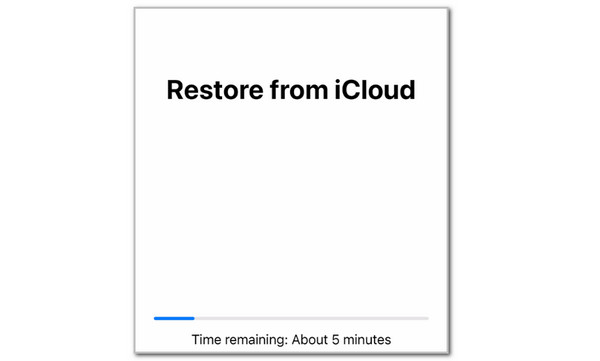
Part 3. How to Recover Permanently Deleted Videos on iPhone Without Backup Using FoneLab iPhone Data Recovery
On the other hand, can you recover permanently deleted videos on an iPhone without a backup? Yes! You can use FoneLab iPhone Data Recovery. This tool can retrieve videos directly from your iPhone and restore backups from your iCloud and iTunes.
With FoneLab for iOS, you will recover the lost/deleted iPhone data including photos, contacts, videos, files, WhatsApp, Kik, Snapchat, WeChat and more data from your iCloud or iTunes backup or device.
- Recover photos, videos, contacts, WhatsApp, and more data with ease.
- Preview data before recovery.
- iPhone, iPad and iPod touch are available.
Furthermore, it can retrieve countless data types besides videos. It includes messages, photos, music, WhatsApp attachments, and more! Please follow the steps below for the best video recovery with this tool.
Step 1Click the Free Download button on the primary website that FoneLab iPhone Data Recovery offers. After that, set up your downloaded file to install it. It will be launched afterward.

Step 2Four tools will appear on the screen. Please click the iPhone Data Recovery button on the left. This action will reveal the correct features that can be used on your iPhone video recovery.
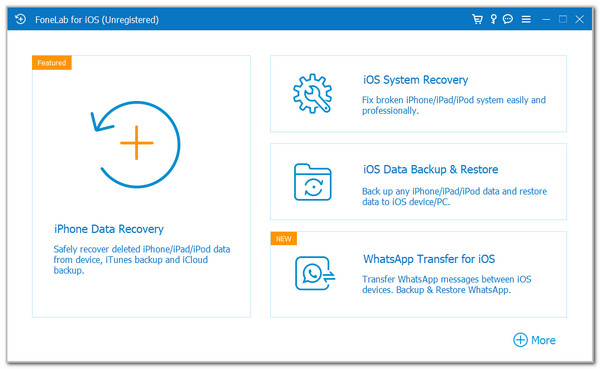
Step 3Click the Recover from iOS Device button at the top left of the screen. Then, plug the iPhone into the computer with a USB cable. Go to the Media section on the left. Later, select the folder where you can view the videos. Select them on the right afterward and select the Recover button at the bottom right to retrieve the videos.
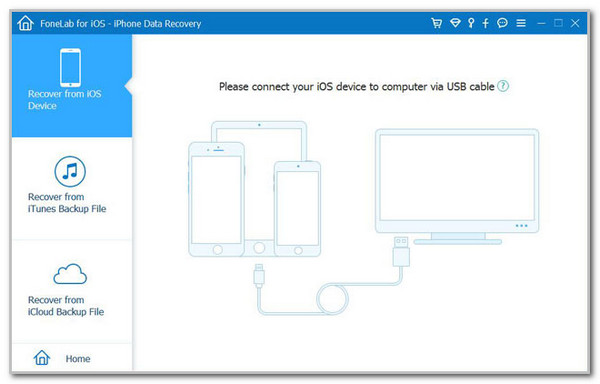
Note: You can also use the Recover from iTunes Backup File feature if you have backups from iTunes. This tool has detailed instructions that will help you achieve the process.
Part 4. How to Recover Deleted Videos from iPhone with iTunes/Finder
iTunes and Finder can also back up your iPhone data, including videos. If so, you may use them to restore these backups to retrieve your videos. However, these programs are way stricter compared to the previous methods. They require you to enter the encrypted passcode made during the backup procedure. Without it, you cannot proceed with the restore procedure. Refer to the steps below for the proper restore procedure for your iPhone videos using iTunes or Finder.
Step 1Open iTunes or Finder. Then, plug the iPhone into the computer using the USB wire. Next, select the iPhone name or button at the top. Afterward, select the General or Summary button. Click the Restore Backup option at the bottom right.
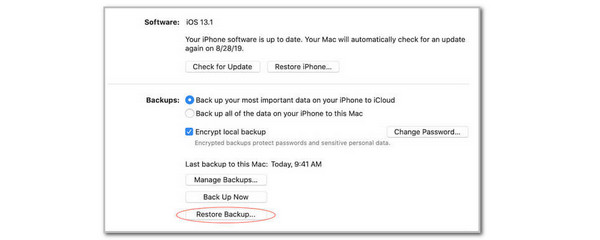
Step 2Select the most relevant backup you prefer. Then, enter the encrypted passcode if there is one. Finally, click the Restore option to confirm the action from the small dialog box.
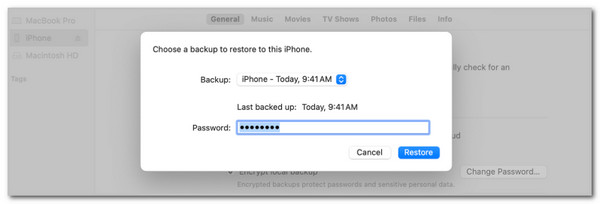
Part 5. FAQs about How to Recover Deleted Videos from iPhone
How do you recover deleted TikTok videos on an iPhone?
Open the TikTok app and tap the Three Lines button at the top right. Select the Activity Center by swiping down on the screen. Tap Recently Deleted and select the videos. Tap Restore to recover the video.
How to recover deleted CapCut videos on iPhone?
Open CapCut and tap the Library button. Swipe down on the screen and tap the Trash button. Locate the videos and tap Three Dots. Then, tap the Restore button.
In conclusion, this article demonstrates easy ways to recover deleted videos from an iPhone. You can use the Recently Deleted folder, iCloud, FoneLab iPhone Data Recovery, iTunes, and Finder. If you have more questions, put them in the comment box below. Thank you!
