- Part 1. How to Recover Deleted Call History on iPhone Without Backup with FoneLab iPhone Data Recovery
- Part 2. How to Retrieve Deleted Call History on iPhone with iCloud
- Part 3. How to Recover Deleted Phone Calls on iPhone with iTunes
- Part 4. How to Retrieve Deleted Phone Calls on iPhone with Finder
- Part 5. FAQs about How to Retrieve Deleted Call History on iPhone
How to Recover Deleted Calls on iPhone With or Without Backups
 Updated by Bon Lewis / December 19, 2025 07:30
Updated by Bon Lewis / December 19, 2025 07:30The iPhone call history is also referred to as recents. This feature of the Phone app allows you to keep tracking the calls from your iPhone. It could be an outgoing, incoming, declined, missed, or VoIP call. They are indeed important because they track your communication activity throughout the day, month, or year. That’s why accidentally deleting the call history on your iPhone can be inconvenient or even disastrous.
How to retrieve deleted calls on iPhone? This article is for you! There are 4 leading ways to recover your deleted iPhone call history, with or without a backup. Please proceed below to discover more information.
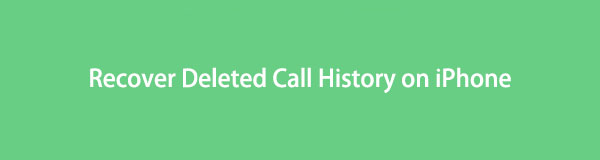

Guide List
- Part 1. How to Recover Deleted Call History on iPhone Without Backup with FoneLab iPhone Data Recovery
- Part 2. How to Retrieve Deleted Call History on iPhone with iCloud
- Part 3. How to Recover Deleted Phone Calls on iPhone with iTunes
- Part 4. How to Retrieve Deleted Phone Calls on iPhone with Finder
- Part 5. FAQs about How to Retrieve Deleted Call History on iPhone
Part 1. How to Recover Deleted Call History on iPhone Without Backup with FoneLab iPhone Data Recovery
Some individuals forget to back up their iPhone using cloud-based storage or another tool that can perform this task. FoneLab iPhone Data Recovery may help you retrieve the call history without a backup. It can retrieve them directly from your iPhone. Call history is not the only data it can recover. It also supports videos, photos, Safari bookmarks, app documents, and more. The best feature of this tool is its simple interface, which is convenient for novices.
With FoneLab for iOS, you will recover the lost/deleted iPhone data including photos, contacts, videos, files, WhatsApp, Kik, Snapchat, WeChat and more data from your iCloud or iTunes backup or device.
- Recover photos, videos, contacts, WhatsApp, and more data with ease.
- Preview data before recovery.
- iPhone, iPad and iPod touch are available.
How to recover deleted call history on iPhone without backup? To achieve the best results, imitate the steps below to use this tool effectively.
Step 1Download FoneLab iPhone Data Recovery from its website. Click the Free Download button to do this. Then, locate the downloaded file and set it up afterward. After that, install it and click the iPhone Data Recovery button from the first interface.
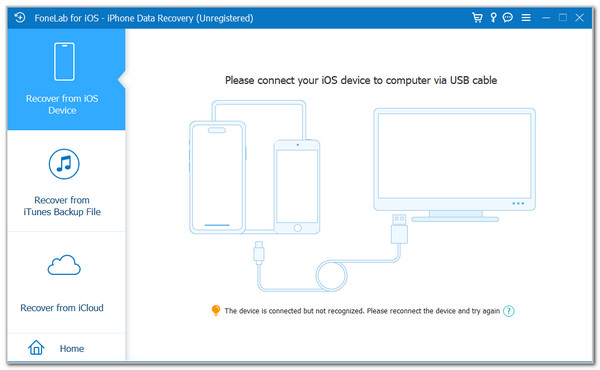
Step 2Choose the Recover from iOS Device button at the top left corner. Then, you will be required to plug the iPhone into the computer afterward. Get a USB cable and do the process. You must see the iPhone name afterward and click the Start Scan button.
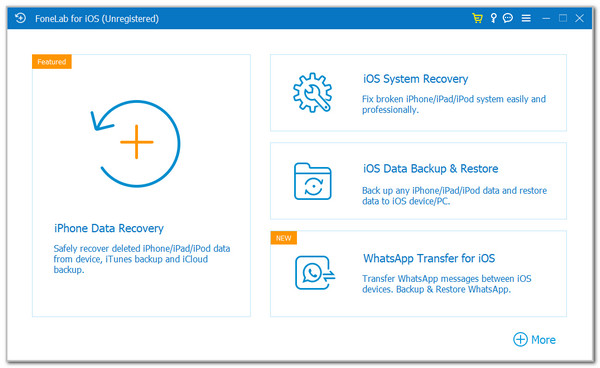
Step 3The result of the scanning procedure will appear. Go to the Messages & Contacts section and choose the Call History button. The deleted call history will appear on the right. Please select the call history you need to retrieve. Then, click the Recover option at the bottom right to start retrieving them. Also, ensure that the procedure is completed before unplugging the iPhone from the computer.
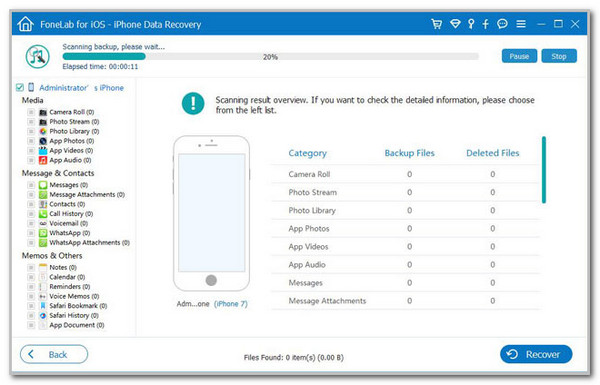
Part 2. How to Retrieve Deleted Call History on iPhone with iCloud
How can you recover deleted calls on iPhone with a backup? Most iPhone users secure their data and files by backing them up using iCloud. They are concerned that a system glitch or accidental deletion will result in the loss of their essential data. If you are one of them, you might have backed up your iPhone's call history as well. The reason is that iCloud does not back up selective data. It will back up the entire data and settings on your iPhone.
However, ensure that you have a recent backup of your current iPhone data. You are required to perform a factory reset on your iPhone before restoring the iCloud backup.
Step 1Ensure that the backup has been made for your current data. Then, choose the Settings app from the Home Screen section. After that, select the General button from the list that appears on the screen. Later, tap the Transfer or Reset iPhone button at the bottom, and then tap the Erase All Content and Settings button.
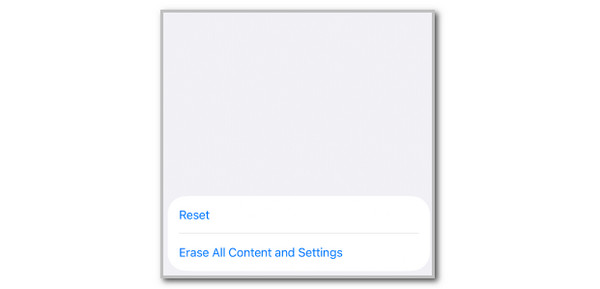
Step 2Please enter the Apple ID or other authentication information to confirm the procedure. Then, set up the iPhone until you see the Transfer Your Apps & Data screen. Tap the From iCloud Backup button. Enter your iCloud account and select the backup that includes your call history.
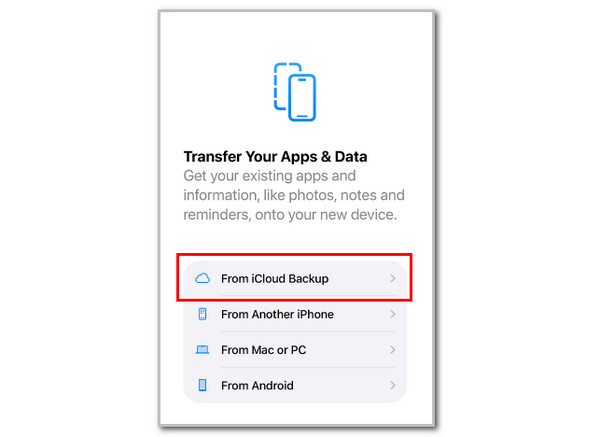
Step 3The Restore from iCloud screen will appear. It will show the progress of the restore procedure at the bottom. Wait for the procedure to be completed afterward.
Part 3. How to Recover Deleted Phone Calls on iPhone with iTunes
By default, iTunes is a music and media management tool on Windows and earlier versions of macOS. It can create playlists, manage song libraries, and more for you! Aside from this, iTunes has other operations that are beneficial for your iPhone. It can back up and restore your iPhone data, including call history. Please follow the steps below to discover how.
Plug your iPhone into a computer and open iTunes. After that, select the iPhone button at the top. This way, you will see its available operations. Then, click the Restore Backup button at the bottom right. Choose a backup and authenticate the action to start restoring the iPhone backup.
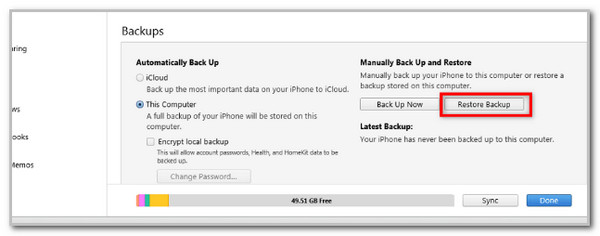
Part 4. How to Retrieve Deleted Phone Calls on iPhone with Finder
Finder is considered the navigation hub of Mac models. It is why it is one of the most critical tools on your Mac. This file manager does not offer a single operation on your Mac. It allows you to browse your files quickly, transfer files, and perform other tasks. Can you recover deleted phone calls on iPhone with Finder? Definitely! It can be done if you have backups for the call history on your iPhone. Please follow the steps below to know how Finder works to restore your call history.
Step 1Please open your Mac and open the Finder tool. After that, plug the iPhone into the computer and choose the iPhone button on the sidebar. This way, the tool will show you the information that the iPhone possesses.
Step 2Go to the Backups section on the right. Then, select the Restore Backup button at the bottom right. Then, select a backup and enter your preferred backup. Next, enter the encryption password, if required. Finally, wait for the restore procedure to be completed.
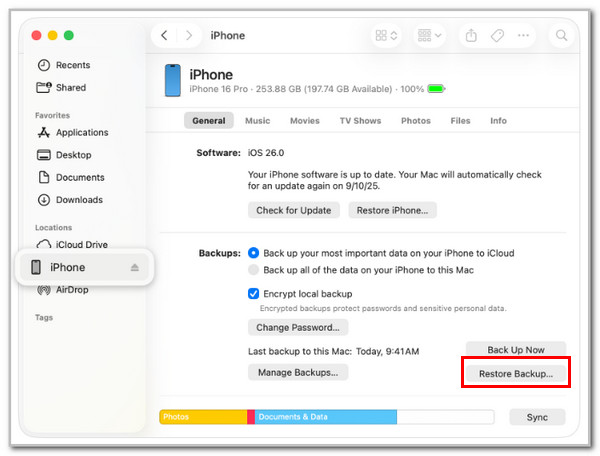
Part 5. FAQs about How to Retrieve Deleted Call History on iPhone
Can someone check someone's call history?
Checking someone’s call history is prohibited and cannot be done in all cases. It can only be legal if the owner allows you to take a glance at it. Additionally, there are no built-in or other ways to access someone else's iPhone call history.
How long is call history saved?
iPhone will keep the call history in its system until you manually delete it. However, it has a limit of 100 recent calls from the Phone app. The excess number from this limit will be automatically deleted.
All in all, this article helps you retrieve deleted calls on iPhone. These data can be retrieved with or without the backup using FoneLab iPhone Data Recovery, which offers 3 additional methods. Download it to discover these features. Do not let your call history be permanently deleted from your iPhone. Take them back with this post as soon as possible!
