iPhone Boot Loop Fix - Best Options in 2023
 Posted by Boey Wong / June 30, 2022 09:00
Posted by Boey Wong / June 30, 2022 09:00 My iPhone 11 stuck in boot loop, can I fix a boot loop iPhone? And how to do this? Thanks!
Some iPhone users report similar problems, like iPhone XR stuck in boot loop, iPhone X boot loop, etc. Well, it is not a rare issue on iPhone, you might already encounter this error. Here comes the question, why iPhone stuck in reboot loop and how to fix it?
In this post, we will surely show you the best answers. Check them in the following parts one by one.
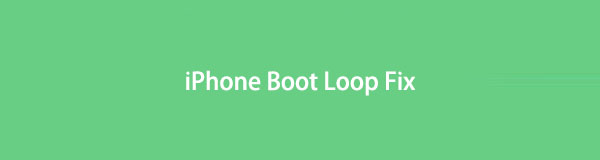

Guide List
Part 1. Why iPhone Stuck in Boot Loop
Various reasons can cause iPhone stuck on boot loop depending on different situations on iPhone. We will list the possible reasons below for reference.
1. Failed updating or jailbreak.
2. Insufficient storage.
3. Virus-infected.
4. Incompatible apps.
5. Hardware-related issues.
These are some of the reasons, you can find the solutions according to different reasons in the following parts.
Part 2. How to Fix iPhone Stuck in Boot Loop
Issues like iPhone XR boot loop, iPhone black screen, etc., can be fixed by different methods. In this part, we will show you the most recommended solutions.
Option 1. iPhone Boot Loop Fix by Force Restarting
Restarting a device can fix most simple errors on iPhone, Android and other mobile phones. In the same way, it works for iPhone stuck on boot loop. As your iPhone bootloop, you should choose some ways to force restart it. Below are the detailed steps.
iPhone with Face ID and iPhone 8: Press iPhone volume up button and release it quickly. Then the volume down button. Press the power button until you see the Apple logo.
iPhone 7: Hold the volume down button and power button simultaneously until you see the Apple logo.
iPhone 6s and earlier: Hold both the power button and home button together until you see the Apple logo.

Sometimes, iPhone 11 reboot loop and other issues might can’t be fixed by this simple option, you can also try alternatives to get iPhone out of the boot loop.
Option 2. How to Get iPhone Out of Boot Loop through Updating
Sometimes, your iPhone boot loop might be caused by failed updating or jailbreaking. Now, you can figure out the right way to update the iPhone. Here is the demonstration.
Step 1First, you should ensure your iTunes or macOS is the latest version. Then open it on computer.
Step 2Connect iPhone to computer, choose your iPhone from the main interface.
Step 3Click the Update iPhone button when you see it.
Wait for a while, it will update your iPhone operating system to the latest one.
The above 2 ways will not delete your data on iPhone. If you have backed up iPhone data before, you can also try the following methods for iPhone boot loop fix.
FoneLab enables you to fix iPhone/iPad/iPod from DFU mode, recovery mode, Apple logo, headphone mode, etc. to normal state without data loss.
- Fix disabled iOS system problems.
- Extract data from disabled iOS devices without data loss.
- It is safe and easy to use.
Option 3. How to Fix Boot Loop iPhone by Restoring
Restoring iPhone can fix some issues by removing everything from iPhone. So, you can try to restore iPhone by iTunes or Finder. If you successfully connected your iPhone to your computer, your device will be detected automatically without permission. Below is how.
Step 1Run iTunes or Finder on the computer, and plug iPhone into it.
Step 2Click your device, and choose the Restore iPhone button on the interface.
Step 3You need to enter your iPhone passcode to confirm the restore and wait until it finishes.
If you would like to restore iPhone remotely, you can also try to do it through iCloud official site. iCloud enables you to manage your iPhone data, and you can also sync and erase iPhone remotely with it.
Step 1Open a browser on computer, and visit iCloud official site. Enter your iCloud account and password in the boxes.
Step 2Click the Find My button. You can see all your devices. Click iPhone from the drop-down list and click Erase iPhone button.
Step 3You should confirm you want to erase iPhone after that. It will begin to erase your iPhone and restore it.
When all the Apple ways can’t solve your iPhone problem, you can try some third-party tools on the market. Each of them has its own features, here we will introduce FoneLab iOS System Recovery to you.
Option 4. How to Fix Boot Loop iPhone with FoneLab iOS System Recovery
FoneLab iOS System Recovery is a powerful program on computer to help users fix all iPhone issues. You can download it on either Windows or Mac computer to fix issues on iPhone, iPad and iPod Touch. Most problems are available, such as iPhone keep restarting, iPhone red screen, iPod stuck on headphone mode and more.
FoneLab enables you to fix iPhone/iPad/iPod from DFU mode, recovery mode, Apple logo, headphone mode, etc. to normal state without data loss.
- Fix disabled iOS system problems.
- Extract data from disabled iOS devices without data loss.
- It is safe and easy to use.
What’s more, it has 2 modes for options so that you can fix your iPhone issues with or without losing data.
Finally, it is effortless to use. You can use it without learning it well, its clear instructions will show you how.
Step 1Click the Download button or go to the official page. Then follow the on-screen instructions to install it on computer.
Step 2Run it, and choose iOS System Recovery from the 4 options. Click Start button.

Step 3You need to choose Standard Mode or Advanced Mode here. If you don’t want to lose your data, pick the front one. Click Confirm button.

Step 4Follow the steps to enter iPhone recovery mode if your iPhone can’t be detected.
Step 5Your iPhone information will be shown here, and click the Next button to move on. It will begin to download the firmware and repair your iPhone now.
So easy, right? You can finish it with simple clicks. You don’t need to follow some complicated steps difficultly.
FoneLab enables you to fix iPhone/iPad/iPod from DFU mode, recovery mode, Apple logo, headphone mode, etc. to normal state without data loss.
- Fix disabled iOS system problems.
- Extract data from disabled iOS devices without data loss.
- It is safe and easy to use.
Part 3. FAQs about iPhone Stuck in Boot Loop
How to fix iPad boot loop?
If iPad boot loop, you can also try the above methods to fix this error. And the steps to force restart the iPad might be a bit different from iPhone. For iPad with Face ID, you should press the volume button nearest to the power button, then the volume farthest the power button. Hold the power button until you see the white Apple logo. While on iPad with home button, you should hold the power button and home button together until you see the Apple logo.
What to do when iPhone stuck in boot loop won't restore?
If you want to know the methods of iPhone boot loop fix no restore, you can try force restart iPhone and FoneLab iOS System Recovery. And FoneLab iOS System Recovery is the most recommended one as you can fix your boot loop iPhone with or without restore.
That's all about iPhone boot loop fix. According to the above methods, FoneLab iOS System Recovery is the best choice you should not miss. Why not download and enjoy its benefits now!
FoneLab enables you to fix iPhone/iPad/iPod from DFU mode, recovery mode, Apple logo, headphone mode, etc. to normal state without data loss.
- Fix disabled iOS system problems.
- Extract data from disabled iOS devices without data loss.
- It is safe and easy to use.
