Helpful Methods to Recover Deleted App Data on iPhone
 Posted by Boey Wong / June 16, 2023 09:00
Posted by Boey Wong / June 16, 2023 09:00 I deleted and reinstalled one of my social media apps to free up space. However, I realized I forgot my password when I tried to log into my account again. Thus, I must learn how to recover deleted app data on my iPhone to open the social media app with my account already logged in. Please, someone, help me with how to do that. Thanks in advance!
You utilize iPhone or other device apps, like social media, document apps, etc., daily on your mobile phone. Thus, they naturally accumulate data that take up larger and larger space each time you use them. Because of that, you may tend to clear the apps' data occasionally to have more storage and improve your iPhone performance. However, many app data include login information, allowing you to open your accounts without entering your password each time. So if you clear your app data, your login info will also be deleted, which is a massive loss if you have forgotten your password.
Thankfully, there are recovery methods that support restoring app data. If you search on the web, you will likely find several data recovery techniques, but most of them can't include app data in the restoration. Fortunately, we found the most effective strategies to retrieve app data on your iPhone. Kindly check them out and begin the process.
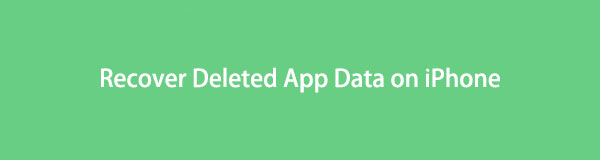

Guide List
Part 1. How to Restore iPhone App Data from iCloud Backup
If you have previously backed up on iCloud, you can efficiently operate the restoration process to return the app data on your iPhone. But please be aware that resetting your iPhone includes recovering your backup from iCloud.
Pay attention to the undemanding directions below to recover deleted app data on iPhone from the iCloud backup:
Step 1Navigate to your iPhone Settings, then go immediately to General. At the bottom of the following screen, you will find the Transfer or Reset iPhone tab above the Shut Down option. Tap it and select Erase All Content and Settings to reset your iPhone to defaults.
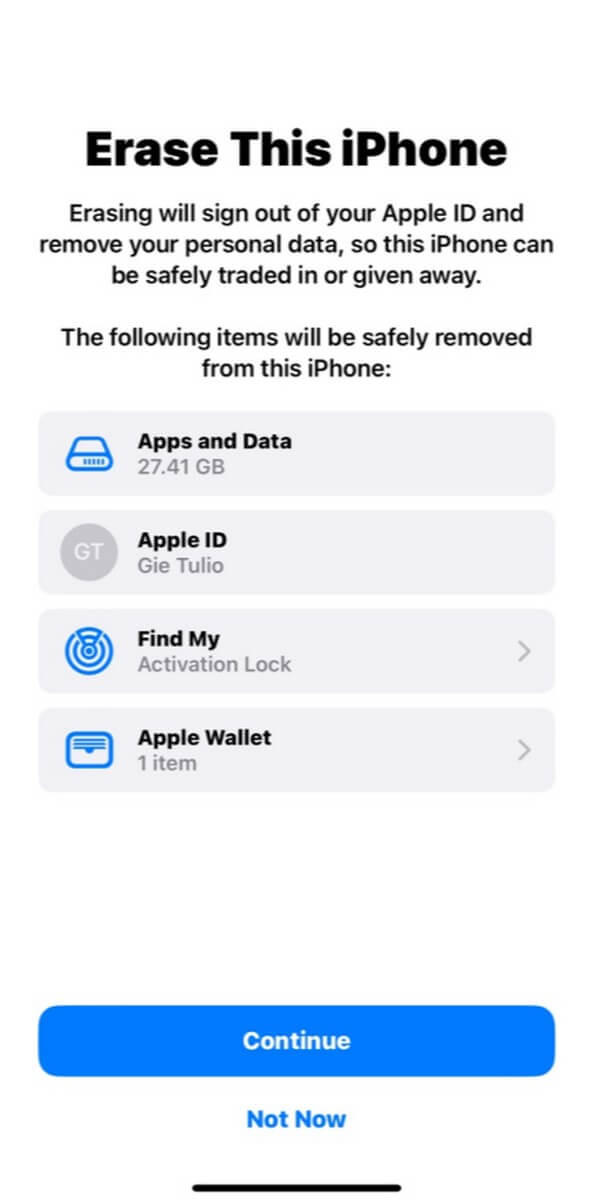
Step 2Your device will automatically start once the resetting process is done. While setting it up, expect to run into the Apps & Data screen, giving you various recovery options. Tap the first tab, Restore from iCloud Backup, and proceed further to restore your iPhone, including its app data.
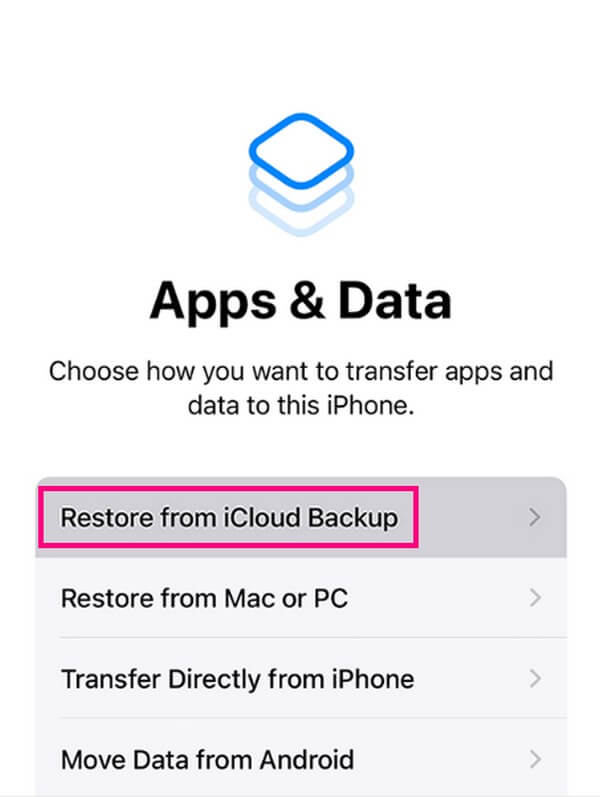
With FoneLab for iOS, you will recover the lost/deleted iPhone data including photos, contacts, videos, files, WhatsApp, Kik, Snapchat, WeChat and more data from your iCloud or iTunes backup or device.
- Recover photos, videos, contacts, WhatsApp, and more data with ease.
- Preview data before recovery.
- iPhone, iPad and iPod touch are available.
Part 2. How to Restore iPhone App Data from iTunes
With iTunes, you can back up your device data by managing your iPhone through the iTunes program on the computer. Then, you can conveniently restore your data, like app data, from the backup you created.
Conform to the simple guidelines underneath and be informed on how to restore iPhone app data from iTunes:
Step 1Launch on your computer the latest version of iTunes. After that, attach your computer with it using a USB cord. Click the mobile device symbol when it displays on the interface’s upper left portion.
Step 2Once you view your device on iTunes, proceed to the Summary section to find your iPhone information in the upper area. On the right side, click Restore iPhone to recover your app data.
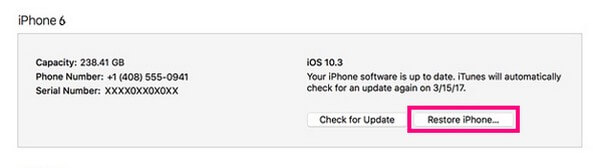
Part 3. How to Restore iPhone App Data from Finder
Finder is the replacement of iTunes on newer macOS versions. Thus, they almost have the same process when restoring your data. One of their primary difference is that iTunes is on Windows and macOS, while Finder is on later macOS versions.
Adhere to the hassle-free instructions below to determine how to recover deleted app data on iPhone from Finder:
Step 1Link your iPhone with a lightning cord to the computer, then run Finder to see your device name on the program’s left pane. Afterward, click it.
Step 2Below the General tab, hit Restore iPhone in the Software section. Then proceed with the further steps to restore your backup, including the app data.
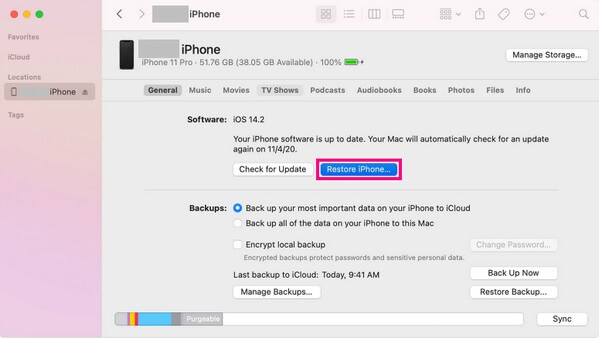
Parts 1-3 of this article are all similar in requiring a backup to restore your app data. However, you may not be prepared for such an unfortunate situation, so you didn’t create a backup. If so, please see the following method.
Part 4. How to Restore iPhone App Data with FoneLab iPhone Data Recovery
If you didn’t save a backup in any recovery services above, kindly let the FoneLab iPhone Data Recovery help you. This restoration tool is professional in returning almost any data type on an iOS device, like iPhone. It includes various app data, videos, contacts, music files, photos, notes, and reminders. Thus, you can also use it to recover the other lost or deleted files on your device after returning your app data.
With FoneLab for iOS, you will recover the lost/deleted iPhone data including photos, contacts, videos, files, WhatsApp, Kik, Snapchat, WeChat and more data from your iCloud or iTunes backup or device.
- Recover photos, videos, contacts, WhatsApp, and more data with ease.
- Preview data before recovery.
- iPhone, iPad and iPod touch are available.
See as an example the manageable steps below to be enlightened on how to access iPhone app data on a computer and recover them with FoneLab iPhone Data Recovery:
Step 1Acquire the tool’s download file by entering the FoneLab iPhone Data Recovery site and hitting Free Download. When the file is saved on your computer, open it and allow permissions to see the program window. Afterward, pick your desired language and customize the installation by choosing the tool’s destination folder before clicking Install. Once the installation bar is completed, run the program on your computer.
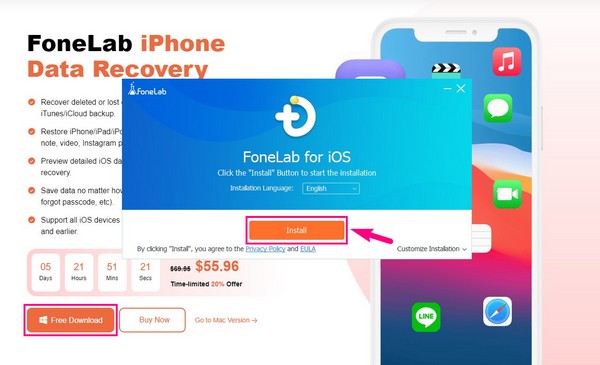
Step 2You must select the iPhone Data Recovery function on the main interface to process the data restoration. Next, get your iPhone and link it with a USB cable to the computer. You will know the connection works once the Start Scan tab is on the interface. Click it.
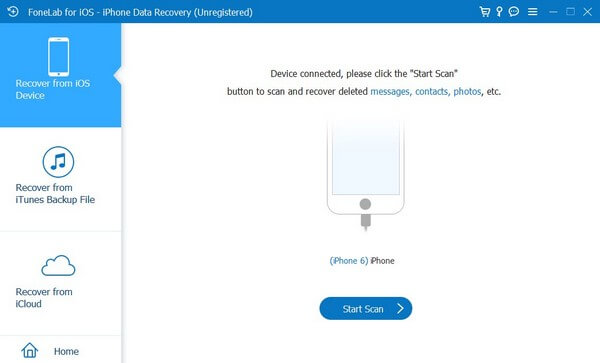
Step 3FoneLab iPhone Data Recovery will examine your device data within a minute while the result overview displays. Meanwhile, the data type this program supports will be on the left pane. Scroll down to the Applications section and find the app you’re looking for. Once found, click it to view its data on the interface. Finally, check the items you desire to restore, then hit Recover to reinstate them on your iPhone.
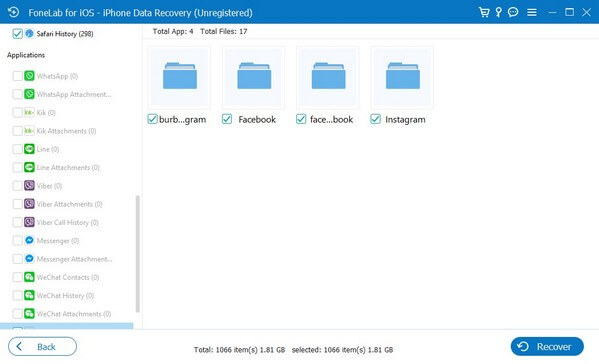
With FoneLab for iOS, you will recover the lost/deleted iPhone data including photos, contacts, videos, files, WhatsApp, Kik, Snapchat, WeChat and more data from your iCloud or iTunes backup or device.
- Recover photos, videos, contacts, WhatsApp, and more data with ease.
- Preview data before recovery.
- iPhone, iPad and iPod touch are available.
Part 5. FAQs about How to Restore iPhone App Data
1. How long does it take for iCloud to restore app data?
It depends on the number and size of the app data you will restore. But typically, it lasts for a few minutes up to an hour or longer if you have much to recover. Also, it depends on the stability of your internet connection.
2. How do I recover app data without losing newer files?
Many restoration methods require resetting or deleting your current device and its data. But if you hope to keep your data safe, try professional programs like FoneLab iPhone Data Recovery. This tool won't affect your new or current data during the recovery of your app data.
There you go with the most convenient strategies to recover the app data on your iPhone. Trust that the mentioned methods are tested and guaranteed before making it in this article.
With FoneLab for iOS, you will recover the lost/deleted iPhone data including photos, contacts, videos, files, WhatsApp, Kik, Snapchat, WeChat and more data from your iCloud or iTunes backup or device.
- Recover photos, videos, contacts, WhatsApp, and more data with ease.
- Preview data before recovery.
- iPhone, iPad and iPod touch are available.
