Best iPhone App Data Backup Solutions with Excellent Guide
 Posted by Lisa Ou / May 26, 2023 16:00
Posted by Lisa Ou / May 26, 2023 16:00Most iPhones provide different options of storage capacity that allow you to download and install various apps, save almost all data types, etc. But, like other devices, they still reach their limits until you can no longer keep more data. This happens more quickly when you like installing large apps that consume much space. In addition, most apps continuously take up your storage even after installation. Thus, it would help if you create a backup where you can store your app data to free up storage on your iPhone. That said, you must learn how to back up iPhone app data.
This article will notify you of the top tools and methods for backing up your iPhone's app data. Aside from improving your device performance after freeing up space, you can also use them when resetting or switching to a new iPhone. Detailed instructions will be provided for each part to complete the backup process smoothly. The methods we gathered below are known to be the best and most accessible to use. Thus, please get going and understand each technique to back up your iPhone's app data successfully.
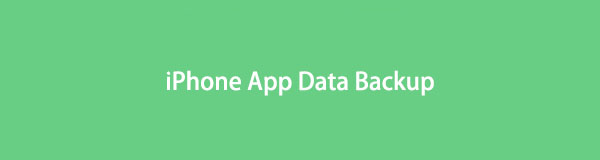

Guide List
Part 1. iPhone App Data Backup with FoneLab iOS Data Backup & Restore
FoneLab iOS Data Backup & Restore is one of the few tools that supports backing up app data, unlike other methods that only allow you to back up limited media files. This program works well with iOS devices, including iPhone, iPod Touch, and iPad. It safely backs up your data whether you utilize a Mac or a Windows computer, so expect you won’t encounter a problem regarding compatibility. Moreover, FoneLab iOS Data Backup & Restore offers advantageous features that make the process even more manageable.
FoneLab enables you to backup and restore iPhone/iPad/iPod without data loss.
- Backup and restore iOS data to your PC/Mac easily.
- Preview data in detail before you restore data from backups.
- Backup and restore iPhone, iPad and iPod touch data Selectively.
See the directions underneath as an example pattern to determine how to backup iPhone app data with FoneLab iOS Data Backup & Restore:
Step 1Open a browser and enter the FoneLab iOS Data Backup & Restore website. On the left portion of the page, click Free Download to save the tool’s installer file. Afterward, click the file on the downloads section to enable the tool to make changes to your device. Once the Install button appears on the program window, hit it and run it on your computer.
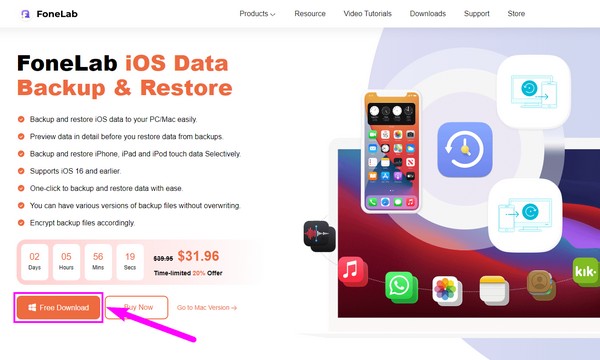
Step 2Among the key functions displayed on the program’s main interface is the iOS Data Backup & Restore. It is located on the left section between the iOS System Recovery and WhatsApp Transfer for iOS features. Click its box to access the backup and restore options. You can utilize the other functions later to fix your iPhone’s system, transfer WhatsApp data, or recover any file type on your iPhone or other iOS devices.
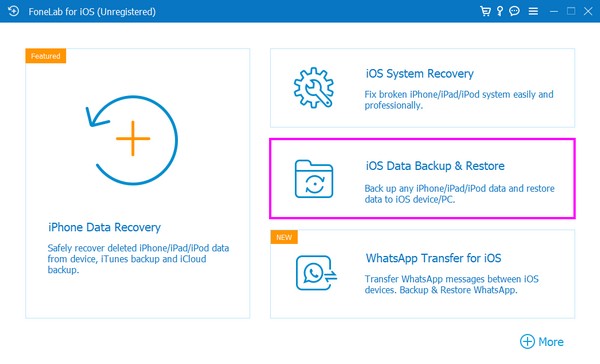
Step 3From the two options, click the iOS Data Backup function on the following interface. To proceed with the following step, you must use a lightning cord to link your iPhone to one of your computer ports. After that, you must also obey the interface guidelines for the program to recognize your device.
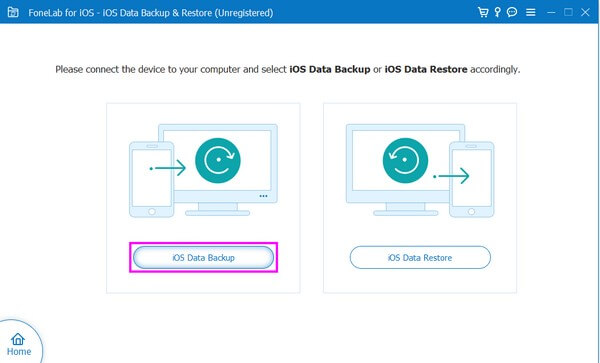
Step 4After successfully connecting your iPhone, you will be given two backup options on the next screen. You may choose Standard or Encrypted backup, which lets you set a password for your private information. Once you have selected the backup mode you desire, hit Start at the lower portion of the interface to proceed.
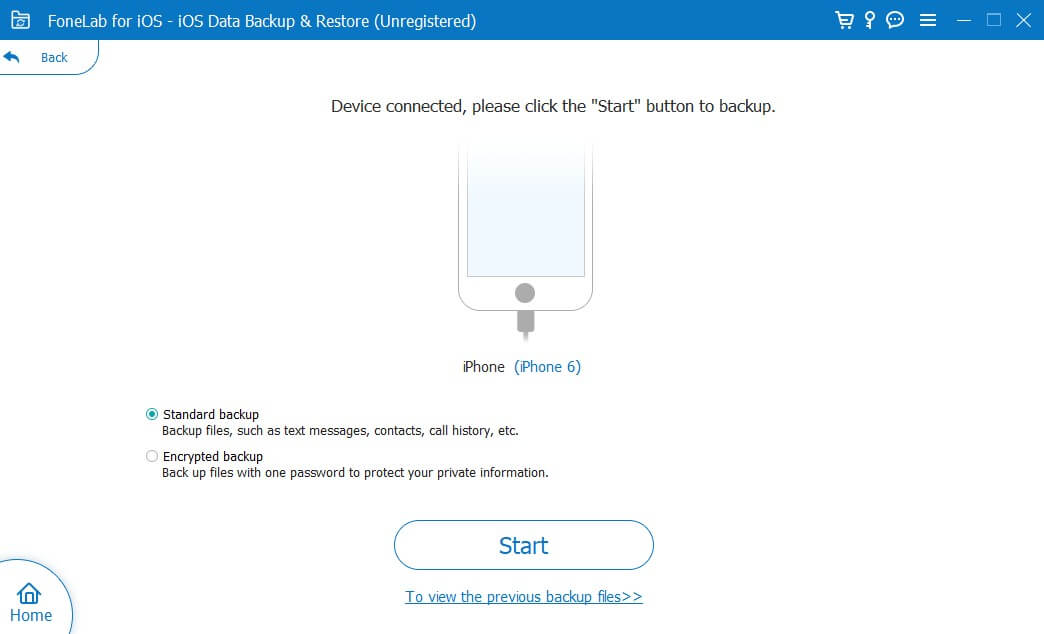
Step 5Following that, mark the data types you desire to back up. You will see the Applications section on the lower portion. Check the attachments, documents, etc., of your apps for backup. Afterward, click Next, and select your desired backup location. Then hit the Backup button to store your app data on the computer.
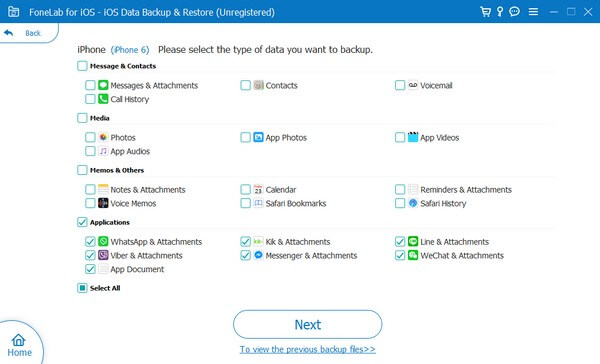
FoneLab enables you to backup and restore iPhone/iPad/iPod without data loss.
- Backup and restore iOS data to your PC/Mac easily.
- Preview data in detail before you restore data from backups.
- Backup and restore iPhone, iPad and iPod touch data Selectively.
Part 2. iPhone App Data Backup with iTunes
iTunes is an official backup method for iOS users worldwide. If you are searching for a backup service, it is one of Apple’s default services you can find. With this program, you can quickly back up your iPhone’s local data, such as app data, photos, contacts, messages, call logs, iPhone Settings, and more.
Act under the trouble-free steps underneath for iTunes backup for iPhone app data:
Step 1Download the latest iTunes version and launch it on your computer. Depending on your computer's operating system, you can get the program from the App or Microsoft Store. Once iTunes is launched, connect your iPhone by attaching a USB cable to the computer and your device’s charging ports.
Step 2A mobile phone icon will then display on the interface’s upper-left portion. Click it to view your device information and options. In the Summary section, your iPhone info will be seen on the upper part, while the backup and restore options are on the lower part.
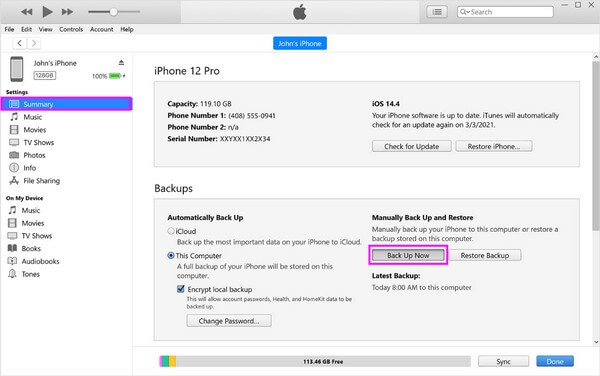
Step 3Focus on the options in the Backups section. Under Automatically Back Up, select the This Computer option. And if you wish your account passwords to be included in the backup, mark the Encrypt local backup checkbox. After that, proceed to the right portion under Manually Backup & Restore. Then hit the Back Up Now tab to back up your app data.
However, you should note that performing this backup technique will create a full backup of the iPhone on your computer. Thus, you can’t selectively choose the app data you want, and the backup will include your other unwanted iPhone data.
FoneLab enables you to backup and restore iPhone/iPad/iPod without data loss.
- Backup and restore iOS data to your PC/Mac easily.
- Preview data in detail before you restore data from backups.
- Backup and restore iPhone, iPad and iPod touch data Selectively.
Part 3. iPhone App Data Backup with iCloud
Another popular service for backing up iOS data is iCloud. By only tapping a few options on Settings, you can back up your iPhone data, including your app data, videos, photos, music files, and more, using cloud service. Also, be aware that it only provides 5 GB of free storage.
Abide by the undemanding guidelines below for iCloud backup for iPhone app data:
Step 1Browse your iPhone apps and access the Settings app. After that, tap your profile on the topmost part, then hit iCloud on the following screen.
Step 2Through that, you will see the different iCloud options, like iCloud Drive, Photos, Backup, Keychain, and Find My iPhone. Choose Backup from the list.
Step 3Next, toggle the switch next to the iCloud Backup option to turn the feature on and back up your data automatically. Lastly, tap the Back Up Now tab below and wait for the backup procedure to complete.
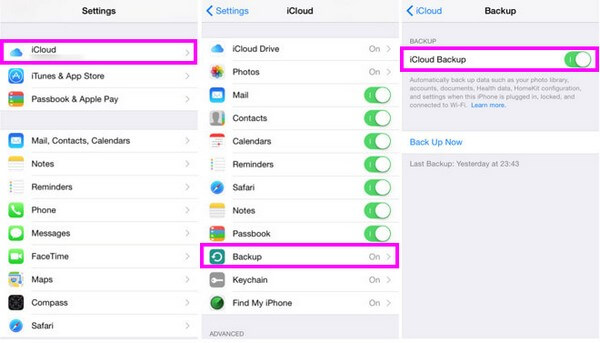
But before choosing this method, you must be ready to reset your iPhone before you restore your iCloud backup data, as you can only recover it during startup.
Part 4. FAQs about iPhone App Data Backup
1. What is the best third-party iPhone app data backup software?
When discussing the top software for backing up an iPhone's third-party app data, we recommend the FoneLab iOS Data Backup & Restore. As written in the article above, this program offers various advantageous options in the backup process. This includes the chance to back up only the selected data on your iPhone. Besides, it is known to be smooth and efficient during the process.
2. Can you restore just one app from iCloud backup?
Unfortunately, you can't. If you want to restore a particular app from your iCloud backup, your other data will automatically be included in the restoration process. iCloud doesn't offer a function allowing you to restore your data selectively.
That's it for backing up your iPhone app data. If you use the recommended methods above, you can guarantee a successful backup process without experiencing too many complications.
FoneLab enables you to backup and restore iPhone/iPad/iPod without data loss.
- Backup and restore iOS data to your PC/Mac easily.
- Preview data in detail before you restore data from backups.
- Backup and restore iPhone, iPad and iPod touch data Selectively.
