How to Sync Notes from iPhone to iPad: Outstanding Guide
 Posted by Lisa Ou / Sept 05, 2022 13:30
Posted by Lisa Ou / Sept 05, 2022 13:30On iPhones and iPad, the note-taking software is a pre-installed application on your iPhone and iPad devices. It is very convenient to be very handy and valuable when you need to jot down some thoughts, details, plans, or other vital information that can be viewed when needed. If you want to check your iPhone note on your iPad, you may need more time occasionally.
In this case, syncing notes from iPhone to iPad plays an important role. Notes apps offer a variety of impressive features, including lists, photos, tables, doodles, and more, much surpassing simple text-based input. If switching from an iPhone, you must take your notes, which probably include critical information.
With FoneTrans for iOS, you will enjoy freedom to transfer your data from iPhone to computer. You can not only transfer iPhone text messages to computer, but also photos, videos and contacts can be moved to PC easily.
- Transfer photos, videos, contacts, WhatsApp, and more data with ease.
- Preview data before transferring.
- iPhone, iPad and iPod touch are available.
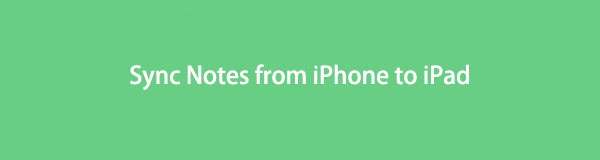

Guide List
Part 1. Sync Notes from iPhone to iPad with iCloud
This section will explain how to use iCloud to transfer notes from an iPhone to an iPad. It can be done with just easy procedures. Look into it.
Here are the steps on how to sync notes from iPhone to iPad with iCloud.
Step 1First, you must tap the gear icon on both your iPhone and iPad devices.
Step 2Next, choose your account settings on your iPhone and iPad to proceed.
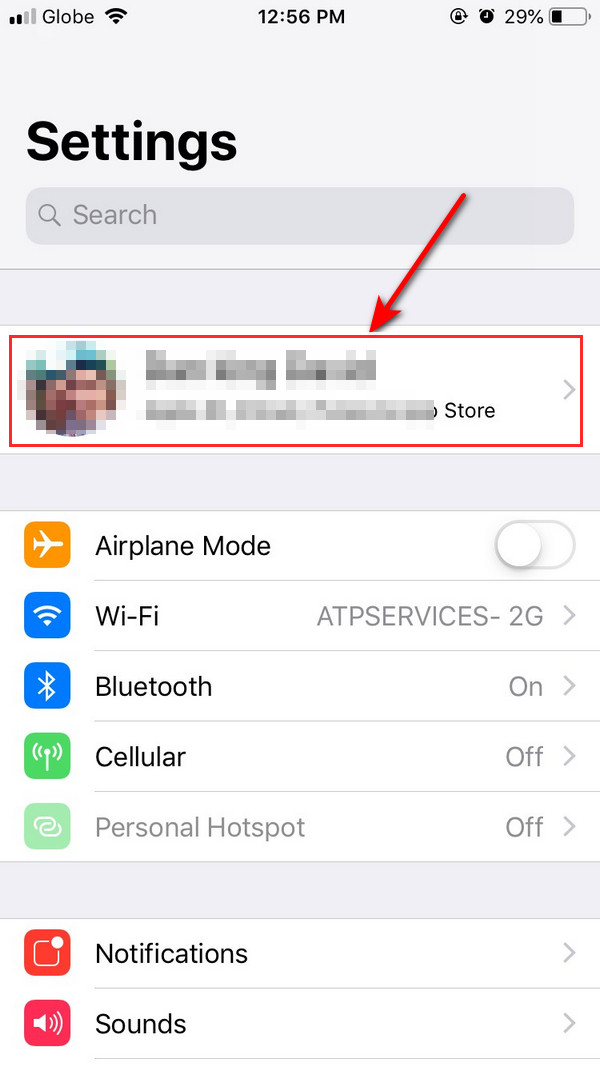
Step 3After choosing the account settings, choose the iCloud button.
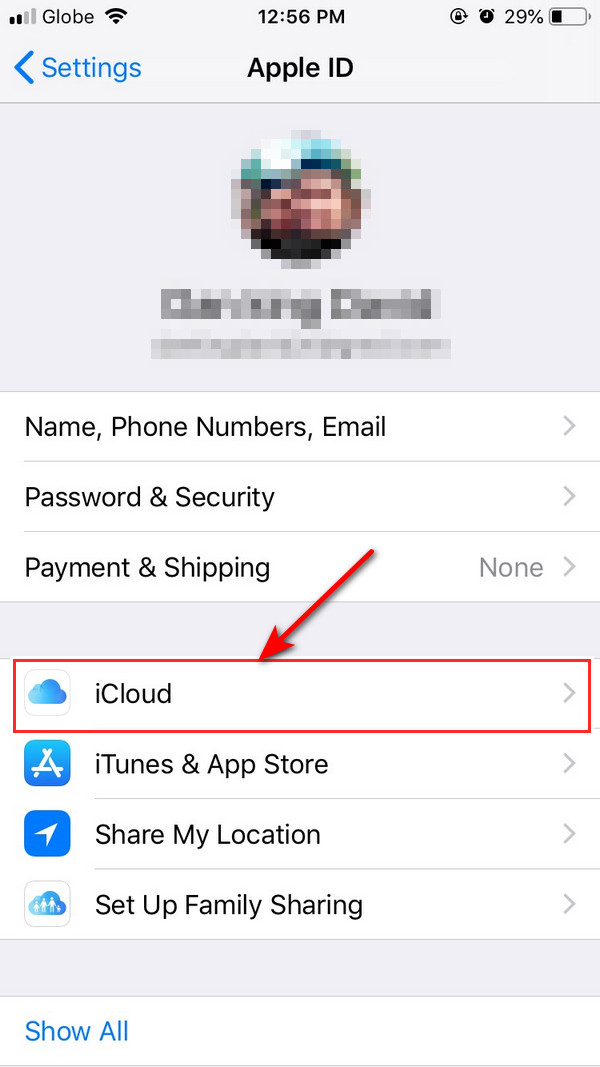
Step 4Please tick the iCloud Drive option and choose the button to turn it on. It will help you to turned on the button on both your iPhone and iPad.
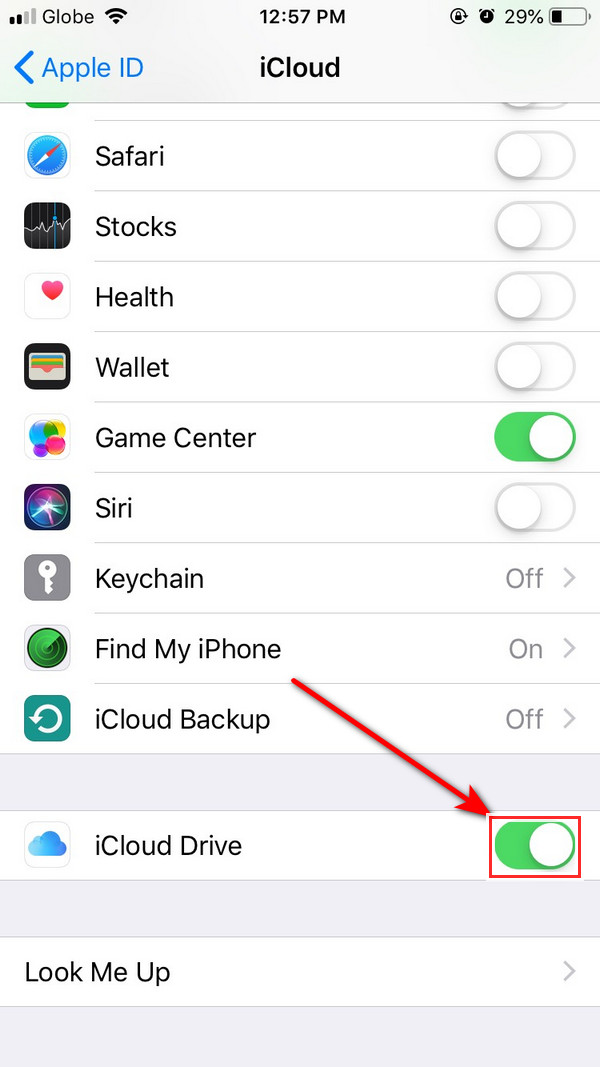
Step 5Go to the Note application on your device, and once you open it, you can see the folder name iCloud. It will naturally be synced to your iPad when the two devices are connected with a Wi-Fi connection.
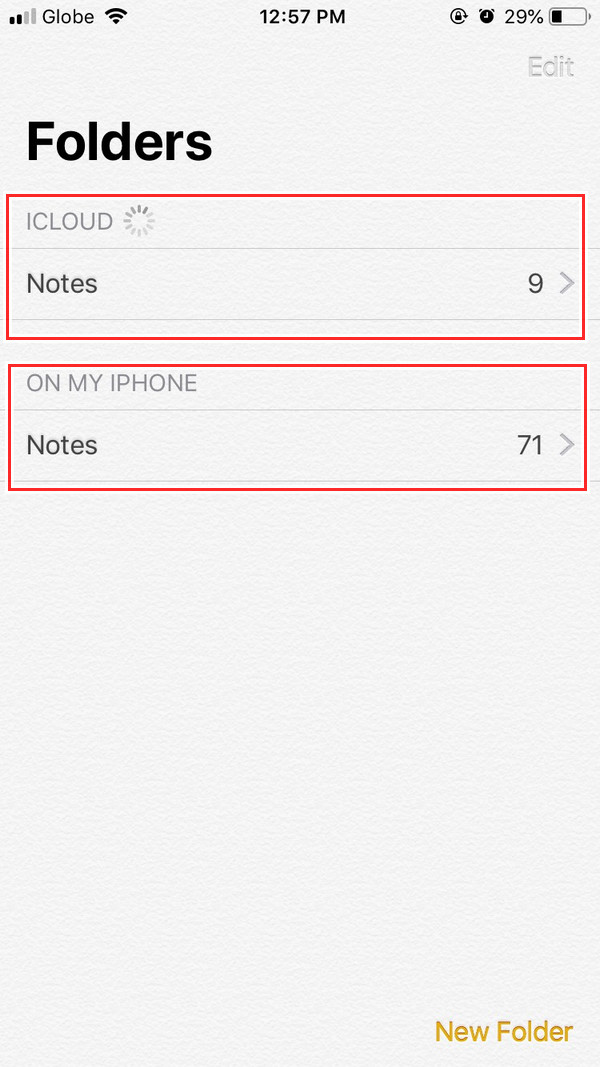
Part 2. Sync Notes from iPhone to iPad via iTunes/Finder
iTunes is one of the popular programs that can transfer files between iOS devices and computers. Users can use it to play, organize, and even back up their crucial stuff. And you can restore it If you want to sync your notes from your iPhone using iTunes, you need to download iTunes on your computer, but if you are using Mac, you don't need to install it because it is pre-installed on your Mac and ready to use. Even you have upgraded to the latest macOS without iTunes, you can use Finder instead.
With FoneTrans for iOS, you will enjoy freedom to transfer your data from iPhone to computer. You can not only transfer iPhone text messages to computer, but also photos, videos and contacts can be moved to PC easily.
- Transfer photos, videos, contacts, WhatsApp, and more data with ease.
- Preview data before transferring.
- iPhone, iPad and iPod touch are available.
These are the steps on how to sync iPhone notes using iTunes.
Step 1Once you open the iTunes program or Finder and connect your iPhone to your computer, it will automatically launch the program.
Step 2On the left pane of your window, click the Summary/General option, and the information on your iPhone will appear.
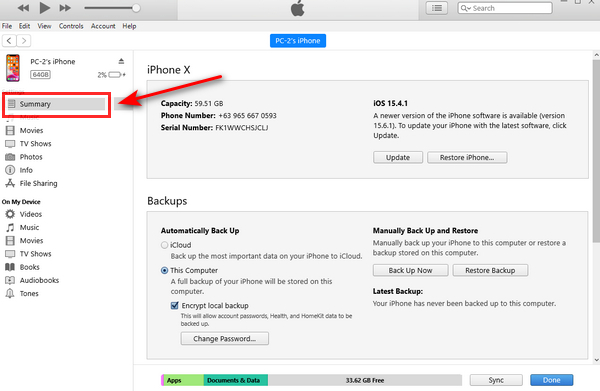
Step 3Then, proceed to backups, choose this computer and click the Back up Now.
Step 4After clicking the Back up Now, it will start backing up your files. Then select the Restore Backup button to restore your files.
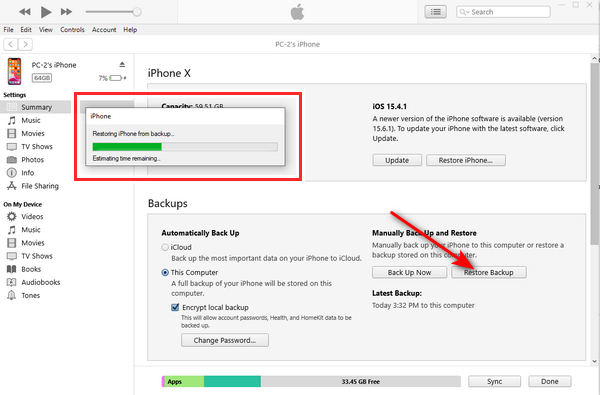
Part 3. Sync Notes from iPhone to iPad Using FoneTrans for iOS
FoneTrans for iOS can sync notes from your iPhone to your iPad. A reliable iOS note sync tool. In reality, you may use this program to sync any data from your iPhone to your iPad. Additionally, you can use this to back up data files on your iPhone. Even more intriguing is that you can transfer only specific files from your iPhone device to your iPad, including the notes. It is the perfect tool that will help you with your synchronizing requirements. Start moving your notes now by following the thorough instructions below.
With FoneTrans for iOS, you will enjoy freedom to transfer your data from iPhone to computer. You can not only transfer iPhone text messages to computer, but also photos, videos and contacts can be moved to PC easily.
- Transfer photos, videos, contacts, WhatsApp, and more data with ease.
- Preview data before transferring.
- iPhone, iPad and iPod touch are available.
Steps on how to sync notes from iPhone to iPad:
Step 1Firstly, download and install the program FoneTrans for iOS on your computer.
Step 2The program will automatically detect your iPhone once you connect your iPhone to your computer via a USB cable.
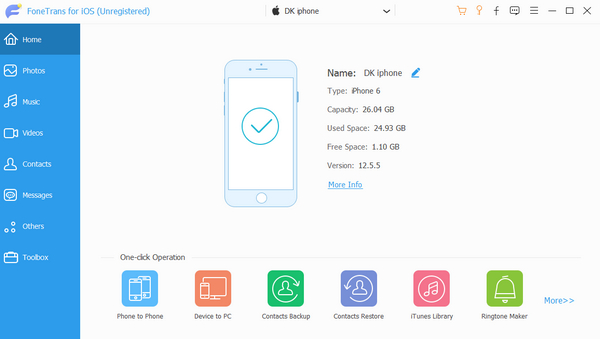
Step 3After clicking the Others icon on the left side of your window, beside the list option, you will see the Note app in the next column, and click it to start scanning your note files.
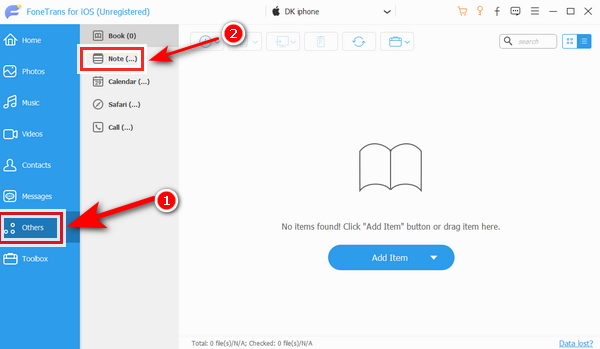
Step 4Then, you can select all the notes by putting a checkmark beside the notes you want to sync on your iPad.
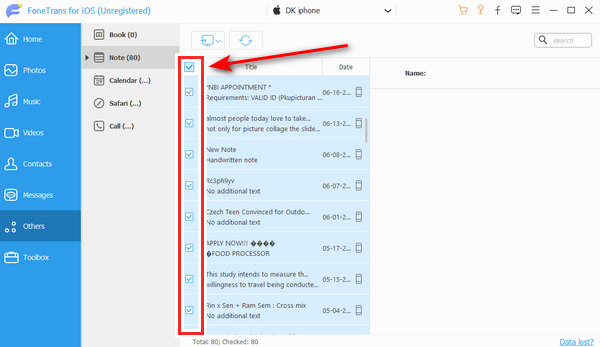
Step 5Click the computer icon beside the second column of the window. You may select a file format for you to save on your computer. Click CSV file to save your notes on the computer.
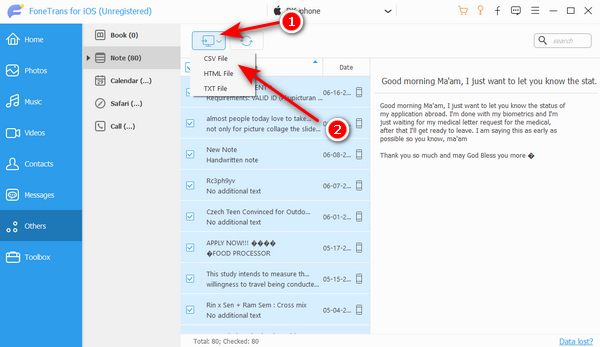
Step 6Finally, you have exported your notes to a folder on your computer.
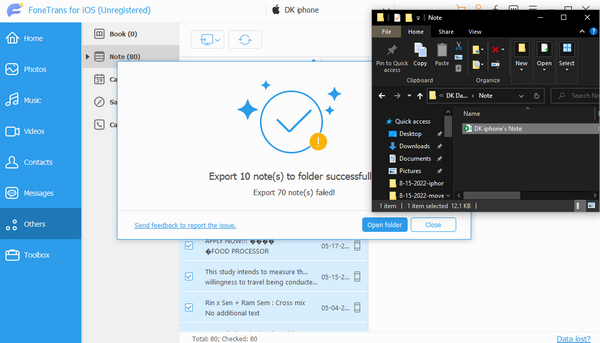
Part 4. How to Sync Notes from iPhone phone to iPad through Gmail
In this part, you learn how to sync notes from iPhone to iPad through a Gmail account. Then you can access them on whatever iPad, Mac, or windows when you sign into your Gmail. In this case, you can sync your iPhone notes with your Gmail account and access them from within Gmail.
Step 1To begin, tick the Settings button, scroll it down, and tap on Mail options.
Step 2Select Google from the list, then click Next after signing into your Gmail account.
Step 3Choose Notes in the list option, so your iPhone notes app will sync. And click Save.
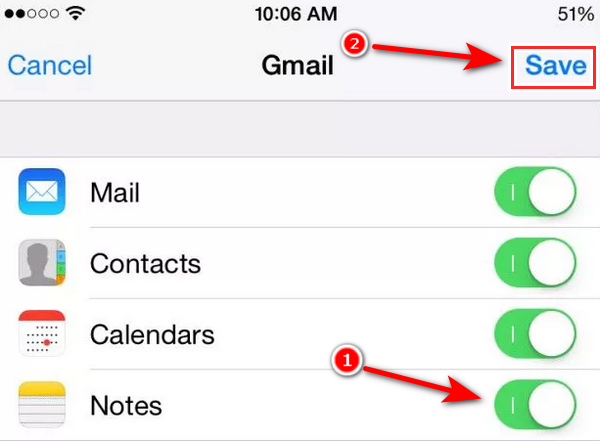
Step 4Log in the same Gmail account on iPad Settings, then you can access Notes on device now.
With FoneTrans for iOS, you will enjoy freedom to transfer your data from iPhone to computer. You can not only transfer iPhone text messages to computer, but also photos, videos and contacts can be moved to PC easily.
- Transfer photos, videos, contacts, WhatsApp, and more data with ease.
- Preview data before transferring.
- iPhone, iPad and iPod touch are available.
Part 5. FAQs About Syncing Notes from iPhone to iPad
1. Can I import my notes from my iPhone?
You are using the Files app. Please navigate to the file you wish to import into Notes in the Files app by opening it. Holding down the file while tapping Share and Notes will do. You get a confirmation message after your file has finished downloading. Select Import Notes.
2. How do I get Apple notes on my computer?
Just select Notes, and the Apple Notes program will run on your Windows PC with the same user interface and functionality as on your Apple device.
3. Can I connect my iPhone to iTunes?
Open iTunes and join your device to your computer with a USB cord. Click the device icon in the top left corner of the iTunes window. Find out what to do if the icon isn't visible. Select the type of content you want to sync or delete from the list Settings on the left side of the iTunes window.
With FoneTrans for iOS, you will enjoy freedom to transfer your data from iPhone to computer. You can not only transfer iPhone text messages to computer, but also photos, videos and contacts can be moved to PC easily.
- Transfer photos, videos, contacts, WhatsApp, and more data with ease.
- Preview data before transferring.
- iPhone, iPad and iPod touch are available.
To conclude, it is effortless to sync your iPhone notes across iPhone to iPad with iCloud or Gmail account and FoneTrans for iOS. To prevent losing your important files or notes, you need to back up your notes to your computer regularly. Still, we strongly suggest FoneTrans for iOS, you must try to use it, and it can help you better in so many things.
