- Part 1. Recover Deleted History Safari on iPad with FoneLab iPhone Data Recovery
- Part 2. Recover Deleted History Safari on iPad via iCloud Backup
- Part 3. Recover Deleted History Safari on iPad from iTunes
- Part 4. Recover Deleted History Safari on iPad Using Finder
- Part 5. FAQs about Recovering Deleted History Safari on iPad
Recover Deleted History Safari on iPad Using Notable Ways
 Updated by Valyn Hua / June 15, 2023 09:05
Updated by Valyn Hua / June 15, 2023 09:05I found an interesting article about an artist I admire and want to show it to my friend. But when I came back to the browser to share the link, I could no longer find it in my browsing history on Safari. I'm not sure how this transpired, but I hope someone can help me examine how to check history on iPad after deletion and recover them.
Has your Safari browsing history been cleared? Accident or not, you may have cleared them on your browser for a particular reason. Perhaps, you intentionally erased your browsing history to free up space on iPad and improve your browser performance but then realized you still have some websites you must revisit afterward. Or other unfortunate situations may have occurred, which led to your Safari history being cleared, like a system problem, forgotten password, stuck device, water damage, etc.
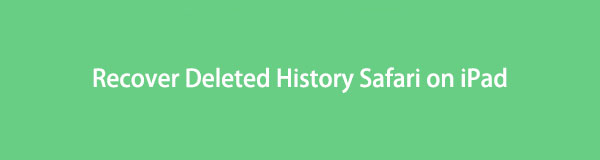
Well, worry not, as this article will bring you great methods to recover Safari browsing history on your iPad. Whether you prefer a third-party program or an official backup service from Apple, we've covered everything. You only need to pick a method you think you'll be comfortable with and comply with the instructions to retrieve your Safari history on iPad. The guidelines are also simplified for a more convenient process.

Guide List
- Part 1. Recover Deleted History Safari on iPad with FoneLab iPhone Data Recovery
- Part 2. Recover Deleted History Safari on iPad via iCloud Backup
- Part 3. Recover Deleted History Safari on iPad from iTunes
- Part 4. Recover Deleted History Safari on iPad Using Finder
- Part 5. FAQs about Recovering Deleted History Safari on iPad
Part 1. Recover Deleted History Safari on iPad with FoneLab iPhone Data Recovery
FoneLab iPhone Data Recovery is a competent recovery tool for various iOS devices, including an iPad, iPhone, and iPod Touch. This program's popular advantage is its ability to restore data regardless of whether you have a backup. Because, unlike most recovery methods, this third-party tool doesn’t rely on the backup you prepared in advance. It will return your Safari history using its specialized features; you only need to operate its simple functions to run.
With FoneLab for iOS, you will recover the lost/deleted iPhone data including photos, contacts, videos, files, WhatsApp, Kik, Snapchat, WeChat and more data from your iCloud or iTunes backup or device.
- Recover photos, videos, contacts, WhatsApp, and more data with ease.
- Preview data before recovery.
- iPhone, iPad and iPod touch are available.
See the user-friendly directions below as an example to recover deleted history Safari on iPad with FoneLab iPhone Data Recovery:
Step 1Scan the FoneLab iPhone Data Recovery webpage to detect the Free Download tab. Once in sight, click it and open the downloaded file later. You must permit the program requirements for the installation to transpire for less than one minute. After that, you can launch and run the recovery program on your computer.
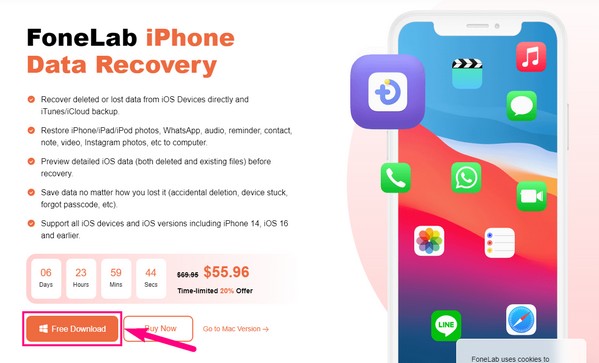
Step 2The prime interface has the program’s main features: iPhone Data Recovery, iOS Data Backup & Restore, iOS System Recovery, and WhatsApp Transfer for iOS. Each has different functions to protect your device from damage and data loss. But currently, choose iPhone Data Recovery on the left portion.
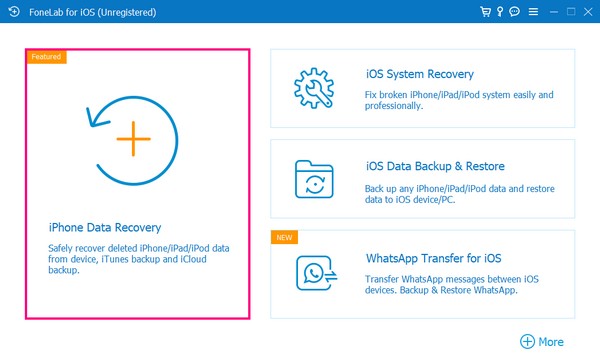
Step 3You will be requested to link your iPad with a lightning cable to the computer. Be sure to follow the correct connection process for the Start Scan button to appear. And once the program scans your iPad content, various data types will be listed in the left column.
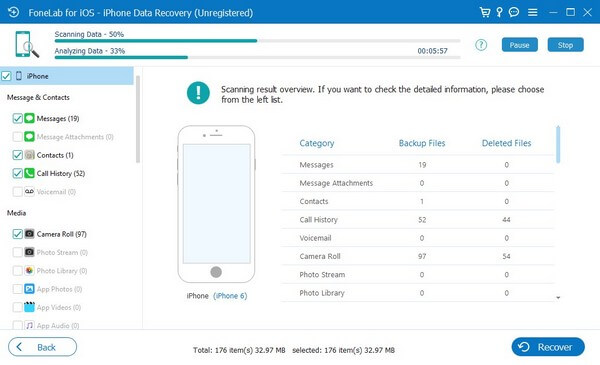
Step 4Head to the column’s Memos & Others section to see Safari History on the list. Click it for your browsing history to display on the right interface. You can locate and choose the Safari history you wish to return. Finally, click Recover to get the history back.
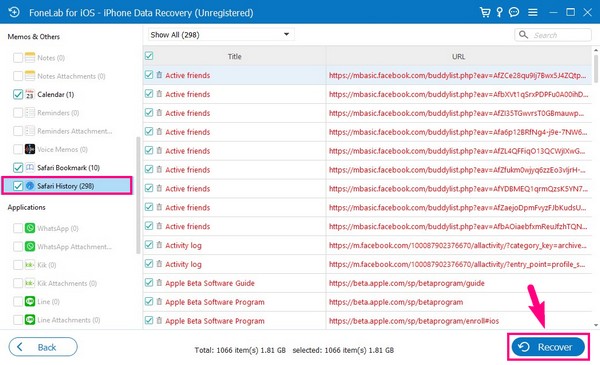
Part 2. Recover Deleted History Safari on iPad via iCloud Backup
If you have backed up your iPad on iCloud, you can effectively bring back your Safari history by restoring your iCloud backup. But this will require you to reset your iPad to its defaults.
Observe the simple process underneath to recover deleted history Safari on iPad via iCloud backup:
Step 1Enter Settings and direct to the General tab. After that, choose Transfer or Reset iPad and choose the Erase All Content and Settings selection on the following screen to reset your iPad.
Step 2You will see the Apps & Data screen when setting up your iPad afterward. From there, tap Restore from iCloud Backup and operate the following prompts to restore your backup data, including Safari history.
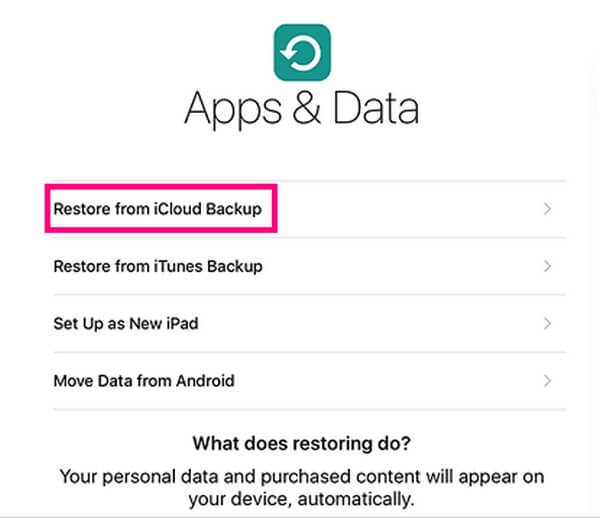
With FoneLab for iOS, you will recover the lost/deleted iPhone data including photos, contacts, videos, files, WhatsApp, Kik, Snapchat, WeChat and more data from your iCloud or iTunes backup or device.
- Recover photos, videos, contacts, WhatsApp, and more data with ease.
- Preview data before recovery.
- iPhone, iPad and iPod touch are available.
Part 3. Recover Deleted History Safari on iPad from iTunes
You can still retrieve your data using this technique if you never backed up your iPad on iCloud but did on iTunes. Like the previous method, iTunes is also an official backup restore service developed by Apple. With this, you can store your iPad backup on the computer and restore them whenever. iTunes is compatible with Windows and earlier versions of macOS.
Heed to the effortless guidelines below to recover deleted history Safari on iPad from iTunes:
Step 1Link your iPad using a lightning cable to your computer, then enter the latest version of the iTunes program on your desktop. On the upper-left, hit the iPad icon.
Step 2Notice the left portion of your iPad information box in the Summary section. You will see the Restore iPad tab; thus, you must select it to recover your iTunes backup containing your Safari history.
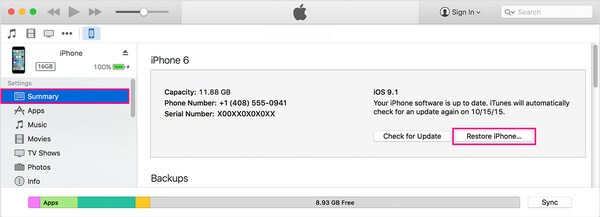
Part 4. Recover Deleted History Safari on iPad Using Finder
Later macOS versions no longer installed iTunes by default, so as a replacement, Finder was developed. And since it is the new default file manager on Mac, you can expect the backup and recovery procedure to be almost identical to iTunes. However, this method is not compatible with Windows and earlier macOS.
Stick to the hassle-free instruction underneath to recover deleted history Safari on iPad using Finder:
Step 1Attach your iPad with the use of a USB cable to the computer, then enter Finder on your Mac. Click your iPad device name on the left list to view its content.
Step 2Under the General tab, hit the Restore iPad button in the Software section to have your backup back to your iPad containing your Safari history.
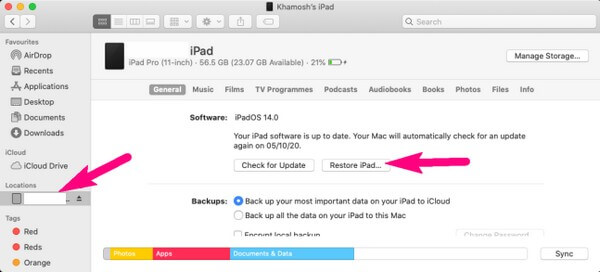
Please note that the parts 2, 3, and 4 methods have similar disadvantages. They all rely on a backup you should have created beforehand to recover the deleted Safari history on your iPad. But if you weren’t prepared for this situation, you can count on the part 1 method to provide you the advantage of not needing a backup.
With FoneLab for iOS, you will recover the lost/deleted iPhone data including photos, contacts, videos, files, WhatsApp, Kik, Snapchat, WeChat and more data from your iCloud or iTunes backup or device.
- Recover photos, videos, contacts, WhatsApp, and more data with ease.
- Preview data before recovery.
- iPhone, iPad and iPod touch are available.
Part 5. FAQs about Recovering Deleted History Safari on iPad
1. Can you still see Safari history after they are deleted on iPad?
No, you can't. If you have already cleared your Safari history, you can no longer view them on your iPad. But seeing them again won't be a problem if you recover them effectively. Hence, we recommend FoneLab iPhone Data Recovery. It doesn't only return your deleted files, but it also allows you to view them before recovery as well.
2. Will clear Safari history free up space?
Yes, it will. That's why it's understandable if you clear it often to improve your Safari browser performance. You may be agonizing about not being able to revisit some sites, but thanks to programs like FoneLab iPhone Data Recovery, you no longer need to agonize about that. With this tool, you can clear your history and recover them whenever you have to revisit a website.
With FoneLab for iOS, you will recover the lost/deleted iPhone data including photos, contacts, videos, files, WhatsApp, Kik, Snapchat, WeChat and more data from your iCloud or iTunes backup or device.
- Recover photos, videos, contacts, WhatsApp, and more data with ease.
- Preview data before recovery.
- iPhone, iPad and iPod touch are available.
Thanks for accepting the knowledge this article has provided. Please share this with your close friends who have experienced the same trouble to assist them in the dFoneLab iPhone Data Recovery.
