How to Recover Deleted iMessages on iPad with Easy Guide
 Updated by Valyn Hua / Nov 13, 2023 10:00
Updated by Valyn Hua / Nov 13, 2023 10:00Greetings! I was trying to disable my iMessage on the iPad for the time being to see my regular messages better. Hence, I explored the app and accidentally deleted my iMessages. I didn't mean to lose them, as some are still very important. I'm hoping someone could help me learn how to recover deleted iMessages on iPad. Thanks for the response!
Losing a message you hold dearly is a very disappointing situation to experience, especially if it happens so suddenly. It could happen anytime, so being careful is always necessary. But if an unintentional deletion occurs, like the scenario above, you have no choice but to find a solution instead. After all, it's inevitable to encounter unfortunate cases from time to time.
Thankfully, various online platforms provide programs and strategies to recover iMessages. Hence, don't lose hope if you have unintentionally erased them, as the most in-demand methods are now in this article's following parts. They come with detailed and painless guidelines, so expect a smooth iMessage recovery process without complications.
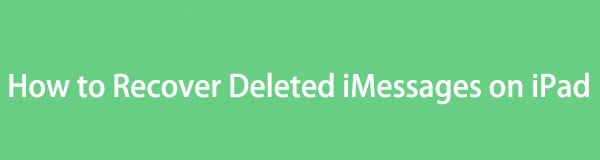

Guide List
Part 1. How to Sign Out of iMessage on iPad Settings
Some people, especially new iOS users, could accidentally erase their iMessages while attempting to sign out. If you are among them, here is a proper guideline for signing out of iMessage to avoid losing its content. Like the previous scenario, you may have tried to log out to see the regular messages better but ended up eliminating the messages. Learn and abide by the directions attentively to prevent yourself from experiencing accidental deletion again in the future. This way, your iMessages will return once you sign in again next time.
With FoneLab for iOS, you will recover the lost/deleted iPhone data including photos, contacts, videos, files, WhatsApp, Kik, Snapchat, WeChat and more data from your iCloud or iTunes backup or device.
- Recover photos, videos, contacts, WhatsApp, and more data with ease.
- Preview data before recovery.
- iPhone, iPad and iPod touch are available.
Note the easy steps underneath to learn how to sign out of iMessage on iPad Settings properly:
Step 1Enter your iPad Settings app and tap the Messages tab on its initial screen. A group of listed options will be displayed on the following screen.
Step 2Tap the slider aligned with iMessage to deactivate the feature and automatically sign out of iMessage. After that, return to the messaging app to see if you’ve signed out.
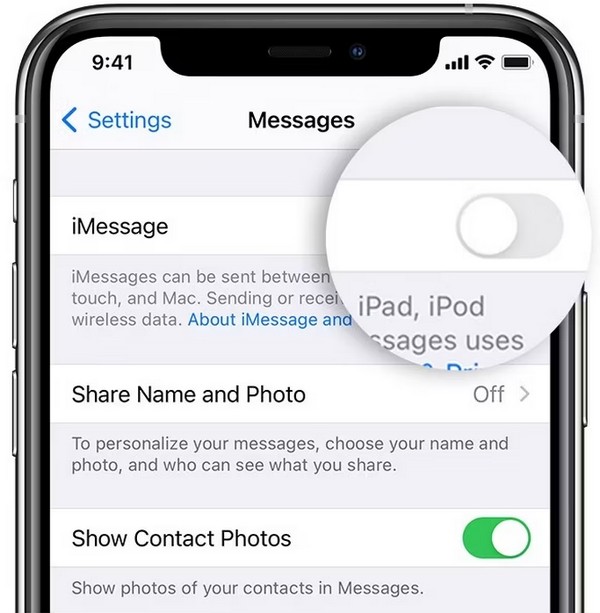
Part 2. How to Recover Deleted iMessages on iPad
Underneath are 3 of the most trusted techniques for recovering deleted iMessages on an iPad. Regardless of how you lost them, there will surely be an appropriate method for your iPad. Thus, trust the following processes and return the iMessages safely to your device.
Option 1. Recover Deleted iMessages on iPad through Recently Deleted
When it comes to iMessage recovery, the primary method you will likely see is the Recently Deleted. It is a feature on the Messages app that allows you to recover the regular or iMessages you have recently deleted. You are lucky if the iMessage you’d like to restore hasn’t yet passed 30 days because if it has, you will no longer see it in the Recently Deleted section. In this case, kindly move on to the next recovery option instead.
Act according to the simple instructions below to determine how to recover deleted iMessages on iPad through Recently Deleted:
Step 1Open your iPad Messages app, and your listed messages will be shown on the screen. On the upper left section, hit the Edit tab to see the Show Recently Deleted option.
Step 2Tap it to show the messages you have erased recently on the screen. From there, check the item/s you desire to restore, then hit the Recover tab to bring them back.
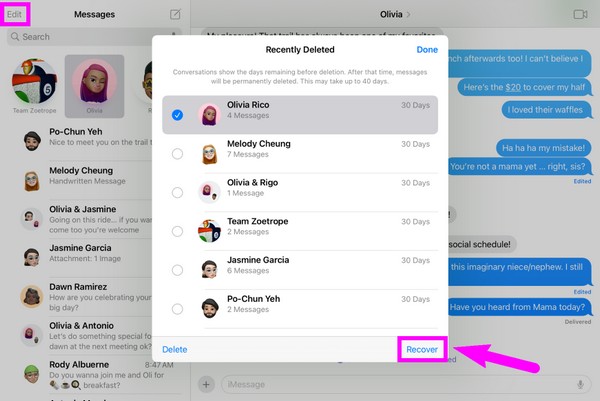
Option 2. Recover Deleted iMessages on iPad with FoneLab iPhone Data Recovery
If you want a method without conditions, here is FoneLab iPhone Data Recovery. Unlike other recovery ways, this program doesn’t ask many requirements to return your iMessages. The message you want will remain available after 30 days, and you don’t need to sacrifice your other data to return it. All you need to do is install FoneLab iPhone Data Recovery and navigate its user-friendly interface to recover the message you desire to bring back.
With FoneLab for iOS, you will recover the lost/deleted iPhone data including photos, contacts, videos, files, WhatsApp, Kik, Snapchat, WeChat and more data from your iCloud or iTunes backup or device.
- Recover photos, videos, contacts, WhatsApp, and more data with ease.
- Preview data before recovery.
- iPhone, iPad and iPod touch are available.
Here’s an effortless sample process of how to recover deleted iMessages on iPad with FoneLab iPhone Data Recovery:
Step 1Access a browser to view the FoneLab iPhone Data Recovery website. On the lower portion of its page, hit the Free Download button for the installer to be saved. The download will be click, but you may explore the entire page if you’d like to learn more about the tool. Next, open the file and set up the program installation to run it afterward.
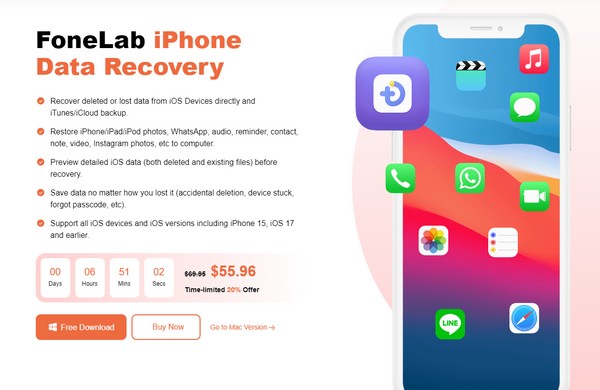
Step 2Immediately click the iPhone Data Recovery box on the left portion once the program’s main interface launches. You will then need to link your iPad with the help of a USB cable, and once connected, hit the Start Scan tab on the lower section. Wait for the program to finish scanning your data and display them on the interface.
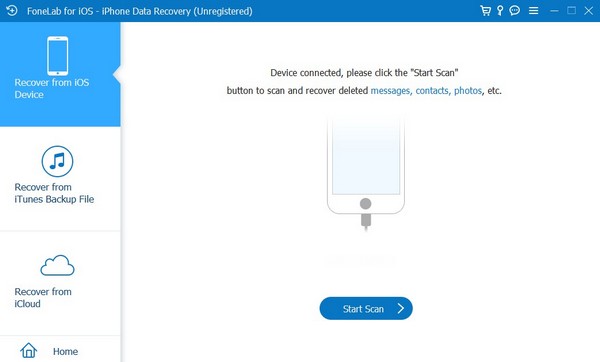
Step 3Select the Messages tab in the following interface’s left column to display your iPad messages. Afterward, check the conversation or specific items on the right to select them, then click Recover to return your iMessages to your iPad.
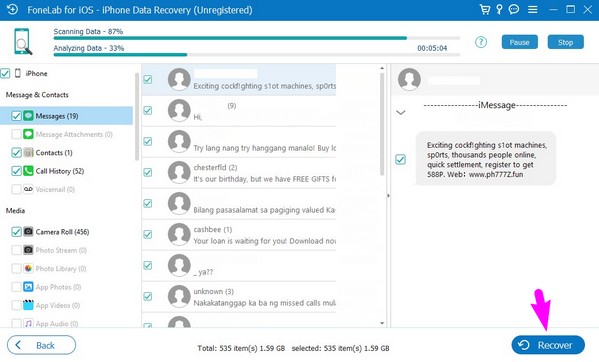
With FoneLab for iOS, you will recover the lost/deleted iPhone data including photos, contacts, videos, files, WhatsApp, Kik, Snapchat, WeChat and more data from your iCloud or iTunes backup or device.
- Recover photos, videos, contacts, WhatsApp, and more data with ease.
- Preview data before recovery.
- iPhone, iPad and iPod touch are available.
Option 3. Recover Deleted iMessages on iPad from iCloud Backup
Meanwhile, if you have backed up your iPad to iCloud, you can also recover your messages from it. However, it’s not the most recommended method, as it will require resetting your iPad, which means that all your iPad content and settings will be deleted, a huge sacrifice in return for your messages. Hence, the previous method is what we recommend more.
Go along with the convenient procedure underneath to grasp how to recover deleted iMessages on iPad from iCloud backup:
Step 1Proceed to the Settings app to display its screen on your iPad. Next, tap General > Transfer or Reset iPhone. You will be given reset options, so choose Erase All Content and Settings. Next, enter your password to confirm the device deletion.
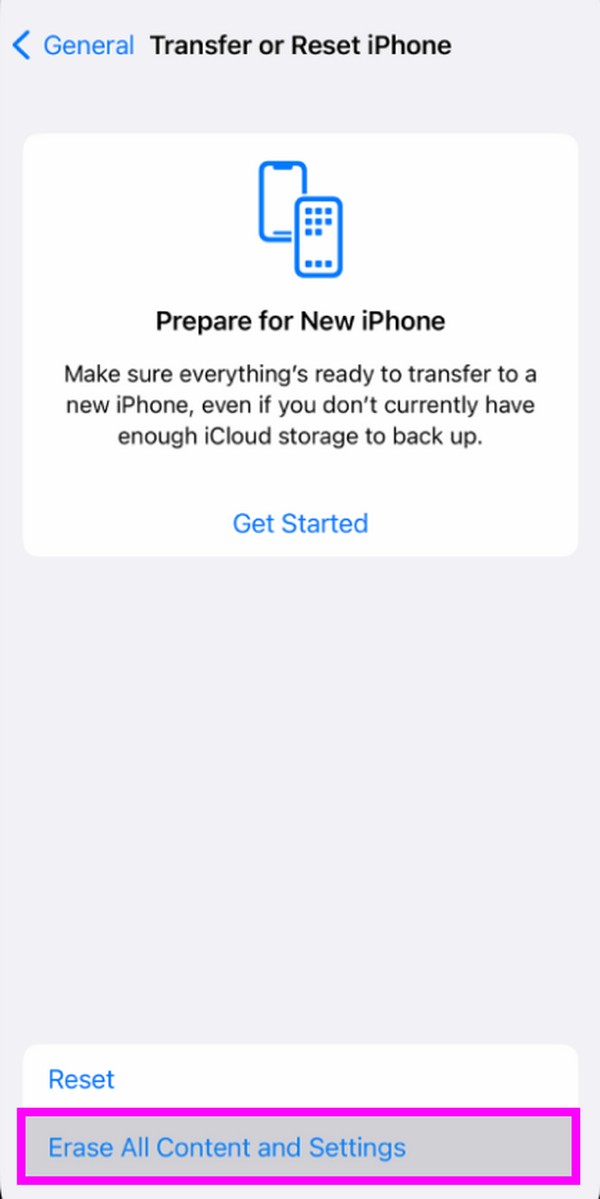
Step 2Stand by until your iPad finishes the reset process. When done, start the iPad and set it up. Once you reach the Apps & Data screen, select Restore from iCloud Backup to recover your backup containing the iMessages you wish to return.
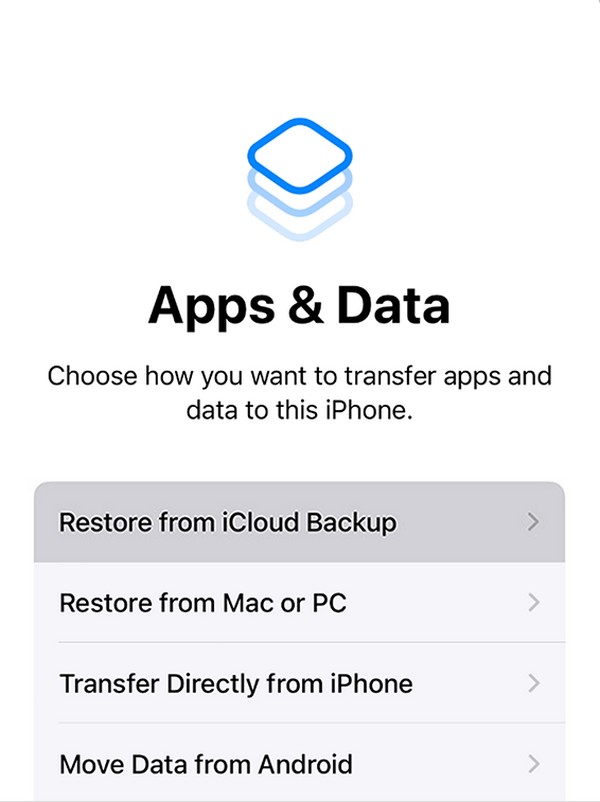
Part 3. FAQs about How to Recover Deleted iMessages on iPad
1. Why is my iMessage not syncing between iPhone and iPad?
The iMessage feature may not be enabled on both or one of your devices. When syncing messages or other data between your iOS devices, ensure all the required features are activated. On the other hand, it may only be a glitch that caused some malfunctions. When this happens, just disable and re-enable iMessage on the Settings for it to refresh.
2. Are messages deleted on my iPhone also deleted on my iPad?
If your messages are synced to iCloud and both devices have enabled the iCloud sync feature for messages, then yes. All the messages you delete from one of your devices will also be deleted on the others with their iCloud activated. Meanwhile, it is the same thing when a new message gets saved. It will also appear on your other devices.
With FoneLab for iOS, you will recover the lost/deleted iPhone data including photos, contacts, videos, files, WhatsApp, Kik, Snapchat, WeChat and more data from your iCloud or iTunes backup or device.
- Recover photos, videos, contacts, WhatsApp, and more data with ease.
- Preview data before recovery.
- iPhone, iPad and iPod touch are available.
That is everything you must learn to recover deleted iMessages on an iPad. If you face more confusion or concerns regarding your devices, kindly visit and rely on the FoneLab iPhone Data Recovery website.
