Useful Guide to Recover Deleted Messages on iPad Easily
 Updated by Valyn Hua / June 12, 2023 09:05
Updated by Valyn Hua / June 12, 2023 09:05Are you trying to find a technique on how to retrieve deleted text messages on iPad? Unintentionally deleting data is one of the most frequent situations for device users, no matter what operating system you use. And among the data you may lose are the messages, especially since you only need to slide and confirm their deletion in the messaging app. Hence you can quickly lose them if you're not careful enough.
Meanwhile, unintentionally deleting your messages could cause more difficulties, as you don't only lose mere text messages. You lose their content, which undoubtedly holds value in your professional or everyday life—for instance, the text messages you receive from work, school, and more. Fortunately, tools and services for data recovery are spread out online. Thus, we successfully found the most helpful techniques to return the erased messages on your iPad. Please refer to the following parts to check them, then recover your data.
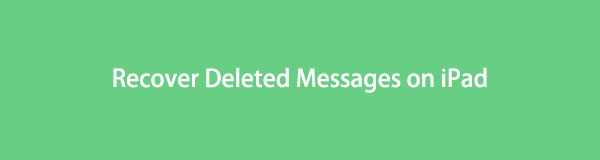

Guide List
Part 1. Recover Deleted Messages on iPad with FoneLab iPhone Data Recovery
If we examine the professional tools for message recovery, FoneLab iOS Data Recovery is one of the methods that will leave the best impression. This third-party program is a practical solution for retrieving several file types since it doesn’t need backups and other requirements to let you recover data. Hence, you can recover your iPad messages using this program without trouble. Other than messages, FoneLab iPhone Data Recovery can also bring back your lost images, documents, music files, contacts, videos, and almost all the supported data on your iPad. And although it fronts as an iPhone data recovery tool, it works on other iOS devices, including iPad and iPod Touch. See more of its functions after the installation.
With FoneLab for iOS, you will recover the lost/deleted iPhone data including photos, contacts, videos, files, WhatsApp, Kik, Snapchat, WeChat and more data from your iCloud or iTunes backup or device.
- Recover photos, videos, contacts, WhatsApp, and more data with ease.
- Preview data before recovery.
- iPhone, iPad and iPod touch are available.
Below is the easy sample procedure of how to recover deleted messages on iPad without backup with FoneLab iOS Data Recovery:
Step 1Keep a copy of the FoneLab iOS Data Recovery file on your computer by exploring its site and clicking the Free Download button for Windows. If you wish to view the button for Mac, select the Go to Mac version option next to the Buy Now tab. The Windows logo on the button will then change into an Apple logo for Mac users. Once saved, open the installer files to operate the installation and run the tool on your computer.
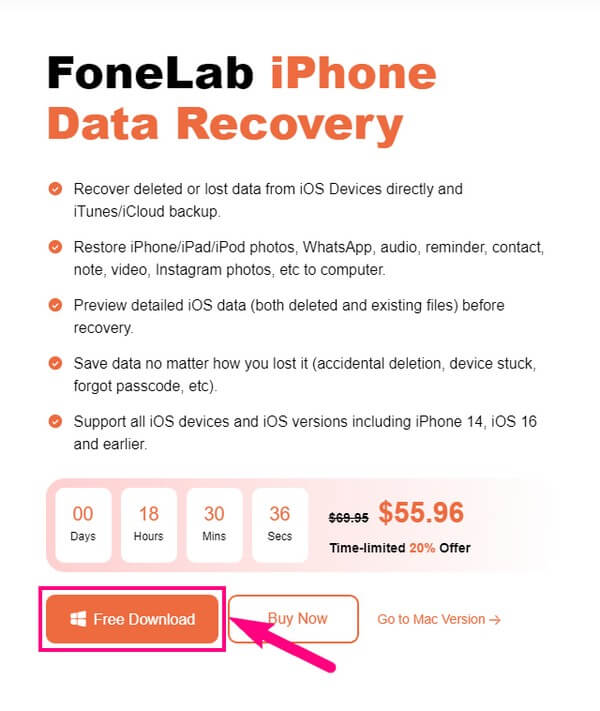
Step 2On the primary interface, you will find the retrieving tool’s key features, which include the iPhone Data Recovery. It has the largest box on the left interface’s left section, so it’ll be easy to select it. The other functions are on the right; you may access them later. You will also see the More option at the bottom if you wish to discover more helpful programs.
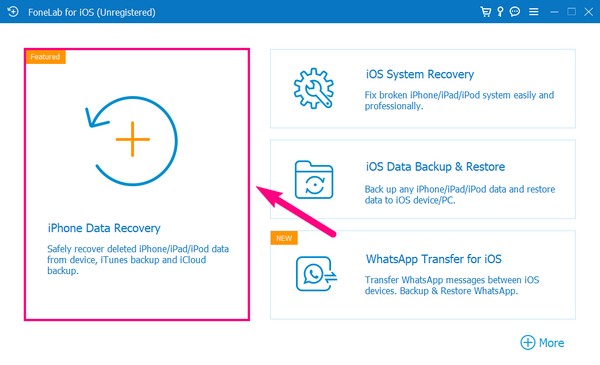
Step 3The following screen will request you to link your iPad using a USB cord to the computer. Ensure to operate and enable the feature requirements for a successful connection. Also, expect the Trust prompt to appear on your iPad screen and allow it. Once successful, click the Start Scan tab underneath your iPad name.
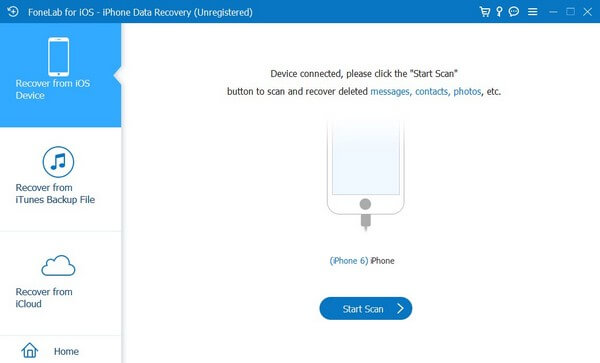
Step 4After scanning your iPad data, direct to the Message & Contacts section on the left column. From there, open the Messages tab to view your deleted messages. After that, browse the items listed on the interface until you see the message you wish to retrieve. Mark its checkbox on the left side to select it. But to restore everything, check the Messages tab directly to select all. Then click Recover on the bottom right to get your messages back.
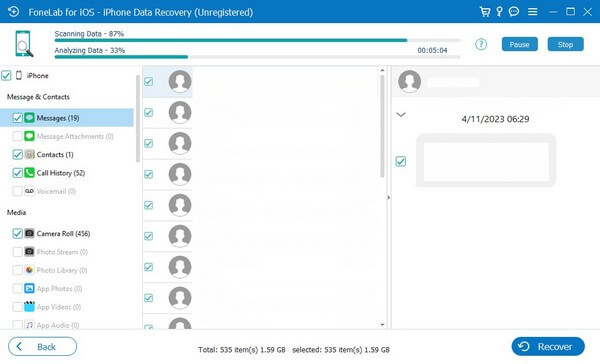
With FoneLab for iOS, you will recover the lost/deleted iPhone data including photos, contacts, videos, files, WhatsApp, Kik, Snapchat, WeChat and more data from your iCloud or iTunes backup or device.
- Recover photos, videos, contacts, WhatsApp, and more data with ease.
- Preview data before recovery.
- iPhone, iPad and iPod touch are available.
Part 2. Recover Deleted Messages on iPad from Backup Files
Meanwhile, if you have created a backup before losing your iPad messages, you can quickly restore them with the Apple services below.
Method 1. iTunes
iTunes is a program with several uses developed by Apple. Aside from being a media library, player, and mobile device management utility, it is also a backup service for your data. And the data you back up will automatically store in your computer. Thus, you can efficiently restore your deleted messages with this method. iTunes currently works on Windows and earlier macOS versions.
Take to heart the simple directions underneath to retrieve deleted text messages on iPad on iTunes:
Step 1Install and run the latest iTunes version on your computer where your backup files are stored. Ensure you have your iPad linked to it for the program to recognize your device.
Step 2The iPad icon will be on the iTunes interface’s upper left portion. Click it to access your iPad information and options. After that, click Summary for the backup and restore settings.
Step 3Under your iPad name is the device information, and on the right are the Check for Update and Restore iPad options. Click the Restore iPad tab and abide by the following requirements to restore your iPad backup.
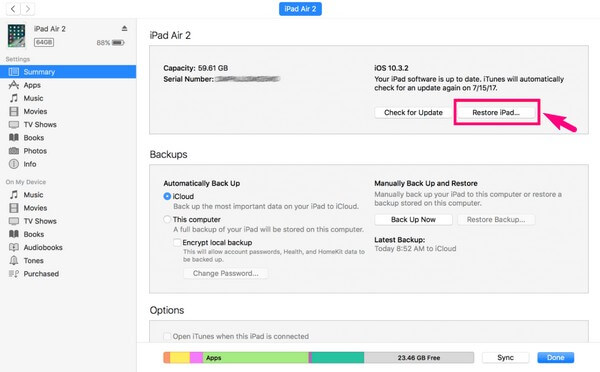
Method 2. Finder
Finder is the replacement of iTunes on later versions of macOS. Hence, they almost have the same process regarding backups and data restoration. Like iTunes, it keeps your backup on Mac; you may restore them anytime. However, you can only find or install Finder on the latest macOS versions and none on Windows.
Be guided by the trouble-free instructions below to learn how to retrieve deleted messages on iPad on Finder:
Step 1Attach your iPad with a USB cable to your Mac, then run Finder. On Finder’s interface, click your iPad device on the left column.
Step 2 Next, select General to show the backup options. Below the Back Up Now tab, hit Restore Backup to recover your data from the backup.
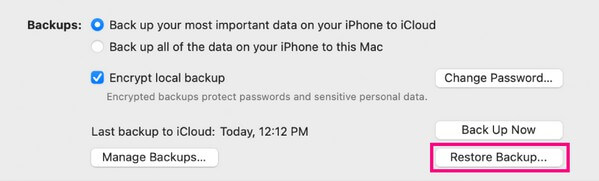
With FoneLab for iOS, you will recover the lost/deleted iPhone data including photos, contacts, videos, files, WhatsApp, Kik, Snapchat, WeChat and more data from your iCloud or iTunes backup or device.
- Recover photos, videos, contacts, WhatsApp, and more data with ease.
- Preview data before recovery.
- iPhone, iPad and iPod touch are available.
Method 3. iCloud
iCloud is another official backup service for Apple devices. It provides 5 GB of free storage; thus, you may back up to 5 GB for free. But please be aware that restoring with this method will cost you your current device data. It is because you need to reset your iPad before you are allowed to restore your backup from iCloud.
Comply with the comfortable process underneath to return your deleted messages on iPad with iCloud:
Step 1Reset your iPad by going to Settings > General > Transfer or Reset iPad. Once you’re given the reset options, choose Erase All Content and Settings.
Step 2Once the iPad restarts, set it up again and select Restore from iCloud Backup when you reach the Apps & Data section. Enter your password and other requirements when prompted to recover your iPad backup successfully.
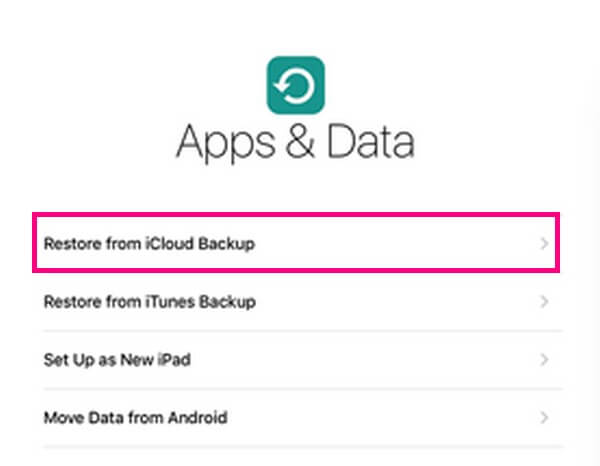
Part 3. FAQs about Recovering Deleted Messages on iPad
1. Where can I find the iTunes backup files on my computer?
If you are looking for your iTunes backup on Windows, enter \Users\(username)\AppData\Roaming\Apple Computer\MobileSync\Backup\ on your File Explorer's address bar. Meanwhile, locate your iTunes backup in ~/Library/Application Support/MobileSync/Backup/ on Mac.
2. How do I delete messages from my iPhone without deleting them on my iPad?
You must disable the Messages option when syncing your device. To do that, access your Settings and open your profile. After that, tap iCloud and turn off the slider next to the Messages tab. Then you can delete your iPhone messages without affecting the ones on your iPad.
That is all for the recovery strategies in returning the deleted messages to your iPad. Other helpful techniques for various devices are available on the FoneLab iOS Data Recovery site.
With FoneLab for iOS, you will recover the lost/deleted iPhone data including photos, contacts, videos, files, WhatsApp, Kik, Snapchat, WeChat and more data from your iCloud or iTunes backup or device.
- Recover photos, videos, contacts, WhatsApp, and more data with ease.
- Preview data before recovery.
- iPhone, iPad and iPod touch are available.
