Easily erase all contents and settings on iPhone, iPad or iPod completely and permanently.
- Clear iPhone Junk Files
- Clear iPad Cache
- Clear iPhone Safari Cookies
- Clear iPhone Cache
- Clear iPad Memory
- Clear iPhone Safari History
- Delete iPhone Contacts
- Delete iCloud Backup
- Delete iPhone Emails
- Delete iPhone WeChat
- Delete iPhone WhatsApp
- Delete iPhone Messages
- Delete iPhone Photos
- Delete iPhone Playlist
- Delete iPhone Restrctions Passcode
- Unlock Apple ID
- Bypass iCloud Activation Lock
- Doulci iCloud Unlocking Tool
- Factory Unlock iPhone
- Bypass iPhone Passcode
- Reset iPhone Passcode
- Unlock Apple ID
- Unlock iPhone 8/8Plus
- iCloud Lock Removal
- iCloud Unlock Deluxe
- iPhone Lock Screen
- Unlock iPad
- Unlock iPhone SE
- Unlock Tmobile iPhone
- Remove Apple ID Password
iPhone Reset: Detailed Approaches How to Perform It
 Posted by Lisa Ou / Sept 24, 2024 16:00
Posted by Lisa Ou / Sept 24, 2024 16:00Good day! How do I reset my iPhone? A while ago, my friend suggested it to me. The reason is that I told her that I have been experiencing weird issues on my iPhone. However, she was in a hurry and did not have the chance to teach me how to perform it. Please help me learn how to reset my iPhone. Thank you in advance!
There are various ways to reset your iPhone. You might be in a serious situation if you perform one of them, which is not the one you need for your Apple product. This post will show you guide you through the 3 reset iPhone procedures. See them by scrolling below.
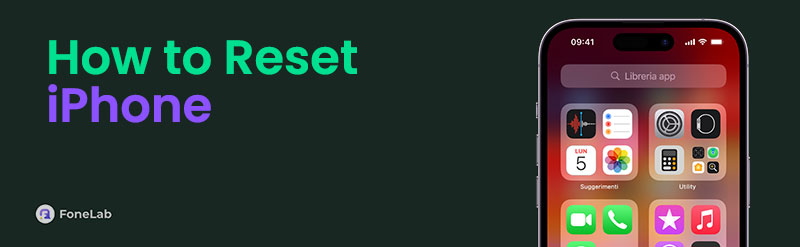

Guide List
Part 1. What Happens When You Reset Your iPhone
You might wonder what happens when you reset your iPhone. Actually, the result of the resetting procedure depends on which reset procedure you perform. Three reset procedures can be obtained on your iPhone. It includes Soft Reset, Hard Reset, and Factory Reset.
The reset modes have different results after being executed on your iPhone. However, the Factory Reset mode is the most crucial. It will delete all the stored data and settings on the Apple product mentioned. In contrast, Soft Reset and Hard Reset will retain your data before, during, and after their procedures.
FoneLab iPhone Cleaner is the best iOS data cleaner which can easily erase all contents and settings or specific data on iPhone, iPad or iPod Touch.
- Clean unwanted data from iPhone, iPad or iPod touch.
- Erase data quickly with one-time overwriting, which can save you time for plenty of data files.
- It is safe and easy to use.
Part 2. How to Reset An iPhone
The information above about the reset iPhone procedures is only a bit of the important ones. In this section, we fully understand their procedures and other functionalities. Please see them as you browse their list below.
Soft Reset iPhone
The Soft Reset mode on the iPhone is the most common technique among the 3 as it also means simply restarting your iPhone. It is often used to fix minor malfunctions on your iPhone, including glitches and bugs in the application or system. In addition, it differs from the 2 reset modes in that it requires you to toggle a slider during the procedures. If you ask: How do I reset my iPhone without losing everything? Soft Reset is the procedure you may use because it will not delete your iPhone data.
Moreover, the procedure mentioned can be executed in 3 ways, depending on your iPhone's model. We list their procedures and differences below.
Soft Reset iPhone Without The Home Button
Please press and hold the Volume button. Alternatively, you can hold the Side button until you see the Power-off Slider button on the iPhone screen. Then, toggle it to turn off the iPhone for 30 seconds. After that, turn on your iPhone. To do that, please press the Side button and wait until the Apple Logo screen is shown on the iPhone.
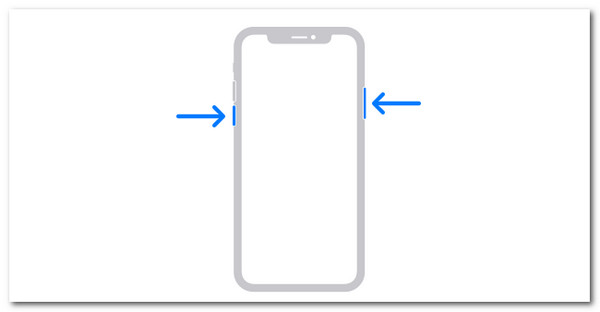
FoneLab iPhone Cleaner is the best iOS data cleaner which can easily erase all contents and settings or specific data on iPhone, iPad or iPod Touch.
- Clean unwanted data from iPhone, iPad or iPod touch.
- Erase data quickly with one-time overwriting, which can save you time for plenty of data files.
- It is safe and easy to use.
Soft Reset iPhone With The Home and Side Buttons
Start the process by holding down the Side button until the Power-off Slider button appears on the iPhone display. After that, toggle it to give the iPhone a 30-second power down. Turn on your iPhone after that. To accomplish that, press and hold the Side button until the iPhone screen displays the Apple Logo screen.
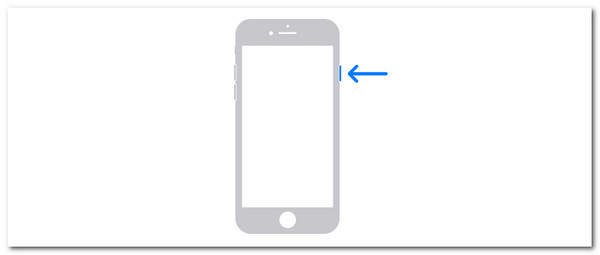
Soft Reset iPhone With The Home and Top Buttons
Hold the Top button until the Power-off Slider button shows on the iPhone screen. After that, toggle it to power down the iPhone for 30 seconds. Next, turn on your iPhone. To do so, press and hold the Top button on your iPhone until you see the Apple Logo section on the screen.
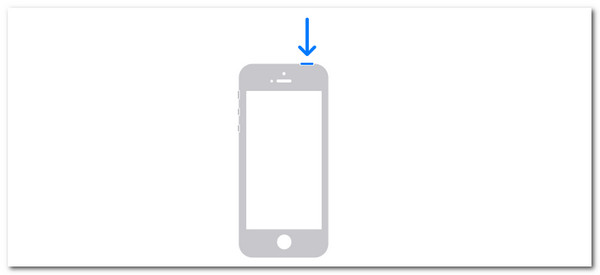
Hard Reset iPhone
Hard Reset and Soft Reset are almost the same in terms of their results. Their only difference is that in Hard Reset, you do not need to wait for a Power-off Slider to appear on your screen and toggle it. The buttons will forcibly restart your iPhone. It is commonly used for lagging and crashing issues on your iPhones.
There are different ways to Hard Reset iPhones, depending on the model. Please follow the corresponding procedures below.
Hard Reset iPhone Without A Home Button, and 7, 8, or iPhone SE (2nd generation)
Please press the Volume Up button on your iPhone and quickly release it. Please do the same procedure on the Volume Down button. Finally, push the Side button until the Apple Logo appears on the iPhone.
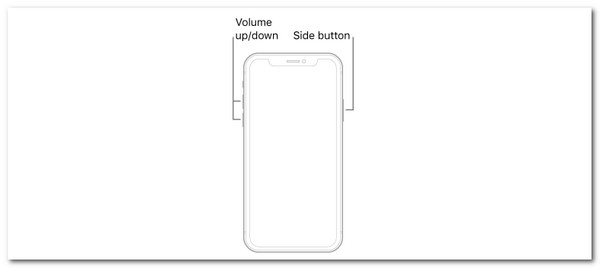
FoneLab iPhone Cleaner is the best iOS data cleaner which can easily erase all contents and settings or specific data on iPhone, iPad or iPod Touch.
- Clean unwanted data from iPhone, iPad or iPod touch.
- Erase data quickly with one-time overwriting, which can save you time for plenty of data files.
- It is safe and easy to use.
Hard Reset iPhone 6s or iPhone SE (1st generation)
Press the Sleep/Wake and Home buttons on the right of the iPhone. Please hold the buttons until you see the Apple Logo screen. Then, wait for the iPhone to turn on.
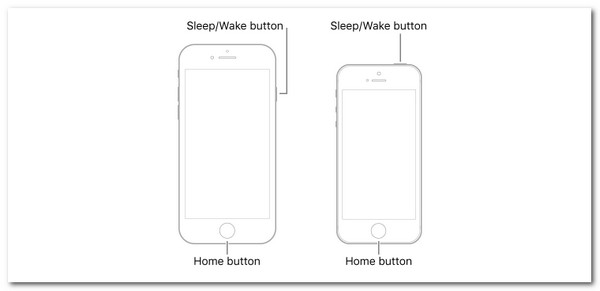
Factory Reset iPhone
Factory Reset is the last reset mode you need to know. It is the most different reset procedure. It will delete all the stored data on the iPhone, requiring a built-in app to be executed. See how to perform it below.
Open the Settings application. Then, choose the General button and tap the Transfer or Reset iPhone button. Afterward, tap the Erase All Content and Settings section on the screen. Complete the verification process and follow the onscreen instructions.
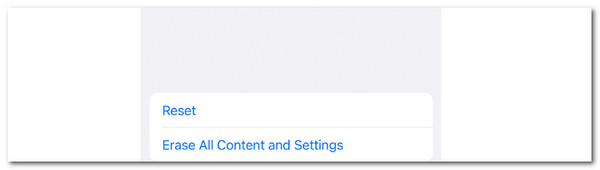
Alternatively, you can use FoneLab iPhone Cleaner to factory reset your iPhone if you want to erase your iPhone completely. You only need to use its Erase All Data feature. Before using this tool, it is recommended that you back up your iPhone data if you have essential data. After the procedure, the deleted data cannot be retrieved. Please imitate the detailed steps on how to use the tool.
FoneLab iPhone Cleaner is the best iOS data cleaner which can easily erase all contents and settings or specific data on iPhone, iPad or iPod Touch.
- Clean unwanted data from iPhone, iPad or iPod touch.
- Erase data quickly with one-time overwriting, which can save you time for plenty of data files.
- It is safe and easy to use.
Step 1Tick the Free Download button to download the software to your computer. Then, set it up and install it to continue. Later, grab the USB cable and use it to plug your iPhone into the computer. Then, you must see the iPhone name at the top left of the main interface.
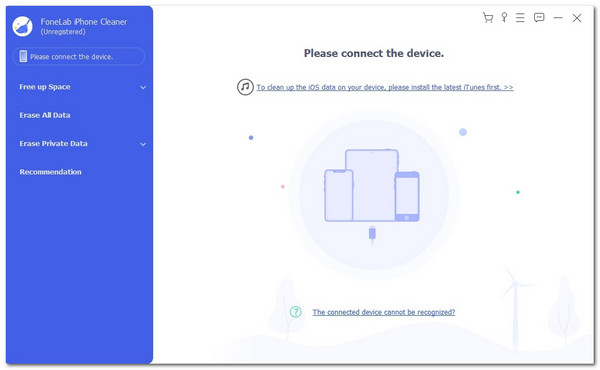
Step 2Click the Erase All Data button on the left. Then, select a security level and tick the Start button to continue. Follow the onscreen instructions afterward.
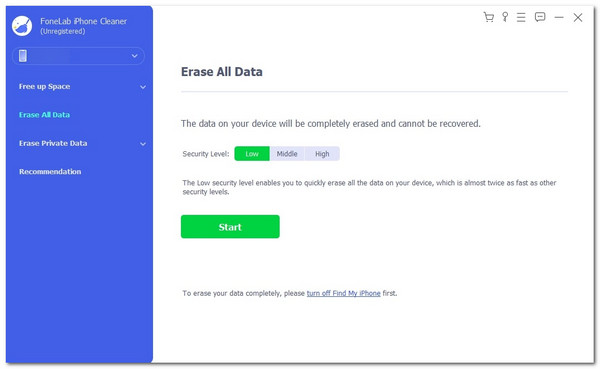
Step 3The tool will require you to confirm the procedure. Enter the 0000 code on the box and click the Erase button to confirm the procedure.
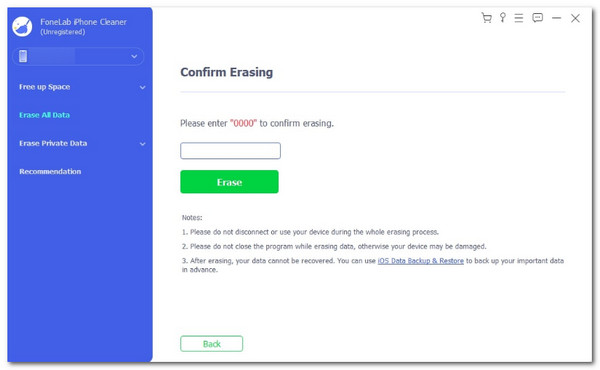
FoneLab iPhone Cleaner is the best iOS data cleaner which can easily erase all contents and settings or specific data on iPhone, iPad or iPod Touch.
- Clean unwanted data from iPhone, iPad or iPod touch.
- Erase data quickly with one-time overwriting, which can save you time for plenty of data files.
- It is safe and easy to use.
Part 3. FAQs about How to Reset An iPhone
How do you factory reset the locked iPhone?
You can access your iPhone Settings app. You can use iTunes or Finder to restore the iPhone backup, unlock it, and perform the Factory Reset process. Alternatively, you can use FoneLab iOS Unlocker if locked.
Is it good to reset your iPhone?
It is good to reset your iPhone in moderation and appropriately with the functions mentioned on the Apple device. We are glad you read this post because it explains all the information about the 3 reset iPhone processes.
In conclusion, this post will help you how to reset your iPhone. It explains the 3 rest modes that the iPhone contains. In addition, FoneLab iPhone Cleaner is also posted in this article as an alternative to the Factory Reset procedure for your iPhone. Do you have more questions about the topic? Please let us know by leaving them in the comment box at the end of this post. Thank you!
FoneLab iPhone Cleaner is the best iOS data cleaner which can easily erase all contents and settings or specific data on iPhone, iPad or iPod Touch.
- Clean unwanted data from iPhone, iPad or iPod touch.
- Erase data quickly with one-time overwriting, which can save you time for plenty of data files.
- It is safe and easy to use.
