Easily erase all contents and settings on iPhone, iPad or iPod completely and permanently.
- Clear iPhone Junk Files
- Clear iPad Cache
- Clear iPhone Safari Cookies
- Clear iPhone Cache
- Clear iPad Memory
- Clear iPhone Safari History
- Delete iPhone Contacts
- Delete iCloud Backup
- Delete iPhone Emails
- Delete iPhone WeChat
- Delete iPhone WhatsApp
- Delete iPhone Messages
- Delete iPhone Photos
- Delete iPhone Playlist
- Delete iPhone Restrctions Passcode
Clear Memory on iPad via The Most Effective Methods
 Updated by Boey Wong / July 20, 2022 14:20
Updated by Boey Wong / July 20, 2022 14:20How do I get more storage on my iPad? I want more iPad Air Storage. What should I do? Thanks!
As you might know, tablets like the iPad make daily life, study, and work more convenient with better user experiences. And iPad stands out from other competitors because of its larger screen and high-speed performance speed. That’s also why people would like to save more documents, movies, songs, TV shows, etc., on iPad for work, study or entertainment wherever they want.
FoneEraser for iOS is the best iOS data cleaner which can easily erase all contents and settings on iPhone, iPad or iPod completely and permanently.
- Clean unwanted data from iPhone, iPad or iPod touch.
- Erase data quickly with one-time overwriting, which can save you time for plenty of data files.
- It is safe and easy to use.
Here comes the question, how much memory do I need on my iPad? This is a common question from most users, they have no idea what exactly took the storage and how to clear them for more free space on iPad.
Don’t worry, this post will show you the best answers to all these questions. Move on.
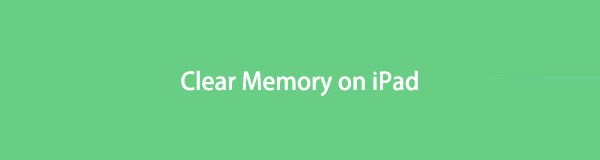

Guide List
Part 1. How to Check Memory on iPad
Before we dive into the solutions, you should learn how to check iPad mini storage or all other models. The steps of iPad memory checking are the same for different models, you can check them below.
Step 1Open iPad Settings app, and tap the General tab.
Step 2Scroll down to find iPad Storage. Then you can see your storage status in detail.
Move to the following parts to clear iPad memory.
Part 2. Clear iPad Memory with FoneEraser for iOS
The first solution you should not miss is FoneEraser for iOS. It is a third-party tool, but it is a reliable and powerful program on computer to help you erase all data from iPad within a few clicks. It provides 3 erasing levels, you can choose according to your needs.
Moreover, it has another feature to help you free up space on iPhone, iPad and iPod Touch by removing junk files, photos, large files, and applications. If you want to free up iPad space without losing data, you can choose it instead.
FoneEraser for iOS is the best iOS data cleaner which can easily erase all contents and settings on iPhone, iPad or iPod completely and permanently.
- Clean unwanted data from iPhone, iPad or iPod touch.
- Erase data quickly with one-time overwriting, which can save you time for plenty of data files.
- It is safe and easy to use.
Well, here you can download and install FoneEraser for iOS on the computer, and connect iPhone. Then check the demonstration of how to clear iPad memory with FoneEraser for iOS.
Erase Junk Files:
Step 1Choose Free up Space > Erase Junk Files.

Step 2After that, it will scan your device. Check all items you want to remove and click Erase button.
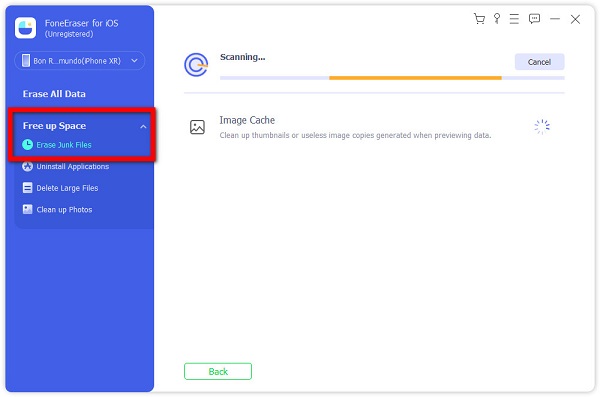
Uninstall Applications:
Step 1Select Free up Space > Uninstall Applications.
Step 2It will show you all applications. Click the Uninstall button next to the ones you want to delete from iPad.

Delete Large Files:
Step 1Click Free up Space > Delete Large Files.
Step 2It will list all files on the right side, check them and click Erase button.
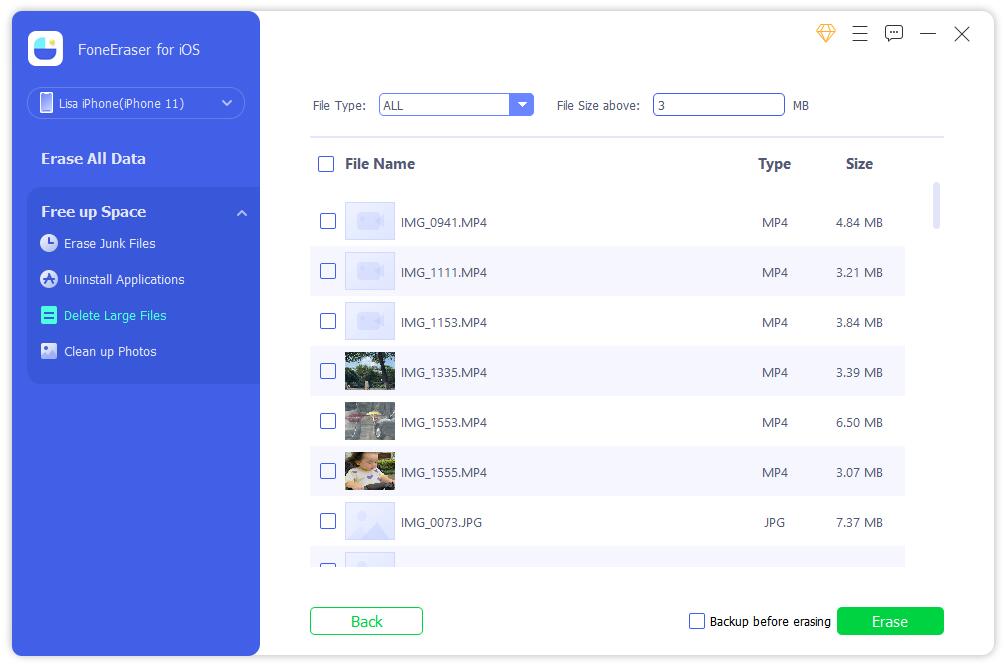
You can backup these files before erasing them.
Clean up Photos:
Step 1Click Free up Space > Clean up Photos.

Step 2After a while, click Backup & Compress or Export & Delete accordingly.

As you can see, it is easy to use, even for beginners. Download and have a try now!
FoneEraser for iOS is the best iOS data cleaner which can easily erase all contents and settings on iPhone, iPad or iPod completely and permanently.
- Clean unwanted data from iPhone, iPad or iPod touch.
- Erase data quickly with one-time overwriting, which can save you time for plenty of data files.
- It is safe and easy to use.
Part 3. Clear Memory on iPad via AssistiveTouch
The second trick you should try on iPad to clear iPad memory is using AssistiveTouch. It is a feature on the iPad to help you what you want and do whatever you like accordingly. And you can even use it on iPad to clear iPad memory without losing data. What’s more, it might help you fix unknown issues on the device. Below is the tutorial.
Step 1You need to enable AssistiveTouch through Settings > Accessibility > Touch > AssistiveTouch and turn it on. Alternatively, you can also ask Siri to turn it on.
Step 2Go to Settings > General > Shut Down, then you can see the slider.
Step 3Tap the AssistiveTouch button and select Home.
Step 4Enter your passcode to confirm it.
This option won’t do much for you, if you want more space on iPad, try to delete unwanted data manually.
Part 4. Clear Memory on iPad Manually
After checking iPad storage, you can see data types take most storage on the device. So, you can remove them from the device if you don’t need them anymore, such as photos, videos, songs, messages, etc.
Here are how you can remove them from iPad.
Photos: Open the Photos app, choose the photos you don’t need, and tap the delete icon. Your deleted photos will be saved to the Recently Deleted album for 30 days.
Videos: Open Photos or Videos app you save your videos, choose them and tap the delete icon.
Songs: Open the Apple Music app, choose a library or songs you want to delete, tap the delete icon.
Messages: Open the Messages app, you can slide the conversation from right to left and select the Delete button.
FoneEraser for iOS is the best iOS data cleaner which can easily erase all contents and settings on iPhone, iPad or iPod completely and permanently.
- Clean unwanted data from iPhone, iPad or iPod touch.
- Erase data quickly with one-time overwriting, which can save you time for plenty of data files.
- It is safe and easy to use.
Part 5. Clear Memory on iPad on Settings App
The final option is the Settings app. It is a powerful tool for managing your iOS data and devices. You can selectively remove data from specific apps or all content from the device entirely.
Option 1. Remove App Data
First, you can try to access your app data on Settings and confirm if you have the buttons to remove app data accordingly.
Go to Settings app, and scroll down to find the app you want to check. If you can see some options to remove data, clear data, or others, tap on it.
Option 2. Erase All Content
Another choice to free up iPad space on the Settings app is to erase all content from the device. It will remove all data from the iPad and you will get a brand-new device after that. Please backup data iPad data to prevent data loss; then you can follow the steps below.
Step 1Open the Settings app on iPad, choose General > Transfer or Reset iPad.
Step 2Select Erase All Content and Settings.
Step 3Tap on Erase All Content and Settings again.
It will begin to reset your device, just wait for a while and set up your iPad after that.
Part 6. FAQs about Increasing iPad Storage
Why did I buy more iCloud storage and nothing happened?
Make sure you have bought iCloud storage with the right account and check the internet connection as well.
Why is my iPad memory so full?
Because you have saved countless data on iPad. You can try the methods in this post to free up iPad storage and make it normal and run faster.
FoneEraser for iOS is the best iOS data cleaner which can easily erase all contents and settings on iPhone, iPad or iPod completely and permanently.
- Clean unwanted data from iPhone, iPad or iPod touch.
- Erase data quickly with one-time overwriting, which can save you time for plenty of data files.
- It is safe and easy to use.
That's all about how to clear iPad storage, you can learn the methods in this post and choose one according to your needs. FoneEraser for iOS is still the most recommended method you should not miss. It helps you free up iPad memory with or without losings. And even beginners can simply learn how to use it. Why not download and try it now!
