- Unlock Apple ID
- Bypass iCloud Activation Lock
- Doulci iCloud Unlocking Tool
- Factory Unlock iPhone
- Bypass iPhone Passcode
- Reset iPhone Passcode
- Unlock Apple ID
- Unlock iPhone 8/8Plus
- iCloud Lock Removal
- iCloud Unlock Deluxe
- iPhone Lock Screen
- Unlock iPad
- Unlock iPhone SE
- Unlock Tmobile iPhone
- Remove Apple ID Password
Outstanding Ways to Remove Apple ID from iPhone Smoothly
 Updated by Bon Lewis / June 11, 2025 09:00
Updated by Bon Lewis / June 11, 2025 09:00How should I remove an Apple ID from my iPhone? It's been years since I created my account, but I never had the opportunity to optimize its usage. However, now that I have to use an Apple service requiring my Apple ID, I realize I can no longer recall its password. So, I'm thinking about creating a new one instead, but first, how should I remove the current one? Please help.
An Apple ID is essential when owning an Apple device, as it is the key to accessing various services, installing or purchasing apps, using iMessage, FaceTime, and more. So, if you don't have it, you will be restricted from enjoying all these advantageous functions. However, what if you can't recall your password, like the scenario above? Sadly, you will still then face limitations.
Yes, that's right. Even if you already have an Apple ID, you still won't be able to access specific services and more without the password. Thus, some leave their old account to create a new one instead. If you are among them, you must wonder how to remove the Apple account you want to replace from your device. So, we prepared the excellent methods below. See them now.
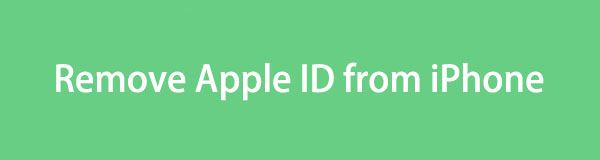

Guide List
Part 1. How to Remove Apple ID from iPhone with A Password
As you may know, Apple is strict when users manage their devices. If you’d like to make a significant change on your iPhone, such as removing the Apple ID, you must let the device authenticate your identity first through a password. Hence, it’s unsurprising that the official method for removing an Apple ID requires its password. That said, check them out below.
Option 1. Remove Apple ID from iPhone on Settings App
Multiple official methods to remove an Apple ID from your iPhone are available, but this is the initial process we recommend. Besides being a reliable solution, it is also the easiest because it is done only on the Settings app. Hence, you won’t need to install it since the app is already built into the iPhone or other Apple devices. Aside from that, the Settings interface is user-friendly, letting everyone, including beginners, understand every option or function it offers. So, it doesn’t matter if it’s your first time removing an Apple ID and you still have doubts about the process. You will quickly grasp the operation once you navigate the provided instructions.
Have regard to the effortless guide below to grasp how to remove Apple ID from your iPhone on the Settings app:
Step 1Let the Settings interface be exhibited on your iPhone screen by tapping the app. After that, hit your profile tab on the upper portion to view the options and pick Media & Purchases.
Step 2When further selections are shown, tap View Account. The following interface will then reveal your Apple account options. Hence, pick Remove This Device from there and provide the password when prompted. The Apple ID will then be eliminated from your iPhone.
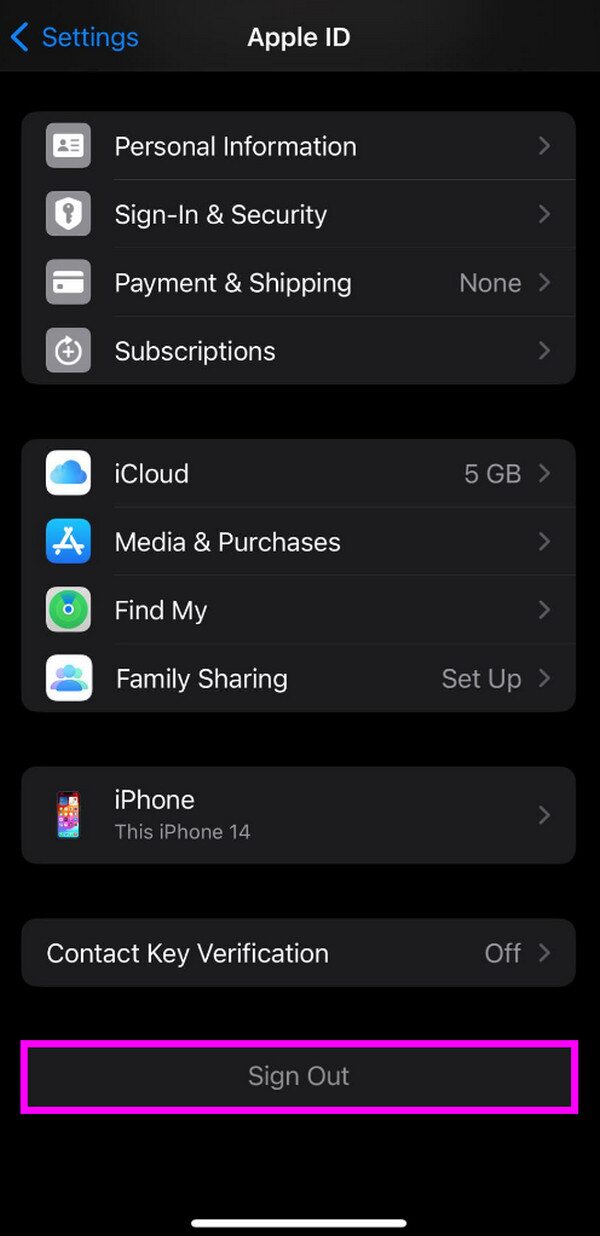
What if you prefer eliminating the Apple ID from your iPhone remotely? You may have sold it and forgot to sign out of the account when you gave it to the next owner. Or you may not have the device but still want to remove the Apple ID. Regardless, the strategy below will be suitable.
FoneLab Helps you unlock iPhone screen, Removes Apple ID or its password, Remove screen time or restriction passcode in seconds.
- Helps you unlock iPhone screen.
- Removes Apple ID or its password.
- Remove screen time or restriction passcode in seconds.
Option 2. Remove Apple ID from iPhone through Find My
Even if you’re unfamiliar with many Apple services, you may know Find My, as it is among Apple's most popular device management pages. You can access it through the iCloud website using almost any browser, such as Safari, Chrome, Firefox, etc. Then, you must only look for your iPhone on the Find My page to manage it with the provided options. It offers a Remove from Account selection, allowing you to eliminate your chosen device from the account. When you complete the process, the Apple ID will automatically be removed from your iPhone since you have disconnected it remotely. After all, the page’s design is direct and easy to understand.
Go along with the convenient steps below to learn how to remove Apple ID from iPhone via Find My:
Step 1Access iCloud’s official site with your browser, then input your Apple ID details on the initial page to log in. Once accessed, find and enter the Find My section to move forward.
Step 2After that, tick All Devices on the Find My interface and opt for the iPhone to which you’d like to remove the Apple ID. Once the device options emerge, select the Remove from Account tab below to erase your Apple ID from the iPhone.
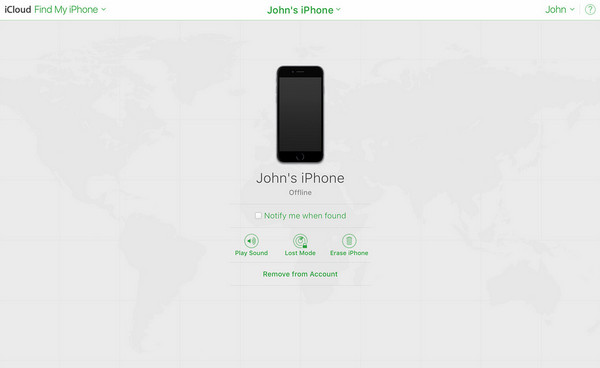
As mentioned, these methods need your Apple ID password when authenticating your identity or signing into the iCloud website. However, if you can’t provide the required password, don’t worry because the following section has your back. Two strategies are available, so check them.
Part 2. How to Remove Apple ID from iPhone without A Password
If you know the correct strategy, erasing an Apple ID from the iPhone, even without a password, is possible. Luckily, the most effective ones are now available below; you must only browse and understand them to remove the Apple ID you no longer want from your device.
Method 1. Remove Apple ID from iPhone with FoneLab iOS Unlocker
First on our list is the FoneLab iOS Unlocker tool. Many Apple users already know this unlocker because it handles different lock and password concerns on iOS and iPadOS devices. Among its reliable features is Remove Apple ID, which, as its name suggests, eliminates the Apple account you no longer need on your iPhone. Meanwhile, you don’t have to worry about compatibility because this tool can work with almost any iPhone version or model.
FoneLab Helps you unlock iPhone screen, Removes Apple ID or its password, Remove screen time or restriction passcode in seconds.
- Helps you unlock iPhone screen.
- Removes Apple ID or its password.
- Remove screen time or restriction passcode in seconds.
Aside from that, experienced users aren’t the only ones who can navigate the FoneLab iOS Unlocker’s functions. Even if you’re a first-time user, it’s not a problem because its intuitive interface with easy-to-understand descriptions is enough to let you process the Apple ID removal smoothly. That’s not all. Installing this tool will also give you access to helpful features, like Bypass iCloud Activation Lock, Screen Time, Wipe Passcode, and more.
Discern the user-oriented steps underneath as a model to remove Apple ID from iPhone without a password via FoneLab iOS Unlocker:
Step 1Save the FoneLab iOS Unlocker file by selecting Free Download on its page, then initiate the installation in the Downloads section. Once the status bar is completed below, hit Start on the desktop to launch the unlocker.
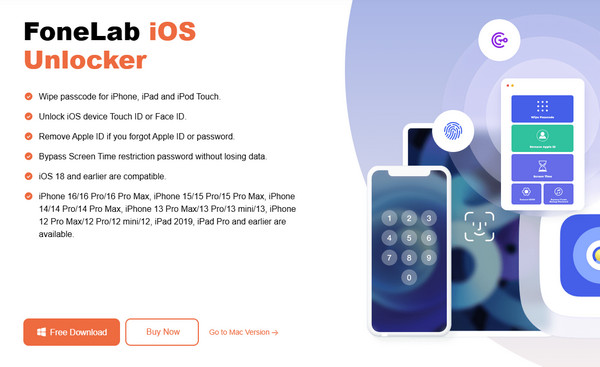
Step 2Once launched, you will see Remove Apple ID on the upper half of the initial display. Thus, click it and link your iPhone, as the on-screen guide directs, using a lightning cable.
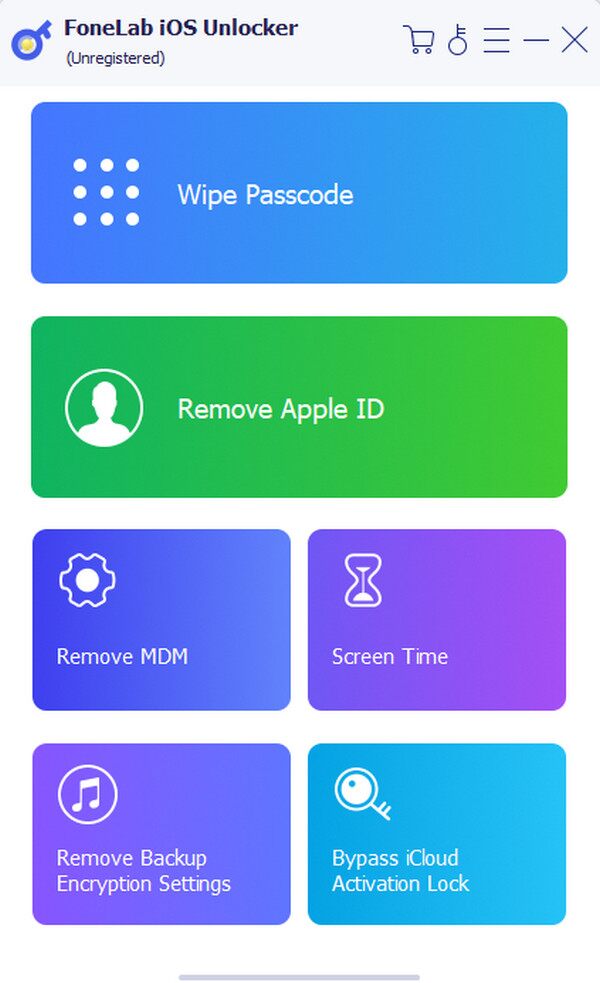
Step 3Afterward, opt for the Start tab to display the following directions. Then, comply with each guide correctly until the unlocker efficiently removes the Apple ID from your iPhone.
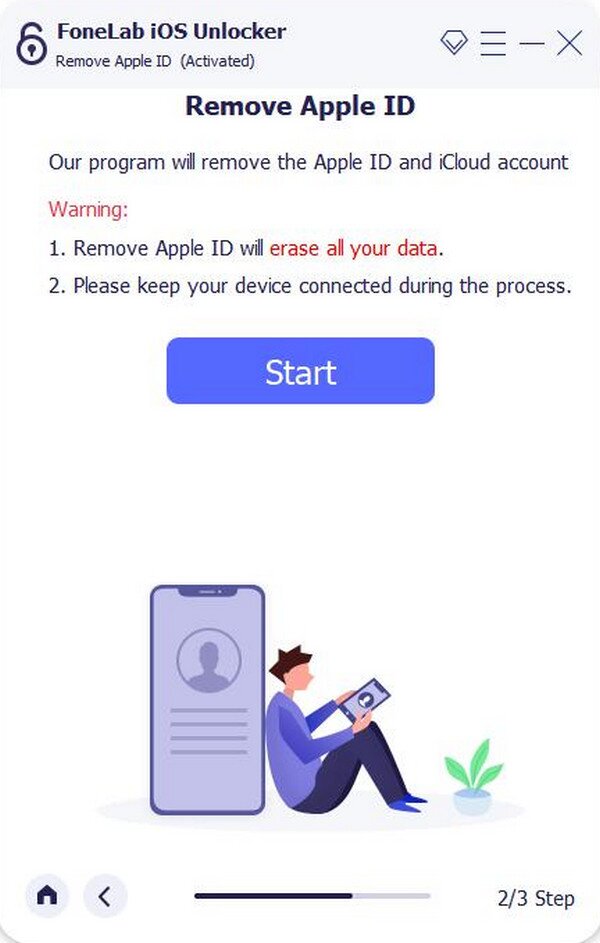
FoneLab Helps you unlock iPhone screen, Removes Apple ID or its password, Remove screen time or restriction passcode in seconds.
- Helps you unlock iPhone screen.
- Removes Apple ID or its password.
- Remove screen time or restriction passcode in seconds.
Method 2. Remove Apple ID from iPhone Using Recovery Mode
On the other hand, recovery mode is Apple’s official troubleshooting technique when struggling with various issues on the device. So, if you wish to remove the Apple ID from your iPhone but don't have the account’s password, it is also an effective strategy to rely on. You must only boot the iPhone to recovery mode, and it will allow you to do a restoration. Once you complete the process, everything on your device will be erased, including the Apple ID. So, please consider that carefully before proceeding with the Apple ID removal process.
Abide by the unexacting directions below to master how to remove Apple ID without a password from an iPhone using recovery mode:
Step 1First, initialize iTunes or Finder on your computer and attach your iPhone via a lightning cable. After that, boot the device to recovery mode.
Boot iPhone without a Home button to recovery mode: Quickly press the Volume Up and Down keys simultaneously , then long-press the Power key until the recovery screen materializes.
Boot iPhone with a Home button to recovery mode: Long-press the Power and Home buttons concurrently until your screen displays the recovery interface.
Step 2When the program shows a Restore option, click it to restore your iPhone and erase everything, including the current Apple ID.
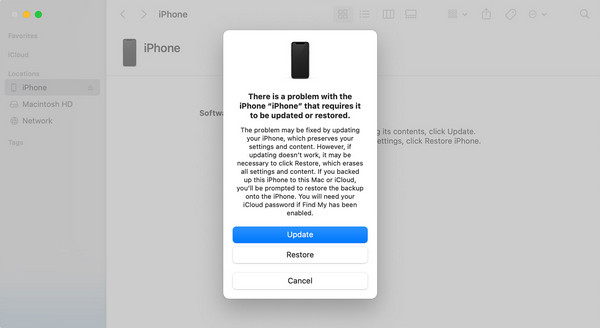
FoneLab Helps you unlock iPhone screen, Removes Apple ID or its password, Remove screen time or restriction passcode in seconds.
- Helps you unlock iPhone screen.
- Removes Apple ID or its password.
- Remove screen time or restriction passcode in seconds.
Part 3. FAQs about How to Remove Apple ID from iPhone
1. Can I remove the previous owner's Apple ID without their password?
Yes, you can. Multiple solutions are available to remove the Apple ID, but if the account is not yours, the only appropriate method you can use is FoneLab iOS Unlocker. It will help you eliminate the Apple account from your device, even without any of the last owner's credentials.
2. Can you remove Apple ID from iPhone without password without computer?
Unfortunately, you can't. Removing an Apple ID from your iPhone requires a password, whether for authentication or signing up, so computer strategies are the only solutions available if you don't have a password.
Thanks for sticking around. Various guides for other related concerns are also available on the FoneLab site, so feel free to visit when you need more solutions later.
FoneLab Helps you unlock iPhone screen, Removes Apple ID or its password, Remove screen time or restriction passcode in seconds.
- Helps you unlock iPhone screen.
- Removes Apple ID or its password.
- Remove screen time or restriction passcode in seconds.
