Easily erase all contents and settings on iPhone, iPad or iPod completely and permanently.
- Clear iPhone Junk Files
- Clear iPad Cache
- Clear iPhone Safari Cookies
- Clear iPhone Cache
- Clear iPad Memory
- Clear iPhone Safari History
- Delete iPhone Contacts
- Delete iCloud Backup
- Delete iPhone Emails
- Delete iPhone WeChat
- Delete iPhone WhatsApp
- Delete iPhone Messages
- Delete iPhone Photos
- Delete iPhone Playlist
- Delete iPhone Restrctions Passcode
How to Delete WeChat on iPhone with The Most Recommended Solutions
 Posted by Lisa Ou / Sept 14, 2022 09:00
Posted by Lisa Ou / Sept 14, 2022 09:00WeChat is one of the new popular instant messaging apps on iPhone worldwide. With it, you can send text messages, and media files, make audio or video calls, share moments, etc.
However, there are times you would like to delete iPhone WeChat, including accounts, chats, and more. You can read detailed tutorials in this post and try to delete WeChat on iPhone with ease.


Guide List
Part 1. How to Delete WeChat on iPhone App
Users ask about how to delete WeChat from iPhone, and some might want to delete WeChat account, some might prefer to delete saved WeChat account on the device, while others might want to clear WeChat storage instead. No matter which purpose you want, this part will show you all these answers to the related questions. Follow the demonstrations below to delete WeChat.
Option 1. How to Delete WeChat Account
If you want to know how to delete WeChat account on iPhone, you have come to the right place. However, you should know what exactly it is.
If you delete WeChat account, you should know that:
1. Your information and data will be removed after that.
2. You can’t use your ID anymore.
3. Your account will automatically log out after it is submitted.
4. You can log into your account within 15 days to cancel the account deletion.
5. You are unable to retrieve the data.
6. You can freeze your account after submitting the cancellation request, but it won’t interrupt the account cancellation.
Now, you can check and follow the tutorial about deleting WeChat account on iPhone.
Step 1Open WeChat on iPhone and log into your account.
Step 2Tap Me on the menu bar at the bottom, and select Settings > Account Security > WeChat Security Center.
Step 3Choose Account Cancellation. Read the policy carefully and tap Request Cancellation.
Someone might not want to deactivate the WeChat account, but delete the save account from iPhone instead.
FoneEraser for iOS is the best iOS data cleaner which can easily erase all contents and settings on iPhone, iPad or iPod completely and permanently.
- Clean unwanted data from iPhone, iPad or iPod touch.
- Erase data quickly with one-time overwriting, which can save you time for plenty of data files.
Option 2. Delete Saved WeChat Account on iPhone
The WeChat app allows you to log into multiple accounts on iPhone and other mobile devices freely. You can switch accounts accordingly. So, sometimes you will need to remove the saved account from the device for various purposes, like keeping your data disclosure, saving storage, and more.
Here, we will show you how to remove saved WeChat account from iPhone.
Step 1Go to WeChat app on iPhone, tap Me > Settings.
Step 2Scroll down to tap Switch Account.
Step 3Tap the Edit button on the upper-right corner of the interface.
Step 4Wipe the account left and select the Clear button.
Option 3. Clear WeChat Storage
For insufficient storage on iPhone, some users will decide to remove WeChat app directly. Actually, you can clear WeChat storage on iPhone to get more space on the app. Below are the detailed steps.
Step 1Go to WeChat app, tap Me > Settings > General > iPhone Storage.
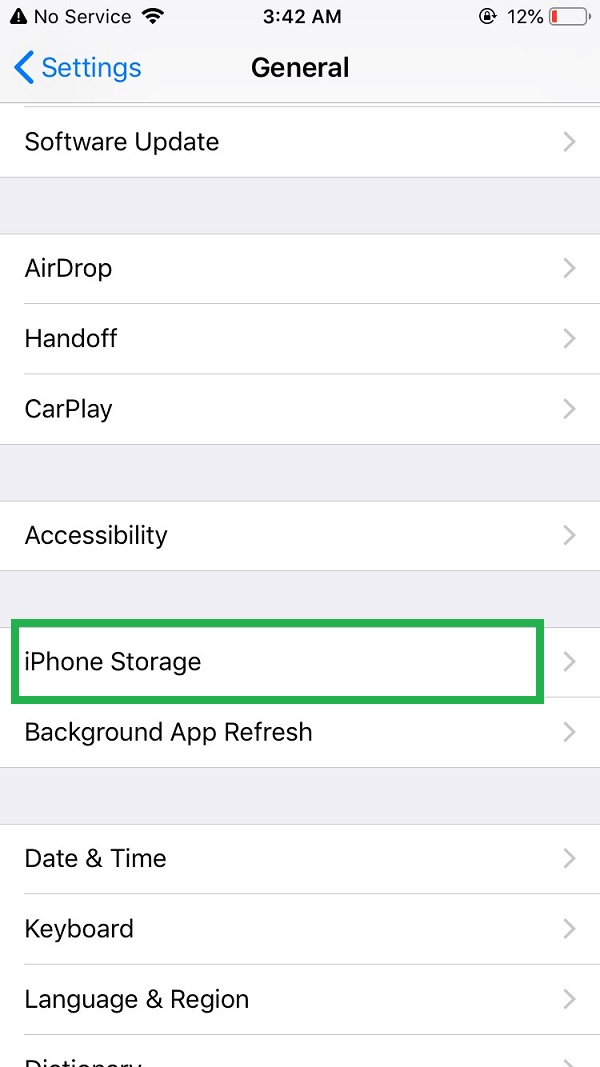
Step 2It will show you the real status of iPhone. You can tap the Clear Storage button to remove WeChat cache on iPhone. Alternatively, you can also tap the Manage button, then choose chats you want to remove and select the Clear button.
If you still want to remove WeChat app from iPhone, move to the next part.
Part 2. How to Delete iPhone WeChat by Uninstalling App
Uninstalling an app from iPhone will erase data from iPhone as well. So, you can get more storage on iPhone after uninstalling the WeChat app. You have 3 options to do this.
Option 1. You can hold the WeChat app icon until you see a window pops up. Select Remove App.
Option 2. Press the WeChat app icon on the iPhone home screen until it jiggles. Tap the x-like icon to remove the app.
Option 3. Go to the Settings app on iPhone, and select General > iPhone Storage. Scroll down to access WeChat and select the Delete App button.
Part 3. Delete iPhone WeChat with FoneEraser for iOS
Finally, we want to introduce a powerful program you should not miss. FoneEraser for iOS is one of the most recommended tools on the computer to help you get more space on iPhone and other iOS devices, or erase all data from device and get a brand-new device thoroughly. It is a user-friendly tool even for beginners. You can simply learn how to use it with a clear interface.
Well, if you want to delete iPhone WeChat, it enables you to remove the WeChat app from iPhone or erase all data from iPhone, including WeChat data permanently. Below are the clear instructions on how to use it.
FoneEraser for iOS is the best iOS data cleaner which can easily erase all contents and settings on iPhone, iPad or iPod completely and permanently.
- Clean unwanted data from iPhone, iPad or iPod touch.
- Erase data quickly with one-time overwriting, which can save you time for plenty of data files.
Uninstall Applications:
Step 1Download and install FoneEraser for iOS on the computer, then run it.
Step 2Plug iPhone into the computer, tap Allow button on iPhone screen when it pops up.
Step 3Select Free Up Space > Uninstall Applications. Scroll down to find the WeChat app, and tap the Uninstall button.

Erase All Data:
Step 1Choose Erase All Data Instead, click the Start button.
Step 2Select an erasing level from Low, Medium or High, and click the Start button again.
Step 3Enter 0000 in the box to confirm you want to do it, and click the Next button.
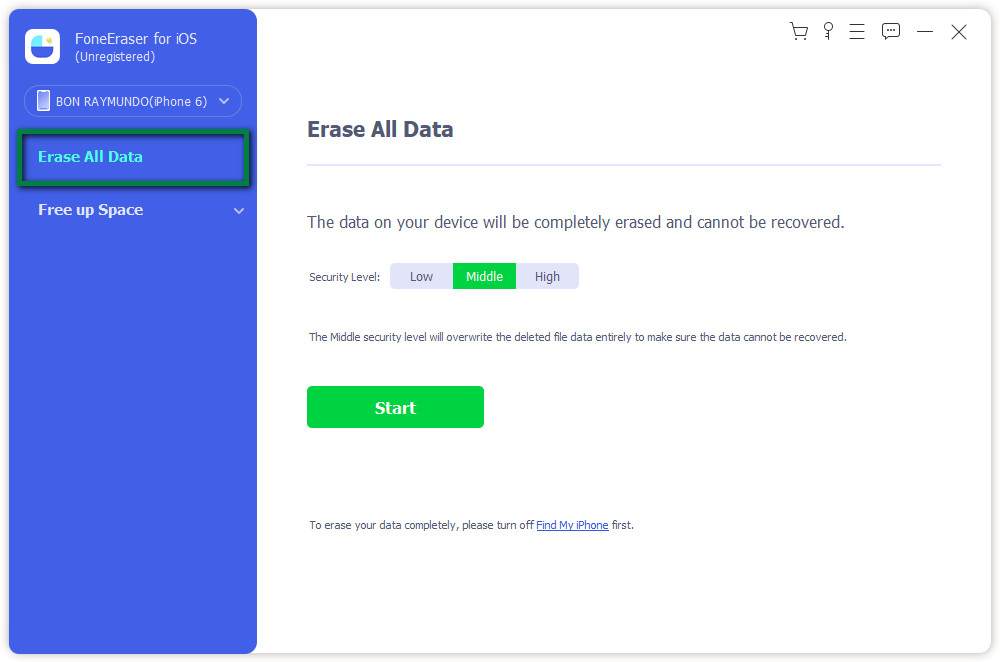
So easy, right? You can now download it on your computer and follow the above steps and have a try!
FoneEraser for iOS is the best iOS data cleaner which can easily erase all contents and settings on iPhone, iPad or iPod completely and permanently.
- Clean unwanted data from iPhone, iPad or iPod touch.
- Erase data quickly with one-time overwriting, which can save you time for plenty of data files.
Part 4. FAQs about How to Delete iPhone WeChat
How can I permanently delete my WeChat account on Android?
The steps are similar to iPhone’s. Open WeChat app, choose Me > Settings > Account Security > Delete Account > Delete Account.
How do I delete my number from WeChat?
Actually you can’t delete your number from WeChat, but you can change another phone number link to your account. Go to Me > Account Security > Phone > Change Mobile. Then enter a new phone number and tap Next to confirm it.
Does WeChat delete inactive accounts?
No. WeChat will never delete your WeChat account if you didn't submit the request. But it will be frozen after you have not logged into it for a long time.
Can I make a new WeChat account with the same number?
No. You can't sign up for another WeChat account with the same number. You can change your account with another number. Then use the number to make another account.
How do you see if someone deleted you on WeChat?
You can add someone to group because you can invite your friends to a group only. Or you can also send messages to someone, your message can't be sent if someone deleted you on WeChat.
That's all about how to delete WeChat and accounts from iPhone easily and quickly. You have different ways, and FoneEraser for iOS would be the best choice if you want to free up iPhone storage or erase all data from the device. It can help you finish different tasks safely and effectively. Why not download it on the computer and begin to enjoy its benefits now!
FoneEraser for iOS is the best iOS data cleaner which can easily erase all contents and settings on iPhone, iPad or iPod completely and permanently.
- Clean unwanted data from iPhone, iPad or iPod touch.
- Erase data quickly with one-time overwriting, which can save you time for plenty of data files.
