- Unlock Apple ID
- Bypass iCloud Activation Lock
- Doulci iCloud Unlocking Tool
- Factory Unlock iPhone
- Bypass iPhone Passcode
- Reset iPhone Passcode
- Unlock Apple ID
- Unlock iPhone 8/8Plus
- iCloud Lock Removal
- iCloud Unlock Deluxe
- iPhone Lock Screen
- Unlock iPad
- Unlock iPhone SE
- Unlock Tmobile iPhone
- Remove Apple ID Password
How to Reset Passcode on iPhone | Quick Fix in 2023
 Updated by Lisa Ou / Jan 26, 2021 16:30
Updated by Lisa Ou / Jan 26, 2021 16:30One of the questions that people always ask is to reset iPhone passcode. Why people have requests like this? Actually, people forget their passcode become easier nowadays as they need to note down various different passcode. Sometimes, they may receive a second-hand iPhone from someone else which is still with previous passcode.

No matter what you encountered, what you do is to learn how to reset iPhone passcode as below.

Guide List
1. iPhone Passcode Reset without Knowing Passcode
iPhone password is a direct and simple way to prevent data disclosure from people who want to access your iPhone without permission. Apple Store supports services to reset passcode on iPhone for people who are able to provide IMEI code, proof of purchase or something else. So iPhone owners can go to Apple Store personally and reset passcode on iPhone.
Why if you are unable to go to the Apple Store? Or you don't have the receipts in hand?
This is what we are going to discuss in this post. You can learn how to reset passcode on iPhone.
Reset iPhone Passcode By Recovery Mode
Recovery mode is a troubleshooting mode that let iTunes to repair iPhone system issues if there is something wrong. After that, restore iPhone with iTunes can easily reset iPhone as a new device so that you can bypass the forgotten iPhone passcode on device with ease.
You should note that it is the only option to reset iPhone if you have never synced with iTunes or set up Find My iPhone before. Below is how.
Step 1Enter iPhone Recovery Mode
First of all, you should ensure that your iPhone isn't connected to computer and turn it off. Then scroll down for specific instructions on your devices to enter iPhone recovery mode according to your device models.
iPhone X or later, iPhone SE (2nd generation), iPhone 8, and iPhone 8 Plus:
Press the volume up button > volume down button, then long-press the power button when you plug it into computer.
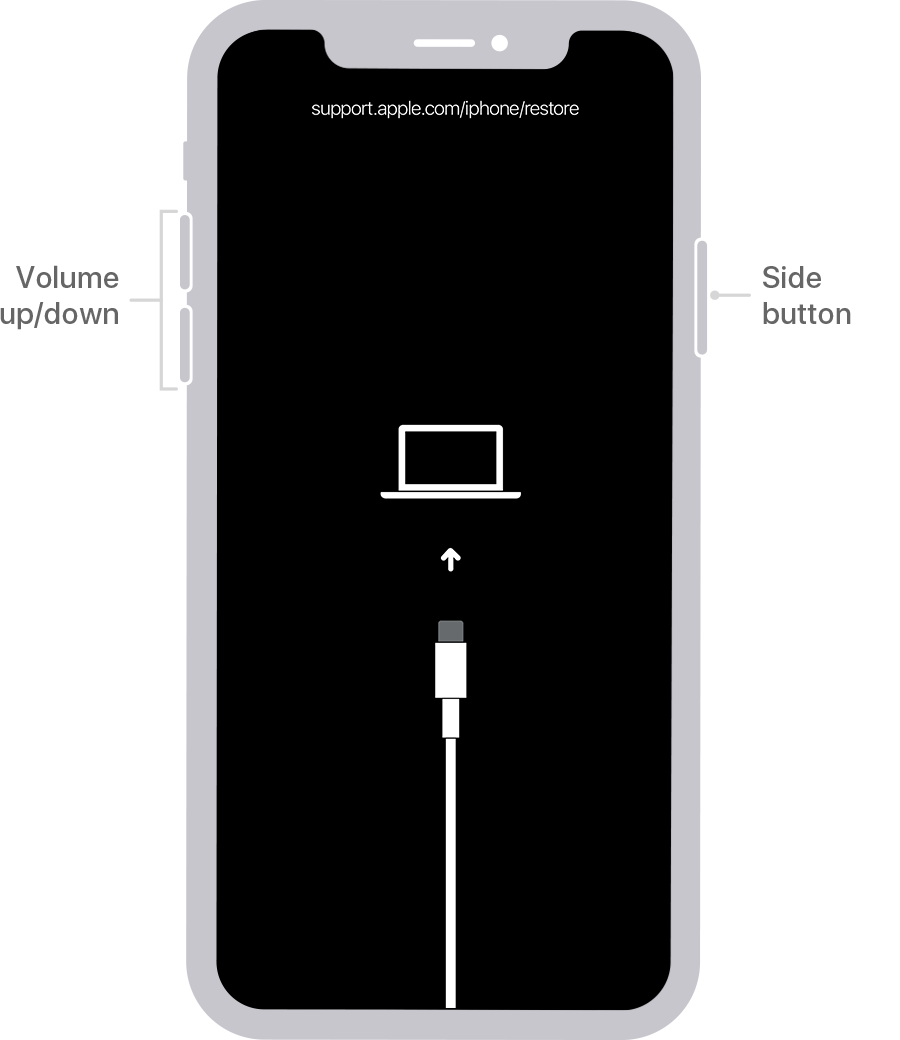
iPhone 7 and iPhone 7 Plus:
Holding the volume down button while connecting iPhone to computer until you see the recovery mode screen.
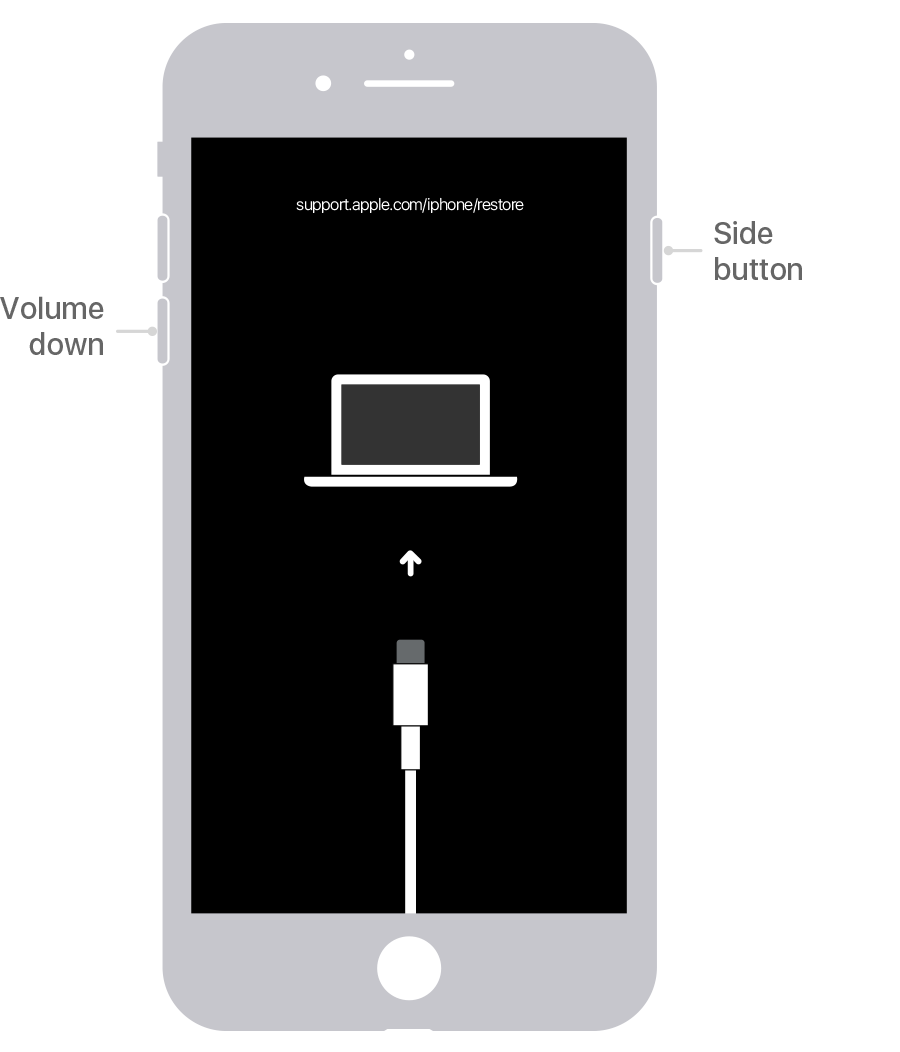
iPhone SE (1st generation), and iPhone 6s and earlier:
Holding the home button when you are connecting iPhone to computer until you see the recovery mode screen.
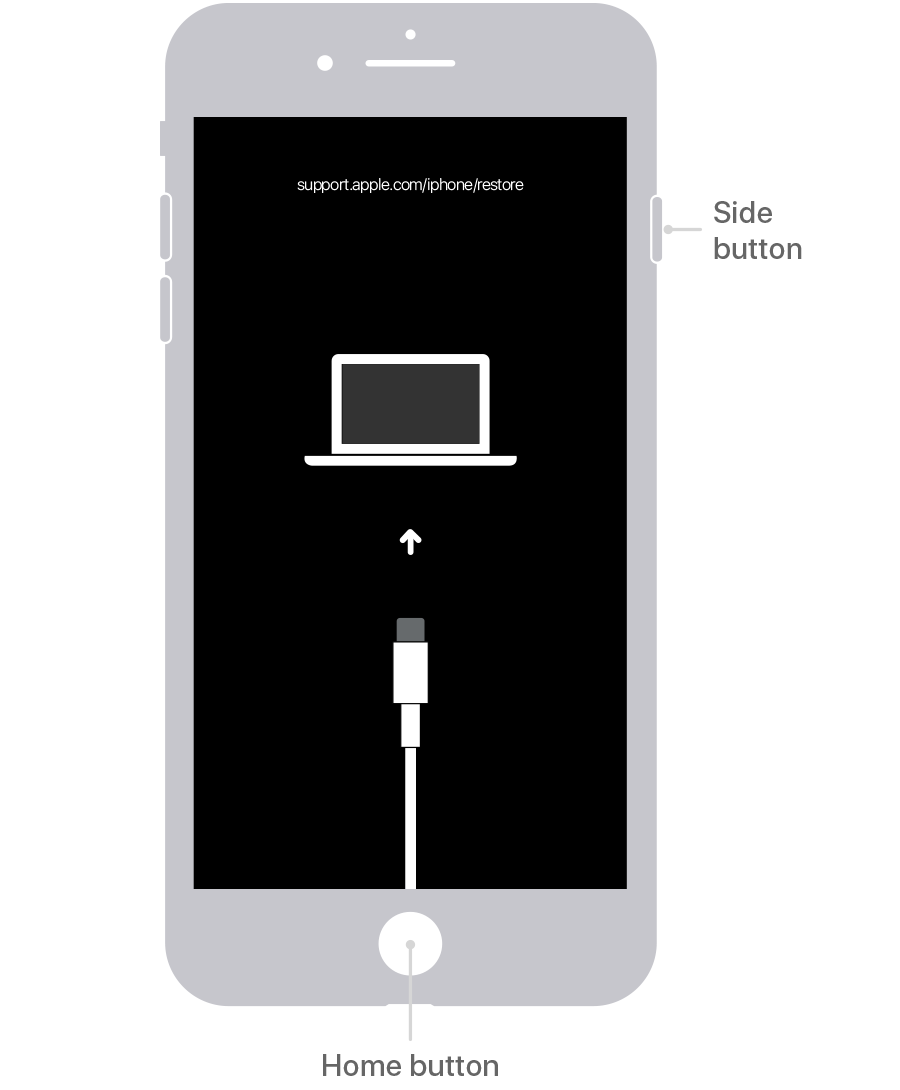
Step 2Restore iPhone with iTunes
Launch iTunes on computer, then force reboot iPhone. Click Restore button on the pop-up window on computer screen. Then it will download software for your iPhone. Just wait for it.
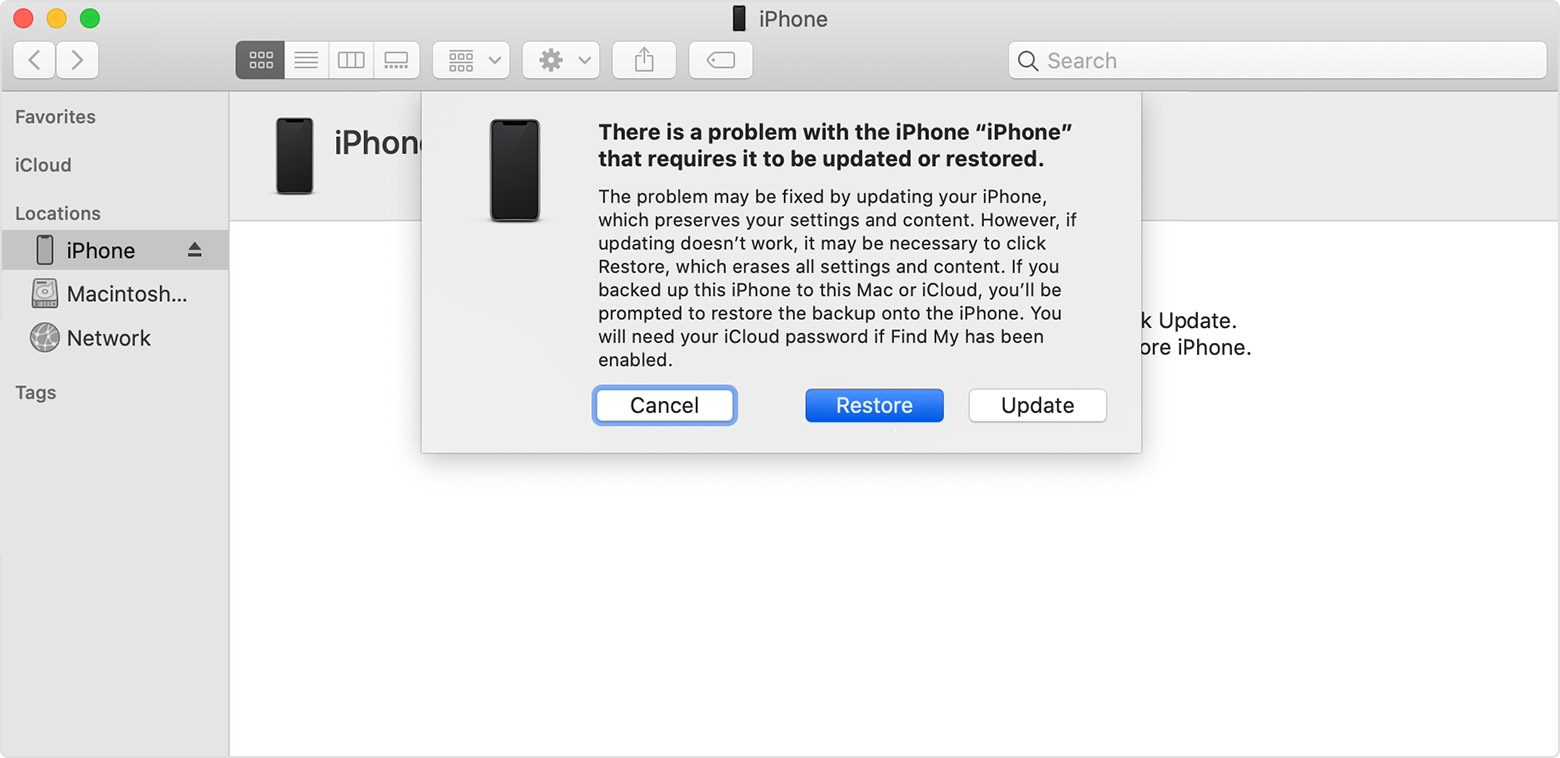
Step 3Set A New iPhone Passcode
Finally, you will get an iPhone like a new one. You can set it up as before and set a new passcode while be asked.
As you can see, the procedure of resetting iPhone passcode with iTunes looks a little complicated. If you want an easier method, please move to the next part.
Reset Passcode on iPhone With FoneLab iOS Unlocker
A powerful tool you should not miss is the third-party iPhone unlocker. They are specialized in unlocking iPhone without correct passcode. And you can simply search iPhone unlocker on Google then access it within a couple of clicks.
Here comes the question, which one you should have a try?
FoneLab iOS Unlocker is highly recommended to you here. Why? It has an intuitive interface to help novices know how to use without difficulties. And it is quite functional that you can remove screen password, reset iPhone passcode, even remove Apple ID on iPhone.
If you don't want to go to Apple Store, you can reset iPhone passcode on computer at home.
FoneLab Helps you unlock iPhone screen, Removes Apple ID or its password, Remove screen time or restriction passcode in seconds.
- Helps you unlock iPhone screen.
- Removes Apple ID or its password.
- Remove screen time or restriction passcode in seconds.
It supports both Windows and Mac. You can download and install the program on computer from official site, then follow below tutorial with clear instructions.
Step 1Choose Wipe Passcode from the three modes. Click Start button on the next page.

Step 2Connect iPhone to computer via USB cable. Select your device category, type and model to download the firmware package. You are allowed to choose local firmware package if you have downloaded one on computer already. Click Start button.

Step 3Wait for the procedure of unlocking iPhone. Then reset iPhone passcode while retting it up.
How to Reset iPhone Passcode with iCloud Remotely
If you don't have 2FA set up, iCloud Find My iPhone is one of the workable methods to reset iPhone passcode without the device in hand if it is still connected to wifi or cellular data. Below is how.
Step 1Open browser on computer then visit www.icloud.com. You will be asked to log into your iCloud account.
Step 2Choose Find iPhone > select your device from the list, click the Erase iPhone on the right side.

Step 3After the device has been erase all content and settings, you can simply restart iPhone and set the passcode.

2. How to Reset iPhone Passcode When You Know Your Passcode
About how to reset iPhone with passcode, you will be asked to enter the correct passcode first. Below is the detailed demonstration to reset iPhone passcode.
Step 1Open Settings > Touch ID and Passcode/Face ID and Passcode > Change Passcode.
Step 2You will be required to enter the old passcode, then enter the new one.
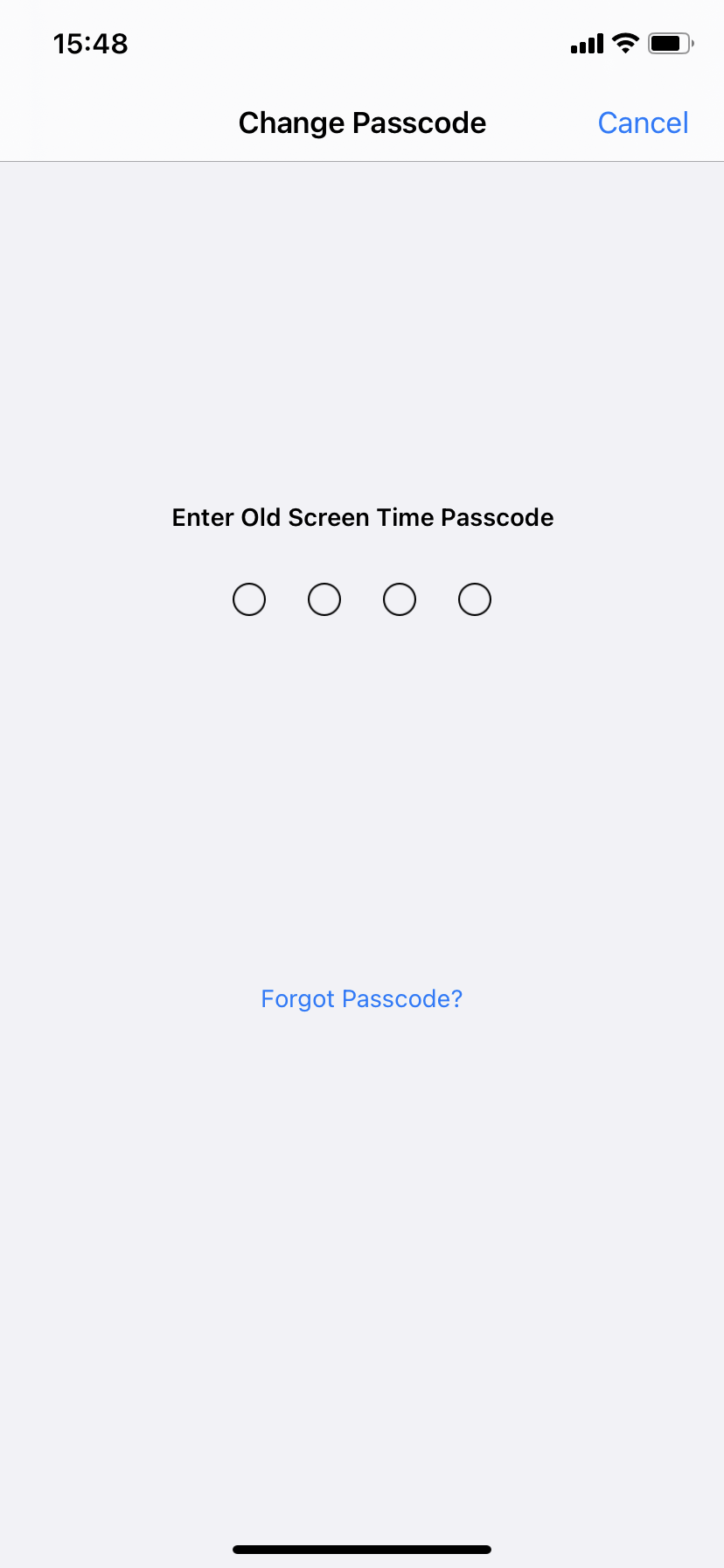
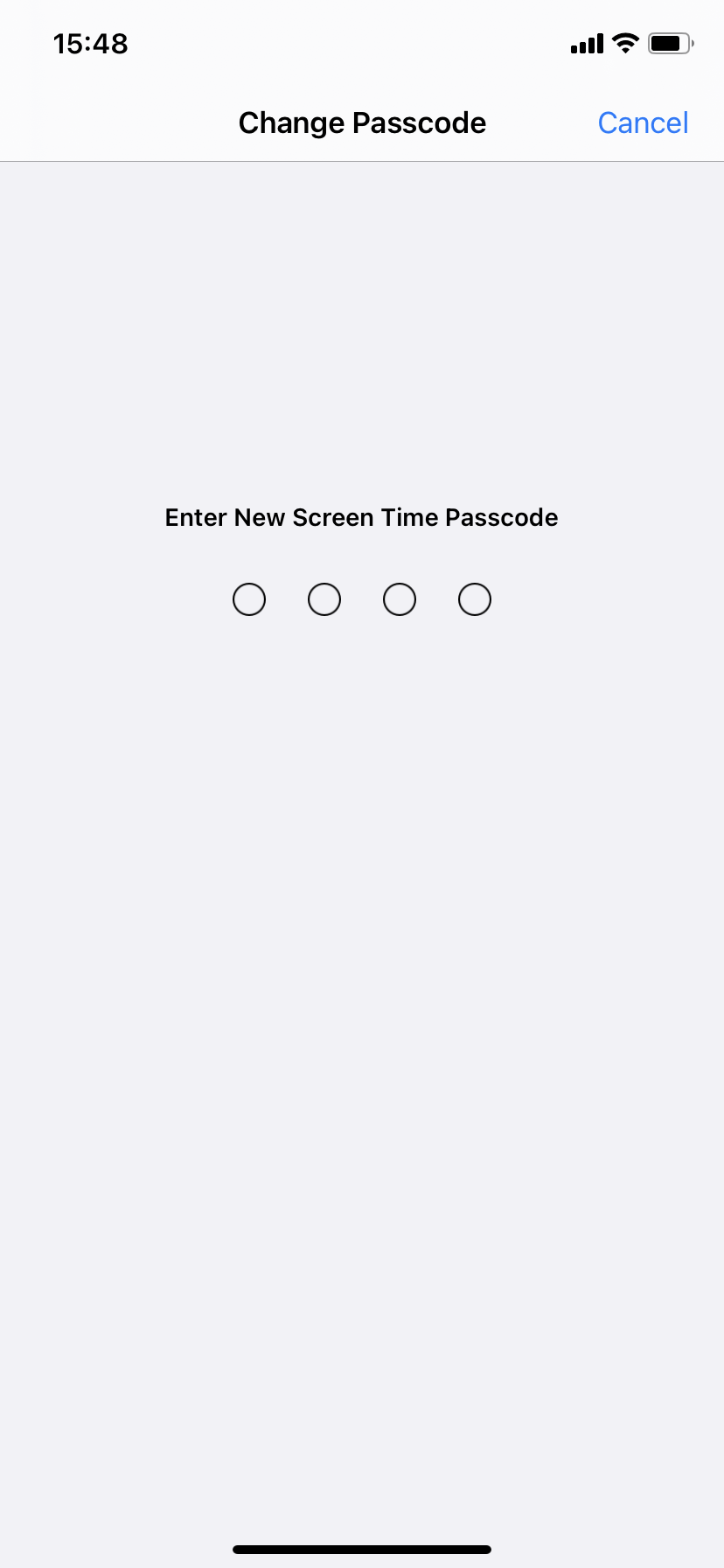
3. How to Unlock Screen Time Passcode
People also ask how to bypass screen time passcode on iPhone. As one kind of iPhone passcode, it helps users to use a passcode to secure screen time settings and allow for more time when limits expire.
If you forgot iPhone screen time passcode, you can try below 2 solutions to bypass it.
Option 1. Forgot Passcode
When you be asked to enter iPhone screen passcode, you can see the blue Forgot passcode option on the bottom. Tap on it, you can see the Screen Time Passcode Recovery. Follow the on-screen instructions to enter your Apple ID to reset screen times passcode.
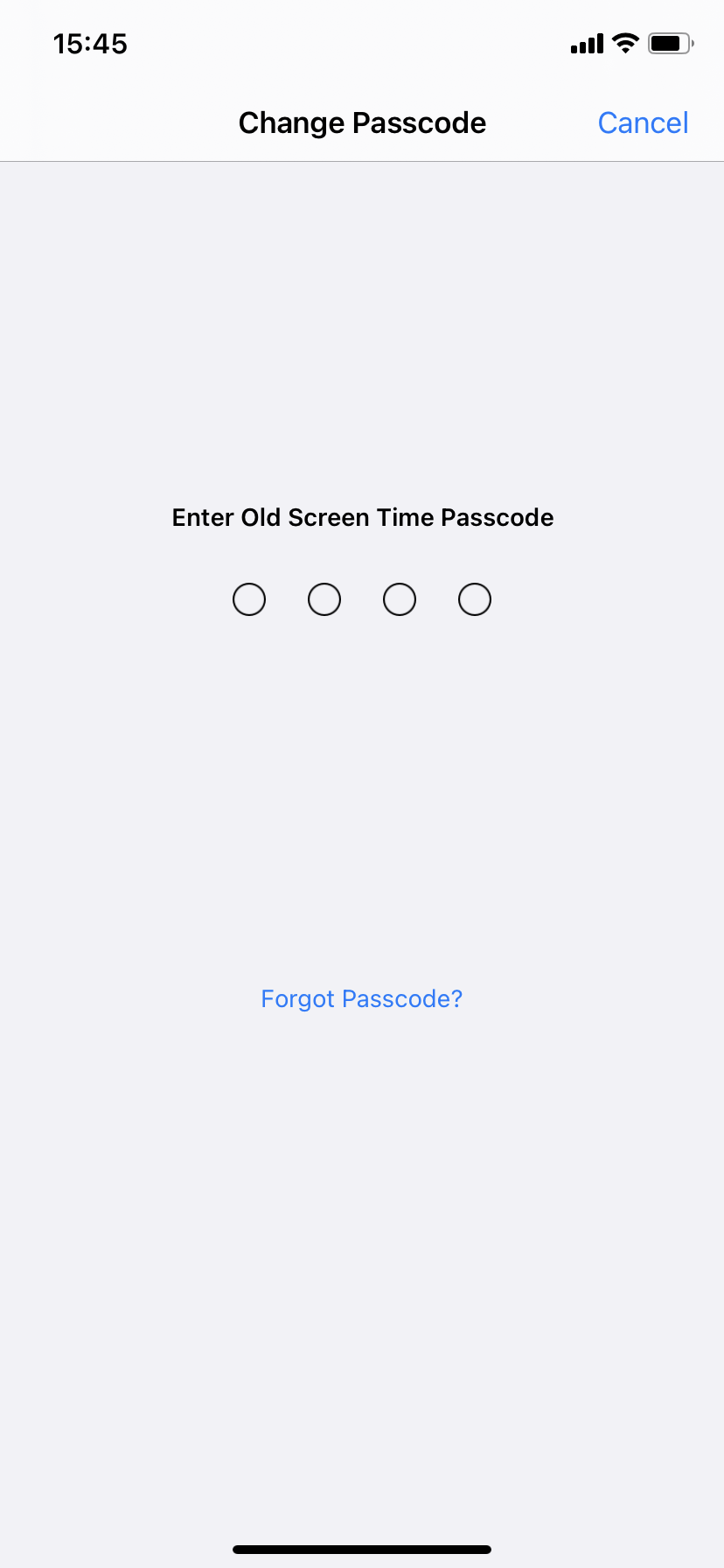
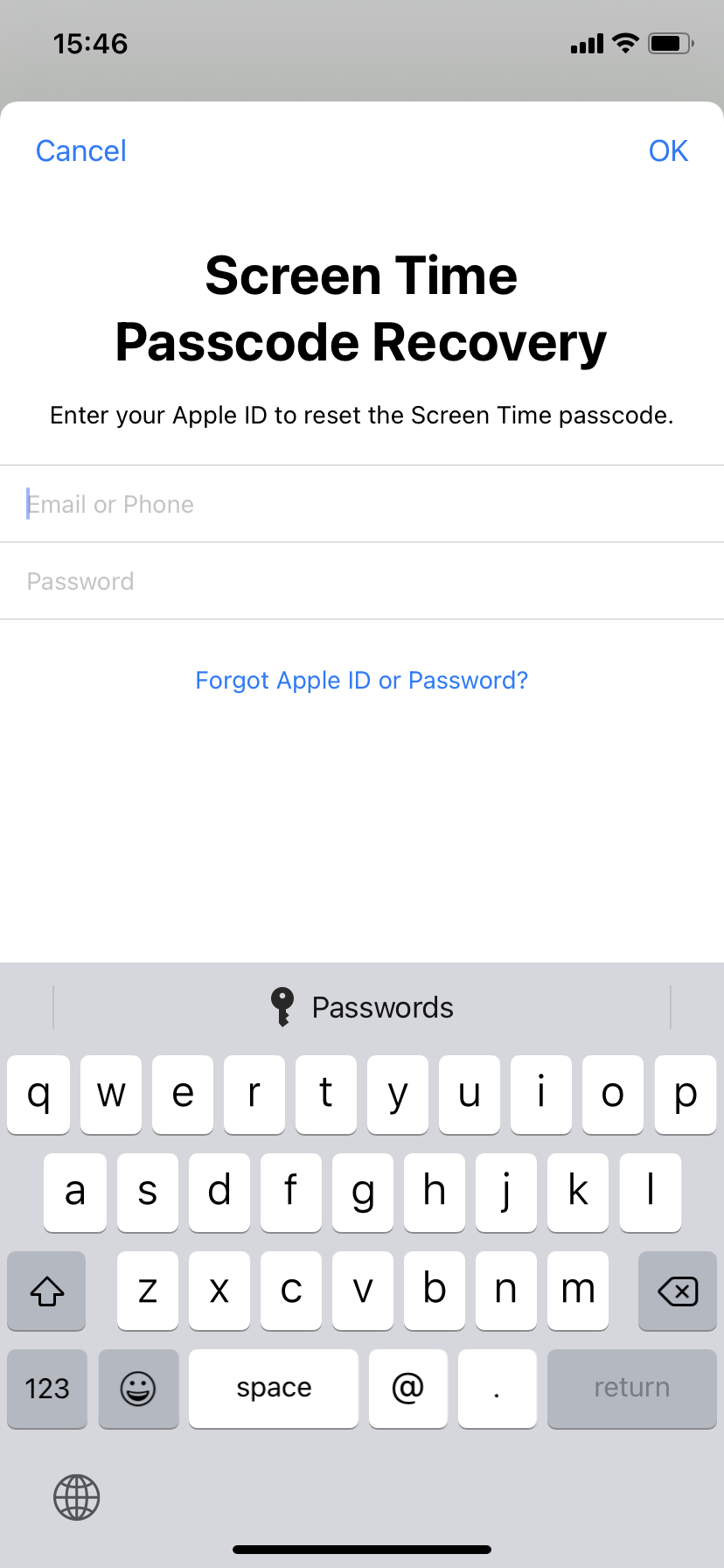
Option 2. FoneLab iOS Unlocker
FoneLab iOS Unlocker is also able to remove iPhone screen time passcode. It won't require Apple ID or something else, so you can finish it within a couple of clicks. More importantly, it can bypass Screen Time passcode without losing data on device. It is worth trying if you have no idea about what to do. Just connect iPhone to computer, choose Screen Time, then click Start button to begin removal.

That's all about how to reset iPhone passcode. It is a good setting for security but it is also frustrating if you forgot it. But it is still recommended to set a passcode on iPhone as data disclosure might bring incalculable consequences.. However, FoneLab iOS Unlocker is helpful to reset iPhone passcode. Why not download and have a try now!
FoneLab Helps you unlock iPhone screen, Removes Apple ID or its password, Remove screen time or restriction passcode in seconds.
- Helps you unlock iPhone screen.
- Removes Apple ID or its password.
- Remove screen time or restriction passcode in seconds.
