- Part 1. How to Delete Restrictions Passcode on iPhone Lock Screen
- Part 2. How to Delete Restrictions Passcode on iPhone Screen Time
- Part 3. How to Delete Restrictions Passcode on iPhone MDM
- Part 4. How to Delete Restrictions Passcode on iPhone iCloud Activation Lock
- Part 5. How to Delete Multiple Restrictions Passcode on iPhone with FoneLab iOS Unlocker
- Part 6. FAQs about How to Delete Restrictions Passcode on iPhone
Easily erase all contents and settings on iPhone, iPad or iPod completely and permanently.
- Unlock Apple ID
- Bypass iCloud Activation Lock
- Doulci iCloud Unlocking Tool
- Factory Unlock iPhone
- Bypass iPhone Passcode
- Reset iPhone Passcode
- Unlock Apple ID
- Unlock iPhone 8/8Plus
- iCloud Lock Removal
- iCloud Unlock Deluxe
- iPhone Lock Screen
- Unlock iPad
- Unlock iPhone SE
- Unlock Tmobile iPhone
- Remove Apple ID Password
- Clear iPhone Junk Files
- Clear iPad Cache
- Clear iPhone Safari Cookies
- Clear iPhone Cache
- Clear iPad Memory
- Clear iPhone Safari History
- Delete iPhone Contacts
- Delete iCloud Backup
- Delete iPhone Emails
- Delete iPhone WeChat
- Delete iPhone WhatsApp
- Delete iPhone Messages
- Delete iPhone Photos
- Delete iPhone Playlist
- Delete iPhone Restrctions Passcode
How to Delete Restrictions Passcode on iPhone in 5 Safe Ways
 Updated by Lisa Ou / June 20, 2025 09:00
Updated by Lisa Ou / June 20, 2025 09:00Data and personal information can be stored on an iPhone daily. Securing it must be the top priority of its users. iPhone users can use various security features offered by Apple to secure the iPhone's essential content. Screen Time, lock screen, MDM, and iCloud Activation Lock are examples.
Nevertheless, these security features can cause a disaster to your iPhone's accessibility if the credentials or passcodes are accidentally forgotten. In this post, we assure you that you will easily learn how to delete restrictions passcode on iPhone. The 5 most secure practices are posted for your reference. Kindly scroll down in this post for a few minutes to discover them.
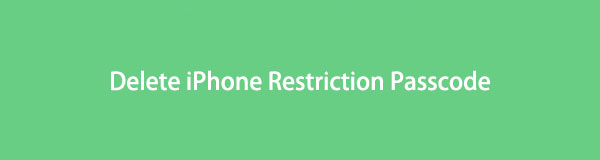

Guide List
- Part 1. How to Delete Restrictions Passcode on iPhone Lock Screen
- Part 2. How to Delete Restrictions Passcode on iPhone Screen Time
- Part 3. How to Delete Restrictions Passcode on iPhone MDM
- Part 4. How to Delete Restrictions Passcode on iPhone iCloud Activation Lock
- Part 5. How to Delete Multiple Restrictions Passcode on iPhone with FoneLab iOS Unlocker
- Part 6. FAQs about How to Delete Restrictions Passcode on iPhone
Part 1. How to Delete Restrictions Passcode on iPhone Lock Screen
The lock screen is the first restriction or security feature of the iPhone. This security feature is the simplest way to unlock the mentioned Apple device. You only need to enter the setup passcode, such as PIN, numeric, alphanumeric, Touch ID, or Face ID.
Some people find this security feature helpful if they do not want unauthorized access while their iPhone is not in use. On the other hand, some individuals wish to delete the lock screen passcode because they frequently use it for their screen activities. However, this technique is not recommended since the iPhone will be prone to unauthorized access. Perform the steps below to learn how to delete the lock screen restriction passcode on iPhone.
Step 1Go to the iPhone Settings app, and multiple information and features for the mentioned Apple device will be posted. After that, please choose the Touch ID & Passcode or Face ID & Passcode button from the options list to proceed.
Step 2Please enter the current passcode from the iPhone to confirm the verification. Then, tap the Turn Passcode Off button at the top of the main interface. Later, enter the iPhone lock screen passcode again. The screen will require you to enter the new passcode afterward. Complete the process by following the on-screen instructions afterward.
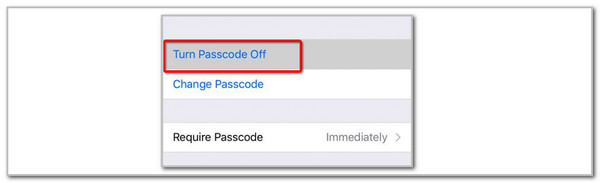
FoneLab Helps you unlock iPhone screen, Removes Apple ID or its password, Remove screen time or restriction passcode in seconds.
- Helps you unlock iPhone screen.
- Removes Apple ID or its password.
- Remove screen time or restriction passcode in seconds.
Part 2. How to Delete Restrictions Passcode on iPhone Screen Time
Screen Time is a restriction from iPhone that helps its users set limits on the applications it contains. In addition, it restricts unauthorized access to some of the functionalities iPhone supports. This feature is commonly used by parents who share their iPhone with their kids. In this case, they have control over the functionalities their children use.
Users do not set limits for their children forever. Deciding to allow all iPhone access means deleting the Screen Time restriction passcode. This process is quick and straightforward if the password is known. Please rely on the steps below to learn how to delete restrictions from iPhone Screen Time.
Step 1Open the Settings app on the iPhone, and the options for the mentioned Apple device will be shown on the main interface. After that, choose the Screen Time button from the options list. Later, select the Turn Off Screen Time button at the bottom of the main interface.
Step 2The screen will ask you for the current Screen Time passcode. Enter it correctly and tap the Turn Off Screen Time passcode button again. In this case, the feature restriction will be deleted after completing the process.
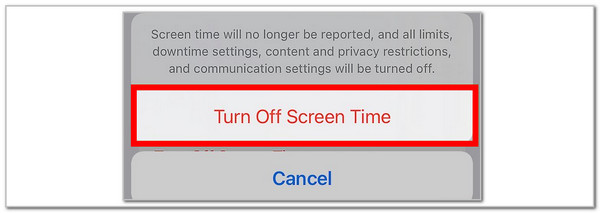
FoneLab Helps you unlock iPhone screen, Removes Apple ID or its password, Remove screen time or restriction passcode in seconds.
- Helps you unlock iPhone screen.
- Removes Apple ID or its password.
- Remove screen time or restriction passcode in seconds.
Additional Info: Suppose that the current Screen Time passcode is unknown. Choose the Forgot Passcode? button on the screen. Enter the Apple ID credentials afterward and tap the OK button at the top right to complete the reset process. Later, follow the procedure above to remove the Screen Time restrictions.
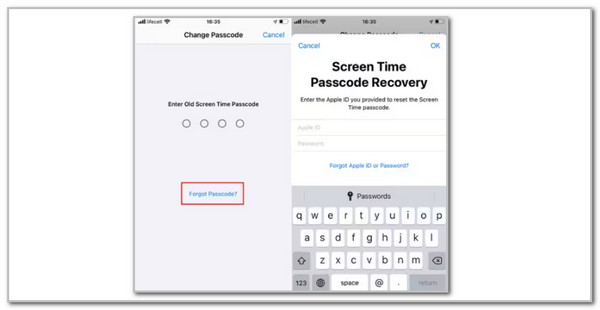
Part 3. How to Delete Restrictions Passcode on iPhone MDM
Another restriction that can be set up on your iPhone is MDM. Big organizations that need wireless access for their employees’ iPhones use Mobile Device Management. This security feature cannot be bypassed by you easily. You need to ask permission from the organization where the iPhone is included. If not, you might face illegal actions afterward.
FoneLab Helps you unlock iPhone screen, Removes Apple ID or its password, Remove screen time or restriction passcode in seconds.
- Helps you unlock iPhone screen.
- Removes Apple ID or its password.
- Remove screen time or restriction passcode in seconds.
The safest way to delete restrictions from the iPhone MDM is by contacting the IT admin team of the organization to which the device belongs. Contact them and ask for the MDM profile credentials registered to the iPhone. Then, you can proceed with the detailed steps below to easily delete the MDM profile on your iPhone.
Step 1Go to the iPhone’s Settings app and choose the General button from the first interface. After that, select the VPN & Device Management button at the bottom of the screen. Go to the Device Management button from the options list to proceed with the procedure.
Step 2Go to the Mobile Device Management section. Then, the MDM profiles available from the iPhone will be shown. Choose the MDM profile account you prefer to delete from the iPhone restriction. Later, tap the Remove Management button at the bottom of the main interface. Enter the credentials needed for verification. After that, please follow the on-screen instructions to complete the process.
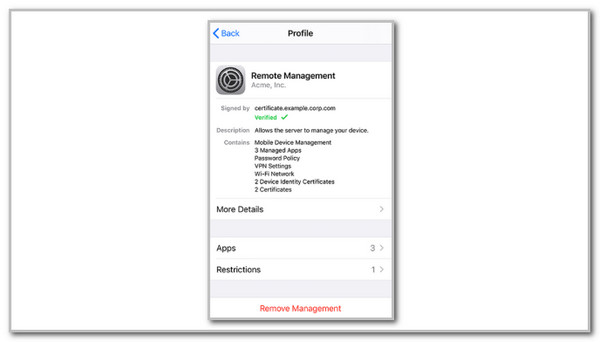
Part 4. How to Delete Restrictions Passcode on iPhone iCloud Activation Lock
iCloud Activation Lock is the last security feature that will be tackled in this post. It has a security feature that is encountered when the iPhone factory resets without signing out of the Apple ID. You cannot unlock the iPhone during setup if the Apple ID is unknown. Signing out of the Apple ID will help you delete the restrictions that iCloud Activation Lock offers. See how to do the process using the detailed steps below.
Step 1Go to the Settings app of the iPhone, and the customizations that can be applied to the mentioned Apple device will be shown. Tap the account name at the top of the main interface afterward. Later, the associated iCloud services and features will be prompted.
Step 2Please swipe down at the bottom of the screen. Then, please tap the Sign Out button in the center. Later, you will be required to enter the Apple ID password from the iPhone. Enter it correctly for verification. After a few seconds, the Apple ID will be signed out of the mentioned Apple device.
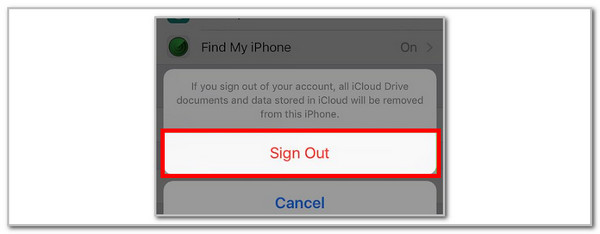
Part 5. How to Delete Multiple Restrictions Passcode on iPhone with FoneLab iOS Unlocker
The previous deletion of the iPhone security restriction features was introduced with their correct credentials. What if the account or restriction passcodes are not present? Use FoneLab iOS Unlocker! This tool can bypass the MDM, Screen Time, iCloud Activation, lock screen, Apple ID, and iTunes backup encryption settings. The best thing about this tool is that it does not require professional skills. It also assists you with every procedure you will perform by posting detailed instructions and descriptions on its screen. Please see below how to use this tool.
FoneLab Helps you unlock iPhone screen, Removes Apple ID or its password, Remove screen time or restriction passcode in seconds.
- Helps you unlock iPhone screen.
- Removes Apple ID or its password.
- Remove screen time or restriction passcode in seconds.
Step 1Go to the main website and choose Free Download. This action will download the tool on your computer. Set up the file and install the software afterward.

Step 2The computer will launch the tool automatically. Select the feature you need for the security bypass on your iPhone. You will be facing another interface after you choose one feature.
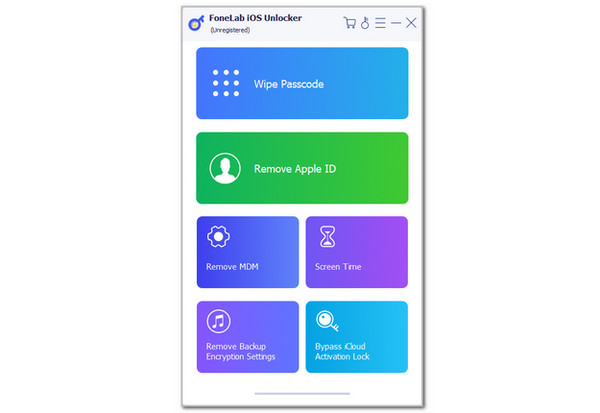
Step 3Plug the iPhone into the computer. Then, click the Start button. Please perform the on-screen instructions to complete the procedure. It depends on the feature you have chosen for your iPhone.
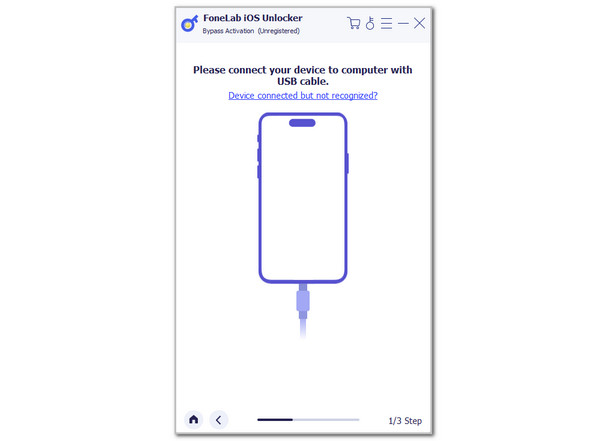
FoneLab Helps you unlock iPhone screen, Removes Apple ID or its password, Remove screen time or restriction passcode in seconds.
- Helps you unlock iPhone screen.
- Removes Apple ID or its password.
- Remove screen time or restriction passcode in seconds.
Part 6. FAQs about How to Delete Restrictions Passcode on iPhone
1. What is the longest iPhone lockout time?
The longest lockout time for your iPhone after consecutive wrong attempts is forever. However, this issue is not permanent if you unlock the iPhone using the correct procedure. You can use FoneLab iOS Unlocker to unlock the iPhone in this state and regain access to it.
2. How long does it take to unlock an iPhone passcode?
The allotted time to unlock an iPhone passcode will only be a few milliseconds if you know the passcode. On the other hand, the time interval will depend on the method used to unlock it if you accidentally forget its passcode. It will only be a few minutes or seconds if you use FoneLab iOS Unlocker.
This post explains how to delete restrictions passcode on iPhone using the 5 most beneficial procedures. The famous security features of the iPhone are included in the procedure. FoneLab iOS Unlocker is also posted to help you bypass 6 security features from your iPhone, such as Screen Time, lock screen, MDM, iCloud Activation Lock, and more. Do you have more questions about this topic? Please leave them at the end of this post to let us know. Thank you!
FoneLab Helps you unlock iPhone screen, Removes Apple ID or its password, Remove screen time or restriction passcode in seconds.
- Helps you unlock iPhone screen.
- Removes Apple ID or its password.
- Remove screen time or restriction passcode in seconds.
