- Unlock Apple ID
- Bypass iCloud Activation Lock
- Doulci iCloud Unlocking Tool
- Factory Unlock iPhone
- Bypass iPhone Passcode
- Reset iPhone Passcode
- Unlock Apple ID
- Unlock iPhone 8/8Plus
- iCloud Lock Removal
- iCloud Unlock Deluxe
- iPhone Lock Screen
- Unlock iPad
- Unlock iPhone SE
- Unlock Tmobile iPhone
- Remove Apple ID Password
5 Ways to Unlock iPhone SE Passcode (Support the Latest iOS 14)
 Updated by Lisa Ou / August 05, 2021 16:30
Updated by Lisa Ou / August 05, 2021 16:30If you forgot the unlock screen password, you are not allowed to use this iPhone. After entering the wrong password in a row, your iPhone will be locked temporarily or permanently. There is nothing you can do but remove the passcode. Is there any way to unlock iPhone SE? Don’t worry about that. You can get 5 easy ways to unlock iPhone SE passcode in 2023. Just read and follow.


Guide List
1. How to Unlock iPhone SE without Password
When you are locked out of iPhone SE, FoneLab iOS Unlocker can always be your first choice. The iPhone unlocker software can remove 4-digit and 6-digit passcode with the highest success rate. You can regain control of your locked, disabled, and unresponsive iPhone SE screen. It is easy to perform an iPhone SE unlock. All you need to do is connecting iPhone to the computer and run the iPhone unlocking tool. Later, follow the on-screen steps to erase the passcode and unlock iPhone SE with any carrier.
- Fix your locked, disabled and broken iPhone SE with the highest success rate.
- Remove screen time passcode, Apple ID, and password from iPhone SE.
- Fully support the latest iOS 14 version.
- Clean, intuitive, and well-organized interface.
FoneLab Helps you unlock iPhone screen, Removes Apple ID or its password, Remove screen time or restriction passcode in seconds.
- Helps you unlock iPhone screen.
- Removes Apple ID or its password.
- Remove screen time or restriction passcode in seconds.
Step 1Free download, install and launch FoneLab iOS Unlocker on your Windows or Mac computer. To unlock iPhone SE, choose Wipe Passcode on the main interface.

Step 2Click the Start option in the Wipe Passcode screen. Plug your iPhone SE into the computer with a lightning USB cable.

Step 3The program can detect your locked iPhone SE automatically. Confirm your device information with Device Category, Device Type, Device Model and iOS Version.

Step 4Click Start to start downloading the firmware package. Wait for a while to complete the process.

Step 5Click Unlock to remove iPhone SE password and fix your locked iPhone SE device.

Step 6Enter 0000 into the required Unlock confirmation blank. At last, click Unlock to unlock iPhone SE with forgotten passcode.

2. How to Unlock iPhone SE with iTunes
If you forgot the passcode on iPhone SE, you can unlock iPhone with iTunes. To start with, update iTunes to the latest version.
Note: If you are a macOS Catalina user, you should use Finder on Mac instead.
Step 1Use a lightning USB cable to connect the iPhone to your computer. Later, run iTunes.
Step 2Hold the Home and Top buttons on your locked iPhone SE at the same time. Don’t release two buttons until you see the recovery mode screen.
Step 3Go back to your computer. There will be a notification pops up. Click Restore when you are asked whether to Restore or Update your iPhone.
Step 4Don’t unplug iPhone SE during the iPhone SE unlocking process. Be aware that all your stored files will be erased by iTunes.
Step 5Set up your iPhone and restore iPhone with the most relevant backup. Your iPhone SE will be updated to the latest iOS version by default.
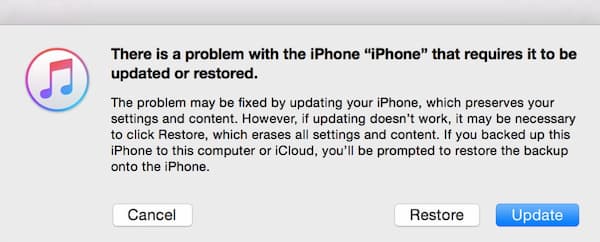
3. How to Unlock iPhone SE with iCloud
For people who want to unlock iPhone screens without a computer, iCloud is a good choice. Make sure you have enabled Find My iPhone on your iPhone SE Before. Otherwise, this method does not work for iPhone SE screen unlocking. What’s more, your iPhone SE needs to connect to the Internet. If not, you cannot unlock iPhone SE for free with iCloud.
Step 1Visit the iCloud website on your other iPhone, iPad, iPod Touch, and computer.
Step 2Sign in to the iCloud account with your Apple ID and password.
Step 3Choose Find iPhone and move on into a new window.
Step 4From the All Devices drop-down list, choose your iPhone SE’s name.
Step 5Select Erase iPhone and confirm to change the iPhone SE locked status.
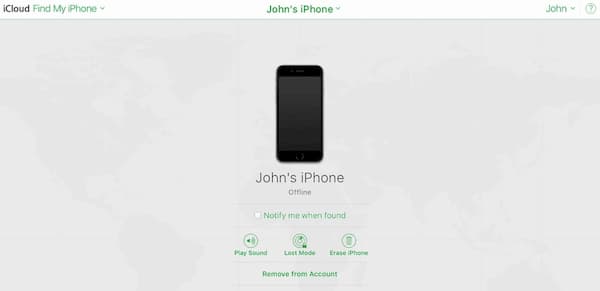
4. How to Unlock iPhone SE with Find My App
Find My app can help iPhone users manage their iOS devices with simple taps. You can go to Find My app > Devices on another device, select and tap your iPhone SE, then tap Erase This Device to unlock iPhone without computer.
5. How to Unlock iPhone SE with Official Simunlock
The last method you can try is to use an online website. It quires your iPhone IMEI code during the process. You can dial *#06# on your device to recover if you forgot it already.
Visit https://www.officialsimunlock.com/unlock-phone/iphone and select your iPhone SE information from the drop-down list. Then click UNLOCK IPHONE.
However, it is not complicated but takes 24 hours to finish. It is recommended to choose FoneLab iOS Unlocker to save your time.
6. FAQs of Unlocking iPhone SE
Can you unlock iPhone SE for free online?
You can use an online iPhone unlocking service to remove the password. But it is not free to use. You still need to pay to factory unlock your iPhone SE. Be aware that most online services are not as good as the on-screen descriptions. You may suffer from unrecoverable data loss while your iPhone is still locked.
How to unlock a Straight Talk iPhone SE?
Just as above mentioned, you can use FoneLab iOS Unlocker, iTunes or iCloud to unlock iPhone from Straight Talk due to password forgotten.
How to unlock a family mobile iPhone SE?
If you want to bypass a locked iPhone SE, you can get the highest success rate from FoneLab iOS Unlocker. As for online unlocking services, you can unlock iPhone SE from Family mobile to other networks via DirectUnlocks, SIM-Unlock, and more.
All in all, the direct way to bypass iPhone SE password is using FoneLab iOS Unlocker. You can remove and change a new password for iPhone SE and other iOS devices. Moreover, you can unlock iPhone SE with iTunes and iCloud as well. But you need to synced iPhone SE with iTunes before. It is also required to enable iCloud Find My iPhone and Wi-Fi connection first. Otherwise, you cannot use iTunes or iCloud to unlock iPhone SE for free. If you want to quickly unlock your iPhone SE, you can free download FoneLab iOS Unlocker and have a try.
FoneLab Helps you unlock iPhone screen, Removes Apple ID or its password, Remove screen time or restriction passcode in seconds.
- Helps you unlock iPhone screen.
- Removes Apple ID or its password.
- Remove screen time or restriction passcode in seconds.
