Easily erase all contents and settings on iPhone, iPad or iPod completely and permanently.
- Clear iPhone Junk Files
- Clear iPad Cache
- Clear iPhone Safari Cookies
- Clear iPhone Cache
- Clear iPad Memory
- Clear iPhone Safari History
- Delete iPhone Contacts
- Delete iCloud Backup
- Delete iPhone Emails
- Delete iPhone WeChat
- Delete iPhone WhatsApp
- Delete iPhone Messages
- Delete iPhone Photos
- Delete iPhone Playlist
- Delete iPhone Restrctions Passcode
Efficient Guide on How to Erase An iPhone Conveniently
 Updated by Disa Rivera / August 21, 2025 05:30
Updated by Disa Rivera / August 21, 2025 05:30Good day! May I know how to erase all data on an iPhone? I plan to sell it, but before that, I want to ensure all my personal information is completely wiped to prevent my privacy from leaking or being invaded. Besides, it will also let the next user enjoy the iPhone without my data and preferences. Can someone walk me through the safest way to do this? Thanks in advance.
If you plan to sell or give your iPhone away, erasing all its data is critical to protecting your privacy. Unfortunately, manually deleting files or logging out of accounts isn't enough since your photos, messages, and payment details can still be accessed if neglected. Thus, a full factory reset will be better, ensuring all data is removed and leaving the device clean for its next user.
The question is, how will you perform a factory reset? Although the process is straightforward, following correct and detailed instructions will still be best to ensure your iPhone is safely erased afterwards. Hence, check the succeeding parts, covering the most efficient yet convenient methods to wipe your device without complications. The leading strategies are available below.
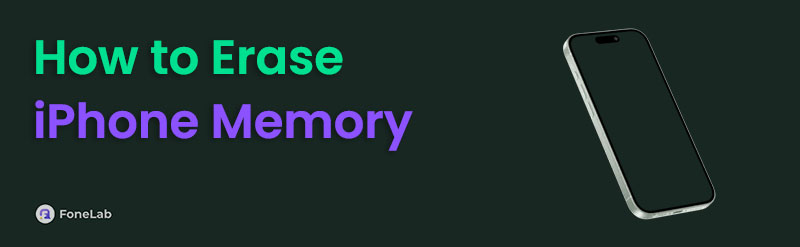

Guide List
Part 1. How to Erase iPhone through Settings
Significant management options like erasing your iPhone are officially done on the Settings app. Hence, it's unsurprising that this is also the most convenient approach, especially since you must only manage the factory reset option. Besides, this method is particularly reliable because it's Apple's recommended solution for preparing an iPhone for resale, troubleshooting persistent software issues, or simply starting fresh. You also don't have to handle complications since the necessary app and options are built-in, allowing you to erase the device directly without further installation. The only requirement you must remember is your device passcode for verification.
Mimic the trouble-free operation below to understand how to erase your iPhone through Settings:
Step 1Begin by hitting the Settings app on your home screen. Once on its interface, select the General option, then scroll down through all the available settings until you reach the very bottom. That's where you'll discover the Transfer or Reset iPhone option, so choose it.
Step 2Tick Erase All Content and Settings when the reset menu is displayed on the succeeding screen. Then, confirm the action by tapping Continue. After that, input your passcode when prompted and follow the screen to erase your iPhone.
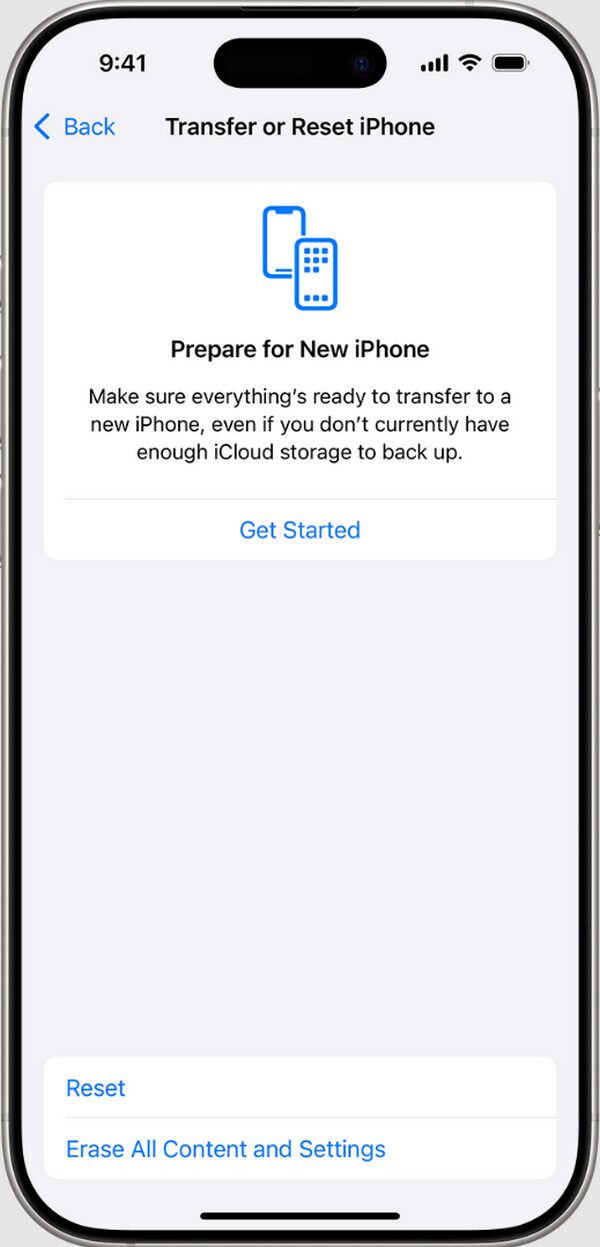
Despite factory resetting the device, multiple strategies are still available for data restoration. So, if your iPhone's next owner is knowledgeable enough, they can recover and access your personal information. Hence, if you'd like a more professional approach to erasing your iPhone, rely on the following tool, as it will ensure your data is permanently deleted.
Part 2. How to Erase iPhone via FoneLab iPhone Cleaner
FoneLab iPhone Cleaner is only one of FoneLab's most trusted programs for handling iOS devices. If you haven't discovered it yet, this is the perfect opportunity to learn the program, as it can significantly help clean your iPhone when needed. Compared to other erasing solutions, its main advantage is that the Erase All Data feature ensures all your iPhone data, settings, and other content will be permanently erased, preventing others from restoring your information.
Meanwhile, FoneLab iPhone Cleaner is perfect for beginners, intermediate, or experienced users. Because of the user-friendly interface design, you won't have difficulty navigating it, regardless of your prior knowledge about this tool or other device-cleaning programs. That's not everything. Besides erasing the entire device, it has special features if you'd only like to free up space, delete private data, etc. You can expect it to clean your iPhone or chosen data efficiently.
FoneLab iPhone Cleaner is the best iOS data cleaner which can easily erase all contents and settings or specific data on iPhone, iPad or iPod Touch.
- Clean unwanted data from iPhone, iPad or iPod touch.
- Erase data quickly with one-time overwriting, which can save you time for plenty of data files.
- It is safe and easy to use.
Discern the secure instructions underneath as a sample of how to completely erase an iPhone via FoneLab iPhone Cleaner:
Step 1On your preferred browser, let the FoneLab iPhone Cleaner page load. Its initial display will immediately reveal Free Download on the left, so opt for it and acquire the cleaning tool's installer. Once it's ready in your Downloads, launch the file and follow the installation process. The process will be completed later, and the Start button will be shown.
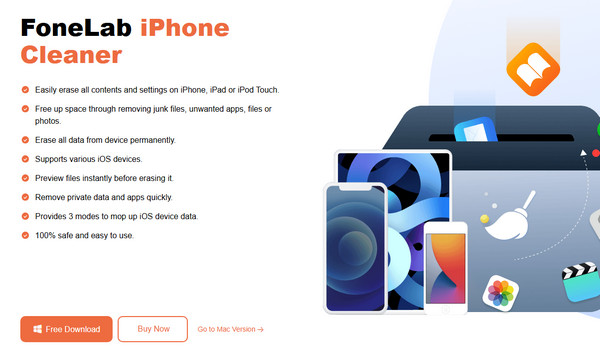
Step 2As the on-screen instructions suggest, click the button and attach your iPhone when your desktop displays the program interface. Once connected, proceed to the Erase All Data selection in the leftmost column of the interface. Next, pick a security level, then hit Start.
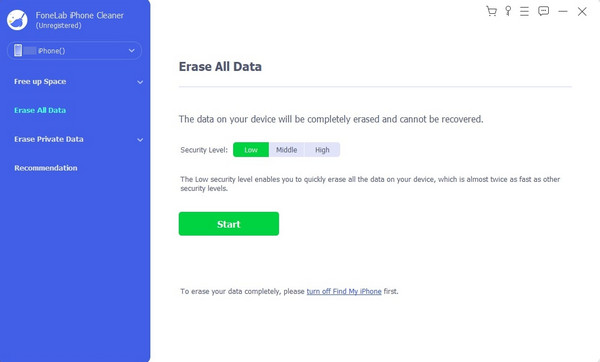
Step 3When you proceed, the tool may need you to deactivate Find My to ensure a smoother process. Afterwards, input 0000 in the Confirm Erasing interface's text field. Once everything is set, click the Erase button below to erase your iPhone, including all its data and settings.
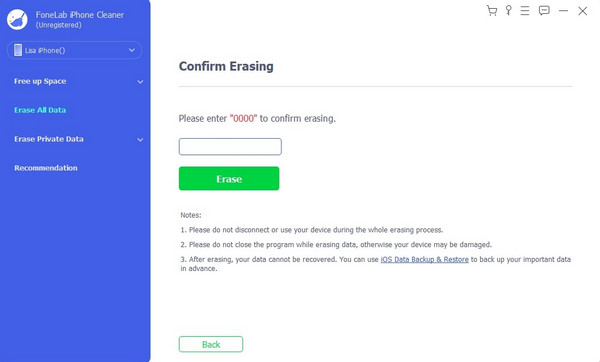
Part 3. How to Remotely Erase iPhone with iCloud Find My
On the other hand, iCloud Find My offers various management options for users. If you're unaware, it is an official Apple service, and you can find an Erase iPhone option on its page. Once you access and manoeuvre it, all your iPhone's data and settings will be erased, giving it a fresh restart. Meanwhile, the primary advantage this method offers is its remote functionality. Even if you physically don't have the device, you can still erase it if it's linked to an internet connection. You can effortlessly perform the process after providing your iCloud account credentials, so no worries about technical navigation. The page design is also direct.
Observe the straightforward guide below to determine how to remotely erase an iPhone with iCloud Find My:
Step 1Prioritize going to iCloud's official page using your trusted browser. It will ask for your account credentials, so input them in the designated text fields to log in. Once you access your homepage, find and open the Find My section.
Step 2At the top of the following page is the All Devices tab. Click it to reveal the devices linked to the account, and once you see the iPhone you intend to erase, click it. Finally, opt for the Erase iPhone tab from the selections to delete all your device content.
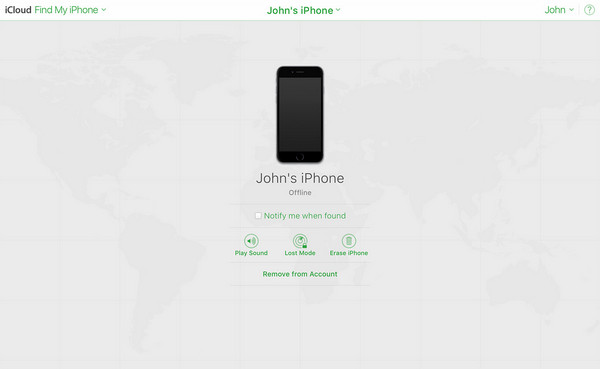
Has your iPhone been successfully deleted? If not, we can look at multiple factors. Aside from the internet requirement, your device's Find My function may not be activated, which could cause the deletion to fail. Or, you may not have even gotten to access the page due to your forgotten Apple credentials. The previous strategy, FoneLab iPhone Cleaner, would be better.
Part 4. FAQs about How to Erase iPhone
How long does it take to erase an iPhone?
It depends on the amount of data your iPhone has. It can take longer if you have a significant amount of content, but the deletion or factory reset process usually lasts for minutes.
Can I still recover my deleted iPhone?
Yes, you can if you have saved a backup file. It can immediately be recovered if you sign in to your Apple account during startup after resetting.
Although it is a significant management option, erasing a device like an iPhone is hassle-free. Once you master the guides above, cleaning your iPhone anytime with reliable solutions like FoneLab iPhone Cleaner won't be a problem.
