- Part 1. How to Unlock An iPad Without A Passcode with FoneLab iOS Unlocker
- Part 2. How to Unlock An iPad Without A Passcode with iCloud
- Part 3. How to Unlock An iPad Without A Passcode with iTunes
- Part 4. How to Unlock An iPad Without A Passcode with Finder
- Part 5. FAQs about How to Unlock An iPad Without A Passcode
- Unlock Apple ID
- Bypass iCloud Activation Lock
- Doulci iCloud Unlocking Tool
- Factory Unlock iPhone
- Bypass iPhone Passcode
- Reset iPhone Passcode
- Unlock Apple ID
- Unlock iPhone 8/8Plus
- iCloud Lock Removal
- iCloud Unlock Deluxe
- iPhone Lock Screen
- Unlock iPad
- Unlock iPhone SE
- Unlock Tmobile iPhone
- Remove Apple ID Password
How to Unlock An iPad Without Passcode in 4 Quick Ways
 Updated by Lisa Ou / May 28, 2025 09:00
Updated by Lisa Ou / May 28, 2025 09:00Unlocking the iPad can only be executed in a couple of seconds. On the other hand, this convenience will become a demanding procedure if the passcode is forgotten. You need to unlock the mentioned device while restricted from using its functionalities. This issue is commonly experienced when the passcode is accidentally forgotten, frequent changes of the passcode, multiple devices handling, etc.
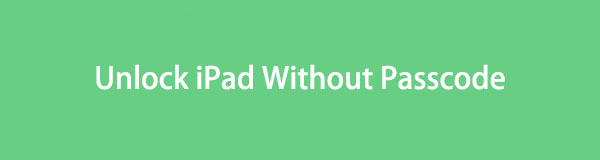
Are you facing the mentioned issue? We got you! This post has 4 easy practices to discover how to unlock iPad without passcode. It includes the best third-party software, iCloud, iTunes, and Finder. See their details as you scroll below.
FoneLab Helps you unlock iPhone screen, Removes Apple ID or its password, Remove screen time or restriction passcode in seconds.
- Helps you unlock iPhone screen.
- Removes Apple ID or its password.
- Remove screen time or restriction passcode in seconds.

Guide List
- Part 1. How to Unlock An iPad Without A Passcode with FoneLab iOS Unlocker
- Part 2. How to Unlock An iPad Without A Passcode with iCloud
- Part 3. How to Unlock An iPad Without A Passcode with iTunes
- Part 4. How to Unlock An iPad Without A Passcode with Finder
- Part 5. FAQs about How to Unlock An iPad Without A Passcode
Part 1. How to Unlock An iPad Without A Passcode with FoneLab iOS Unlocker
Most procedures that can be used to unlock iPad without passcode are demanding. Why not use FoneLab iOS Unlocker instead? This tool has a simple interface that helps users have a smooth and quick unlocking process. The Wipe Passcode feature is responsible for unlocking the iPad without its passcode while deleting its content and settings.
FoneLab Helps you unlock iPhone screen, Removes Apple ID or its password, Remove screen time or restriction passcode in seconds.
- Helps you unlock iPhone screen.
- Removes Apple ID or its password.
- Remove screen time or restriction passcode in seconds.
Another good thing about this tool is that you can perform the procedure with only a few clicks! There are no professional skills required to use the software. In addition, this tool has 5 more features you can discover by bypassing the iPad security feature. They are also safe for the mentioned Apple device. See how to use FoneLab iOS Unlocker below.
Step 1Go to the main website of FoneLab iOS Unlocker to see its description. After that, click the Free Download button from the bottom. The downloading procedure will take place after a few seconds or minutes, depending on the strength of your internet connection. Set it up afterward.

Step 2Please install the software on your computer, which will automatically launch. The 6 features that the tool contains will be posted. Please choose the Wipe Passcode button afterward to continue.
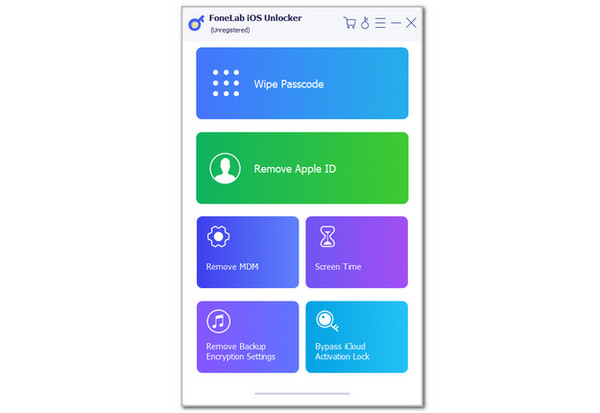
Step 3A loop demonstration of the iPad plugging procedure into the computer will be shown. Please use a USB cable for the mentioned process. Click the Start button afterward at the center. Then, you are required to enter the 0000 code into the main interface. Click the Unlock button on the right to let the software start the unlocking procedure for your iPad without its passcode.
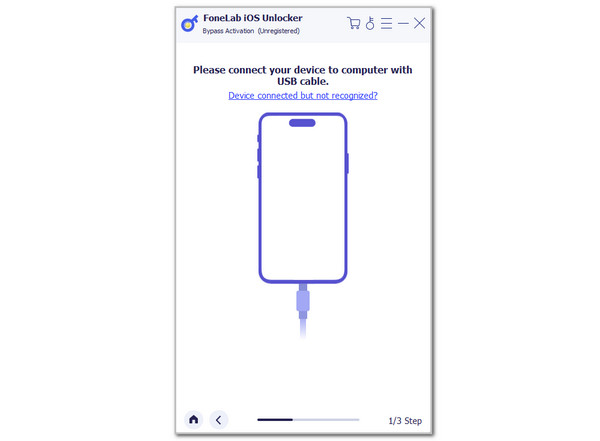
FoneLab Helps you unlock iPhone screen, Removes Apple ID or its password, Remove screen time or restriction passcode in seconds.
- Helps you unlock iPhone screen.
- Removes Apple ID or its password.
- Remove screen time or restriction passcode in seconds.
Part 2. How to Unlock An iPad Without A Passcode with iCloud
Besides the passcode, the iPad also contains an Apple ID that serves as a verification from the mentioned Apple device. The good thing about this account is that you can use it together with iCloud Find My to unlock the iPad without the correct passcode. You can perform this procedure wirelessly. See how to do that below.
Open the web browser that will be used for the process. Then, search for the iCloud Find My website. Later, choose the Sign In button at the center. Enter the Apple ID signed in on the iPad before it is locked. Then, select the All Devices button at the top left. Then, choose the iPad name and click the Erase This Device option. Enter the verification afterward to complete the process.
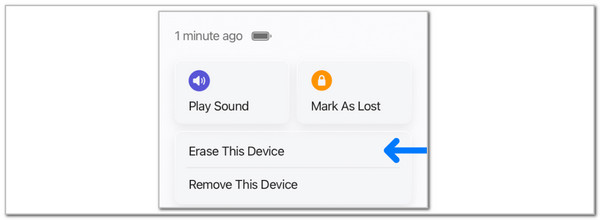
Part 3. How to Unlock An iPad Without A Passcode with iTunes
iTunes can also be used to unlock your iPad without its lock screen passcode or Apple ID password. However, this tool experiences frequent lag issues, especially if you have an outdated version. It is one of the main reasons users are not fond of using it. See below how to use it to unlock your iPad with an unknown passcode.
Open iTunes. Plug the iPad into a computer and click the icon at the top. Select Summary and choose Restore iPad. Enter the verification process and click Restore to confirm it.

FoneLab Helps you unlock iPhone screen, Removes Apple ID or its password, Remove screen time or restriction passcode in seconds.
- Helps you unlock iPhone screen.
- Removes Apple ID or its password.
- Remove screen time or restriction passcode in seconds.
Part 4. How to Unlock An iPad Without A Passcode with Finder
iTunes is among the most widely used programs to unlock the iPad without a passcode through a restore process. However, some do not prefer using it due to its incompatibility and lagging issues. How to unlock iPad passcode without iTunes? The Finder tool is to the rescue!
Others prefer Finder because it is pre-installed on the latest macOS versions. In this case, they do not need to spend more time downloading it. Also, the program has a simple and organized interface for its users. More significantly, Finder integrates better with iCloud when backing up, syncing, and managing your files. Use Finder to unlock an iPad without its passcode using the steps below.
Step 1Grab a USB cable to carefully plug the iPad into the computer. After that, you must see the iPhone name at the top left of the screen. Click it afterward, and the information on the iPad will be shown on the right. Later, choose the General tab at the top right. A list of more options will appear on the screen.

Step 2Please select the Restore iPad button on the right. Then, click the Restore button from the small window that will appear on the screen. In this case, the restore process will be confirmed. Wait for the iPad to be turned on, revealing the Apple logo. Later, complete the setup procedure to access the iPad's full features.
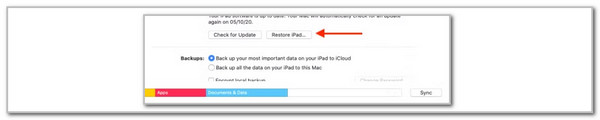
FoneLab Helps you unlock iPhone screen, Removes Apple ID or its password, Remove screen time or restriction passcode in seconds.
- Helps you unlock iPhone screen.
- Removes Apple ID or its password.
- Remove screen time or restriction passcode in seconds.
Part 5. FAQs about How to Unlock An iPad Without A Passcode
How can I get my iPad without requiring a passcode?
If you do not want to unlock the iPad every time you use it, you can remove the passcode it contains. Open the Settings app on the mentioned Apple device. Then, select the Face ID or Touch ID option on the list. Choose the Passcode button and tap the Turn Passcode Off button. Enter the current iPad lock screen passcode for verification afterward.
What happens after a 10 failed passcode attempts on an iPad?
A 10 consecutive wrong attempts of passcode will permanently disable the iPad. You can only unlock it to regain access to the features it offers. The good thing is that you can perform the 4 methods this post has tackled. However, the iPad also has a feature that automatically erodes its contents and settings after 10 failed consecutive passcode attempts.
This post is all about how to unlock an iPad without passcode. It has 4 proven and tested approaches for the mentioned procedure. The best third-party software, iTunes, iCloud, and Finder are included. Their full details are posted in this reliable article for your reference. Which one do you consider the most helpful? We hope it is FoneLab iOS Unlocker. If you have more questions, please leave your comments at the end of this post. Thank you!
FoneLab Helps you unlock iPhone screen, Removes Apple ID or its password, Remove screen time or restriction passcode in seconds.
- Helps you unlock iPhone screen.
- Removes Apple ID or its password.
- Remove screen time or restriction passcode in seconds.
