- Unlock Apple ID
- Bypass iCloud Activation Lock
- Doulci iCloud Unlocking Tool
- Factory Unlock iPhone
- Bypass iPhone Passcode
- Reset iPhone Passcode
- Unlock Apple ID
- Unlock iPhone 8/8Plus
- iCloud Lock Removal
- iCloud Unlock Deluxe
- iPhone Lock Screen
- Unlock iPad
- Unlock iPhone SE
- Unlock Tmobile iPhone
- Remove Apple ID Password
Unlock iPhone Successfully Using The Leading Methods
 Updated by Lisa Ou / June 07, 2023 16:30
Updated by Lisa Ou / June 07, 2023 16:30My nephew was playing with my iPhone last night and kept getting it even without my permission. Hence, I had no choice but to change the passcode since it was already late, and he needed to go to bed. However, I was so sleepy that I didn't remember the new passcode I had set when I woke up this morning. Can you help me unlock my iPhone 12 Pro Max?
Being locked out of your iPhone is a common problem you may face every once in a while. This happens most often when you recently change your password and forget it immediately, as your old one is probably engraved in your mind. Or in other situations, too many password attempts by other people may have been made to unlock your iPhone but failed to do so. When this occurs, you must find a safe strategy to unlock your device without causing damage. Thankfully, we identified the leading solutions for this issue after going around the web. Kindly understand the top methods listed below to start unlocking your iPhone.


Guide List
Part 1. How to Unlock iPhone Using FoneLab iOS Unlocker
FoneLab iOS Unlocker is a reputable program to help you out of your locked iOS device. If you forget your iPhone passcode, Apple ID, etc., you can rely on this tool to save you from trouble. It doesn’t only function on an iPhone but also an iPad and iPod Touch, so you know it will be worth installing. Moreover, FoneLab iOS Unlocker lets you bypass your Screen Time restriction passcode without losing a single file or data on your device. It doesn’t matter if your iPhone screen is unresponsive, disabled, or in other unfortunate situations. You can trust this unlocker to remove its password regardless.
FoneLab Helps you unlock iPhone screen, Removes Apple ID or its password, Remove screen time or restriction passcode in seconds.
- Helps you unlock iPhone screen.
- Removes Apple ID or its password.
- Remove screen time or restriction passcode in seconds.
View the secure instructions below to figure out how to unlock iPhone without passcode using FoneLab iOS Unlocker:
Step 1Save a FoneLab iOS Unlocker copy by accessing its official webpage and hitting Free Download on the lower-left screen. You may choose the button with the Windows logo or view the one with the Apple logo by clicking Go to Mac Version. Once saved, click it and grant permission for the program window to display the Install button. Click it, then operate the program installation to launch it on your computer afterward.
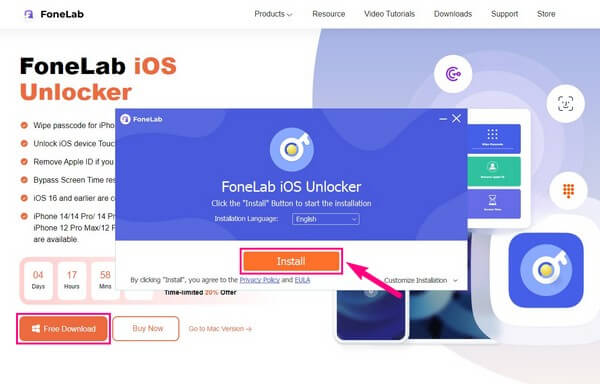
Step 2Once the FoneLab iOS Unlocker runs, you will see its key functions on its primary interface. The Wipe Passcode function is for removing an iOS device screen lock. Next, as its name suggests, the Remove Apple ID dismisses your iOS device’s Apple ID. Meanwhile, Screen Time removes the restriction password. Pick Wipe Passcode.
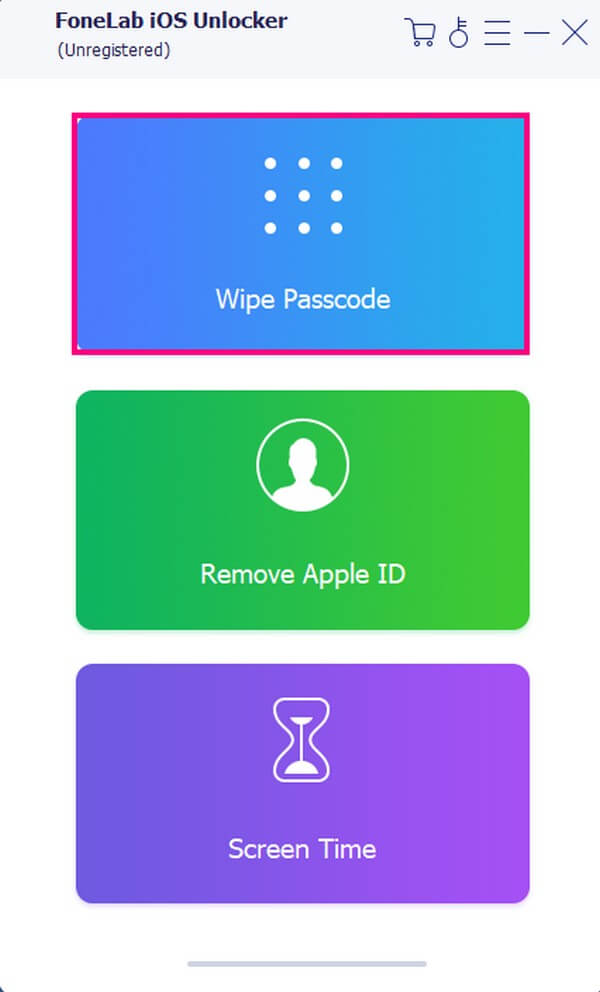
Step 3Hit Start on the following interface, then attach your iPhone using a USB cord to the computer. It will let the unlocker read your device and display its information, including the device category, type, and model on the interface. Check the info and confirm correctness by clicking the Start tab below your iPhone’s iOS version.
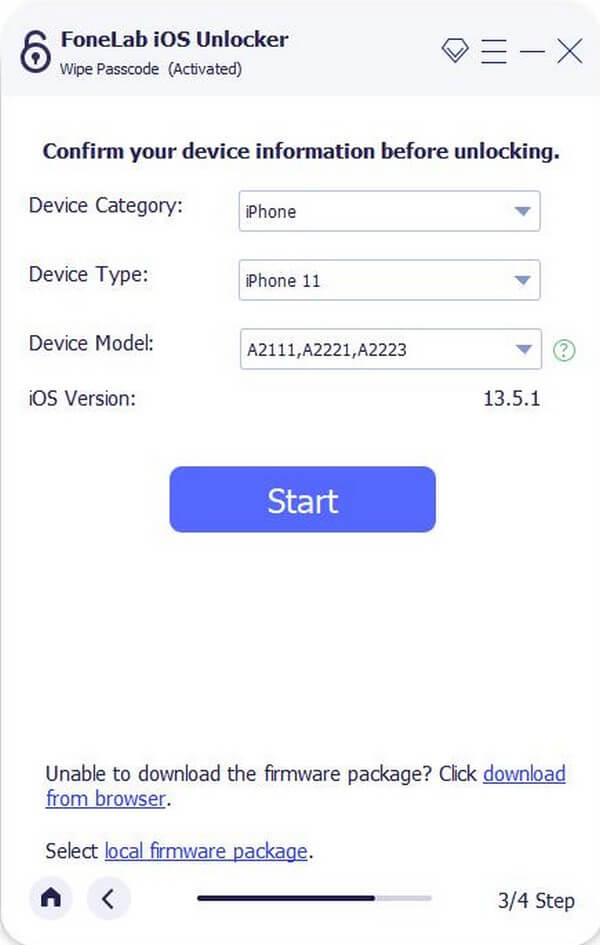
Step 4Expect the firmware package to be downloaded, and when it’s finished, click Unlock, leading you to the last step, which requires entering 0000 in the field. But before proceeding, understand the warnings written below. Finally, click the Unlock button next to the field to remove your iPhone password.
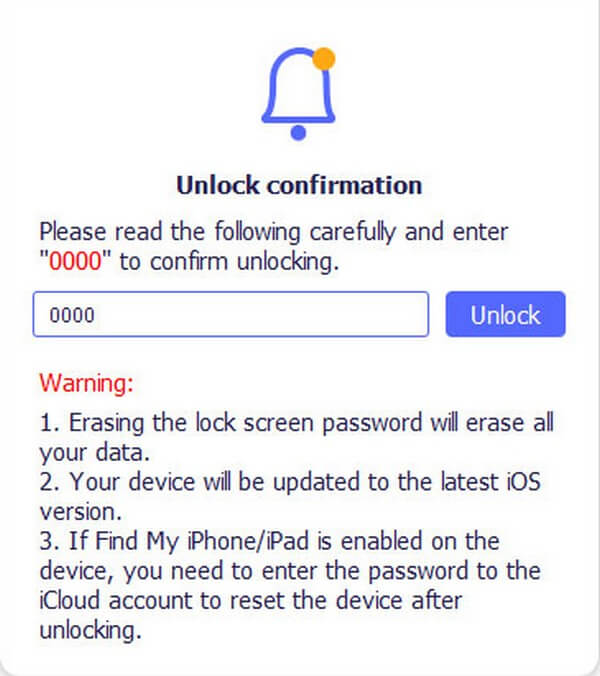
FoneLab Helps you unlock iPhone screen, Removes Apple ID or its password, Remove screen time or restriction passcode in seconds.
- Helps you unlock iPhone screen.
- Removes Apple ID or its password.
- Remove screen time or restriction passcode in seconds.
Part 2. How to Unlock iPhone via iCloud Remotely
If you prefer to unlock your iPhone remotely, one of the strategies you can consider is using iCloud. This service is primarily used for storing your device data with its free 5 GB of storage. But among its helpful functions is the Find My feature, which can remove your iPhone lock by erasing the device. However, this feature must have been enabled on your iPhone beforehand. If not, you won’t see the device you wish to unlock on the list of devices activated on your iCloud’s Find My function.
Observe the unchallenging steps underneath to unlock iPhone 12 via iCloud remotely:
Step 1Navigate to the webpage of iCloud on your computer or other compatible devices. Hit Sign In and wait for the login field to display on the page. Afterward, enter your Apple ID and password to access your iCloud account to sign in.
Step 2iCloud features will display on its interface. You must look for the Find My icon and click it to see your desired option. You will see a map on the next page that shows your device's location. View all the devices on your Find My service, then select the iPhone you hope to unlock.
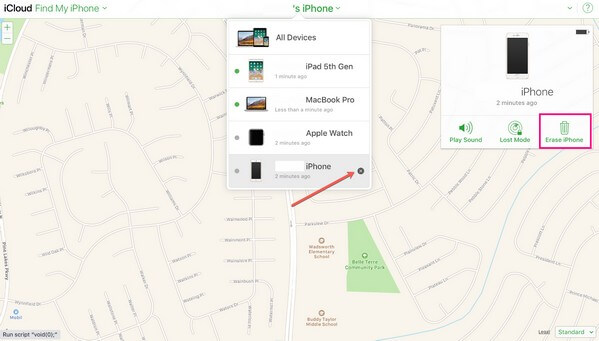
Step 3When the device options come into view, pick the Erase iPhone tab and confirm the deletion. The service will then erase your device data, giving you your iPhone back with its default settings. Then you can operate your unlocked iPhone again.
Part 3. How to Unlock iPhone with iTunes or Finder
iTunes is also one of the programs to trust when unlocking your iPhone. Its Restore function will help you recover your device with the password removed. Meanwhile, note that iTunes is now only on Windows and earlier macOS versions. If you use Mac running a later version of MacOS, you can use the Finder instead.
Bear in mind the effortless directions below to determine how to unlock iPhone XR with iTunes:
Step 1Download or install iTunes if the program is not yet on your computer, and ensure you get the latest version. Afterward, launch it and link your iPhone using a lightning cable.
Step 2You can expect iTunes to recognize that your iPhone is locked. Hit the mobile phone icon on the iTunes upper left interface, then direct to the Summary section.
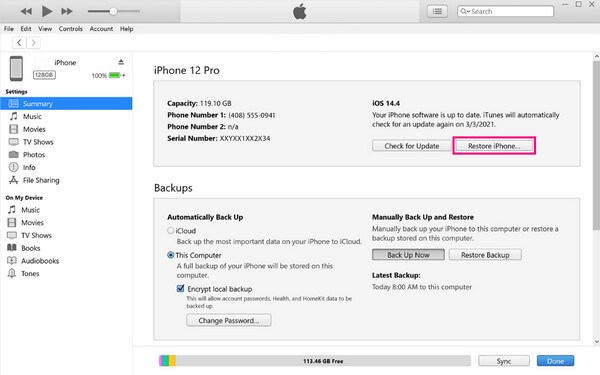
Step 3The box below your iPhone name will contain your device information. Click the Restore iPhone tab under your iOS version info on the left portion. When prompted, hit Restore, then Agree to restore and unlock your iPhone.
However, your iPhone must be synced with iTunes or Finder on computer before you can operate this method. Otherwise, you won’t be able to recover your device since it is not synced. Also, this method takes longer than the other ones in this article.
FoneLab Helps you unlock iPhone screen, Removes Apple ID or its password, Remove screen time or restriction passcode in seconds.
- Helps you unlock iPhone screen.
- Removes Apple ID or its password.
- Remove screen time or restriction passcode in seconds.
Part 4. FAQs about How to Unlock An iPhone
How to unlock iPhone 8 Plus for any carrier for free?
Yes. Open an online unlocking service, like iPhoneIMEI, iPhoneapprovedunlock, Simunlock, and more. You can submit your iPhone unlocking order online. It takes 2-5 working days to unlock iPhone 8 Plus without password remotely. After that, you can unlock iPhone 8 carrier. Place an order and complete the purchase.
1. Can you unlock iPhone 8 with Siri?
Yes. You can use Siri voice command to unlock iPhone 8 ad iPhone 8 Plus for free. Make sure you use iPhone 8 running between iOS 9 and iOS 12.1. By the way, you need to enable Siri on iPhone 8 before.
2. Why can’t I unlock iPhone with iTunes?
Firstly, you should use a trusted computer. Otherwise, iTunes cannot detect your iPhone 8 without password. Secondly, check whether USB Accessories if enabled. You can go to Settings and Touch ID & Passcode to have a check. Thirdly, you can use iTunes to unlock iPhone 8 screen lock password. But you cannot unlock iCloud activation lock with iTunes.
3. Can I unlock my iPhone myself?
Yes, you can. You can quickly remove your iPhone lock by trying at least one of the recommended techniques above. There are only inevitable consequences, like erasing your data, but it still lets you unlock your iPhone. For instance, you can try the FoneLab iOS Unlocker even without the help of others with advanced knowledge. This program only requires the basic instructions above to unlock your device.
4. Is it possible to unlock my iPhone from another device?
Yes, it is. You can unlock your iPhone with another device using the Find My feature on iCloud. All you must do is sign in on the Find My app or the computer to operate the Erase Device function. Alternatively, FoneLab iOS Unlocker can also help you unlock your device on the computer.
We hope the strategies we provided were helpful enough to help you unlock your iPhone. If you have more device concerns, more solutions are available on the FoneLab iOS Unlocker site.
FoneLab Helps you unlock iPhone screen, Removes Apple ID or its password, Remove screen time or restriction passcode in seconds.
- Helps you unlock iPhone screen.
- Removes Apple ID or its password.
- Remove screen time or restriction passcode in seconds.
