The Best Guide How to Sync iMessage from iPhone to Mac
 Updated by Disa Rivera / June 03, 2025 16:30
Updated by Disa Rivera / June 03, 2025 16:30Good day! I have an iPhone and Mac at home, which I use for work. Sometimes, I bring my Mac and forgot to bring my iPhone to work. In this case, I cannot access the iMessages from my iPhone. My colleague told me to sync my iPhone iMessage to Mac to access them. Is it attainable to sync iMessages from iPhone to Mac? Help me with this issue. Thank you!
Accessing iPhone iMessages from your iPhone to Mac is possible through syncing. Apple devices allow this technique to let you manage and access your data across its manufactured devices. This post aims to teach you how to perform the said procedure. See its comprehensive guide as you scroll below.
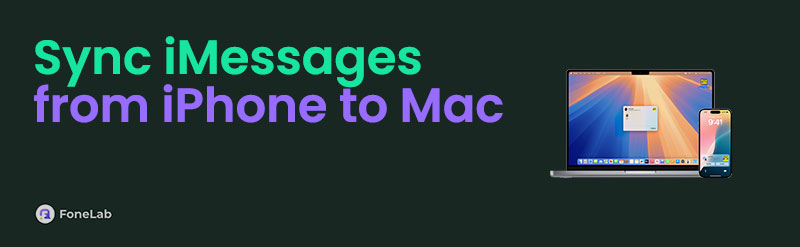

Guide List
Part 1. How to Sync iMessages from iPhone to Mac
iCloud is a feature on your Apple devices that allows you to manage your data, including iPhone, iPad, and Mac. The said procedure requires you to sync your data from your iPhone to your Mac. Besides messages, you can also sync and access your iPhone’s Safari data, photos, notes, and other data on your Mac. The only requirement of the sync process is the same Apple ID on the iPhone and Mac. Not having the same Apple ID will not let you achieve the procedure. Sync iMessages from iPhone to Mac using the steps below.
Step 1Go to the iPhone Settings application and choose the account name at the top of the main interface. Please ensure that the Apple ID used on the Mac is the one who was logged in. Later, select the iCloud button in the second section. The following interface will show your iCloud's supported data and applications.
Step 2Tap the Messages button on the list. Later, toggle on the Use on This iPhone slider and tap the Sync Now option at the bottom of the screen to sync the iPhone iMessage from your iPhone to your Mac.
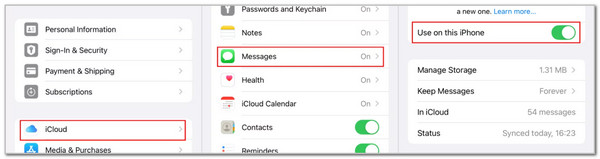
Step 3Now, let’s go to your Mac. Open it and choose the Messages program at the bottom of the screen. The messages window will be shown on your Mac screen afterward. After that, click the Messages button on the screen and choose the Preferences button. A small window will be shown afterward; you only need to click the iMessages tab at the top. Later, a list of options will be displayed. Finally, check the Enable Messages in iCloud box.
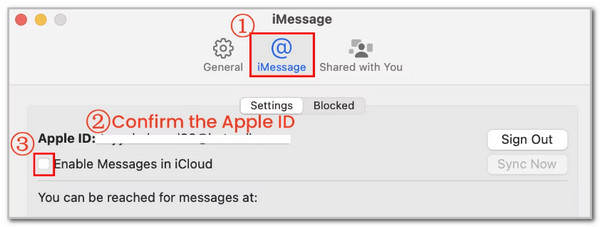
With FoneTrans for iOS, you will enjoy freedom to transfer your data from iPhone to computer. You can not only transfer iPhone text messages to computer, but also photos, videos and contacts can be moved to PC easily.
- Transfer photos, videos, contacts, WhatsApp, and more data with ease.
- Preview data before transferring.
- iPhone, iPad and iPod touch are available.
How about the vice versa of the sync procedure from the previous section, which is syncing iMessage from your Mac to your iPhone? That’s possible! In fact, their procedure is almost the same, including the required Apple ID. However, ensure that the iPhone has enough storage space to store the iMessage from your Mac. It has a larger storage space than your iPhone. In this case, you can store all the iMessage from your Mac to your iPhone. See below for instructions on how to do the sync procedure.
Step 1Go to your Mac and open the Messages program. After that, click the Messages button at the top left corner of the screen. Drop-down options will be shown afterward, and you only need to choose the Preferences button on the screen. Later, select the account option under the Apple ID and enter the account logged in on your iPhone. Finally, click the Enable Messages in iCloud box.
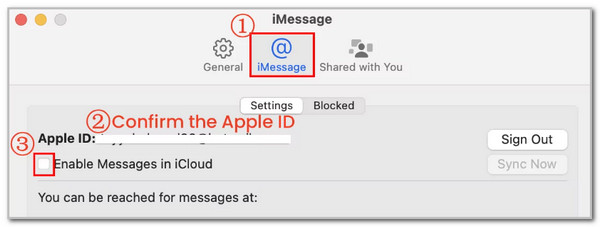
Step 2Please open your Settings app and tap the account section at the top of the screen. Then, log in to the Apple ID, the same as from the Mac. After that, tap the iCloud button on the first interface to proceed to the next. Later, please choose the Messages button on the list and toggle on the Use on This iPhone option.
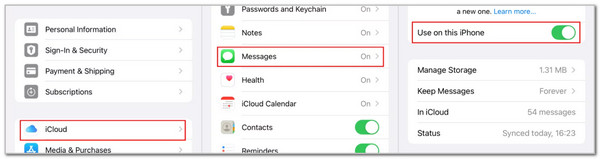
Part 2. How to Transfer iMessages from iPhone to Mac
Syncing the iPhone data from your Mac and vice versa means you want to access your iMessage from the Apple devices. You can also use FoneTrans for iOS as an alternative for the sync procedure by transferring the iMessages from your iPhone to your Mac or vice versa. You can also use the tool to transfer your photos, music, videos, contacts, and more data. The good thing about this tool is that it allows you to transfer large data file sizes. Please see below how to get and use FoneTrans for iOS.
With FoneTrans for iOS, you will enjoy freedom to transfer your data from iPhone to computer. You can not only transfer iPhone text messages to computer, but also photos, videos and contacts can be moved to PC easily.
- Transfer photos, videos, contacts, WhatsApp, and more data with ease.
- Preview data before transferring.
- iPhone, iPad and iPod touch are available.
Step 1Tick the Free Download option on the main website. Then, set up the downloaded file and launch it afterward. Later, the first interface of the tool will be shown.

Step 2The iPhone’s name should appear on the software’s screen. After that, please click the Messages button on the left side of the screen. The tool will scan the messages from your iPhone; you only need to wait for the results.
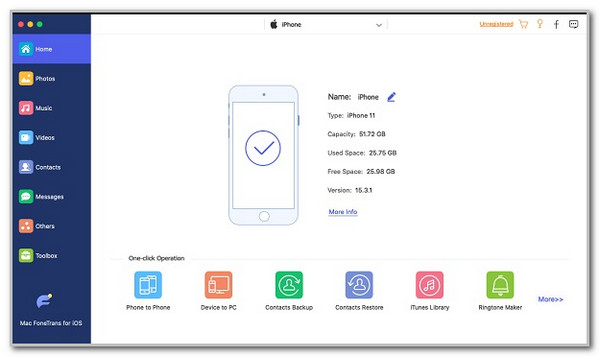
Step 3The software will show you the scanned messages on the screen. Please select the preferred messages you need to transfer. Later, click the Computer button at the top. Choose the Mac’s folder where you need to transfer the messages.
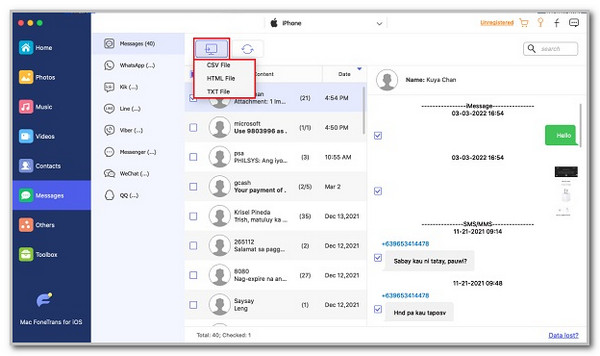
Part 3. FAQs about How to Sync iMessages from iPhone to Mac
With FoneTrans for iOS, you will enjoy freedom to transfer your data from iPhone to computer. You can not only transfer iPhone text messages to computer, but also photos, videos and contacts can be moved to PC easily.
- Transfer photos, videos, contacts, WhatsApp, and more data with ease.
- Preview data before transferring.
- iPhone, iPad and iPod touch are available.
1. Why is iMessage on Mac not syncing with iPhone?
Before you can sync your iMessage from your iPhone to your Mac, there are a few considerations. First, ensure you use the same Apple ID as the iPhone and Mac you use to sync the iMessages. In addition, check if the iCloud is enabled for the mentioned Apple devices. A disabled one will hinder the mentioned syncing procedure. Alternatively, allow the Send & Receive option on your iPhone and Mac. A disabled one limits you from sending and receiving messages from your contacts or other recipients.
2. How to log out of iMessage on a Mac from iPhone?
There is no concrete way to log out of the iMessage feature on your Mac from your iPhone. You must sign out of the Apple ID logged into your Mac to disable the iCloud that functions the feature. To do that, please open your Mac and click the Apple button at the top left. Later, choose the account name on the window. After that, click the Sign Out button and enter the Apple ID password to confirm the verification. Choose the data you prefer to keep afterward and click Continue to complete the procedure.
That's how to sync iMessage from iPhone to Mac! This post has proven that the procedure is attainable. The complete guide with the vice versa technique is posted for your convenience. In addition, FoneTrans for iOS is also introduced to help you transfer messages from your iPhone to your Mac. Do you have more questions about the topic? Let us know in the comments below. Thank you!
