Notable Guide on How to Take A Screenshot on HP Laptop
 Updated by Disa Rivera / October 31, 2025 06:00
Updated by Disa Rivera / October 31, 2025 06:00Is it easy to learn how to screenshot on a HP laptop? I'm trying to capture some essential work documents, but can't figure out the right key combination for taking a screenshot. I get nothing, or accidentally minimize my window whenever I press the possible buttons. I no longer want to use random keys, as they may do more harm than good. Please help me out instead. Thanks!
Do you need to capture information on your HP laptop, such as an error message, a payment confirmation, or even a simple social media post? If so, a screenshot method is the perfect way to achieve your objective. The question is, how would you take a screenshot on your HP laptop correctly? If you're new to this brand, it's understandable not to be familiar with such navigation.
Thankfully, capturing an HP laptop screen is painless, as multiple intuitive strategies for taking a screenshot are available. Whether you plan to capture the entire display or a specific area of the screen, it won't be a problem with the strategies we have compiled in the succeeding sections. Kindly skim each part to understand every method's details and perform your preferred process.
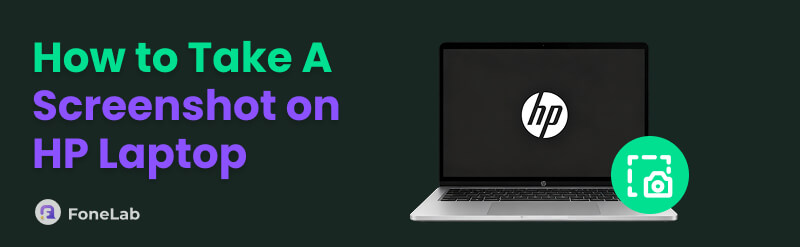
Part 1. How to Screenshot on HP Laptop
Below, we'll reveal the notable yet simplified ways to take flawless screenshots on your HP laptop. With the procedures below, you will no longer face blurry images and confusing steps. The built-in and professional screenshot methods we recommended will ensure you achieve the best result when capturing your HP laptop's screen entirely or in part.
Option 1. Screenshot on HP Laptop with FoneLab Screen Recorder
FoneLab Screen Recorder is a professional yet user-friendly solution for taking a screenshot on your HP laptop. This versatile tool is designed to capture a high-quality computer screen, whether an image or a video. Thus, it is perfect for effortlessly capturing details, meaningful moments, or any on-screen content. After all, you can acquire the program with only a simple installation, and its screenshot process is also designed to be user-friendly.
Additionally, FoneLab Screen Recorder's ability to customize screenshots makes it more advantageous, as you can use its features to enhance the photo. Moreover, it allows you to take a screenshot of your entire HP desktop screen or only a portion. That doesn't end there. As the tool's name suggests, taking a screenshot isn't the only capability of this program. You can also use it for screen recording later, whether for capturing gameplay, online videos, and more.
FoneLab Screen Recorder allows you to capture video, audio, online tutorial, etc on Windows/Mac, and you can easily customize size, edit the video or audio, and more.
- Record video, audio, webcam and take screenshots on Windows/Mac.
- Preview data before saving.
- It is safe and easy to use.
Comprehend the simplified operation below as a pattern of how to take screenshot on HP laptop with FoneLab Screen Recorder:
Step 1Head to the FoneLab Screen Recorder page, then tick the Free Download option to save the tool's installer instantly. When ready, use the file from the Downloads folder to install this screenshot program. A Start button will immediately appear once the setup finishes. Thus, select it and let the main interface load.

Step 2Upon launching, the Video Recorder section will automatically appear. Tick the Video Recorder option marked with a down arrow in the top-left corner to access additional tools. From there, select Screen Capture, and the screenshot function will activate.
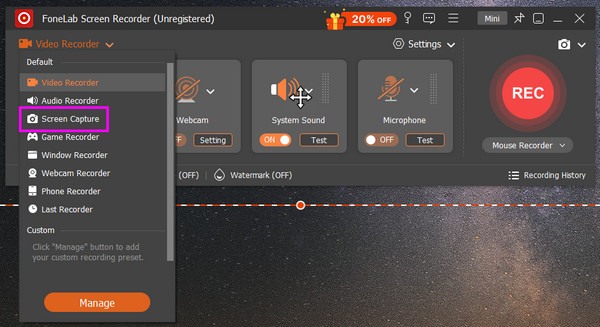
Step 3Use your mouse to drag the crosshair on the screen, and feel free to capture your desired portion on the desktop, whether the entire screen or only a portion of it. Editing features will quickly appear afterward to help you improve your photo, so use them until you are satisfied. Finally, click the Save button to finish.
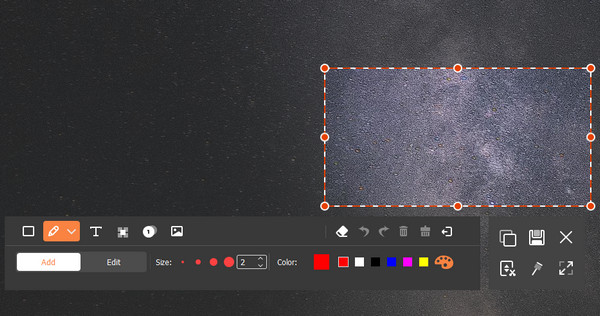
Option 2. Screenshot on HP Laptop through Keyboard Shortcuts
Taking a screenshot on an HP laptop is quick and effortless with the built-in keyboard shortcut method. This approach provides an effective procedure if you need to capture your screen instantly without installing additional software. HP laptops support multiple keyboard shortcuts, which include the official combination for taking screenshots. So, it's not a problem if you don't have a specific program for such an activity. Although limited, its capability is enough for a quick and simple screenshot, primarily since it supports full-screen and partial screenshots. Technical knowledge will no longer be needed because it only requires the most straightforward steps.
Follow the uncomplicated process below to grasp how to take a screenshot on a HP laptop through keyboard shortcuts:
Screenshot the entire screen: Press PrtScn to capture your entire screen. However, you may also try Fn + PrtScn or Win + PrtScn if it doesn't work. Your screen captures will then auto-save to your Screenshots folder instantly.
Screenshot a portion of the screen: Press your HP laptop's Windows + Shift + S buttons simultaneously. Then, drag the crosshair when it appears to select and capture your desired portion of the laptop screen.
As mentioned, keyboard shortcuts for screenshots are limited since they're only a built-in function. Unlike the first method, it doesn't offer editing functions to improve the screenshots you have captured. If you'd like to edit it, you will need another program specialized for that objective.
Option 3. Screenshot on HP Laptop Using Snipping Tool
On the other hand, the Snipping Tool is a pre-installed screenshot program on HP laptops, so it will also be a convenient solution that can help you. It allows you to take customized screenshots with precision, whether you need a full-screen capture, a specific window, or a free selection. Also, like the previous method, it comes integrated with your operating system, so no additional downloads are required. You must only find and open the Snipping Tool on your HP laptop to use it. Meanwhile, one of the key advantages of this screenshot program is its minimal editing features, which let you highlight, annotate, or crop screenshots before saving them.
Bear in mind the comfortable steps below to master how to take a screenshot on an HP laptop using Snipping Tool:
Step 1Initialize the Snipping Tool on the HP laptop, and its screenshot bar will immediately emerge. Hence, choose and click a button depending on your preferred screenshot type.
Step 2Drag the crosshair accordingly if you have captured only a portion of the screen. Once the screenshot appears on the program interface, click the Save selection.
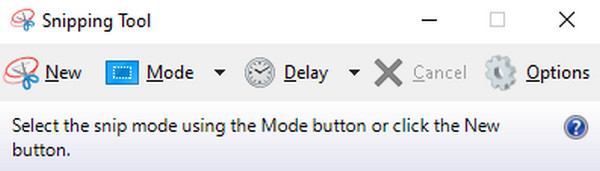
Unfortunately, although it offers a few editing functions, it may not be enough for some users, especially those seeking advanced features. If you are among them, we suggest you refer to Option 1, as it offers more beneficial capabilities that will allow you to optimize and enhance your screenshot files on the HP laptop.
Part 2. FAQs about How to Screenshot on HP Laptop
Can you screenshot HP laptop with a faulty keyboard?
Yes, you can. Even if the other buttons on your keyboard are faulty, you can still use other screenshot methods, like the FoneLab Screen Recorder and Snipping Tool.
How do I see my screenshots on my HP laptop?
Screenshots are generally located in the Screenshots folder. View them by selecting This PC on the File Explorer, then click Pictures > Screenshots.
Capture your HP laptop screen smoothly with the most in-demand strategies above. Don't miss every detail, especially with FoneLab Screen Recorder, as it will provide many advantages.

