How to Screenshot on Alcatel: The Complete Guide [Easy & Fast]
 Posted by Lisa Ou / Feb 10, 2022 16:00
Posted by Lisa Ou / Feb 10, 2022 16:00Nowadays, a lot of things are capturing our eyes, and there are some important things that we need to take a screenshot of on our phones. If you are an iPhone or Android user, you will surely find it easier to capture a snapshot. However, when you are currently using an Alcatel phone, there are similar but a few different steps to do on this device, including how to take a screenshot in it. So, you need to learn how to do it using your Alcatel device. But, do not worry. For in this post, we will be showing you the complete guide about how to screenshot on Alcatel phone.


Guide List
Part 1. Alcatel Screenshot with FoneLab Screen Recorder
One of the best methods to take a screenshot on your Alcatel phone is with the help of the tool called FoneLab Screen Recorder. This alternative tool allows you to take video, online tutorials, audio, as well as capture snapshots on your Windows or Mac, and more. As a matter of fact, you can customize the size before taking the screenshot, and recorded screen of your computer, iPhone, and Android, then edit it after. Are you eager to know how you can screenshot your Alcatel using this tool? Move on to the given steps below.
Steps on How to Do Alcatel Screenshot with FoneLab Screen Recorder:
Step 1To start with, download and install FoneLab Screen Recorder on your computer. And it will open automatically after the installation process.

Step 2After that, click the Phone option on the left pane of the mini main interface, then on the device type, select the Android Recorder. And click the Snapshot button.
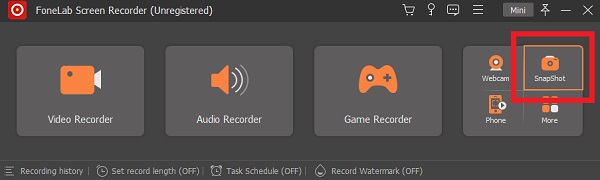
Step 3Next, select the screen part by clicking and holding your mouse's right-click button. When you are done choosing, release the right-click button. It will automatically capture your screen.
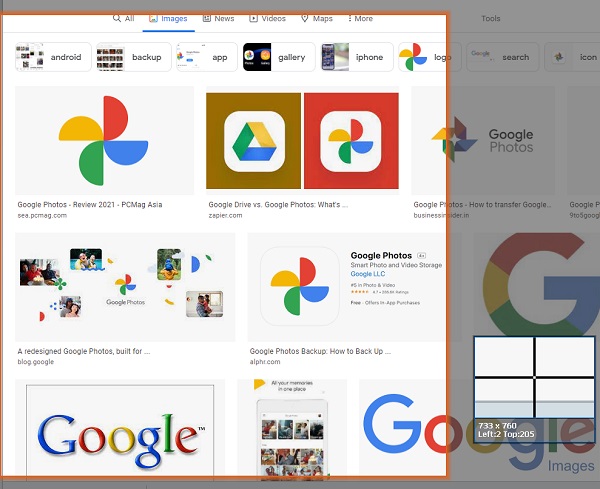
Step 4Then, you can start editing the screenshot. After which, click the Save icon when you are done editing.
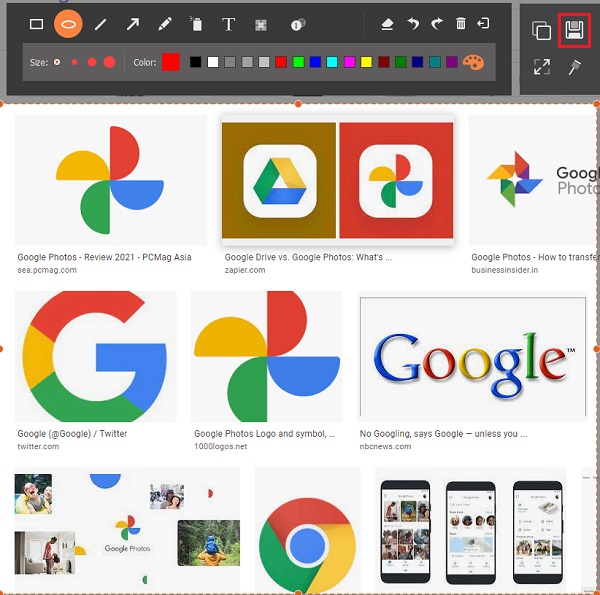
Step 5Then save the Alcatel snapshot in PNG format. And that’s it!
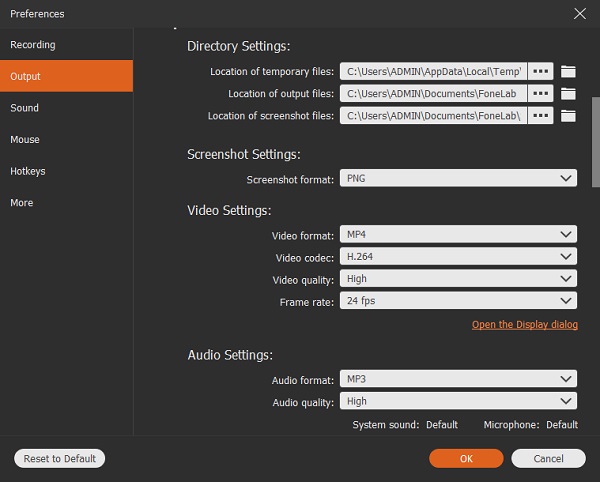
There you go! You have successfully took a snapshot on your Alcatel phone with the help of FoneLab Screen Recorder. And we strongly recommend this alternative program whenever you want to record the screen, audio, and video. Also, whenever you want to record your computer, iOS, and Android screens, this is a perfect partner for your needs.
Part 2. Alcatel Screenshot with Key Combination
Another way to take a screenshot on your Alcatel phone is using the key combination. Like an Android phone, Alcatel also has its default way to take a snap of the screen, which is included in its system. If you are an Alcatel user, you can surely do this. So do this whenever you have important things like notes, messages, and more from your Alcatel device that you want to take a screenshot of. The method is pressing the key combination to capture snapshots. See the following steps below to understand it better.
Steps on How to Take A Screenshot on Alcatel with Key Combination:
Step 1First of all, go to or find your desired screen you want to take a snapshot of.
Step 2After which, press and hold together the Power and Volume down keys.
Step 3Then, it will automatically take a screenshot and create a shutter sound.
Step 4Next, the thumbnail of the snapshot will appear quickly. Then, it will be directly saved to the Gallery app of your Alcatel phone.
Step 5Lastly, if you want to see the captured and saved screenshot. And to the Screenshot folder. That’s it!

Now, you have successfully taken a screenshot of your Alcatel device with key combinations.
Part 3. Alcatel Screenshot with Built-In Feature
Aside from performing the key combination to take a snapshot, you can also use the built-in feature of your Alcatel phone. It has a toggle-on feature allowing you to capture a screenshot on your Alcatel phone. In fact, it is just the same with any other Android device today - a straightforward way to snapshot the screen of your device. Here’s how you can do it using this method.
Steps on How to Do Alcatel Screenshot with its Built-In Feature:
Step 1Firstly, go to the screen you wish to take a screenshot.
Step 2Then, swipe down on the top of your Alcatel’s phone screen.
Step 3Next, choose and tap the Screenshot button or option when you see the options.
Step 4After that, it will make a shutter sound, briefly showing a thumbnail.
Step 5Finally, if you want to see the captured snapshots, go to the Gallery app of your Alcatel device. And you’re done!
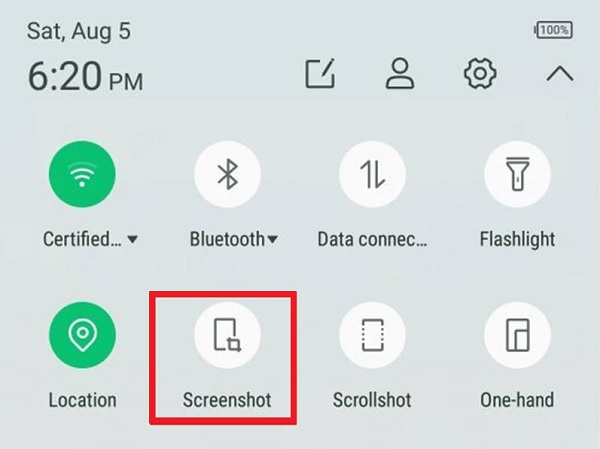
So, this is how you can take a screenshot of your Alcatel using the built-in feature.
FoneLab Screen Recorder allows you to capture video, audio, online tutorial, etc on Windows/Mac, and you can easily customize size, edit the video or audio, and more.
- Record video, audio, webcam and take screenshots on Windows/Mac.
- Preview data before saving.
- It is safe and easy to use.
Part 4. FAQs About Alcatel Screenshot
1. How to screenshot on Alcatel One Touch Fierce XL?
If you are using an Alcatel One Touch Fierce XL, you can use the above-mentioned ways to take a screenshot with it, simply press the Power and Volume Down buttons together. Then, you will be able to hear a shutter sound and a thumbnail briefly. You can also do this with Alcatel One Touch Fierce.
2. How to screenshot on Alcatel tablet?
When using an Alcatel tablet to screen capture, there is no huge difference between the steps or how to do it with your Alcatel phone. Press and hold the Power and Volume Down keys simultaneously to take a snapshot of your tablet's screen. Furthermore, you can see the screenshots on your Gallery app.
3. How to screenshot on Alcatel flip phone?
Using an Alcatel flip phone to take a screenshot is different from the Alcatel phone and tablet. To do it, locate your desired screen, then press and hold the Camera and Volume Down keys. When you hear a shutter sound, the screenshot is successful, then release the keys. On the status bar, the picture symbol will be shown above. To view the screenshot, press the Notices key. To open it, choose the Saved screenshot to and press the OK key. And that's it!
Given these points, whenever you want to know how to screenshot on an Alcatel one touch and others, you can always see and go back to this post. And, we guarantee you that all these methods are working and will guide you easily and faster because of its comprehensive instruction. Yet, we highly recommend FoneLab Screen Recorder in capturing snapshots without much hassle. In fact, it is compatible with both Android and iOS devices. Hence, you can still choose whatever way do you want to do.
