- Part 1. How to Retrieve Deleted Call History on Android with FoneLab Android Data Recovery
- Part 2. How to Retrieve Deleted Phone Calls on Android with Google Backup
- Part 3. How to Retrieve Deleted Call History on Android with Samsung Cloud
- Part 4. How to Retrieve Deleted Call History on Android with Carrier
- Part 5. FAQs about How to Retrieve Deleted Call History on Android
Recover the lost/deleted iPhone data including photos, contacts, videos, files, call log and more data from your SD card or device.
4 Easy Ways to Recover Deleted Calls on Android Effortlessly
 Updated by Disa Rivera / October 31, 2025 06:30
Updated by Disa Rivera / October 31, 2025 06:30Hi! I received a phone call from my long-time friend. It is my first time knowing her phone number after a few years. I was about to save her number on my Android phone when it vanished out of nowhere. How to retrieve deleted calls on Android? Please help me. Thank you!
Phone numbers are some of the data that are hard to remember. The reason is that they contain multiple numbers, depending on their country or carrier. Additionally, phone numbers are one of the most critical pieces of data that may exist on your Android phone. Let's retrieve them! The 4 methods in this post will serve as your reference.


Guide List
- Part 1. How to Retrieve Deleted Call History on Android with FoneLab Android Data Recovery
- Part 2. How to Retrieve Deleted Phone Calls on Android with Google Backup
- Part 3. How to Retrieve Deleted Call History on Android with Samsung Cloud
- Part 4. How to Retrieve Deleted Call History on Android with Carrier
- Part 5. FAQs about How to Retrieve Deleted Call History on Android
Part 1. How to Retrieve Deleted Call History on Android with FoneLab Android Data Recovery
Some people are having difficulties in recovering phone calls on their Android phones due to their lack of technical skills. Here's the most user-friendly tool: FoneLab Android Data Recovery. This third-party tool can recover multiple phone call histories in one process. The best thing about it is that it has a simple interface that will be convenient for novices.
With FoneLab for Android, you will recover the lost/deleted iPhone data including photos, contacts, videos, files, call log and more data from your SD card or device.
- Recover photos, videos, contacts, WhatsApp, and more data with ease.
- Preview data before recovery.
- Android phone and SD card data are available.
Furthermore, it supports countless Android phone bands for phone call recovery. It includes Google phones, Motorola, Sony, HTC, LG, and more. Besides phone call history, it can also retrieve your messages, audio, videos, documents, and other data types. How to retrieve deleted phone calls on Android with this tool? The steps are provided below.
Step 1Download FoneLab Android Data Recovery on your computer. After that, set up, install, and launch it as the initial process.
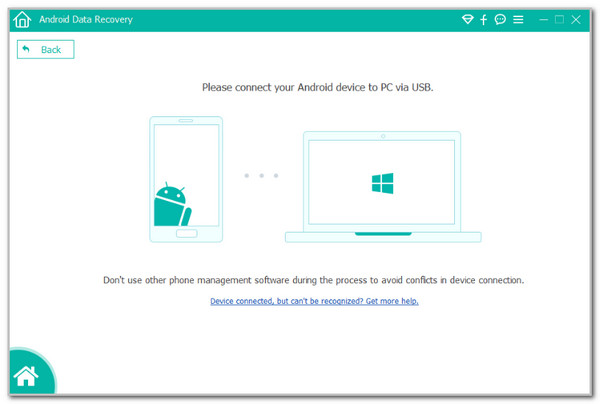
Step 2The computer will show you how you turn on the USB debugging mode on your Android phone. Follow the on-screen instructions and click the OK button to continue. You will be instructed to download FoneGo. Then, authorize all the permissions the tool asks for from your computer and Android phone.
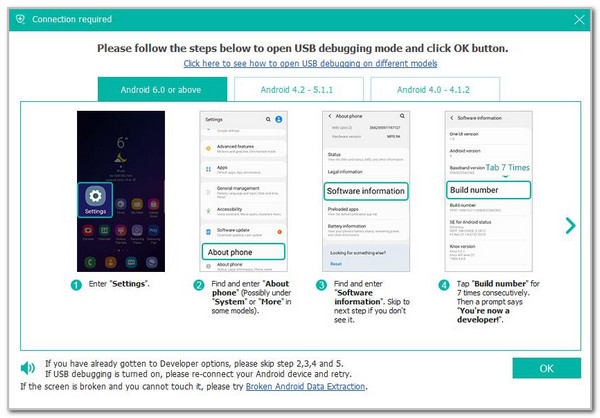
Step 3The tool will scan your Android phone. If you are not satisfied with the results, click the Deep Scan button and click the OK button. Then, click the Call Logs button on the left under the Contacts & Messages section. Finally, choose the phone calls you need to retrieve and click the Recover button at the bottom right.
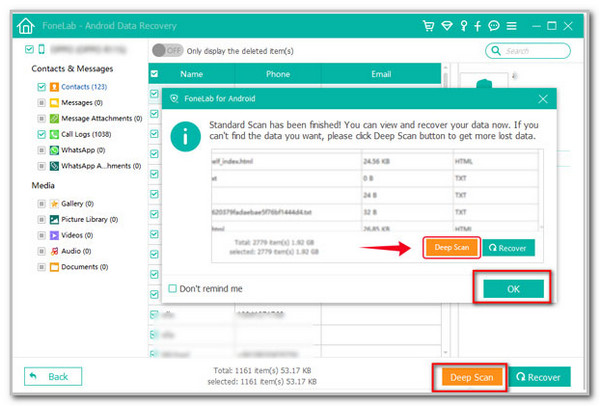
Part 2. How to Retrieve Deleted Phone Calls on Android with Google Backup
The primary service for most Android phones is Google. This service offers countless applications and features that enhance the Android phone's functionality. Google Meet, Gmail, Google Docs, Google Drive, Google Sheets, and more are included. One of the benefits of Google is that it has a backup feature where you can retrieve data when needed. However, this feature is not available to all Android phone brands. Do you have the Google Backup & Restore feature? Please follow the steps below.
Step 1Open the Settings app on your Android phone. After that, swipe down and tap the Google button at the bottom of the screen, which is the last button. Then, tap the All Services button from another interface.
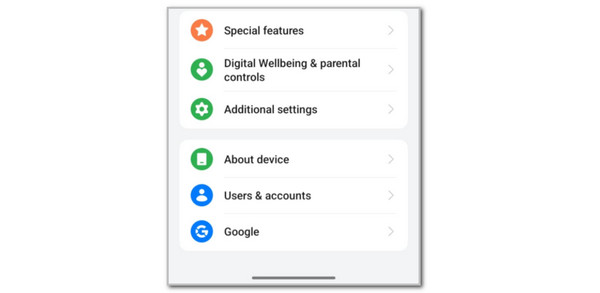
Step 2Go to the Backup & Restore section and tap the Backup button. Tap the Three Dots button at the top right. A drop-down option will appear, and tap the Sync Now button to retrieve the phone calls on your Android phone.
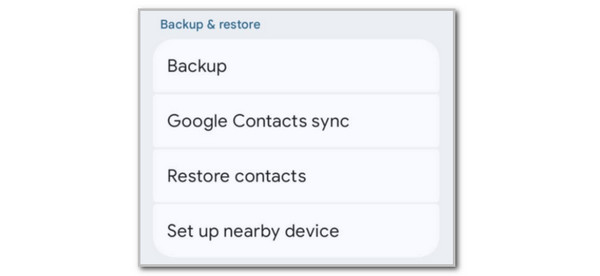
Part 3. How to Retrieve Deleted Call History on Android with Samsung Cloud
On the other hand, Samsung has a built-in backup feature that can be used for backing up your phone call history. This service is Samsung Cloud. It is exclusive to Samsung models and versions. You cannot access it from other Android phone brands. However, the free version of Samsung Cloud is way smaller compared to Google's free backup storage.
Moreover, Samsung Cloud does not back up app data from your Android phone. It has limited supported data, which includes notes, calendar, contacts, settings, messages, Wi-Fi data, and call logs only. Please follow the steps below to restore your phone call history on your Samsung phone with Samsung Cloud.
Step 1Open the Samsung Settings application. After that, tap the Samsung account name at the top of the main interface. The associated features for the service will appear on the screen. Tap the Samsung Cloud button afterward to continue.
Step 2A new screen will appear. Tap the Restore Data button at the bottom of the interface. Select your desired backup that contains the phone call history. Follow the on-screen instructions to start the restore process. Please do not turn off your Wi-Fi or other internet connection during the procedure. Turning it off will cause an interruption to the restore procedure.
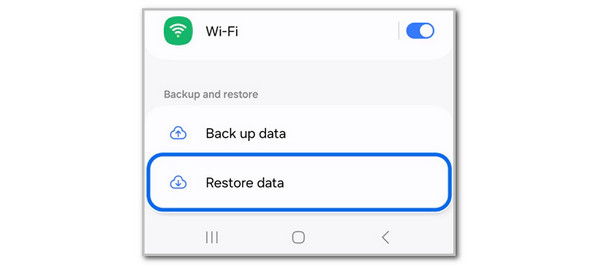
Part 4. How to Retrieve Deleted Call History on Android with Carrier
Finally, retrieving the phone call history on your Android phone is also possible with your current or previous carrier. We all know that Android phones have multiple carriers that can be used. It depends on where you purchase it. We got you! You can contact the SIM carriers listed below to retrieve your phone call history, depending on your Android phone.
- 1. AT&T: +1-314-925-6925
- 2. Verizon: +1-908-559-4899
- 3. T-Mobile: +1-505-998-3793
- 4. Vodafone: +44-7836-191191
- 5. Telus: +1-416-940-5995
- 6. Optus: +61-2-8082-5678
- 7. Airtel: +91-98100-12345
- 8. Globe: +632-7730-1000
Part 5. FAQs about How to Retrieve Deleted Call History on Android
How to recover an old phone number on Android?
The best way to recover your phone numbers is to contact your service provider. They indeed have the phone numbers from your previous or current SIM card. Also, you can try other methods to recover this data. We recommend FoneLab Android Data Recovery. It has a quick procedure for retrieving any data types it supports, including phone numbers.
How can I see my text messages online without my phone on Android?
You can use the Google Messages Web service. It is a service offered by Google that allows you to view text messages online. First, visit the website and sign in to the Google account associated with your Android phone. After that, you must see the text messages from your Android phone. However, you will see the Disconnected screen if your account is not linked.
In conclusion, this article has helped you determine how to see deleted calls on Android and retrieve them afterward. The 4 most trusted practices are posted in this article for your reference. FoneLab Android Data Recovery is also included. It is our tool that can retrieve your phone calls in a few clicks, including other data types. Watch out for more information and features about the tool. Download it now!
