Recover the lost/deleted iPhone data including photos, contacts, videos, files, call log and more data from your SD card or device.
2 Ultimate Data Recovery Tools to Recover Data from Samsung Memory Card
 Updated by Boey Wong / March 07, 2023 09:15
Updated by Boey Wong / March 07, 2023 09:15All of my important documents for my studies are on the memory card of my Samsung phone. Suddenly, they disappeared, and I could not find them anymore everywhere. I need them urgently. Please help me with my problem. Thank you!
Your files are missing because of many possible reasons. They are probably corrupted or unintentionally deleted. If this is your first time experiencing the issue, you will surely not know what to do. Whatever the reason, this post will help you recover them. You can use the 2 excellent tools below to recover data from a Samsung microSD card. Please read the guide below and perform their steps accordingly.


Guide List
Part 1. How to Recover Data from Samsung Memory Card via FoneLab Data Retriever
Many recoverable scenarios FoneLab Data Retriever supports. For example, you are deleting rarely-used files on your phone. Unfortunately, you accidentally delete all the files. Using this software, you can bring them back only in a few seconds. It supports many data like documents, images, videos, audio, emails, etc.
FoneLab Data Retriever - recover the lost/deleted data from computer, hard drive, flash drive, memory card, digital camera and more.
- Recover photos, videos, contacts, WhatsApp, and more data with ease.
- Preview data before recovery.
Moreover, it has a deep scan mode to scan your files deeper. In this case, the software can give you more files than expected. You only need to use the tool accordingly to have the best result. Read the guide for recovering Samsung SD card corrupted and other scenarios.
Step 1Click the Free Download button to get FoneLab Data Retriever. After that, set up its downloaded file on your computer. Later, launch it instantly to start recovering your files.
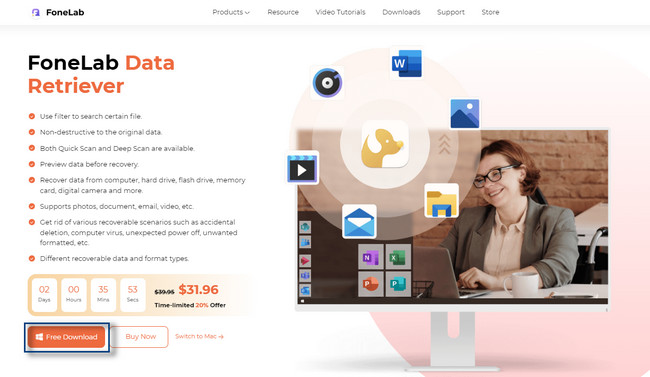
Step 2You will see many options that you can use for your recovery process. At the top of the main interface, choose the data type you want to recover. You can tick the boxes above them if you add them to the scanning process you will perform. Aside from that, under the Removable Drives, choose the Memory Card of your Samsung phone you wish to scan with your files.
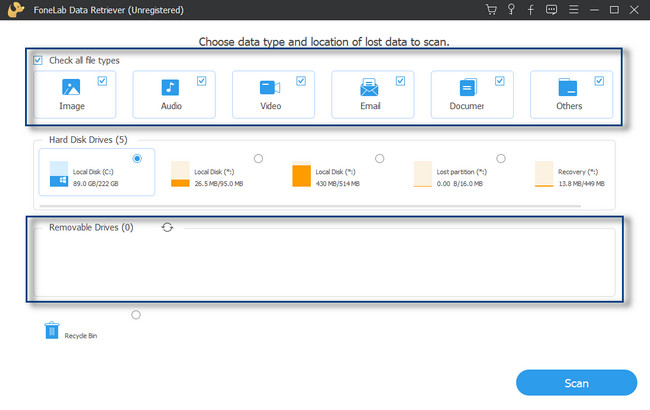
Step 3If you are satisfied with choosing your files' data type and location, click the Scan button. The software will search files on your memory card that have been deleted, unsaved, and many more. You must only wait until the tool is finished to scan the files.
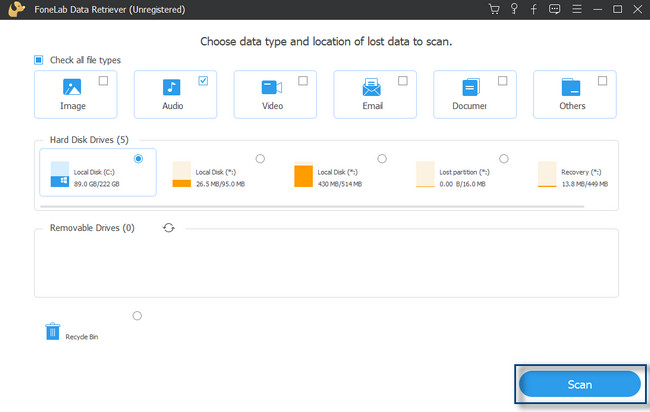
Step 4The tool will notify you about the progress percentage for the scanning process. After that, it will show you the number of files it found. Aside from that, your files will appear on the left side of the tool. It includes their file type or format. If you are not yet satisfied with the result, you can click the Deep Scan button. It will consume more time but surely give you more results.
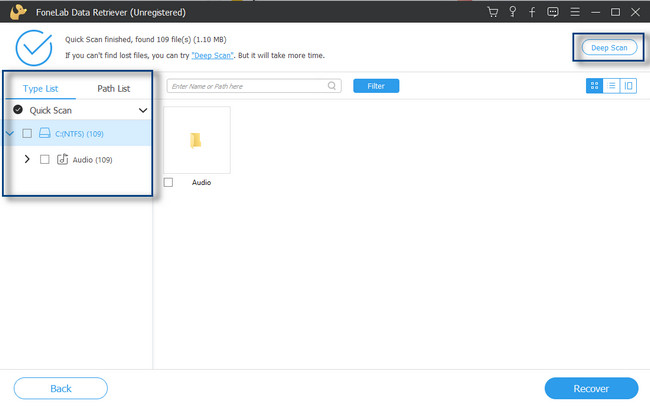
Step 5At the center of the tool, you will see the files you can recover. You can click the Content to see the Preview of the files to see their content. In this case, you do not have to tick each to see the file's contents.
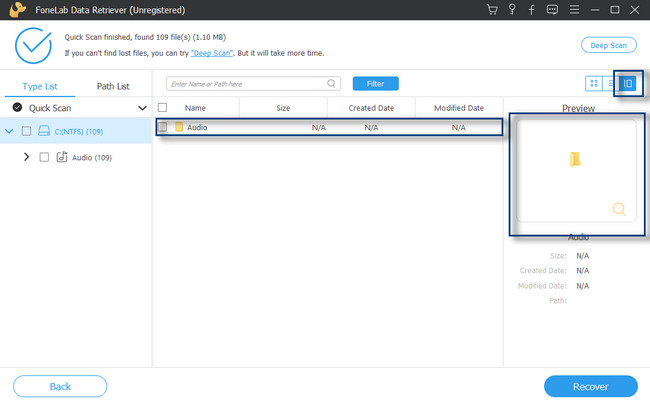
Step 6At the bottom right part of the software, click the Recover button. After clicking the button, you are not allowed to interrupt the process in any form. Wait until the software finishes recovering the files. Later, recheck the file on your memory card.
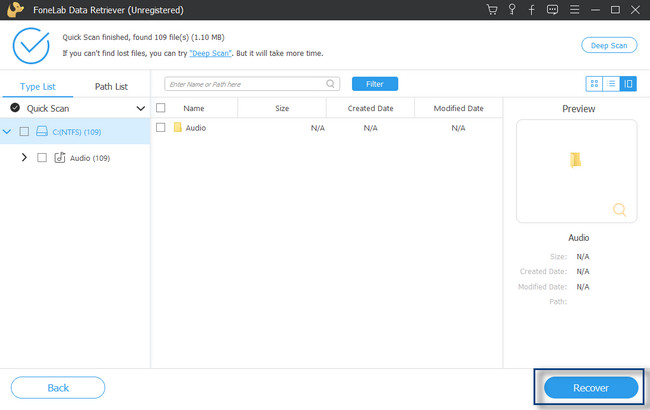
FoneLab Data Retriever supports various scenarios, like Samsung Galaxy S7 corrupted SD cards and others. You can also use FoneLab Android Data Recovery. Do you want to know their differences? Scroll down to explore more about the other best recovery tool.
FoneLab Data Retriever - recover the lost/deleted data from computer, hard drive, flash drive, memory card, digital camera and more.
- Recover photos, videos, contacts, WhatsApp, and more data with ease.
- Preview data before recovery.
Part 2. How to Recover Data from Samsung Memory Card with FoneLab Android Data Recovery
This software is one of the easiest-to-use tools to recover data from Android SD cards. FoneLab Android Data Recovery supports many Android phone devices such as HTC, LG, Motorola, Sony, HUAWEI, and Samsung. Moreover, this software supports Android OS 5.0 and above. You can recover data from Samsung SD cards formatted, corrupted, and many more.
With FoneLab for Android, you will recover the lost/deleted iPhone data including photos, contacts, videos, files, call log and more data from your SD card or device.
- Recover photos, videos, contacts, WhatsApp, and more data with ease.
- Preview data before recovery.
- Android phone and SD card data are available.
Moreover, this software can help you bring back the files from your mobile phone in any scenario. You only need to use its tools properly to produce the best results. With the help of the guide below, you will have the smoothest recovery experience. Move on.
Step 1Download FoneLab Android Data Recovery on your computer. After that, Set UP > Install > Launch > Run it on it instantly. Later, choose the Android Data Recovery section among all the software options for your files. In this case, you will see the guide on connecting your mobile phone to the computer.

Step 2On your Samsung, allow or enable USB debugging mode. After that, connect the mobile phone to the computer using a USB to recover your memory card files.
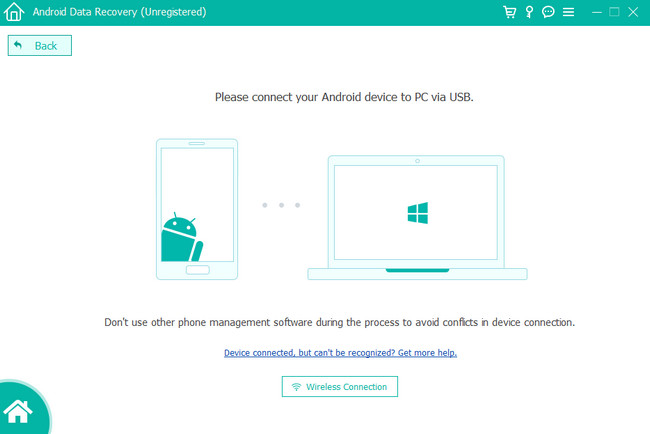
Step 3Choose the files you want to recover. You can choose the Contacts & Messages, Media, or Select All section. After that, click the Next button to proceed to the next window of the software.
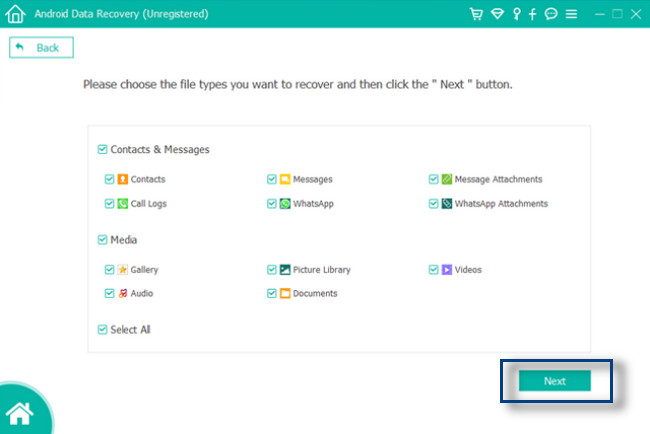
Step 4A pop-up notification will be on your mobile phone, and the software will ask permission to scan your data. It would be best to tick the Allow button at the top of the main interface.
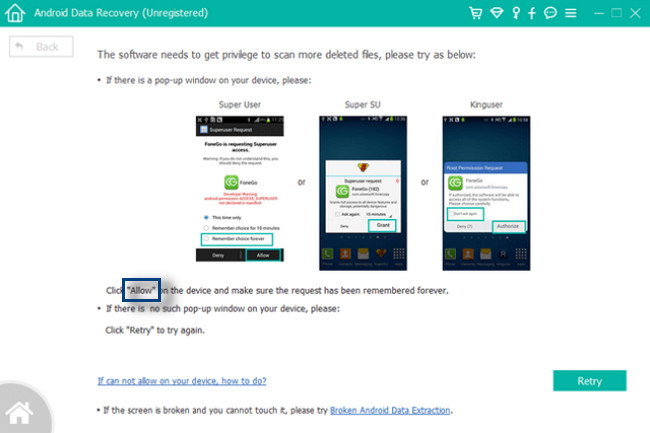
Step 5Choose the files you want to recover. After that, click the Recover button. Later, you will see the tool scanning and retrieving your chosen files. You cannot interrupt the process because you may not get the desired results. After that, remove the USB cable and try to locate the files you wish to see.
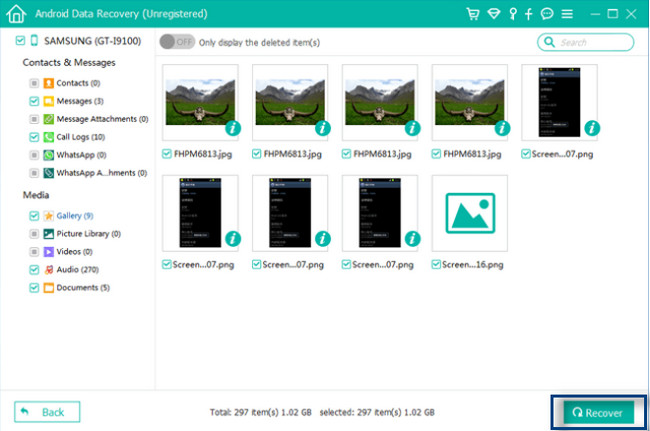
With FoneLab for Android, you will recover the lost/deleted iPhone data including photos, contacts, videos, files, call log and more data from your SD card or device.
- Recover photos, videos, contacts, WhatsApp, and more data with ease.
- Preview data before recovery.
- Android phone and SD card data are available.
Part 3. FAQs about Recovering Data from Samsung Memory Card
Does Samsung have a recovery service for my files?
Yes. Most of the time, people use Samsung Recovery Solution for lost files. The software is designed for recovering, restoring, and backing up computers. Aside from that, if you are about the memory card of your Samsung phone, you can perform shortcuts. You only need to simultaneously press and hold the volume down and power buttons. After that, release the Power button to see the Samsung logo. Keep holding the Volume Down button and choose the Recovery Mode.
Does recovery mode delete everything on Samsung?
No. Recovery mode on Samsung lets you wipe the cache or factory reset your device. For example, the mobile phone froze. You can use the recovery mode to refresh your mobile phone. Aside from that, you can delete files on the method if you choose factory reset.
With FoneLab for Android, you will recover the lost/deleted iPhone data including photos, contacts, videos, files, call log and more data from your SD card or device.
- Recover photos, videos, contacts, WhatsApp, and more data with ease.
- Preview data before recovery.
- Android phone and SD card data are available.
FoneLab Data Retriever is the best tool to recover data from a corrupted Samsung SD card and others. Aside from that, you can also consider FoneLab Android Data Recovery. There are many more about the best 2 data recovery software. Download them now to experience smooth processes for your files!
