- Part 1. Recover Deleted Photos on Android with the Photos Recently Deleted Folder
- Part 2. How to Recover Deleted Photos from Android on Google Photos
- Part 3. How to Recover Android Deleted Photos from Google Drive
- Part 4. How to Recover Permanently Deleted Photos on Android with FoneLab Android Data Recovery
- Part 5. FAQs about Android Recover Deleted Photos
Recover the lost/deleted iPhone data including photos, contacts, videos, files, call log and more data from your SD card or device.
4 Straightforward Techniques to Retrieve Android Deleted Photos
 Updated by Lisa Ou / August 29, 2025 05:00
Updated by Lisa Ou / August 29, 2025 05:00An Android phone can store thousands of images in its storage. It can manage, edit, and share these images while storing them. Due to their quantity, some Android phone owners decide to delete some of the non-essential photos. However, they tend to eliminate the important ones accidentally from the said device.
Suppose this happens to your Android phone data. Do you know how to retrieve deleted photos on Android? If not, we are here to help! We have outlined 4 proven and tested ways to retrieve images from the specified device. Their complete information will be seen as you scroll through this post.
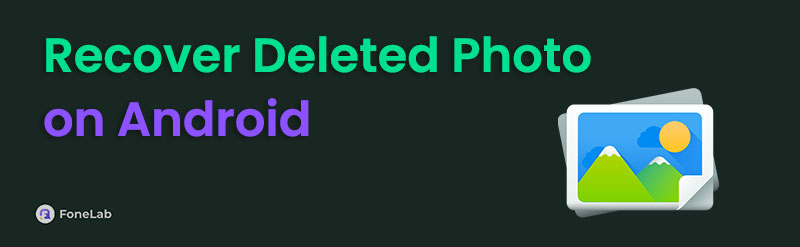

Guide List
- Part 1. Recover Deleted Photos on Android with the Photos Recently Deleted Folder
- Part 2. How to Recover Deleted Photos from Android on Google Photos
- Part 3. How to Recover Android Deleted Photos from Google Drive
- Part 4. How to Recover Permanently Deleted Photos on Android with FoneLab Android Data Recovery
- Part 5. FAQs about Android Recover Deleted Photos
Part 1. Recover Deleted Photos on Android with the Photos Recently Deleted Folder
Android phones come with a built-in Photos app to help users quickly find and manage images. There's no need to worry if you accidentally delete photos from this application. It has a Recently Deleted folder where you can recover them. However, you can only retrieve them within 30 days after the deletion has occurred. The folder will automatically delete them after this allotted time.
The advantage of this process is that it retrieves your photos without compromising quality. Restore deleted photos on Android with its built-in Photos Recently Deleted folder using the steps below.
Step 1Open the Photos application on your Android phone by tapping its icon on the Home Screen. Tap the Album section at the bottom right of the screen. The recently captured photos will appear on the screen. Then, select the Recently Deleted folder from the More Albums section.
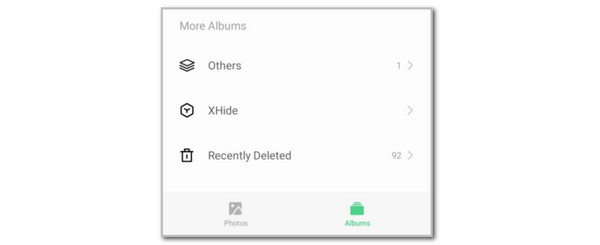
Step 2The recently deleted photos will be displayed on the screen. Please long-press the photo you prefer to recover. Then, you may select additional photos by tapping their interface. Then, tap the Recover option at the bottom left. A confirmation small dialog will appear on the screen. Please tap the Recover button to confirm the action.
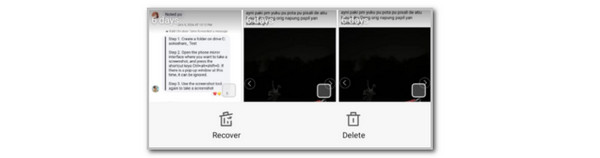
Part 2. How to Recover Deleted Photos from Android on Google Photos
Google Photos is a Google service pre-installed on your Android phone to help you manage and back up your photos and videos. This application does not automatically back up your Android phone's image files. It requires you to set it up first. If you have not set up the backup feature of this application before you deleted the photos, you cannot use it to recover them. Android recovers deleted photos with Google Photos. See below.
Step 1Please open the Google Photos app from your Android phone. After that, the backed-up photos will appear on the screen. Please tap the Collections button at the bottom center of the screen. Then, more folders will appear on the screen. Tap the Trash button at the top right of the screen.
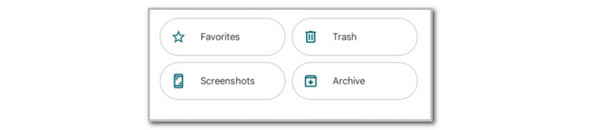
Step 2Tap the Restore button at the bottom right of the screen. Later, a small window will appear for confirmation. Tap the Restore button again to start recovering the photos.
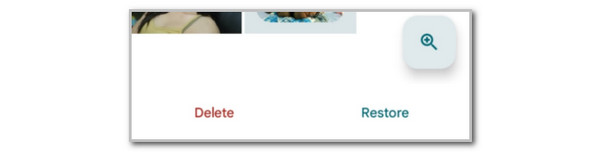
Part 3. How to Recover Android Deleted Photos from Google Drive
Google Drive is another Google service. This service is pre-installed as an application on your Android phone. It is commonly used to back up various files from the mentioned device, including videos, documents, and, most especially, photos. Retrieving photos from this cloud-based storage is done by downloading. How to recover deleted photos on Android utilizing Google Drive? Learn the process with the steps below.
Open the Google Drive application on your Android phone. Then, the current stored files from the service will appear on the screen. Please select the Home button at the bottom left. Then, locate the deleted photos from the Suggested section. Tap the Three Dots button on the right, and drop-down options will appear. Tap the Download button. Then, the image will be downloaded to the built-in Photos app of your Android phone.
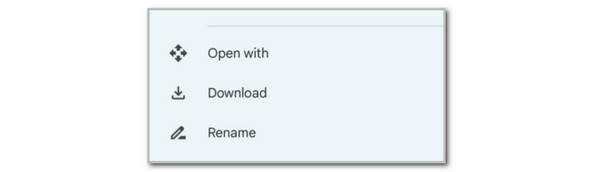
Part 4. How to Recover Permanently Deleted Photos on Android with FoneLab Android Data Recovery
The previous methods allow you to recover the deleted photos from their backups or Recently Deleted folders. Is it attainable to recover permanently deleted photos on Android? Definitely! FoneLab Android Data Recovery can help you with this issue. Besides photos, this tool can also recover an Android phone’s call logs, messages, contacts, videos, audio, and documents.
Additionally, it supports various popular Android phone brands worldwide. It includes Google phones, as well as those from LG, Lenovo, Oppo, Samsung, Motorola, and more. These devices are supported from Android OS version 5.0 and above. Moreover, this tool is convenient for beginners due to its intuitive interface. How to recover deleted photos on Android utilizing this tool? The steps below will be your guide.
With FoneLab for Android, you will recover the lost/deleted iPhone data including photos, contacts, videos, files, call log and more data from your SD card or device.
- Recover photos, videos, contacts, WhatsApp, and more data with ease.
- Preview data before recovery.
- Android phone and SD card data are available.
Step 1Choose the Free Download button from the tool’s main website. After that, select the downloaded file and set it up on your computer. After that, install it and it will be automatically launched. Select the Android Data Recovery button from the initial interface. Then, you will need to connect the Android phone to the computer. Please use a USB cable to perform the process.
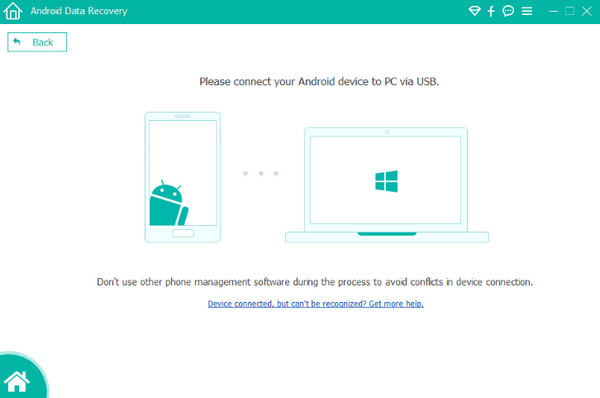
Step 2Follow the on-screen instructions to enter the Android phone’s USB debugging mode. Then, get the privilege to install the Rooting Tool - FoneGo on your phone. Follow the on-screen steps to proceed. Allow all the permissions needed.
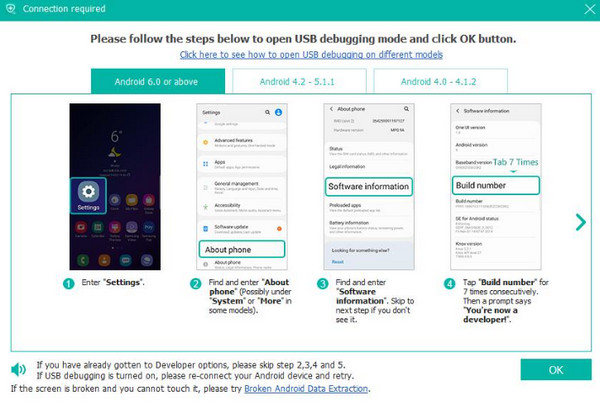
Step 3To locate permanently deleted photos from your Android phone, click the Deep Scan button at the bottom right. Click the Start Deep Scan button to confirm. Later, wait for the scanning process to be done. Later, select the Gallery and Picture Library button from the side bar. Choose the files you need to retrieve. Later, select the Recover button at the bottom right.
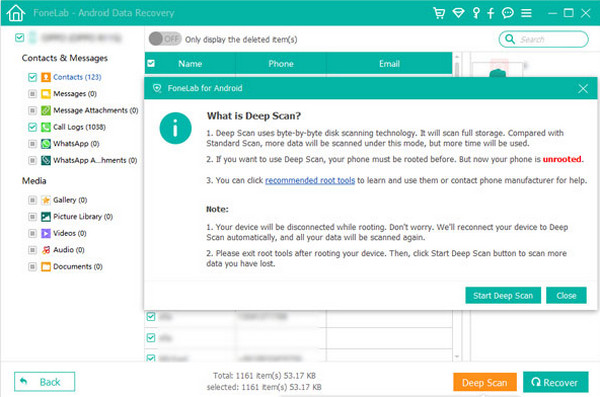
Part 5. FAQs about Android Recover Deleted Photos
How can you restore permanently deleted photos on Android Google Photos after 60 days?
Recovering permanently deleted photos from Google Photos after 60 days is attainable if you have their backups. You may restore these backups to retrieve the images to your Android phone. On the other hand, it is impossible to recover your photos from the mentioned Google service without a backup. You can still try FoneLab Android Data Recovery. It scans the deleted photos deeply compared to other methods.
Does Google Photos backup hidden photos?
Yes. Google Photos can back up your hidden photos from the Locked Folder. It happens when the automatic backups from your Android phone are enabled. You need to sign in to your Google account with the mentioned device if that’s the case.
In conclusion, this post teaches you how to find deleted photos on Android using 4 of the easiest methods. FoneLab Android Data Recovery is included to recover permanently deleted photos from your Android phone. This tool can also recover countless data types besides photos. It includes videos, audio, call logs, and messages. Also, it supports Android OS 5 and later.
