- Part 1. How to Recover Deleted Files on Android with FoneLab Android Data Recovery
- Part 2. How to Restore Deleted Files on Android with Samsung Cloud
- Part 3. Deleted Files Android Recovery with Recently Deleted Folder
- Part 4. How to Recover Deleted Files in Android with Dropbox
- Part 5. FAQs about Android Recover Deleted Files
Recover the lost/deleted iPhone data including photos, contacts, videos, files, call log and more data from your SD card or device.
4 Top Pick Ways on How to Recover Deleted Files in Android
 Updated by Bon Lewis / September 11, 2025 05:00
Updated by Bon Lewis / September 11, 2025 05:00Hi, guys! Can I recover deleted files on Android phones? I noticed that my files were missing this morning after my daughter used the Android phone last night. These files are important for my work. I hope you can help me. Thank you!
The deleted files could be audio, video, images, applications, or other data from your Android phone. Losing the essential ones is very stressful, especially if you do not have their backups.
Eyes here! This article is helpful for individuals who have unintentionally deleted their files. It outlines the 4 quickest approaches on how to recover deleted files on Android. See their complete information from the list below.
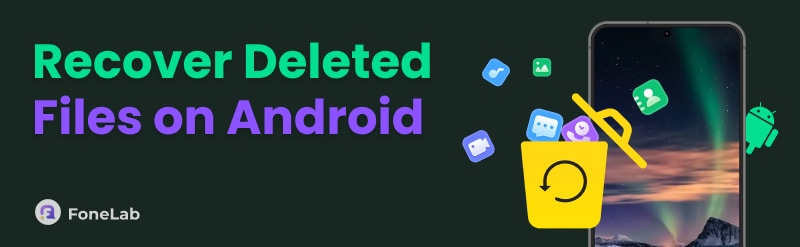

Guide List
- Part 1. How to Recover Deleted Files on Android with FoneLab Android Data Recovery
- Part 2. How to Restore Deleted Files on Android with Samsung Cloud
- Part 3. Deleted Files Android Recovery with Recently Deleted Folder
- Part 4. How to Recover Deleted Files in Android with Dropbox
- Part 5. FAQs about Android Recover Deleted Files
Part 1. How to Recover Deleted Files on Android with FoneLab Android Data Recovery
The Android phone can store different files in its storage. If unsure about the data you will recover, we recommend FoneLab Android Data Recovery. It can scan and recover various data types in a single procedure. It includes documents, pictures, videos, audio, messages, call logs, and contacts.
With FoneLab for Android, you will recover the lost/deleted iPhone data including photos, contacts, videos, files, call log and more data from your SD card or device.
- Recover photos, videos, contacts, WhatsApp, and more data with ease.
- Preview data before recovery.
- Android phone and SD card data are available.
Another benefit of this program is its Deep Scan feature, which can scan more deleted data than a standard scan. Additionally, this tool has a faster ability to restore permanently deleted files on Android. There's more to discover about this software. Learn more about this tool's information while using it with the detailed steps below.
Step 1Go to the main website of FoneLab Android Data Recovery. Next, select the Free Download button from the main interface. The downloading procedure will start. Wait for it to be completed and install the software. Finally, it will be automatically launched afterwards. Please select the Android Data Recovery button from the left to see the features related to the process.
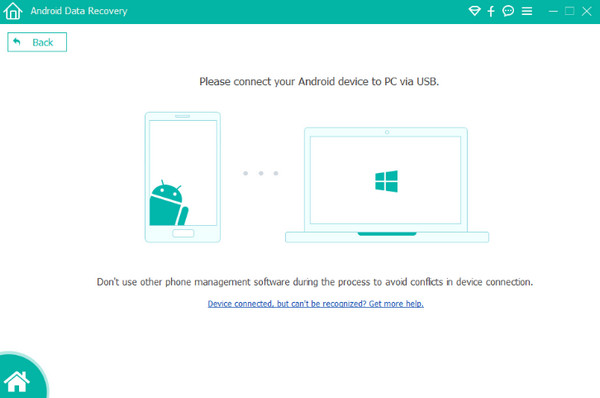
Step 2Connect a USB cable from your Android phone to your computer. Then, the tool will guide you through entering the Android phone into USB debugging mode. Click the OK button to proceed. Then, get authorization for installing and setting up the FoneGo from the screen. Click the I Have Authorized button on the main interface to confirm the action.
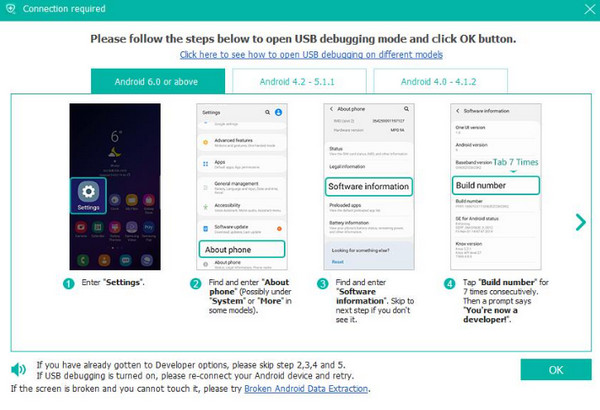
Step 3It is time to scan your deleted files on your Android phone. Click the Deep Scan option at the bottom of the screen. Confirm the action by clicking the Start Deep Scan option. Wait for the scanning procedure to end. Then, select the data type you prefer to recover from the sidebar. Then, click the Recover option at the bottom right of the screen to start retrieving them.
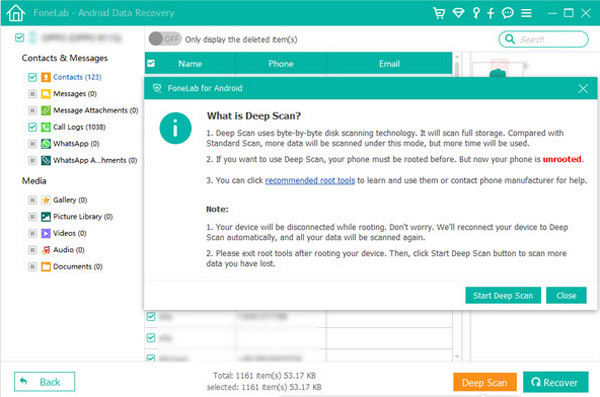
Part 2. How to Restore Deleted Files on Android with Samsung Cloud
Backups should be made for your Android phone files to avoid losing data in the future. Samsung Cloud is the top cloud storage used for backing up Android phone data. Do you have the file backups? Let us restore deleted files on Android using Samsung Cloud. Please follow the steps below.
Step 1Open the Settings application on your Android phone. After that, tap the Samsung profile at the top of the screen. Later, the information from your Samsung account will be prompted at the top of the main interface.
Step 2Please tap the Samsung Cloud button from the options list. Please go to the Backup and Restore section at the bottom of the screen. Then, select the Restore Data button from the list of options. The available backups will appear on the screen. Please choose your desired one and follow the on-screen instructions to complete the procedure.

Part 3. Deleted Files Android Recovery with Recently Deleted Folder
Some applications from your Android phone have a built-in Recently Deleted folder. The Photos app is one of them. This application is responsible for holding your videos and photos from your Android phone. How to restore deleted files on Android in the Recently Deleted folder? The steps are outlined below.
Step 1Open the Photos application on your Android phone and ensure that you see the recently captured photos and videos on your screen. After that, select the Collections button at the bottom center of the main interface. Different albums will appear on the screen.
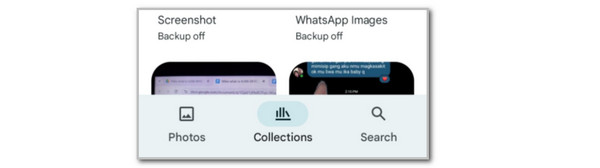
Step 2Please tap the Recently Deleted folder on the screen. Select the photos and videos you prefer to retrieve. Then, tap the Restore option at the bottom right. Confirm it by tapping the button again on the screen. The recovered videos and photos will appear in their original folders.
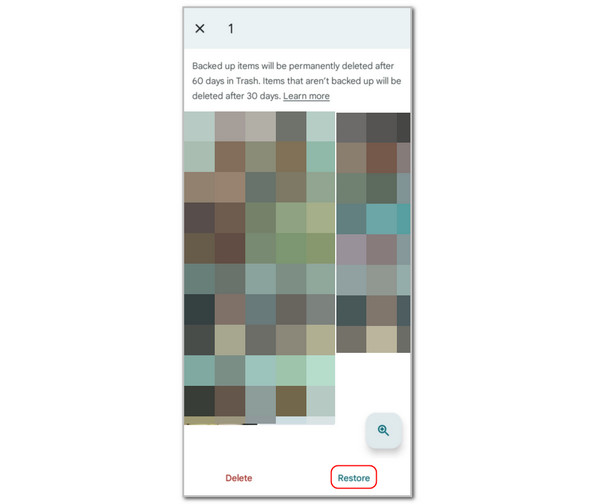
Part 4. How to Recover Deleted Files in Android with Dropbox
Dropbox is known for its multiple features that help you manage data from your Android phone. It is used for file storage, syncing, backup, and especially, restoring. The restore procedure of this cloud storage is straightforward. Below are the detailed steps to do that.
Step 1Visit the official website of Dropbox. After that, please sign in to the account using the same credentials as those used for the application. Tap the Accept All button at the center of the screen. Select the Hamburger Menu options at the top left of the screen.
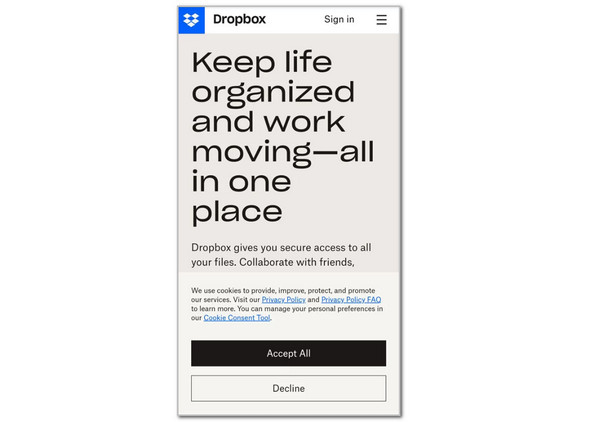
Step 2More options will appear on the left. Please select the Deleted Files button from the sidebar. The recently deleted files will be listed on the right. Please select all the files you would like to recover to your Android phone. Finally, tap the Restore All Files button at the bottom right of the small dialog. The restoration process will only take a few seconds.
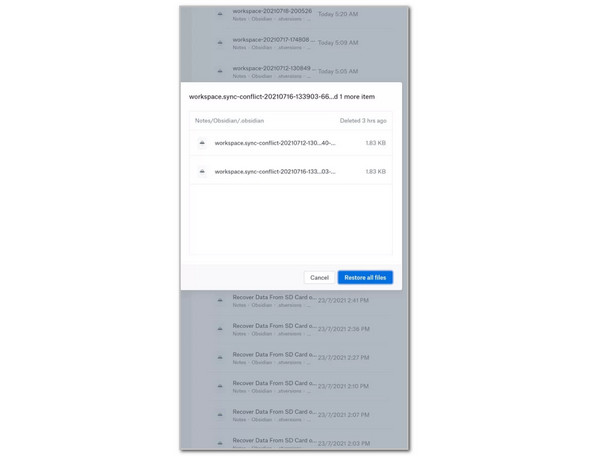
Part 5. FAQs about Android Recover Deleted Files
What happens when files are permanently deleted?
The files that are permanently deleted from your Android phone will be invisible to the operating system. Experts say that the file still exists, but the operating system is unable to locate its exact position. This fact is the common reason why advanced recovery software, such as FoneLab Android Data Recovery, can recover permanently deleted data or files.
How to make deleted files unrecoverable on an Android phone?
There are several ways to make deleted files unrecoverable on an Android phone. The most secure and effective way is to enable full-disk encryption. Open your Settings application on an Android phone and choose the Security option from the list of options. Later, select the Encryption button from the main interface. Then, tap the Encrypt Phone option to enable the feature. However, this feature is only applicable for Android 10 and later versions.
In conclusion, you have witnessed the 4 leading ways to recover or restore deleted files on Android. The methods can be cloud storage, a built-in app, or an advanced third-party tool. FoneLab Android Data Recovery is an advanced program designed to recover permanently deleted files from your Android device. Do you have more questions about the topic? Please let us know in the comments. Thank you!
