Capture video, audio, online tutorial, etc on Windows/Mac, and you can easily customize size, edit the video or audio, and more.
- Screenshot Alcaltel
- Screenshot FaceTime
- Screenshot Full Page
- Screenshot Specific Area
- Screenshot Google Maps
- Screenshot Instagram
- Screenshot Lenovo
- Screenshot DELL
- Screenshot HP
- Screenshot Toshiba
- Screenshot Surface Pro
- Screenshot Mac
- Screenshot Macbook
- Screenshot Windows
- Screenshot Windows Laptop
- Screenshot Facebook
- Screenshot Snapchat
- Screenshot Samsung
- Screenshot HTC
- Screenshot iPhone
- Screenshot iPad Pro
- Scroll Screenshot
3 Proper Techniques How to Take A Screenshot on HP Computer
 Updated by Lisa Ou / May 22, 2025 09:00
Updated by Lisa Ou / May 22, 2025 09:00If you have considered using an HP computer, you will experience powerful processors. This means that multi-tasking screen activities are supported. In this case, you can have a quick and smooth experience doing multiple things on your computer. Sometimes, you consider taking screenshots on your HP computer screens for documentation while doing multiple screen activities. Don't worry. HP computers can perform a screenshot for your convenience.
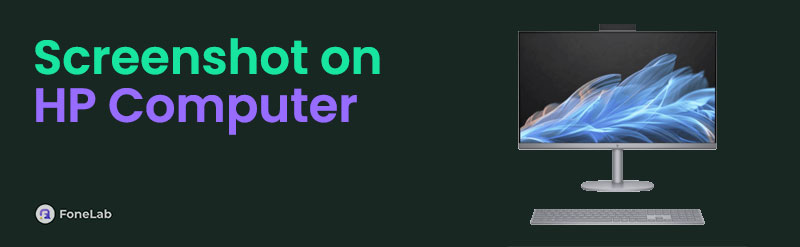
This post will help you learn how to screenshot on a computer HP. Its 3 quick procedures are listed to give you the smoothest screenshot procedure. Let's see below what methods this post contains and how they work.

Guide List
Part 1. How to Screenshot on HP Computer with FoneLab Screen Recorder
Multi-tasking is the most common screen activity that can be performed on your HP computers. You might be doing a lot of work for your work, studies, or personal stuff. FoneLab Screen Recorder will help you take a screenshot of your video, audio, web browser, online tutorial, and other screen activities. This software is available on the Mac and Windows operating systems.
FoneLab Screen Recorder allows you to capture video, audio, online tutorial, etc on Windows/Mac, and you can easily customize size, edit the video or audio, and more.
- Record video, audio, webcam and take screenshots on Windows/Mac.
- Preview data before saving.
- It is safe and easy to use.
In addition, this program allows you to take a screen recording on the HP computer screen. It captures them in a high quality without lag on the screen. In this case, you will see your screen contents clearly. Learn how to take screenshot on HP computer with FoneLab Screen Recorder with its steps below.
Step 1Go to the website of the mentioned software. Then, click the Free Download button on the screen to download the program. After that, set up the downloaded file on the web browser. Later, choose the Install button on the screen to launch it afterward.

Step 2The tool will show you all the features it offers on the screen. Please select the Screen Capture button at the top right. Then, the cursor will be displayed on the screen. Please use it to track the screen you need to screenshot. Once tracking is done, please release the cursor to the screenshot on the HP laptop.
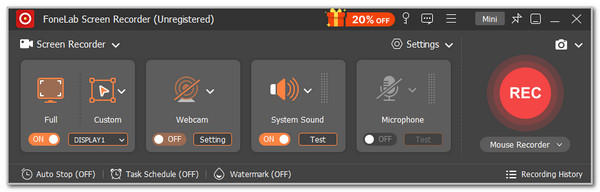
Step 3The tool will show you the small window that the software contains. It contains the tools you can use for the screenshot. Please choose the Save button on the small window. The tool will save the screenshot on your HP computer.

FoneLab Screen Recorder allows you to capture video, audio, online tutorial, etc on Windows/Mac, and you can easily customize size, edit the video or audio, and more.
- Record video, audio, webcam and take screenshots on Windows/Mac.
- Preview data before saving.
- It is safe and easy to use.
Part 2. How to Screenshot on HP Computer with Shortcut Key Commands
How about the other screenshot techniques? Well, the software from the previous section is a great feature for taking screenshots. Learning new methods to take snapshots is also recommended for your future reference. Shortcut key commands can be used as an alternative. Please see the most used shortcut key commands on your HP computers.
Full-screen Capture
The full-screen screenshot feature requires the PrtSc or PrtScn key. Depending on its model and version, HP computers have this key on their physical keyboard. You only need to press the mentioned keys, and the HP computer will take a full-screen snapshot.
On the other HP computers, you must open an editing program to paste the screenshot using the PrtSc or PrtScn key. However, some HP computers will open the screenshot automatically with the built-in editing tool it contains. Save the screenshot afterward. That’s how to screenshot on an HP computer using the PrtSc or PrtScn key.
Windows and PrtSc or PrtScn Keys
The Windows and PrtSc or PrtScn key combinations take a screenshot of the window of your HP computer. Press the Windows and PrtSc or PrtScn keys simultaneously, and the computer will show you the selection tool to choose a window. The windows will be highlighted, and you may click the window you need to capture. The screenshot will take place immediately. It will be saved automatically on your HP computer’s Picture > Screenshot folder.
Alt and PrtSc or PrtScn Keys
How do you screenshot on a HP computer with the Alt and PrtSc or PrtScn key combinations? This combination also takes the whole window screenshot. You only need to press the 2 mentioned keys, and the cursor will be shown. Choose the window you want to screenshot, and the screenshot will take place.
The only difference between this key combination and the previous one is that it will not automatically save the screenshot. It will only save it on the HP computer’s clipboard, and you must paste it into an editing program. Save it afterward. That’s how to screenshot on a computer HP with Alt and PrtSc or PrtScn key combination.
FoneLab Screen Recorder allows you to capture video, audio, online tutorial, etc on Windows/Mac, and you can easily customize size, edit the video or audio, and more.
- Record video, audio, webcam and take screenshots on Windows/Mac.
- Preview data before saving.
- It is safe and easy to use.
Part 3. How to Screenshot on HP Computer with Snip & Sketch
Snip & Sketch is a Microsoft program that allows you to take screenshots on your HP computers and other brands. It replaces the Snipping Tool on the latest versions of your Windows operating system, such as Windows 10 and 11. Below are the steps to learn how to take a screenshot on an HP computer with Snip & Sketch.
Press the Windows + Shift + S key combinations to activate the Snip & Sketch program. After that, the toolbar will appear. Choose your preferred capture mode and select the area you like to screenshot. Release the cursor to see the screenshot preview. Finally, save the screenshot on your HP computer.
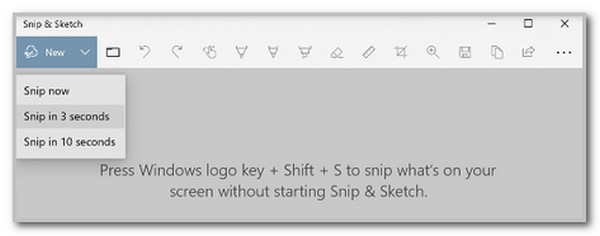
FoneLab Screen Recorder allows you to capture video, audio, online tutorial, etc on Windows/Mac, and you can easily customize size, edit the video or audio, and more.
- Record video, audio, webcam and take screenshots on Windows/Mac.
- Preview data before saving.
- It is safe and easy to use.
Part 4. FAQs about How to Screenshot on HP Computer
How do you screenshot an HP Chrome laptop?
HP computers often use Google Chrome as their primary web browser. It is the most compatible and convenient web browser they can use on the said device. You can use the screenshot methods of this post for your HP Chrome web browser. On the other hand, you can use Chrome extensions to take snapshots. You can get them from an Chrome Web Store and set them up to use them afterward. Another good thing about them is that they are free of cost.
How do you right-click on an HP laptop?
Seldomely, the HP laptop requires you to right-click when you perform a screenshot on your screen. It could be from the built-in snapshot or downloaded tools for the procedure. You can press and tap the HP laptop's Touchpad with 2 fingers. Alternatively, you can try to press the Alt key and tap the Touchpad to select a screen portion. Please note that HP has multiple brands and models. There might be changes in how you right-click it. You may try other combinations if that's the case.
In conclusion, you can screenshot on HP computer with 3 different easy approaches. What finds you convenient? We hope it is a FoneLab Screen Recorder. The reason is that the tool is compatible with almost all HP computers and offers multiple functions. Do you have more options for the topic? Please leave them in the comments section at the bottom of the article. Thank you!
FoneLab Screen Recorder allows you to capture video, audio, online tutorial, etc on Windows/Mac, and you can easily customize size, edit the video or audio, and more.
- Record video, audio, webcam and take screenshots on Windows/Mac.
- Preview data before saving.
- It is safe and easy to use.
