fix iPhone/iPad/iPod from DFU mode, recovery mode, Apple logo, headphone mode, etc. to normal state without data loss.
Resolve Twitter Playback Error Using Easy Approaches
 Posted by Lisa Ou / August 09, 2024 10:00
Posted by Lisa Ou / August 09, 2024 10:00Why are my Twitter videos not playing? The ones I viewed earlier played fine, but now, the following videos suddenly got stuck loading. I can't point out the problem since this is my first time installing the social media app. Can you determine what might be the issue for those who have been using Twitter for a while? If so, I badly need your help. Thank you so much.
Various factors can affect the playback of your Twitter videos, from the simplest issues like system glitches to technical problems. Experiencing this on your device can be frustrating since it disrupts social media usage and enjoyment. What's worse is that sometimes, people find it confusing to point out its cause. Lucky for you, you found your way to this reliable article.
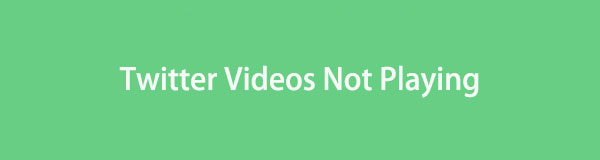
Many have attempted to find the appropriate solution for this Twitter issue, but with the parts below, you can finally discover the most trusted and proven methods. Whether your Twitter app is installed on an Android or iPhone, the strategies and guidelines are prepared below. You only have to browse and follow them correctly to play videos on your Twitter properly again.

Guide List
Part 1. How to Fix Twitter Videos Not Playing on iPhone
Below are the 3 most trusted solutions for fixing videos not playing on your iPhone’s Twitter app. Different people have tested them numerous times, and the successful result is the same. So, don’t hesitate to perform the solutions on your iPhone or other iOS devices.
FoneLab enables you to fix iPhone/iPad/iPod from DFU mode, recovery mode, Apple logo, headphone mode, etc. to normal state without data loss.
- Fix disabled iOS system problems.
- Extract data from disabled iOS devices without data loss.
- It is safe and easy to use.
Method 1. Fix Twitter Videos Not Playing on iPhone via App Update
When a certain action doesn’t work properly on an iPhone app, the initial cause you can suspect is being outdated. Perhaps it’s been a while since you last updated the Twitter app. In this case, updating it is the only appropriate solution. That’s because most apps, like Twitter, occasionally upgrade their features and fix certain problems, such as bugs, every update. So, if your app has remained outdated for a while, it’s unsurprising that it malfunctions and can’t play Twitter videos.
Heed to the proper task below to fix the playback error on Twitter via app update on iPhone:
Step 1Go to your iPhone’s App Store and use the search feature to find the Twitter app.
Step 2When found, hit the Update tab beside the app icon to update Twitter. The process will last depending on your internet and device performance, so wait until it finishes.
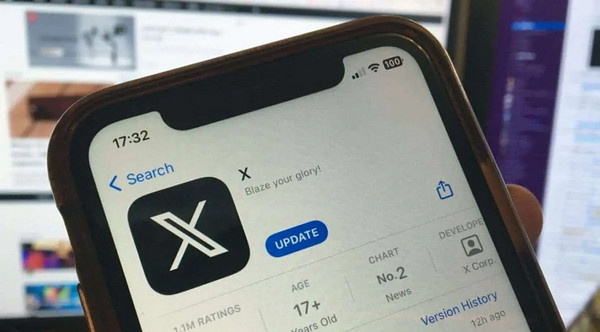
Method 2. Fix Twitter Videos Not Playing on iPhone with FoneLab iOS System Recovery
Meanwhile, if the problem has nothing to do with the update, try FoneLab iOS System Recovery. Even if you can’t pinpoint the exact issue, this repair program will provide the appropriate firmware package to help fix your Twitter videos that can’t play. It also offers repair types, Advanced and Standard modes. You can choose not to erase and protect your device data with them. This tool functions for all iOS devices and versions, including iPhones, iPads, and more.
FoneLab enables you to fix iPhone/iPad/iPod from DFU mode, recovery mode, Apple logo, headphone mode, etc. to normal state without data loss.
- Fix disabled iOS system problems.
- Extract data from disabled iOS devices without data loss.
- It is safe and easy to use.
FoneLab iOS System Recovery can also fix problems other than system issues that may have prevented your Twitter videos from playing. For instance, it can resolve issues regarding an iPhone that can’t update, turn on, is disabled, is waiting for activation, has no service, etc. Hence, installing it is not only for your current problem. It can also help your device later.
Understand the safe operation underneath as a pattern for fixing videos not playing on Twitter with FoneLab iOS System Recovery:
Step 1Open a trusted browser on your computer and visit FoneLab iOS System Recovery’s site. The Free Download tab is available in the left area, so click it to acquire the repair tool’s installer. Afterward, open the file and wait for the Start button to launch the program.
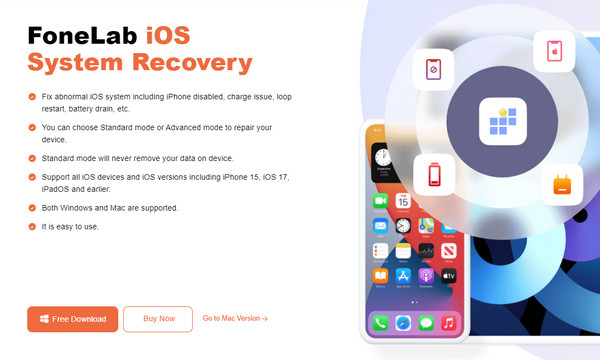
Step 2Tick iOS System Recovery when the main interface initializes. Supported issues will be shown on the following screen, but proceed immediately to the Start tab. This way, the repair types will appear, and you can choose between Advanced and Standard. Later, hit Confirm.
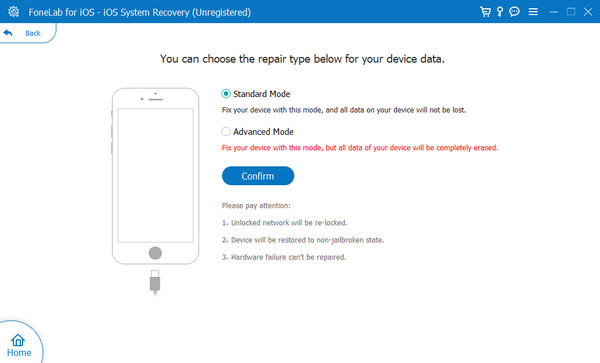
Step 3Steps to enter Recovery mode will be shown next. Select your iPhone model from the options to access the appropriate guide. Ensure to follow them correctly; later, the program will download a firmware package you will use to repair your Twitter issue successfully.
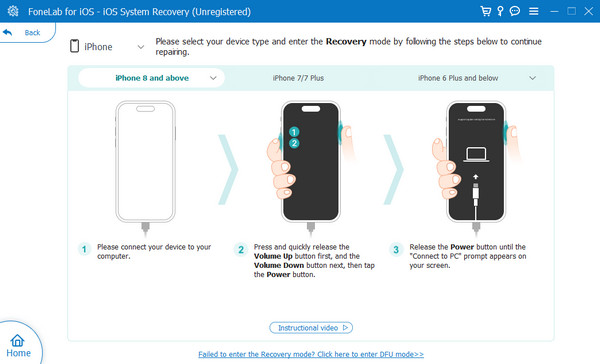
FoneLab enables you to fix iPhone/iPad/iPod from DFU mode, recovery mode, Apple logo, headphone mode, etc. to normal state without data loss.
- Fix disabled iOS system problems.
- Extract data from disabled iOS devices without data loss.
- It is safe and easy to use.
Method 3. Fix Twitter Videos Not Playing on iPhone through Network Settings Reset
As you know, Twitter videos can only be played through an internet connection. So, if the social media videos suddenly stop playing, it must be because your internet connection has faltered or lost connection. You will easily know it is the issue if all internet-based activities on the device are also stopped. You may also fix the internet easily by reconnecting to the network. However, resetting the network settings is necessary if the problem persists afterward.
Utilize the unexacting instructions below to repair Twitter videos not playing on iPhone through network settings reset:
Step 1Access the General section on your iPhone Settings app and tick Transfer or Reset iPhone when you reach the bottom screen. Next, select the Reset option.
Step 2When the reset methods are shown, pick the Reset Network Settings tab, then manage the confirmation to finish resetting your device’s network settings.
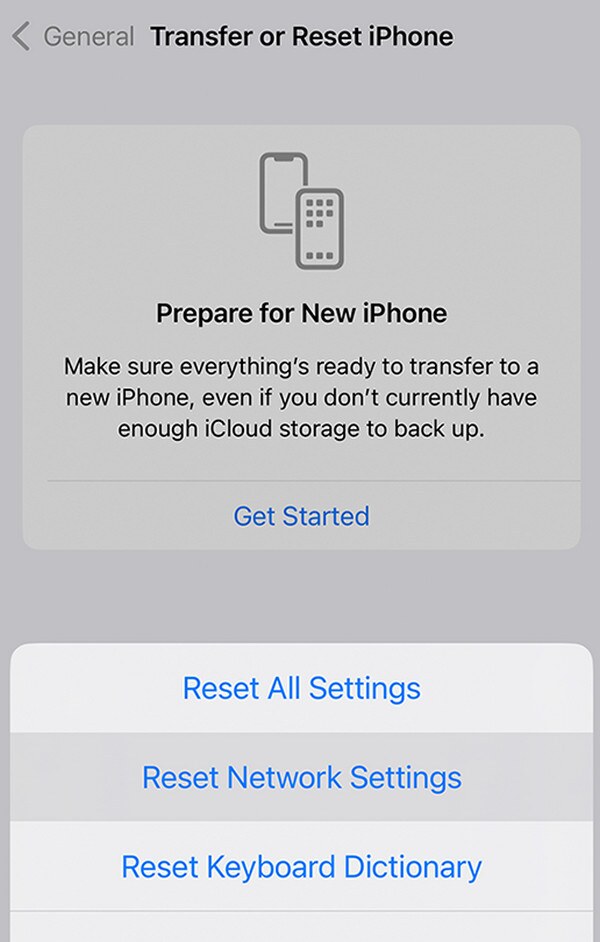
Part 2. How to Fix Twitter Videos Not Playing on Android
This time, we will tackle the solutions for an Android device’s Twitter that can’t play videos. 2 methods are available, and both can be performed within seconds.
Method 1. Fix Twitter Videos Not Playing on Android through A Restart
Regardless of the device, a restart is always an initial solution when experiencing malfunctions. Perhaps glitches or bugs caused your Twitter app not to play videos. If so, a simple restart will resolve the issue, simultaneously refreshing the device and app.
Fix your frozen, crashed, black-screen or screen-locked Android system to normal or Recover data from broken Android phone or SD card.
- Fix your Android disabled problems and recover data from phone.
- Extract Contacts, Messages, WhatsApp, Photos, etc. from broken android device or memory card.
- Android phone and SD card data are available.
Follow the secure task below to resolve Twitter videos not playing through a restart:
Step 1Restarting an Android is easy. Simply long-press the Power button, usually located on the side of the device, then wait until the options pop up on the screen.
Step 2Next, choose Restart from the Power options; the Android phone will go black. Seconds later, its screen will power up again, indicating the restart.
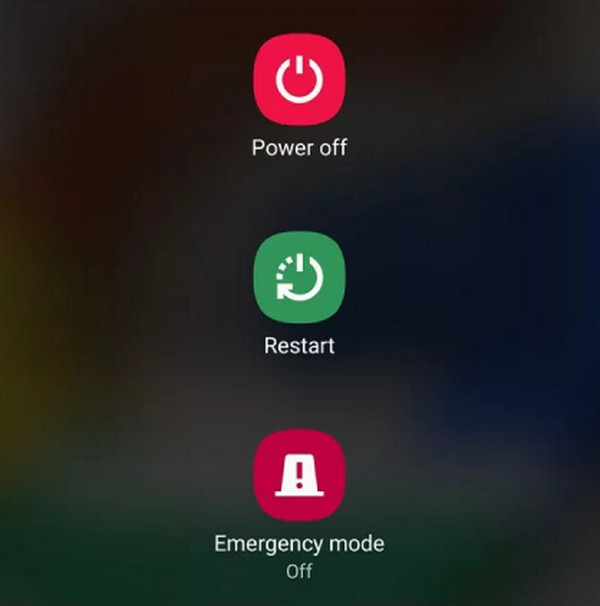
Method 2. Fix Twitter Videos Not Playing on Android by Clearing The App Data
Another strategy you can try is clearing the Twitter app’s data. Overloaded junk files may be why your app’s videos malfunctioned, so erasing them on the Settings app is an effective solution.
Imitate the simple guide below to fix Twitter videos not loading by clearing the app data:
Step 1Explore your Android’s Settings, then tap the Apps option once it appears. Then, find and choose the Twitter app to view its options.
Step 2Next, select the Storage tab and hit Clear data or Clear cache at the bottom on the following interface. The app’s junk will then be deleted.
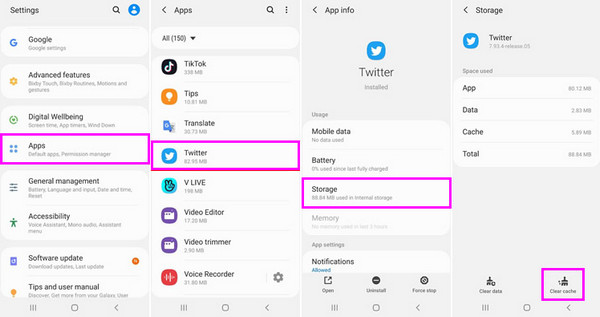
Method 3. Fix Twitter Videos Not Playing on Android with FoneLab Broken Android Data Extraction
FoneLab Broken Android Data Extraction is also a reliable repair tool like the program in the first part. But if that one caters to iOS devices, this is for Samsung, allowing you to navigate it for your device. Besides, its interface and feature processes are also straightforward.
Fix your frozen, crashed, black-screen or screen-locked Android system to normal or Recover data from broken Android phone or SD card.
- Fix your Android disabled problems and recover data from phone.
- Extract Contacts, Messages, WhatsApp, Photos, etc. from broken android device or memory card.
- Android phone and SD card data are available.
Follow underneath’s instructions to repair your Twitter that can’t play videos with FoneLab Broken Android Data Extraction:
Step 1Save FoneLab Broken Android Data Extraction’s installer by exploring its main website and ticking Free Download. After that, use the file for program installation and launch the repair tool afterward. Next, choose Broken Android Data Extraction when the interface displays.
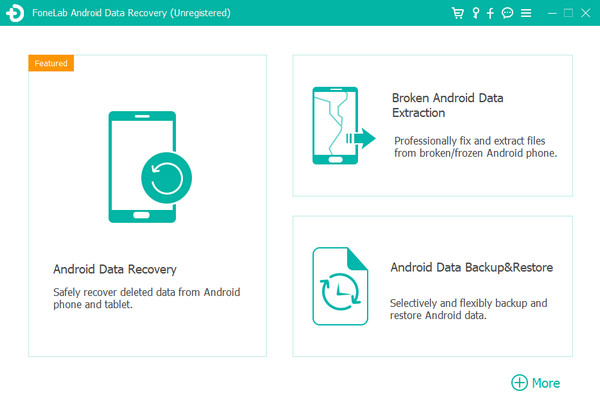
Step 2Once you enter the feature, select the appropriate Start button reflecting your Android’s situation. The interface will then prompt you to enter your device model and connect it with a cable. Afterward, click Confirm, then enter the Download mode with the on-screen guide’s assistance. Later, your Android will be fixed and finally play Twitter videos.
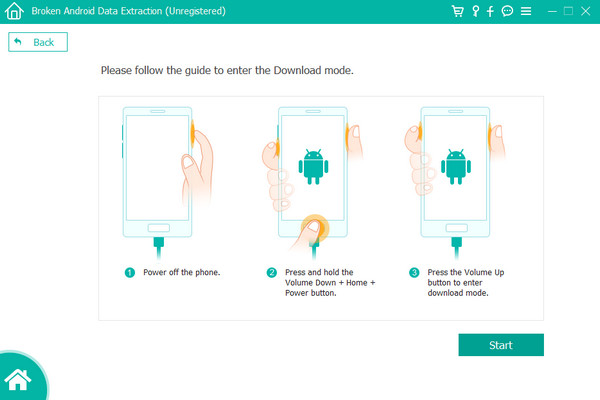
Fix your frozen, crashed, black-screen or screen-locked Android system to normal or Recover data from broken Android phone or SD card.
- Fix your Android disabled problems and recover data from phone.
- Extract Contacts, Messages, WhatsApp, Photos, etc. from broken android device or memory card.
- Android phone and SD card data are available.
Part 3. FAQs about Twitter Videos Not Playing
1. What does "This video is unavailable" on Twitter mean?
It means the person who tweeted the video has already deleted it. However, it may also mean they set its settings to private so people can no longer see it.
2. Is it difficult to fix a video that's not playing on Twitter?
No, it's not. The solutions listed in this article are hassle-free, so try them anytime. Their processes are the most convenient you will find.
Thanks for allowing this article to prove the capabilities of the recommended strategies. If you experience more related complications later, visit the FoneLab site.
Fix your frozen, crashed, black-screen or screen-locked Android system to normal or Recover data from broken Android phone or SD card.
- Fix your Android disabled problems and recover data from phone.
- Extract Contacts, Messages, WhatsApp, Photos, etc. from broken android device or memory card.
- Android phone and SD card data are available.
