- Android Won't Turn On
- Dead Android Internal Memory
- Black Screen Samsung
- Water Damaged Android
- Keep Restarting Samsung
- Stuck on Samsung Logo
- Virus Infected Android
- Crashed Android
- Unlock Broken Screen Android
- WhatsApp Recovery for Broken Samsung
- Recover SnapChat Photos from Broken Android
- Frozen Android
How to Fix Samsung S6 Black Screen
 Posted by Boey Wong / April 16, 2021 09:00
Posted by Boey Wong / April 16, 2021 09:00If you own a rooted Android phone or tablet running a custom ROM, you should pay extra attention to the risk of bricking your device. Other than that, many other reasons can also lead to a bricked Android handset including:
Black screen of death issue may occur when firmware or an app not working well with marshmallow, after drop or software update, etc.
Before sentence your Samsung phone to death, there are several tricks that you can try to fix broken Android.


Guide List
Method 1: Remove the Battery
Remove the battery, SIM card and memory card, then hold Power button for one minute. Place back the battery after that. If not works, do it one more time. Move on next step if the issue is still there.

Method 2: Reboot into Recovery Mode
Reboot into recovery mode by pressing and holding the Power and Volume Down buttons until the Android system recovery screen appears. Navigate to Wipe cache partition using volume keys and select it using the power key. The device should reboot then.
Method 3: Factory Reset Device
If above method doesn't work, factory reset the device to fix the black screen of death issue. First power off the device and then enter the Android system recovery screen like above method. Select Wipe data/factory reset this time. This will wipe all contents and settings of your device.
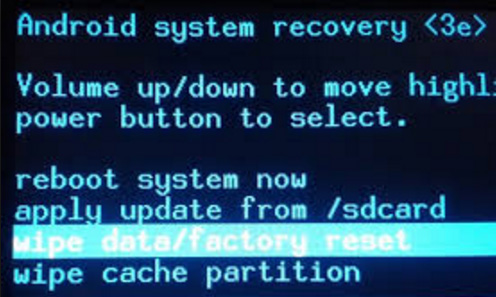
Method 4: How to Fix the Black Screen of Death with FoneLab
The best solution to fix Samsung black screen problem is to use FoneLab Broken Android Phone Data Extraction which is powerful enough to keep your data safe while fixing the black screen phone back to normal and recover it to your computer directly from the device.
Learn more about How to fix black screen on Android phone.
Let's see below simple tutorial to troubleshoot the problem.
Fix your frozen, crashed, black-screen or screen-locked Android system to normal or Recover data from broken Android phone or SD card.
- Fix your Android disabled problems and recover data from phone.
- Extract Contacts, Messages, WhatsApp, Photos, etc. from broken android device or memory card.
- Android phone and SD card data are available.
Step 1Download and install the software on your PC with above link. Then the program will automatically launch when it is done. Choose Broken Android Phone Data Extraction on the interface.

Step 2Connect your Samsung device to the computer with a USB cable. Click Start in the box.

Step 3On the interface, choose the device named and model of your Android phone or tablet. Click Confirm after that.

Step 4Follow the on-screen instruction to let your Android device enter Download mode: power off the phone – press and hold the Volume Down + Home + Power button together – press the Volume Up button, and then click on the Start button.

Step 5The program will download recovery package and then repair the broken Android system. After it is done, you can navigate to Android Data Recovery feature to access and scan your Android data, including the deleted files.
Step 6Preview and mark the items you want to recover and click Recover to save them onto your computer.
This software works well for Samsung Galaxy S, Samsung Galaxy Note and Samsung Galaxy Tab. With the help of it, you are able to recover data from bricked android as well.
Fix your frozen, crashed, black-screen or screen-locked Android system to normal or Recover data from broken Android phone or SD card.
- Fix your Android disabled problems and recover data from phone.
- Extract Contacts, Messages, WhatsApp, Photos, etc. from broken android device or memory card.
- Android phone and SD card data are available.
