Why Does My Instagram Keep Crashing And 4 Detailed Ways to Fix It
 Posted by Lisa Ou / March 21, 2023 09:00
Posted by Lisa Ou / March 21, 2023 09:00 iPhone glitches for many possible reasons, like water damage, virus infection, and other hardware or software bugs. If it happens, it is very stressful. For instance, your iPhone screen glitches. Once you tap a specific portion of the screen, it may respond accordingly even stop running because of the glitches, and it cannot control your phone correctly.
Do not let iPhone glitches stop you from enjoying using your phone. This post has quick ways to fix your problem. It also has the leading software for fixing iOS systems: FoneLab iOS System Recovery. Do you want to know more methods for fixing iPhone glitches? Scroll down.
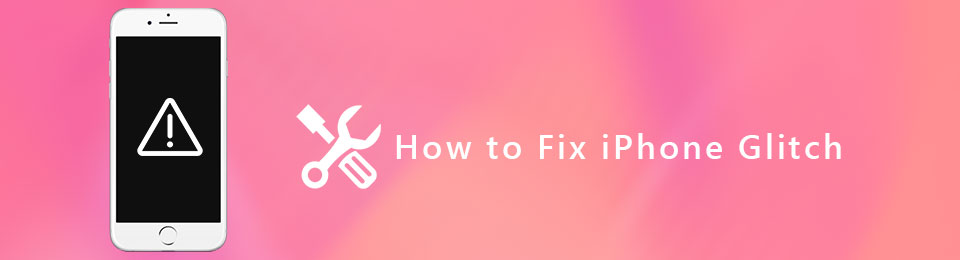

Guide List
Part 1. How to Fix iPhone Glitch via Restarting
Restarting is the most common way to fix iPhone glitches and other problems on any mobile device. It is the best and quickest way for all the issues you encounter on the phone. Your phone will run smoother and quicker, even improving the general performance of your phone. Aside from that, it is very easy to perform.
Do you want to use it to fix iPhone glitches? Move on.
Step 1This method is applicable for both iPhones with a Home button and without. You only need to press the Volume Up button and release it quickly.
Step 2Press and quickly release the iPhone Volume Down button on the left side of the main interface.
Step 3Press the phone side button until you see the iPhone Apple Logo. After that, you only need to release it and wait for the iPhone to be fully turned on. Later, observe if the glitches are gone.
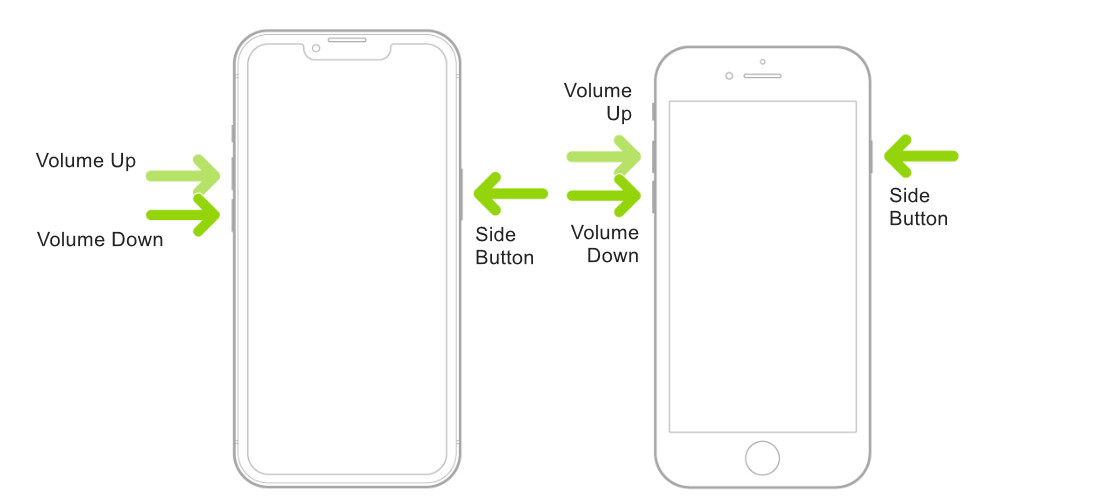
Are the glitches still on your iPhone screen? It is time to learn how to fix an iPhone glitch using third-party software on a computer. Move on.
Part 2. How to Fix iPhone Glitch with FoneLab iOS System Recovery
Do you want to remove the iPhone glitches using the software? Here is the best tool! FoneLab iOS System Recovery can get rid of those glitches only for a few seconds. It supports both Windows and Mac operating systems. Aside from that, it can downgrade or upgrade iOS and iPadOS to their ideal versions.
FoneLab enables you to fix iPhone/iPad/iPod from DFU mode, recovery mode, Apple logo, headphone mode, etc. to normal state without data loss.
- Fix disabled iOS system problems.
- Extract data from disabled iOS devices without data loss.
- It is safe and easy to use.
Moreover, it will fix many recoverable scenarios. It includes the touch screen not working on iPhone, drained battery, failing to restart, and many more. Want to learn how to fix glitches on iPhone easily? Scroll down.
Step 1Click the Free Download button of FoneLab iOS System Recovery. After that, launch it on your computer. Later, tick the iOS System Recovery mode at the top right corner of the software. In this case, you will see features related to fixing iPhone glitches.
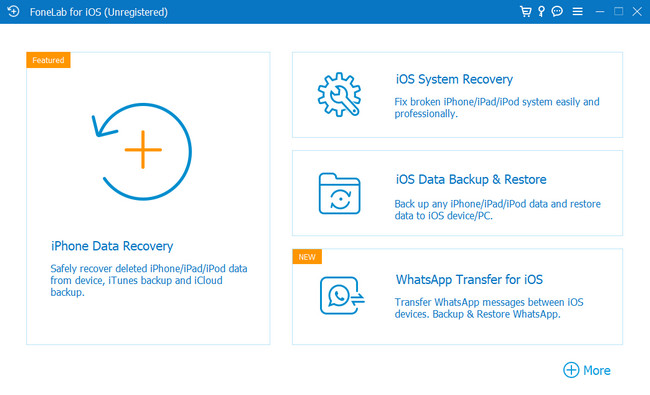
Step 2The software cannot process your iPhone if it is not connected to the computer. You only have to click the phone on the computer using a cable. After that, once you see the iPhone’s name on the main interface, it means that you successfully connect the two devices. Later, click the Fix button below the iPhone’s information to proceed.
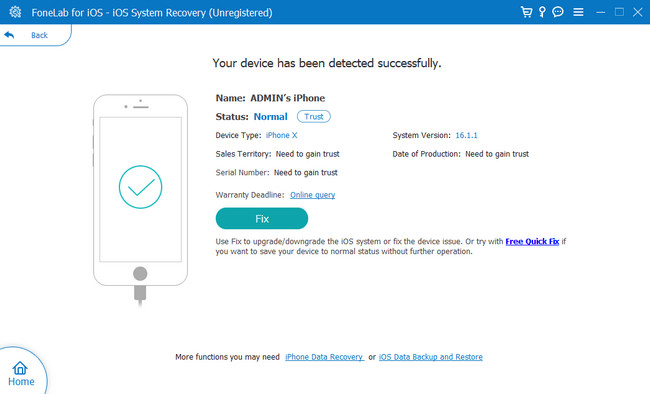
Step 3Choose the issue related to your problem. You can choose the Device Issues or Screen Issues button on the left side of the small window inside the tool. You will see the scenarios on the right side, and click the Start button at the bottom right corner of the software. In this case, you will see more options for fixing your iPhone.
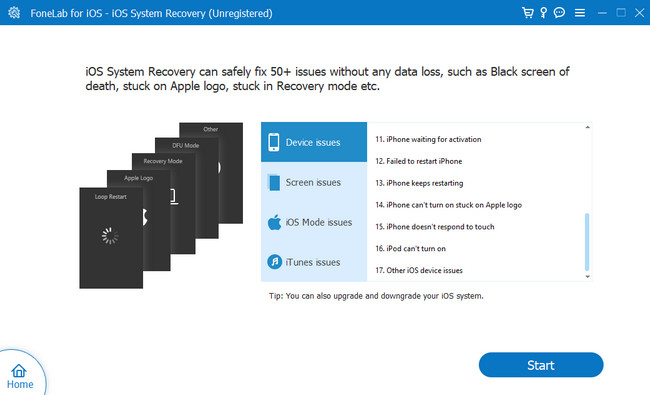
Step 4The repair type will be listed on the tool. Later, you will need to choose between Standard or Advanced modes. If you do not want to lose files, select Standard mode. But if you choose the Advanced mode, you will lose all your iPhone data, and you will be asked to enter the Recovery Mode on your iPhone. In this mode, you must back up your data to another storage. After that, click Confirm. Later, choose the Optimize or Repair button to fix the iPhone glitches.
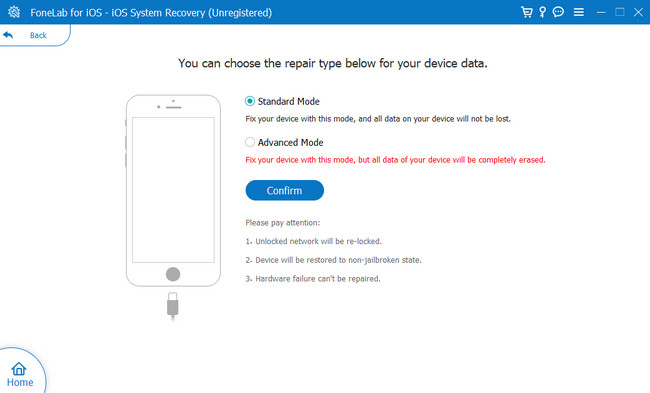
Do you want to know more methods to learn how to fix an iPhone screen glitch? Scroll down below.
FoneLab enables you to fix iPhone/iPad/iPod from DFU mode, recovery mode, Apple logo, headphone mode, etc. to normal state without data loss.
- Fix disabled iOS system problems.
- Extract data from disabled iOS devices without data loss.
- It is safe and easy to use.
Part 3. How to Fix iPhone Glitch through Recovery Mode
Recovery mode on iPhone helps a lot in fixing the device. It allows you to set up your phone again. You can also update your iOS version to its latest version. After the update process, it preserves other settings and content of the phone. In addition, you can use your Windows or Mac to process it. Aside from that, you can also restore your iPhone using it, but you need to back up the phone data because it will erase all of it.
Anyway, are you interested in using this method for your problem? Below are the steps to learn how to fix an iPhone 6 screen glitch and other models.
Step 1Connect the iPhone to your Mac. You only need to make sure that it is up to date. After that, open Finder. After that, you only need to wait until the Recovery Mode screen appears, depending on the buttons on your iPhone.
For iPhone 8 and later, press and release the Volume Up button. Later, do it also for the Volume-Down button. After that, press the Side button until you see the Recovery Mode Screen.
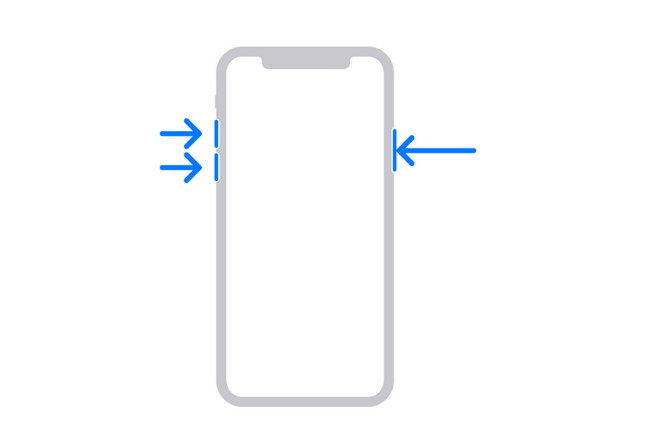
For iPhone 7, iPhone 7 Plus, and iPod Touch (7th generation), press or hold the Top or Side button with the Volume-Down button. Release them once you see the Recovery Mode Screen.
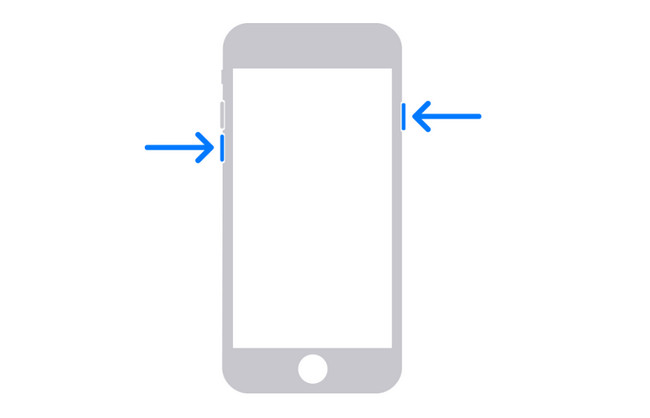
Press and hold the Home and Top buttons simultaneously for iPhone 6s or earlier, including iPhone SE (1st generation) or iPod touch (6th generation). After that, release them once the Recovery Mode Screen pops up.
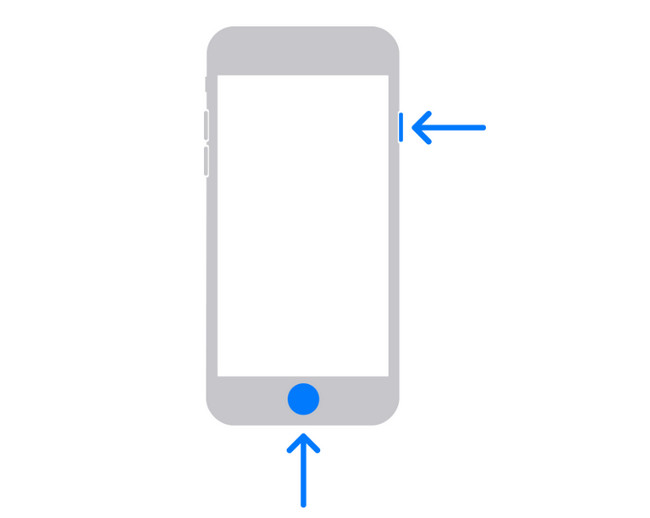
Step 2Click the iPhone icon on the left side of the Mac. Choose the Update button because it will not erase your data. You only need to wait for a few minutes for the process. After that, set up the phone and check for glitches.
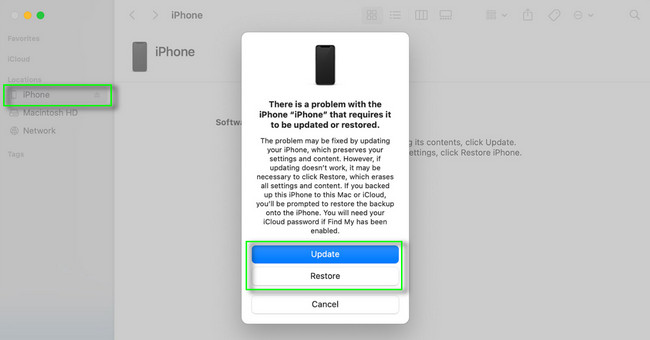
FoneLab enables you to fix iPhone/iPad/iPod from DFU mode, recovery mode, Apple logo, headphone mode, etc. to normal state without data loss.
- Fix disabled iOS system problems.
- Extract data from disabled iOS devices without data loss.
- It is safe and easy to use.
Part 4. How to Fix iPhone Glitch by Resetting
Resetting phones can fix iPhone glitches. It is the least this article recommends because it will remove all the settings on your iPhone, like personal info, contacts, photos, videos, and more. But it is easy to perform because you will not need third-party software.
Are you ready to process your iPhone to fix its glitches? Move on.
Step 1Go to the Settings of your iPhone. After that, you need to need the General button. Later, choose the Transfer or Reset iPhone, and click the Reset icon. In this case, you will see the Resetting options for your phone.
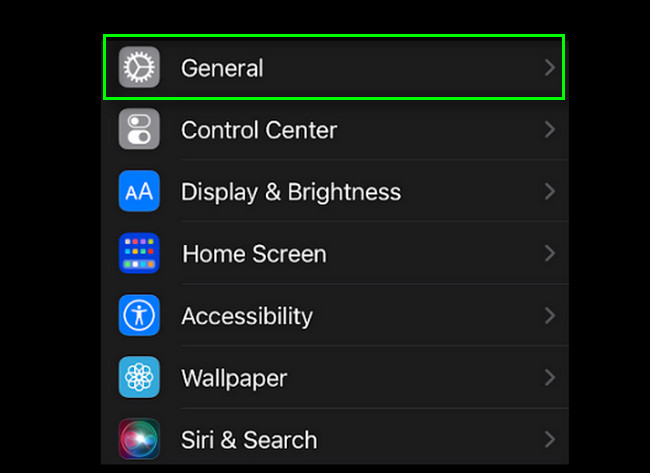
Step 2You will see many options for resetting your iPhone settings in the Reset section. You can choose the Reset All Settings button if you are not sure about the settings you will reset, and it is recommended. Later, locate the Glitches if they are still on the screen of your iPhone.
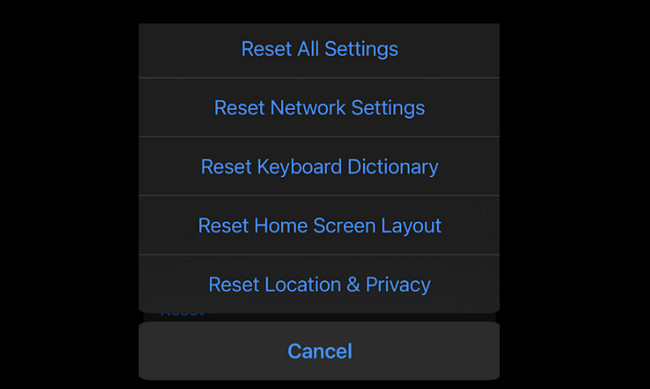
Part 5. FAQs about Fixing iPhone Glitch
1. How much will it cost to fix a glitching iPhone screen?
It is expensive to repair iPhone screen glitches. The average cost is $220. Its low-end cost is $29-$140, but its high-end price is $279-329. Using the methods this post has to prevent spending money is recommended.
2. Why is my iPhone glitching and flickering?
Your iPhone may be having memory problems. Aside from that, it can be because of software errors, like buggy iOS updates, outdated apps running on the phone, improper configuration, or any hardware-related issues. That is why you need to take care in using your phone to prevent these from happening.
You can use the method on this post to fix iPhone glitches. FoneLab iOS System Recovery is the best software. Download it now to explore the software!
FoneLab enables you to fix iPhone/iPad/iPod from DFU mode, recovery mode, Apple logo, headphone mode, etc. to normal state without data loss.
- Fix disabled iOS system problems.
- Extract data from disabled iOS devices without data loss.
- It is safe and easy to use.
