fix iPhone/iPad/iPod from DFU mode, recovery mode, Apple logo, headphone mode, etc. to normal state without data loss.
Find My iPhone Last Location [4 Safe and Effortless Methods]
 Updated by Lisa Ou / Dec 19, 2023 19:40
Updated by Lisa Ou / Dec 19, 2023 19:40Hi, guys! We went for an outing yesterday, and we are still here because I lost my iPhone. We have been looking for it for about 3 hours now. My friend suggested that I can locate my iPhone through the Find My feature. So, how to find the last location of my iPhone? Please help me learn how to perform it. Any recommendations will be appreciated. Thank you so much in advance!
It is a total nightmare if you lose your iPhone outside of your home. Various people in the surroundings can find it and choose not to return it to you. If you have experienced the mentioned issue, the methods are available below to help you.
![Find My iPhone Last Location [4 Safe and Effortless Methods]](/images/location-changer/find-my-iphone-last-location/find-my-iphone-last-location.jpg)

Guide List
Part 1. How to Find Last Location of iPhone through Find My App
The first option you should use to find last location of iPhone is the Find My app. It will be hassle-free because it is a pre-installation application on your iPhone. It means that you do not have to download it anywhere. The good thing about Find My is that it has a built-in feature that you can use to track your iPhone's last location. You can find the lost iPhone with your friends or family iPhone if they are included in the Family Sharing feature.

FoneLab Location Changer enables you to modify locations on iPhone, iPad or iPod Touch easily.
- Set your location on iOS devices to anywhere accordingly.
- Move your iPhone with your desired routes with or without starting and ending spots.
- Various iOS devices are supported.
Moreover, ensure you turn on the feature before losing your iPhone. If not, you cannot use it to track your iPhone. Do you want to learn the process of the Find My feature to find iPhone last location? See the detailed steps below that we have prepared for you. Move on.
Step 1Open one of your friend’s or family's iPhones. After that, locate the Find My app on the main interface by swiping it to the left or right. Tap it once you see it to see the application interface. After that, if no accounts are signed in, you or your friend can sign in. You only need to enter your Apple ID and its password.
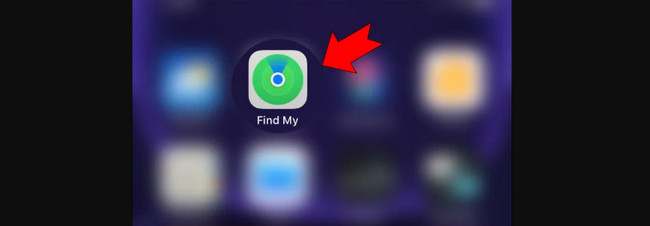
Step 2Now, you will see the digital map on the screen. As you can see, there are signs where the iPhones are placed. For more details, please select the Device button at the bottom of the screen. Later, a dialog will appear, revealing the account’s associated devices. Under the iPhone name, you will see the current location of your iPhone.
Part 2. How to Find Last Location of iPhone via iCloud Website
The Find My app is also accessible online. You only need to visit the iCloud website. Like the method above, you can track the last location of your iPhone with your friend’s account through the Family Sharing feature. They almost have the same process. Do you want to use the iCloud website to trace your iPhone's last location? See the detailed steps below. Move on.
Step 1Please open one of the web browsers on the iPhone that you use. After that, search for the icloud.com/find website using the search bar. Later, you will see the Find My icon at the center of the main interface.
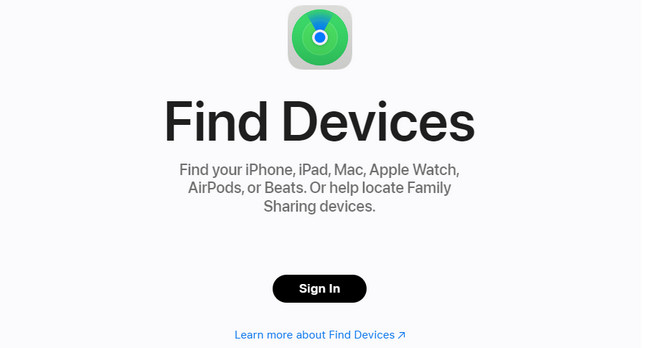
Step 2Please tick the Sign In button at the center. Later, you will be directed to a new screen. Enter your Apple ID and password correctly to sign in by clicking the Arrow Right button. After that, you will see the digital map on the screen. Please tap the All Devices button at the top. The saved devices will appear as a drop-down option. Tap the name of your iPhone to see its current location.
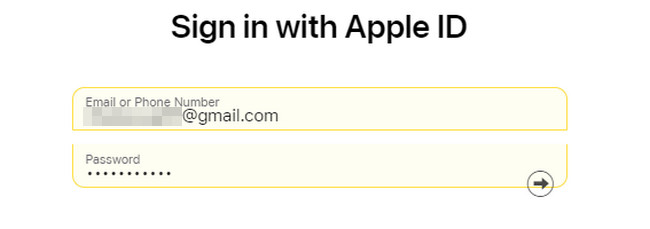
Part 3. How to Change iPhone Location with FoneLab Location Changer
Sometimes, we like to hide the place where we are for some valid reasons. If you are an iPhone user, FoneLab Location Changer is the relevant tool that you can use. It is designed to trick or change your iPhone location. See its other features below.

FoneLab Location Changer enables you to modify locations on iPhone, iPad or iPod Touch easily.
- Set your location on iOS devices to anywhere accordingly.
- Move your iPhone with your desired routes with or without starting and ending spots.
- Various iOS devices are supported.
- It can export GPX files.
- It can change iPhone locations with or without starting and ending spots.
- It can stop showing locations from various media platforms.
- You can adjust its moving speed on the iPhone.
Now, it is time to know how FoneLab Location Changer functions. Please see the detailed steps below. Move on.
Step 1Click the Free Download button. You only need to visit the software's official website to see it. After that, set up the software by clicking the Downloaded File at the top right. Launch it afterward on your computer.
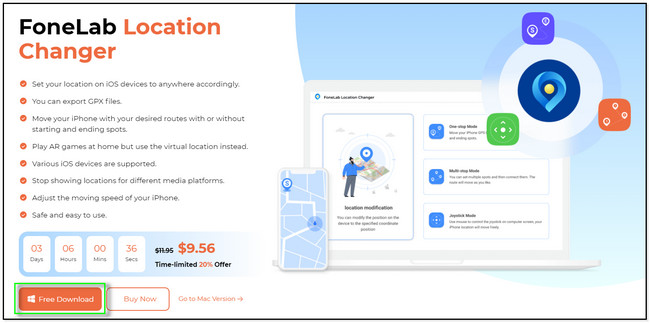
Step 2Choose from the 4 features that the software offers. You can choose the Joystick Mode, Multi-stop Mode, One-stop Mode, and Modify Location. You will be directed to a new interface afterward.
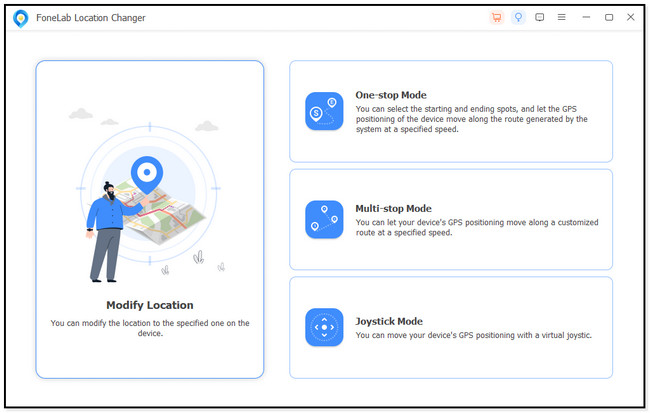
Step 3Click the Search Bar of the Modify Location dialog. Type your preferred location and click the Confirm Modify button to select.
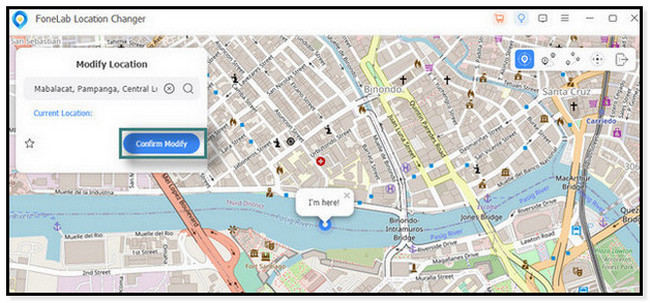
Step 4The digital map will move. Once you see the I’m Here icon, you have successfully changed your location on the iPhone.
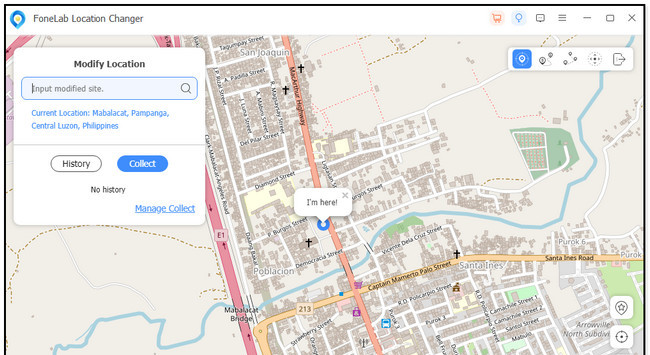

FoneLab Location Changer enables you to modify locations on iPhone, iPad or iPod Touch easily.
- Set your location on iOS devices to anywhere accordingly.
- Move your iPhone with your desired routes with or without starting and ending spots.
- Various iOS devices are supported.
Part 4. FAQs about How to Find Last Location of iPhone
1. Can you track the location history of the iPhone?
Luckily, yes. iPhone can track the location history with the help of Bluetooth, GPS technology, Wi-Fi networks, cellular towers, and other internet connections. To do that, please launch the iPhone Settings app. Swipe down the screen and tap the Location Services button once you see it. Choose the System Services icon and select the Significant Locations section. Later, you will see the Summary section as your location history.
2. How to find a lost iPhone without Find My iPhone or iCloud?
You can find your iPhone without the Find My feature and iCloud through its IMEI number. The mentioned information contains a 15-digit code. If you do not know where to locate it, you can dial the *606# number. Once you see the data, contact your Cellular Service Provider or use an IMEI tracker online. It is to see the current location of your iPhone.
3. How do I stop sharing the location on my iPhone without them knowing?
Turning the location off on the iPhone is one of its good features. It is because once you turn off your iPhone location, your friends and family members will not know because your iPhone will not send any notifications to them. You simply turn off your location, and they will not know.
In conclusion, Find My iPhone offline last known location can be tracked differently. You can use the Find My app or iCloud website for tracking. In addition, we added a bonus tip for changing your iPhone location. The tool is called FoneLab Location Changer. If you want to explore the software, you only need to download it on your computer. We hope that you enjoyed the processes in this post. If you have more questions, post them in the comment section below. Thank you!

FoneLab Location Changer enables you to modify locations on iPhone, iPad or iPod Touch easily.
- Set your location on iOS devices to anywhere accordingly.
- Move your iPhone with your desired routes with or without starting and ending spots.
- Various iOS devices are supported.
