- Part 1. How to Change Weather Location on iPad Without Third-party Tools
- Part 2. How to Change Weather Location on iPad via FoneLab Location Changer
- Part 3. How to Change Weather Location on iPad Using Nord
- Part 4. How to Change Weather Location on iPad through FMFNotifier
- Part 5. How to Change Weather Location on iPad with Another Device
- Part 6. FAQs about How to Change Weather Location on iPad
Efficient Guide to Change Weather Location on iPad
 Updated by Lisa Ou / April 19, 2023 14:20
Updated by Lisa Ou / April 19, 2023 14:20Are you curious about the weather in other places? If so, you must wonder how to change the weather location on iPad. Many people are interested in finding such information like this for several reasons. You may have a loved one living in a different city or province. If it's raining in your area, you probably want to know if it's also raining in your loved ones' place and see how bad the weather is. Therefore, you'll have an idea if there's a storm coming. Then you can help them with safety measures in case something happens.
On the other hand, knowing the weather in other places also helps you plan dates, outings, or trips to enjoy your leisure time. If you're planning to go on a drive, you will see if the location you choose has good weather during the time you want to go. The weather feature on iPad allows you to see a 10-day weather forecast. Hence, you'll have the advantage of observing places with excellent weather when organizing your trips.
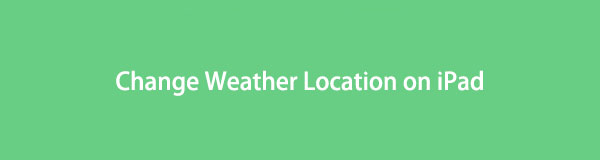
With that in mind, we established a list of professional location changers on iPad from different platforms. After reading this post, you can change your weather location anytime. Detailed directions will be included to help you out.

Guide List
- Part 1. How to Change Weather Location on iPad Without Third-party Tools
- Part 2. How to Change Weather Location on iPad via FoneLab Location Changer
- Part 3. How to Change Weather Location on iPad Using Nord
- Part 4. How to Change Weather Location on iPad through FMFNotifier
- Part 5. How to Change Weather Location on iPad with Another Device
- Part 6. FAQs about How to Change Weather Location on iPad
Part 1. How to Change Weather Location on iPad Without Third-party Tools
First of all, you should try the weather widget on iPad screen to change weather location without additional tools.
Long-pressing the Weather widget. Once a menu pops up, tap the Edit option to proceed. Choose the Location option and input your preferred location in the Search bar. Save the changes, and your iPad’s default location will be saved.
Alternatively, you can try the Weather app on iPad to do this as well.
Open the Weather app on iPad, tap the menu icon and search wherever you want. Tap on it when it appears on the options, choose the Add button on the upper-right corner. After that, you can slide to choose your desired location.
Part 2. How to Change Weather Location on iPad via FoneLab Location Changer
FoneLab Location Changer is an efficient third-party tool that helps you change your iPad’s location to check the weather elsewhere. It allows you to switch the location to anywhere, depending on your choice. With this program, you can manipulate the weather location on your device and set it to your preference. In addition, FoneLab Location Changer is one of the quickest tools to operate. Its straightforward interface lets you understand the process of changing location better. Thus, it makes checking other places’ weather easier on your iPad.

FoneLab Location Changer enables you to modify locations on iPhone, iPad or iPod Touch easily.
- Set your location on iOS devices to anywhere accordingly.
- Move your iPhone with your desired routes with or without starting and ending spots.
- Various iOS devices are supported.
Here is an example of steps to change weather location on iPad via FoneLab Location Changer:
Step 1Secure a copy of the FoneLab Location Changer file by hitting the Free Download tab on its official page. Once saved, open it to start installing the program. You can set up the installation until it’s completed. It usually takes around a minute or two before a window with the Start Now tab appears. Click it to start launching the tool on your computer.
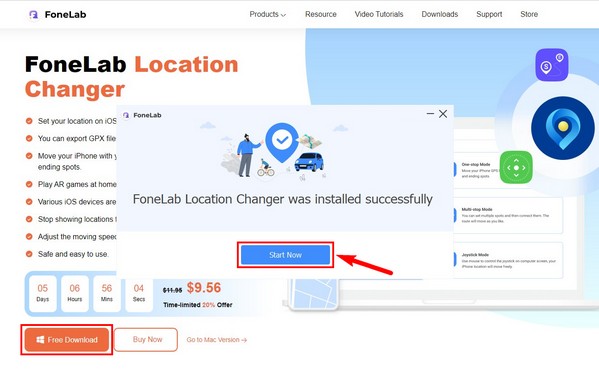
Step 2When the primary interface displays on your computer screen, click the Start tab on the left area. To connect your device, use a USB cable and input it respectively into your iPad and computer ports. Afterward, choose the Modify Location feature on the interface where the key features are shown.
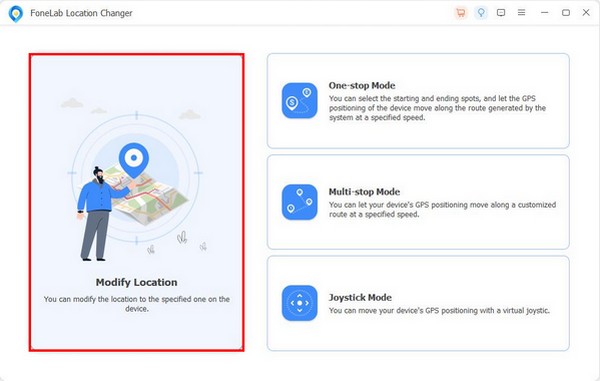
Step 3Your actual location will be exhibited with a map on the following interface. Click the text bar on the upper right and input the location where you want to check the weather. Your iPad’s location will then change to the place you have input.
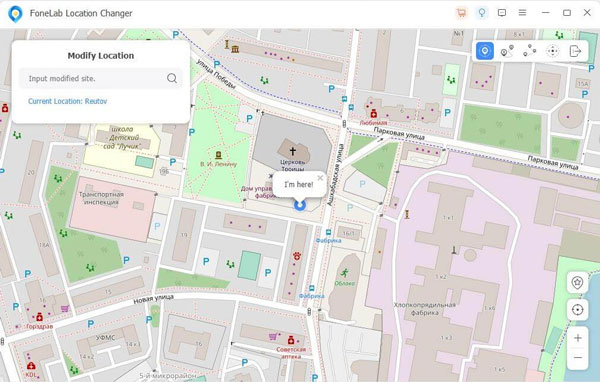
Step 4Once changed, go to your iPad’s weather feature. Slide down, and you will see the hourly forecast and 10-day forecast for the location you newly set.
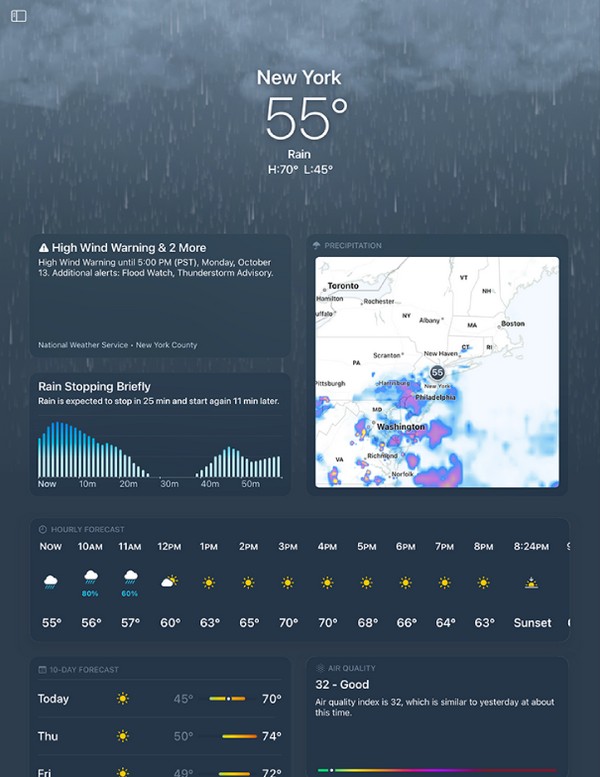

FoneLab Location Changer enables you to modify locations on iPhone, iPad or iPod Touch easily.
- Set your location on iOS devices to anywhere accordingly.
- Move your iPhone with your desired routes with or without starting and ending spots.
- Various iOS devices are supported.
Part 3. How to Change Weather Location on iPad Using Nord
If you prefer to use an app to change your location without a computer, try the Nord app. As its name suggests, this service establishes a private connection to protect your IP address and online identity. Hence, it also enables you to change your iPad location for protection. By doing this, you can check the weather in the places where you have set your location.
Note the manageable directions below to determine how to change weather location on iPad using Nord:
Step 1Access the App Store and install the Nord app on your iPad. Set it up by entering the information needed to register your new account. A privacy notice will appear, so tap Agree and continue to proceed.
Step 2When you reach the map on the interface, Quick Connect to a recommended server. Ensure to allow the requirements to set up the app smoothly. When it’s time to change the location, pick the pin of the country you prefer, then tap Quick Connect.
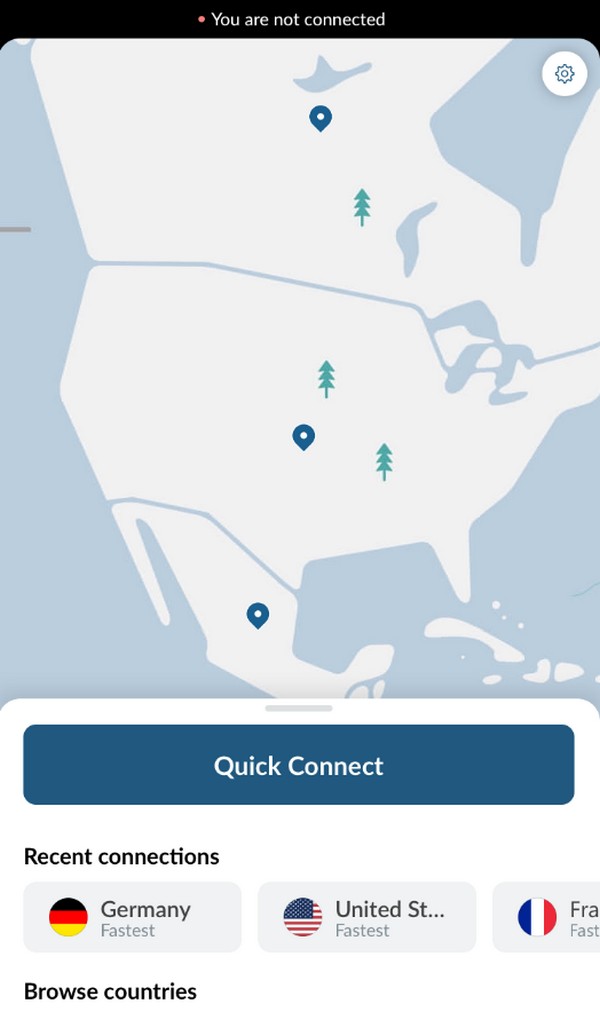
Step 3Afterward, you can check the weather on your iPad and see the weather status of the location you picked from the app.
Part 4. How to Change Weather Location on iPad through FMFNotifier
FMFNotifier is an app that improves the usage of the Find My Friends app. This service lets you know when someone tracks you on Find My Friends. Because of this, it also allows you to change the location on your iPad. And once you do so, the weather feature on your iPad will show your selected location’s hourly and 10-day forecast.
Below are the trouble-free instructions below to change weather location on iPad through FMFNotifier:
Step 1Save and install the FMFNotifier on your iPad. Once you launch the app, proceed to its Settings to modify its setup. Make sure to activate the Location Spoofer option.
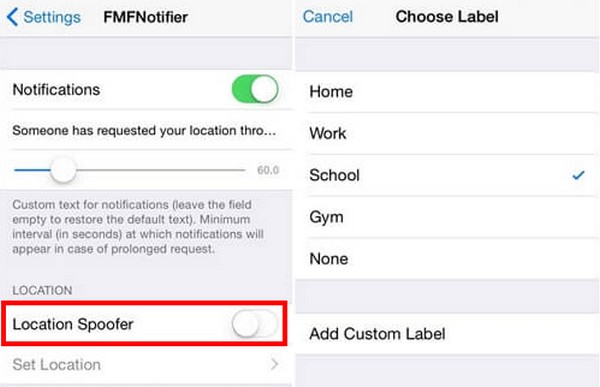
Step 2After that, pick the place you want on Find My Friends to set it as your iPad’s location. Then it’s time to see the weather feature on your device to confirm and see the changes you have made.

FoneLab Location Changer enables you to modify locations on iPhone, iPad or iPod Touch easily.
- Set your location on iOS devices to anywhere accordingly.
- Move your iPhone with your desired routes with or without starting and ending spots.
- Various iOS devices are supported.
Part 5. How to Change Weather Location on iPad with Another Device
Changing your iPad’s location is not possible if you don’t want to use any other tools. But if you have another device like iPhone, it can help you use this iPhone as your location. You can successfully modify your weather location by manipulating the Find My app.
Comply with the uncomplicated guidelines below to gain skills on how to change weather location on iPad with another iPhone:
Step 1Using your iPhone, open the Find My app and tap your profile icon at the bottom right of the screen. Then, find the Use This iPhone as My Location option and tap it to set the device location.
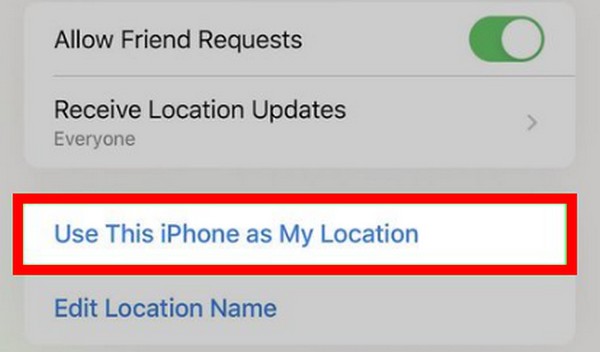
Step 2Leave the iPhone at your chosen location. Then when you leave with your iPad, you will still see the weather in the place where you left your iPhone on your iPad. This is because it is the one set as your location.

FoneLab Location Changer enables you to modify locations on iPhone, iPad or iPod Touch easily.
- Set your location on iOS devices to anywhere accordingly.
- Move your iPhone with your desired routes with or without starting and ending spots.
- Various iOS devices are supported.
Part 6. FAQs about How to Change Weather Location on iPad
1. Can I use the weather widget without location?
No, you can't. The weather widget on your iPad displays only the weather forecast in your current location. Thus, if you don't have a location on your device, it won't be able to display the weather updates in your area.
2. Where is the weather widget on iPad?
To access the weather widget on your iPad, go to your device's Home screen. Tap and hold anywhere until you see the apps jiggle. Tap the Widget Gallery at the top of the screen to see the available widgets on your iPad. Afterward, scroll and tap the Weather widget once you see it to view it on your screen.

FoneLab Location Changer enables you to modify locations on iPhone, iPad or iPod Touch easily.
- Set your location on iOS devices to anywhere accordingly.
- Move your iPhone with your desired routes with or without starting and ending spots.
- Various iOS devices are supported.
Thank you for letting this article provide knowledge about changing your iPad's weather location. If you want more assistance operating your devices, find solutions on the FoneLab Location Changer site.
