How to Put iPhone in DFU mode in the Simplest and Quickest Way
 Posted by Boey Wong / Jan 26, 2022 09:00
Posted by Boey Wong / Jan 26, 2022 09:00 Entering the iPhone DFU mode is necessary to fix the problematic operating system brought about by different reasons. DFU mode is a helpful model that allows overwriting an incomplete software or failed operating system update with new codes, improving your iPhone's performance. However, you might be confused about the accurate and most effective way of entering DFU mode. Well, you can relax now because this post will show you the most straightforward ways of entering DFU mode for all iPhone models.
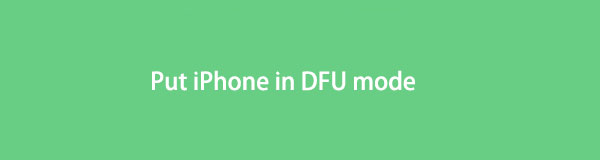

Guide List
FoneLab enables you to fix iPhone/iPad/iPod from DFU mode, recovery mode, Apple logo, headphone mode, etc. to normal state without data loss.
- Fix disabled iOS system problems.
- Extract data from disabled iOS devices without data loss.
- It is safe and easy to use.
Part 1. What is iPhone DFU mode?
Device Firmware Update mode, called the DFU mode, is a state to put an iPhone or other devices in a mode to fix problems related to your device’s firmware or software. DFU is necessary to downgrade your device's operating system or install custom firmware to jailbreak your iPhone. DFU mode is commonly mistaken to be similar to recovery mode when in reality, they are the opposite. Recovery mode updates your device to the latest iOS. In contrast, iPhone DFU mode downgrades it to an iOS earlier than your current iOS.
The process of entering DFU mode is different depending on which iPhone model you are using. And take note that an iPhone under DFU mode can be accessed and managed through iTunes and Finder. With that, learn how to enter DFU mode on iPhone X and all iPhone models.
Part 2. How to Put iPhone in DFU Mode
The process of entering DFU mode for all types of iPhone includes pressing combinations of buttons. Although the process differs for some iPhone models, it rests assured that all processes are easy and quick, so you don't have to worry.
How to Put iPhone X in DFU mode ( Newer Models included)
Putting iPhone 8, X, and all the latest into DFU mode is similar. This process involves combinations of the volume and side power buttons.
Step 1Firstly, shut down your iPhone and connect it to your computer. Finder will automatically open if you use a computer with macOS Catalina or a later version. Otherwise, iTunes will open if you use Windows or macOS Mojave or an earlier version.
Step 2Secondly, press and hold the side power button on your iPhone. After 3 seconds, press and hold the volume down button for 10 seconds.
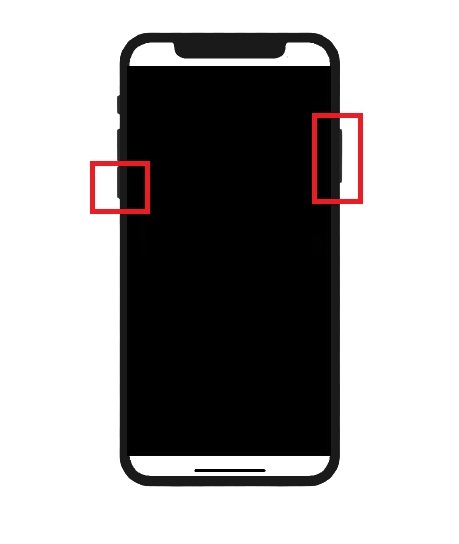
Step 3Subsequently, release the side power button and hold the volume button for 5 seconds. After that, release the volume button.
Note: If your iPhone screen remains blank or black, you successfully put iPhone X in DFU Mode. You’ve done it wrong if the Apple logo appears, repeat the same steps if that is the case.
FoneLab enables you to fix iPhone/iPad/iPod from DFU mode, recovery mode, Apple logo, headphone mode, etc. to normal state without data loss.
- Fix disabled iOS system problems.
- Extract data from disabled iOS devices without data loss.
- It is safe and easy to use.
However, the buttons used will differ if you use an iPhone 7 or iPhone 7 Plus.
How to Enter DFU Mode on iPhone 7
For iPhone 7 and 7 Plus, the process includes using the home and side power buttons.
Step 1To begin, shut down your iPhone and connect it to your computer. Depending on your computer, iTunes or Finder will automatically run.
Step 2Subsequently, press and hold the power button on your iPhone for 3 seconds. Then, press and hold the home button and the side power button. Do this for 10 seconds, then release both buttons altogether.
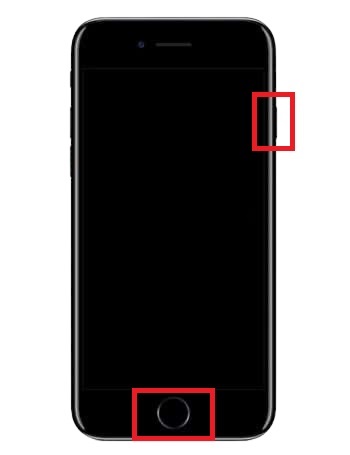
Note: You’ve successfully entered DFU mode if your iPhone's screen remains blank. However, if the Apple logo appears, you must repeat the same procedure.
Similarly, entering DFU for iPhone 6 and earlier versions includes using the power and home buttons but slightly different timing.
How to Enter DFU Mode on iPhone 6 or earlier
For the earlier models of the iPhone, the process is also easy and quick. Like the previous steps, you need to follow the exact steps.
Step 1Begin by turning off your iPhone. Subsequently, connect it to your computer. Finder or iTunes must automatically run after that. Otherwise, run them manually.
Step 2Shortly, press and hold the side or top power button on your iPhone for 3 seconds. While still pressing the side power button, press and hold the home button for 10 seconds.
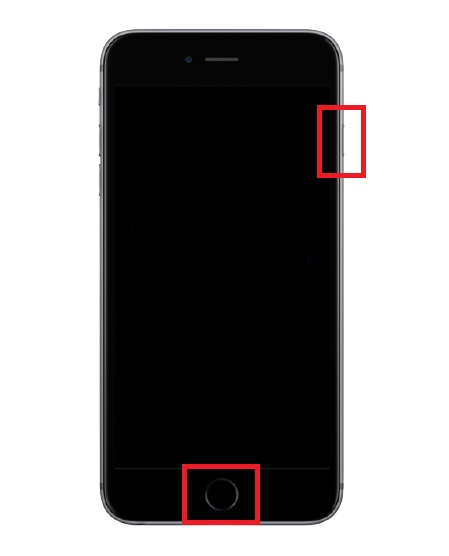
Step 3Lastly, let go of the power button and keep pressing the home button for another 5 seconds.
Note: Your iPhone’s screen must remain black to confirm it’s in DFU mode. Otherwise, repeat the same steps to enter iPhone DFU mode successfully.
However, what if your device is stuck in DFU mode? What will you do if your iPhone won’t return to its normal state after doing what you intended to do? Don’t panic because this post got your back.
Part 3. How to Take iPhone Out of DFU Mode with FoneLab iOS System Recovery
FoneLab iOS System Recovery is an accessible and versatile tool that can fix many problems for iOS devices. FoneLab iOS System Recovery features in fixing iPhones are stuck from DFU mode, Apple logo, and other modes back to normal. Also, this feature fixes abnormalities on the iOS system or software of iOS devices. What's more, is that it fixes problems without losing any data.
FoneLab enables you to fix iPhone/iPad/iPod from DFU mode, recovery mode, Apple logo, headphone mode, etc. to normal state without data loss.
- Fix disabled iOS system problems.
- Extract data from disabled iOS devices without data loss.
- It is safe and easy to use.
Step 1Firstly, download and install FoneLab iOS System Recovery on your computer. Note that this tool is available for both Mac and Windows.

Step 2Run FoneLab for iOS and click iOS System Recovery from the interface.

Step 3Thirdly, click the Start button.
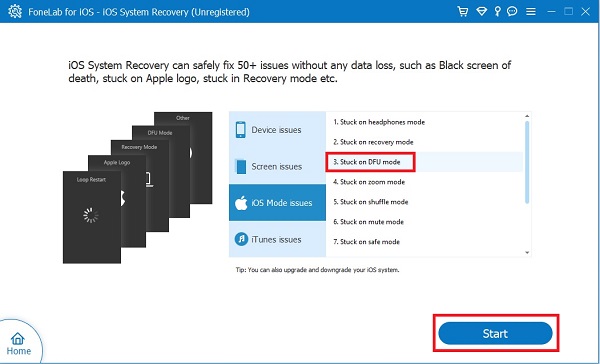
Step 4Finally, select Standard Mode, then click Confirm.
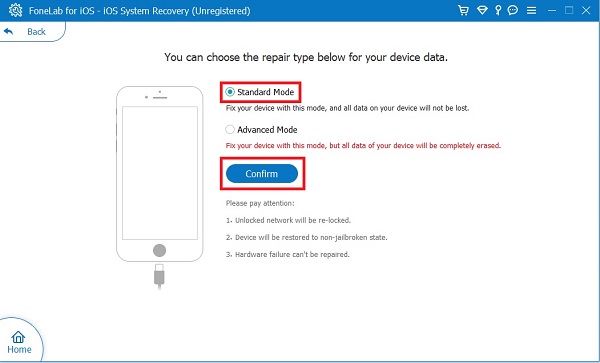
Step 5You will also have to connect your iPhone stuck on DFU mode to your computer. Lastly, click Fix to begin the process.
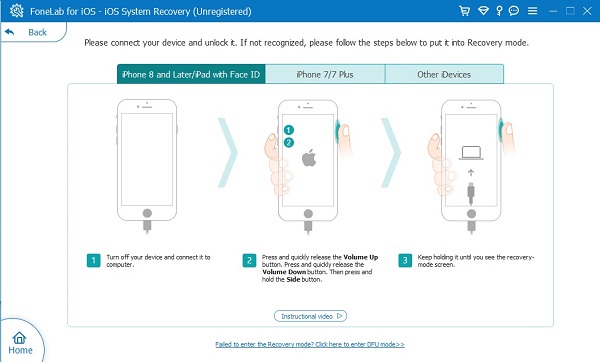
Part 4. FAQs About iPhone DFU Mode
How to take iPhone out of DFU mode besides iOS System Recovery?
Restarting your iPhone is the simplest way to exit DFU mode. To do so, refer to the steps below:
To exit the iPhone X DFU mode, iPhone 8, and newer models, press the volume up button then press the volume down button. After those quick presses, press and hold the side power button until your device restarts.
For iPhone 7, press the side power and volume down buttons until your iPhone restarts.
Lastly, for iPhone 6S and later models, press and hold the side or full power and home buttons until your device restarts.
Is DFU mode bad for iPhone?
Although DFU mode is highly beneficial for some instances, it does not remove the fact that it somehow puts your device at some risk. Such risks include damaging your software or violating warranty policy because of jailbreaking and downgrading the OS.
Can DFU void the warranty?
Yes, DFU can void the warranty for your iOS device. Jailbreaking or un-jailbreaking has the possibility of damaging the operating system of your device or breaking some guidelines for Apple warranty.
Does iPhone DFU delete everything?
Yes, DFU deletes everything on your iPhone once you've done it. Moreover, you will have to reset your device after undergoing DFU mode. Thus, it is vital to create a backup of your iPhone data before entering DFU mode so you will have something to restore afterward.
You just learned how to put iPhone X in DFU mode along with all iPhone devices. By now, you must already realize how easy it is. But encountering problems such as being stuck to DFU mode is inevitable, which is why this post also showed the best way of solving such a problem. FoneLab iOS System Recovery is the perfect tool for fixing all iOS devices' problems, whether OSiPhonesiPhones, software, or hardware-related. So, how to take iPhone out of DFU mode, or iPhone won't go into DFU mode? FoneLab iOS System Recovery is the answer for you. It is available for both Mac and Windows with a user-friendly interface. Nevertheless, enter DFU mode now and fix your iPhone.
FoneLab enables you to fix iPhone/iPad/iPod from DFU mode, recovery mode, Apple logo, headphone mode, etc. to normal state without data loss.
- Fix disabled iOS system problems.
- Extract data from disabled iOS devices without data loss.
- It is safe and easy to use.
