Successful Ways on How to Change Location Setting on iPhone
 Updated by Lisa Ou / April 19, 2023 14:20
Updated by Lisa Ou / April 19, 2023 14:20The primary purpose of changing your location on your iPhone is to protect yourself from trackers, hackers, etc. It keeps suspicious people from following you on the internet or in the physical setting. But aside from that, it can also give you several advantages. Nowadays, there are so many things people can enjoy only by changing their iPhone locations. For instance, you can get better search results on location-based services, like finding nearby restaurants in your desired location. Thus, it's useful to change location Settings on iPhone.
On the other hand, modifying your location can also help you access different apps, services, platforms, and more that are not available on your place. Perhaps, a particular streaming service is not available in your country. By changing your iPhone location, you will be able to access the service once you set your area to a country where it is available. With that in mind, we explored various websites to find the most effective location changers. As a result, you can now learn the iPhone apps, computer programs, services, and more in the article below.
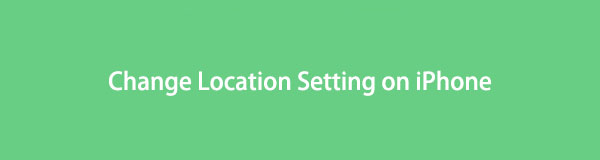

Guide List
Part 1. How to Change Location Settings on iPhone Settings App
To start, know that you can modify the location options in your Settings, but it’s not allowed to change the location directly. Unless you have another iPhone, which we’ll talk about in the later parts. But for now, adjust your location settings by choosing the apps where you want to activate Location Services.
Here is a sample of steps on how to change iPhone location settings through the iPhone Settings app:
Step 1Get into the Settings app on your iPhone and access the Privacy & Security tab. From the list of options, select Location Services. Enable the Location Services slider at the top on the following screen.
Step 2If you scroll down, you will see the list of apps that use your location. Tap each of them, and you will be given multiple options. You can choose Never to prevent a particular app from accessing your Location Services information.
Step 3Other options include Ask Next Time Or When I Share, While Using the App, and Always. Select your preferred choice for each app accordingly.
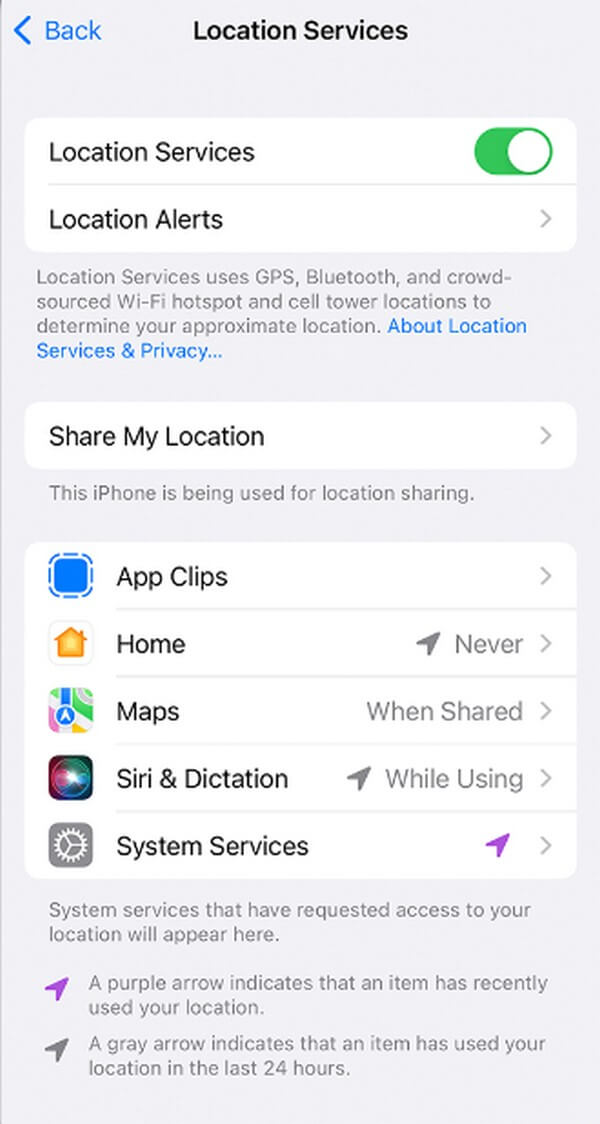
Part 2. How to Change Location on iPhone
This part will show you the effective techniques for changing the location on your iPhone. Step-by-step guidelines will be available to give you the assistance you need to complete the process efficiently.
Method 1. How to Change Location on iPhone via FoneLab Location Changer
Meanwhile, if you prefer to change your location on your iPhone directly, you can use the FoneLab Location Changer. This program allows you to set or change your iPhone location in any place you want on computer. With this, it will be possible for your iPhone to stop showing your location on several media platforms. Moreover, it supports various iOS devices. Thus, you can use it on your iPad and iPod Touch.

FoneLab Location Changer enables you to modify locations on iPhone, iPad or iPod Touch easily.
- Set your location on iOS devices to anywhere accordingly.
- Move your iPhone with your desired routes with or without starting and ending spots.
- Various iOS devices are supported.
Pay attention to the hassle-free guidelines underneath to grasp how to change location settings on iPhone via FoneLab Location Changer:
Step 1Find the official site of FoneLab Location Changer. On the left part of its page, select the Free Download tab on the left of its page to get its installer file. Afterward, comply with the requirements and hit Install once the window of the program displays. A short moment will pass, and you can run the location-changing tool on your computer.
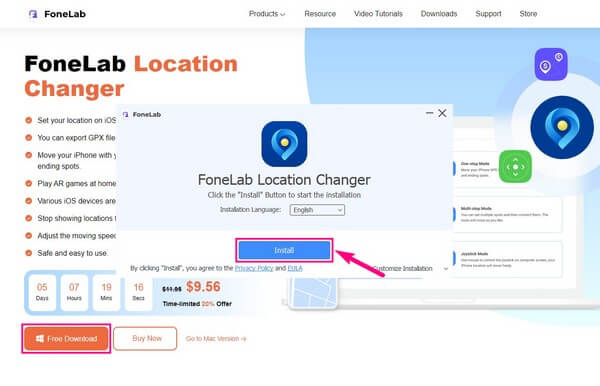
Step 2Read and agree with the disclaimer on the primary interface, then click Start. Afterward, you must attach your iPhone using a USB cord to the computer to see the program’s features. This includes the location modifier, one-stop, multi-stop, and joystick modes. Pick the Modify Location feature for this situation.
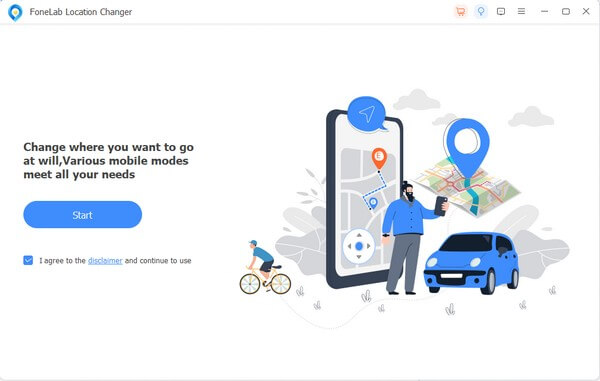
Step 3On the following interface, you will be presented with the map of your current location. You can change it by setting up the box on the upper left. You only need to input the location you want in the text box.
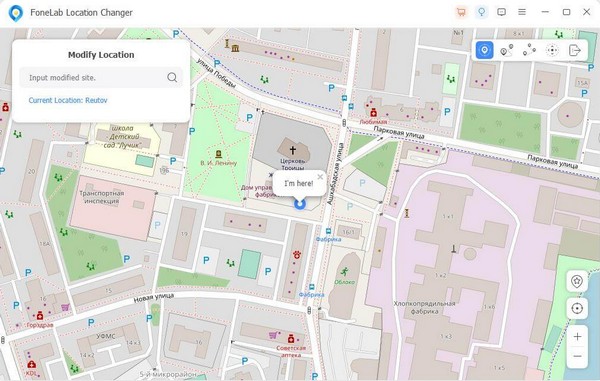
Step 4The fake location you input will then be the one to show up as your location on your iPhone. Thus, no one will know where you really are.

FoneLab Location Changer enables you to modify locations on iPhone, iPad or iPod Touch easily.
- Set your location on iOS devices to anywhere accordingly.
- Move your iPhone with your desired routes with or without starting and ending spots.
- Various iOS devices are supported.
Method 2. How to Change Location on iPhone Using Express
You can find the apps and services on your iPhone’s App Store. One of them is Express, which is known to be one of the safest apps for protecting your iPhone’s private information. This app lets you change your iPhone location to anywhere you want.
Observe the untroubled instructions below to change location settings on iPhone using Express:
Step 1Get the Express app on your iPhone and subscribe to a plan. Afterward, log in to your device’s Apple ID and password to proceed.
Step 2Tap the Power button at the center when you reach the app’s main interface. Then choose your preferred location among the 94 available countries.
Step 3Next, tap Done to save your selected location successfully. It will then show across all your device applications.
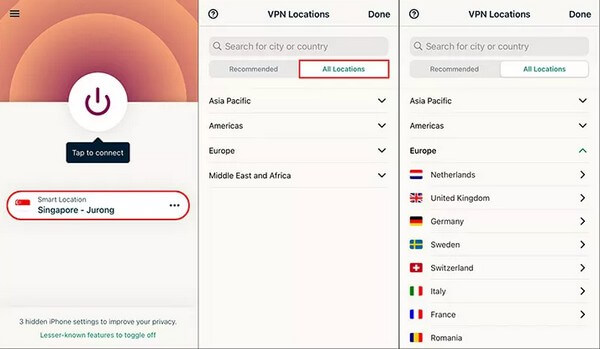
Express offers a free trial for a limited time, but you will be required to purchase a month, 6-month, or 12-month plan if you want to keep using their service.
Method 3. How to Change Location on iPhone with Another iPhone
Having another iPhone can help you set another location besides your original device location. You will only leave your other iPhone at a place where you want the trackers to find you. But of course, they won’t be able to because your actual location is on your original iPhone, which they can’t see.
Stick to the simple guides below to understand how to change location setting on iPhone with another iPhone:
Step 1Run your other iPhone’s Find My app and tap the Me option at the bottom right corner of the screen.
Step 2Explore the options, then select Use This iPhone as My Location.
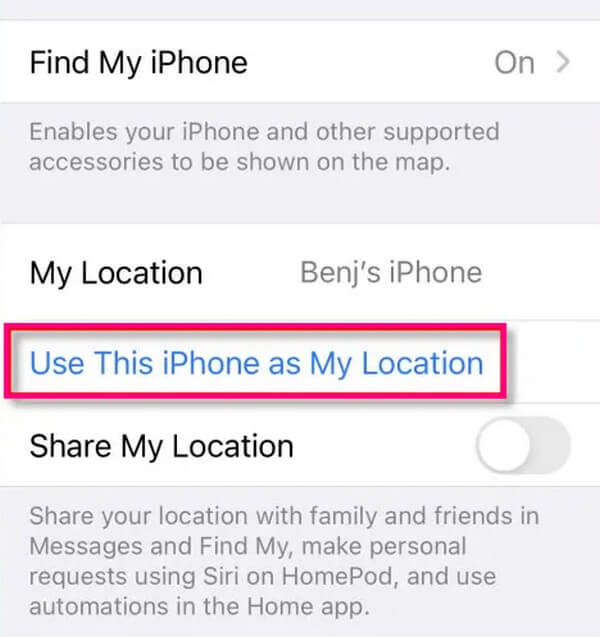
Step 3After that, your location will be set where your other iPhone is. Then you can go anywhere with your original iPhone without anyone knowing your real location.
Note that this method won’t let you choose any location you want. If you wish to change your site, you need to leave your other phone in the exact place where you want to be tracked.

FoneLab Location Changer enables you to modify locations on iPhone, iPad or iPod Touch easily.
- Set your location on iOS devices to anywhere accordingly.
- Move your iPhone with your desired routes with or without starting and ending spots.
- Various iOS devices are supported.
Part 3. FAQ about How to Change Location Settings on iPhone
1. How do you share your iPhone location?
If you want to share your iPhone location with someone, you must access the Find My app and enable your device location. After that, tap the People icon on the bottom-left of the screen. Then choose the people you wish to share your site with. They will then be able to locate you quickly as long as your iPhone is with you.
2. Is it legal to change the location on your iPhone?
Yes, it is, especially if it's for your safety. You can freely change your iPhone location anytime since disclosing that information is not required in the first place. What's illegal is tracking someone without their consent. Hence, you have nothing to worry about if you want to change your iPhone location.

FoneLab Location Changer enables you to modify locations on iPhone, iPad or iPod Touch easily.
- Set your location on iOS devices to anywhere accordingly.
- Move your iPhone with your desired routes with or without starting and ending spots.
- Various iOS devices are supported.
Thank you for allotting time to read this article. We hope to have helped you change the location of your iPhone successfully. If you experience more troubles regarding your devices, try the solutions on the FoneLab Location Changer site.
