- Unlock Apple ID
- Bypass iCloud Activation Lock
- Doulci iCloud Unlocking Tool
- Factory Unlock iPhone
- Bypass iPhone Passcode
- Reset iPhone Passcode
- Unlock Apple ID
- Unlock iPhone 8/8Plus
- iCloud Lock Removal
- iCloud Unlock Deluxe
- iPhone Lock Screen
- Unlock iPad
- Unlock iPhone SE
- Unlock Tmobile iPhone
- Remove Apple ID Password
3 Workable and Efficient Methods to Unlock a Disabled iPhone
 Updated by Lisa Ou / June 16, 2021 16:30
Updated by Lisa Ou / June 16, 2021 16:30How do you unlock a disabled iPhone? You have to learn more details about the problem beforehand. If you failed to remember your iPhone passcode, after trying too many times to unlock the phone, your iPhone gets disabled with a message “iPhone is disabled. Connect to iTunes”. Even your iPhone is locked suddenly because of system glitches. Don’t panic! There are still ways and workarounds that could help you out! The article collected 3 proven and efficient methods to help you unlock a disabled iPhone!
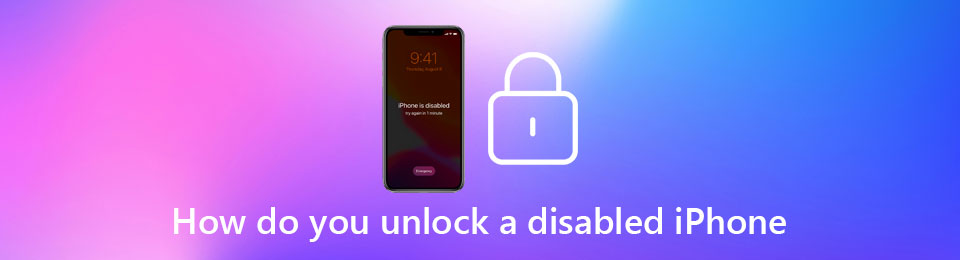

Guide List
Part 1. How to Unlock a Disabled iPhone without Losing Data
When you need to get your iPhone 4/6/8/XR/12 out of the recovery mode, fix the white screen of death, or frozen disabled iPhone, FoneLab iOS System Recovery is the best method to unlock a disabled iPhone for the above problems. It enables you to fix abnormal iOS systems, download or upgrade to the ideal version according to your iPhone.
- Unlock disabled iPhone from software glitches without losing data.
- Provide both Standard mode and Advanced mode to repair a device.
- Support all iOS devices and iOS versions, including iPhone 16.
- Recover the disabled iPhone back to normal from different scenarios.
FoneLab enables you to fix iPhone/iPad/iPod from DFU mode, recovery mode, Apple logo, headphone mode, etc. to normal state without data loss.
- Fix disabled iOS system problems.
- Extract data from disabled iOS devices without data loss.
- It is safe and easy to use.
Step 1Download and install iOS System Recovery, you can launch the program on your computer and choose the iOS System Recovery option from the main interface to restore iPhone back to normal.

Step 2Connect the disabled iPhone to the computer via the original USB cable. Click the Start button to move on. Choose the Standard Mode option to unlock your disabled iPhone without losing data.

Step 3Then check your iPhone information and click the Confirm button. After that, you can click the Optimize button to start the disable iPhone fixing process automatically.

Step 4Once you have downloaded the firmware, you can get into the locked iPhone with the original status. Moreover, you can get a better experience with the latest iOS version.
Part 2. How to Unlock a Disabled iPhone without Passcode
If your iPhone is Disabled because of the iCloud activation lock, forgotten passcode, and other problems, FoneLab iOS Unlocker is an easy way to unlock the disabled iPhone, especially when you have “iPhone is disabled, connect to iTunes” or related problems. It enables you to remove your Apple ID even if you forgot the passcode. Moreover, you can also wipe passcode and unlock iPhone Touch ID/Face ID within clicks.
- Wipe the passcode to unlock a disabled iPhone for the forgotten passcode.
- Unlock the disabled iPhone without Face ID or Touch ID within clicks.
- Bypass the time restriction password of the iPhone without losing data.
- Compatible with the latest iPhone 16 with iOS 26 and the previous versions.
FoneLab Helps you unlock iPhone screen, Removes Apple ID or its password, Remove screen time or restriction passcode in seconds.
- Helps you unlock iPhone screen.
- Removes Apple ID or its password.
- Remove screen time or restriction passcode in seconds.
Step 1Download and install FoneLab iOS Unlocker, launch the program and select the Wipe Passcode option to remove the forgotten passcode and unlock the disabled iPhone.

Step 2You need to enter some basic information such as your iPhone’s model, device type, etc. Be careful and select the correct input, then click on the Start button once again.

Step 3It takes a few seconds to unlock the disabled iPhone. Once you have downloaded the firmware to your iPhone, you need to enter 0000 to confirm unlocking.

Part 3. How to Unlock a Disabled iPhone without a Computer
How to unlock a disabled iPhone without a computer? If you have already set up the Find My iPhone option, which allows basic cloud security functions such as tracking your phone. Here are the steps to get into the iPhone without a computer.
Step 1Go to iCloud.com on any browser. You can enter the correct Apple ID login and password to enter into the iCloud account.
Step 2Select the Find My iPhone option and figure out the disabled iPhone on the drop-down list on the top of the screen.
Step 3Click on the Erase iPhone option, then confirm. You will be required to enter your Apple ID password again.
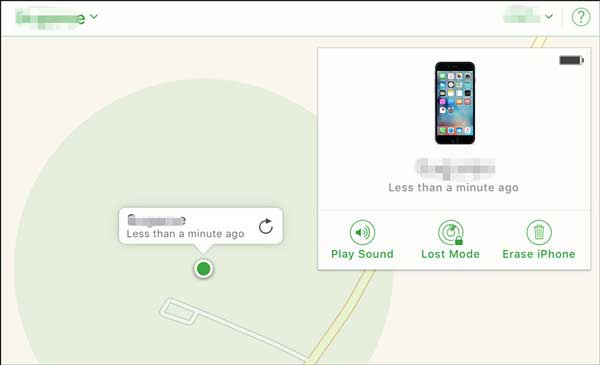
FoneLab Helps you unlock iPhone screen, Removes Apple ID or its password, Remove screen time or restriction passcode in seconds.
- Helps you unlock iPhone screen.
- Removes Apple ID or its password.
- Remove screen time or restriction passcode in seconds.
Part 4. FAQs about Unlocking a Disabled iPhone
1. Why did my iPhone get disabled, anyway?
Chances are, you have attempted to enter incorrect passwords too many times. The iPhone is designed in such a secure way that, whenever you try to enter an invalid passcode too many times, the security checks of the iOS system will automatically flag you as malicious and disable the device.
2. Can I still access my photos from the disabled iPhone?
No. If your iPhone is either locked or disabled, you cannot access your photos or videos from a locked iPhone. You need to unlock the disable the iPhone or restore it back to the factory settings beforehand.
3. Can you unlock a disabled iPhone with Siri?
Yes. Using Siri to unlock your disabled iPhone with the latest iOS updates. However, you need to set Siri up beforehand and not efficient and should be considered a fallback option.
FoneLab Helps you unlock iPhone screen, Removes Apple ID or its password, Remove screen time or restriction passcode in seconds.
- Helps you unlock iPhone screen.
- Removes Apple ID or its password.
- Remove screen time or restriction passcode in seconds.
Conclusion
To unlock a disabled iPhone is easier than your imagination. With the 3 methods provided above, you can easily unlock your disabled iPhone without tech knowledge. If you have queries about this, you can share more details in the comment.
