- Unlock Apple ID
- Bypass iCloud Activation Lock
- Doulci iCloud Unlocking Tool
- Factory Unlock iPhone
- Bypass iPhone Passcode
- Reset iPhone Passcode
- Unlock Apple ID
- Unlock iPhone 8/8Plus
- iCloud Lock Removal
- iCloud Unlock Deluxe
- iPhone Lock Screen
- Unlock iPad
- Unlock iPhone SE
- Unlock Tmobile iPhone
- Remove Apple ID Password
5 Ways to Bypass iPhone Is Disabled with or without a Computer
 Updated by Lisa Ou / March 26, 2021 16:30
Updated by Lisa Ou / March 26, 2021 16:30When the iPhone is disabled message pops up, your iPhone is locked in hours due to security reasons. Apple suspects that others try to unlock your iPhone without your permission. To protect your iPhone from hackers or strangers, the iPhone becomes disabled. It is also possible that you forgot the iPhone screen passcode. If you enter the wrong passcode up to 10 attempts, iPhone gets locked permanently. Is there any iPhone disabled bypass solution? Of course, the answer is Yes. This article introduces 5 easy ways to unlock a temporarily or permanently disabled iPhone by yourself. Just read and get your best iPhone unlocking tool.


Guide List
1. Best Way to Bypass Any Disabled iPhone
When your iPhone is disabled after too many unlocking failures, you can use FoneLab iOS Unlocker to bypass the iPhone passcode and unlock iPhone. You can remove the screen lock from 4-digit passcode, 6-digit passcode, Touch ID, and Face ID with the highest success rate. Even though you receive the iPhone is disabled connect to iTunes notification, you can bypass the disabled and locked iPhone with easy steps.
- Unlock a disabled iPhone and erase its 4-digit/6-digit password.
- Bypass iPhone is disabled try again in x minutes (connect to iTunes) errors.
- Remove the forgotten iPhone password without providing any personal information.
- Get into a disabled iPhone without the passcode.
- Fully compatible with the latest iPhone 16 and iOS 26 versions.
FoneLab Helps you unlock iPhone screen, Removes Apple ID or its password, Remove screen time or restriction passcode in seconds.
- Helps you unlock iPhone screen.
- Removes Apple ID or its password.
- Remove screen time or restriction passcode in seconds.
Step 1Free download, install, and launch the iPhone unlocker software. Plug your disabled iPhone into the computer with a lightning USB cable. Then choose the Wipe Passcode option.

Step 2Check and confirm your device information before unlocking your iPhone. You can correct the wrong information manually. Later, click Start to start downloading the firmware package for iPhone is disabled bypass.

Step 3Click Unlock to unlock your disabled iPhone 16 and earlier devices. After getting your iPhone out of the disabled mode, you can disconnect iPhone and unlock iPhone for further use.

2. Other 4 Apple iPhone Disabled Bypass Tools
There are also some default iPhone unlocking tools you can use. To be more specific, you can restore iPhone from iTunes or iCloud backup to remove screen passcode from iPhone. Moreover, you can use Finder and Siri to fix some disabled iPhone without the device passcode.
Bypass a Disabled iPhone with iTunes
If you have a Windows computer, or your Mac computer runs macOS Catalina earlier versions, you can use iTunes to do an iPhone disabled bypass. Make sure your iPhone has synced with iTunes on this computer before.
Step 1Connect your iPhone to the trusted computer with a lightning USB cable.
Step 2Open the latest iTunes version. iTunes can detect and recognize your disabled iPhone automatically.
Step 3Wait for a while to complete the auto backup process. iTunes will auto create a backup of your iPhone after detecting.
Step 4On the Summary page, click the Restore iPhone option. Now you can restore iPhone and bypass the screen lock with iTunes.

Bypass a Disabled iPhone with iCloud Find My iPhone
For people who have enabled Find My iPhone on the disabled iOS device before, iCloud is a good iPhone disabled bypass tool. You can erase iPhone files and settings manually. By erasing all content and settings, you can restore iPhone to the original factory settings. As a result, you can unlock a disabled iPhone with Find My iPhone.
Step 1Visit the iCloud website on any browser, except your disabled iPhone.
Step 2Sign in to your iCloud account with the Apple ID and passcode.
Step 3Find and choose the Find My iPhone option.
Step 4From the All Devices list, choose your iPhone that is disabled.
Step 5Choose Erase iPhone to delete everything from your iPhone, as well as the screen password.
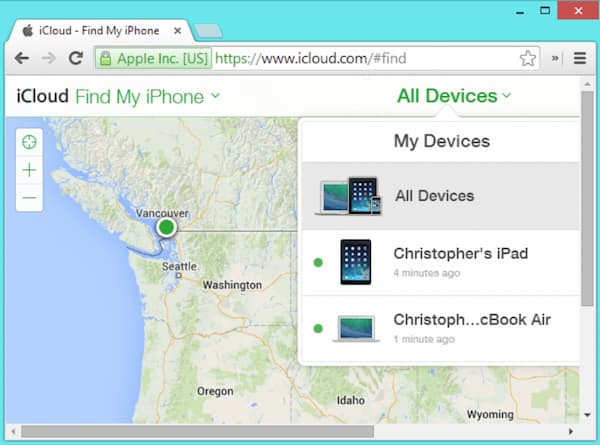
Bypass a Disabled iPhone with Finder
If your Mac computer has been updated to macOS Catalina and later versions, you can get one more iPhone disabled bypass solution. Finder is a good tool to replace iTunes. Thus, you can restore iPhone and bypass the disabled iPhone without iTunes here.
Step 1Using a lightning USB cable to connect the disabled iPhone to your Mac computer.
Step 2Confirm with Trust This Computer. You will be required to enter the passcode to move on.
Step 3Find your detected iPhone in the left panel. Choose Restore Backup on the Mac screen.
Step 4Select a backup file for iPhone restore. Your iPhone will restart and sync with the backup file immediately.
Step 5Keep your iPhone connected until the iPhone disabled bypass ends.
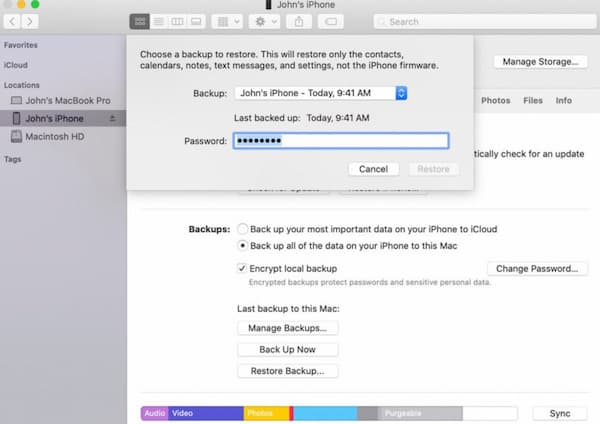
Bypass a Disabled iPhone with Siri
By using Siri, you can perform iPhone disabled bypass without a computer. Siri allows users to get into a locked iPhone on iOS 8/9/10/11. Unlocking iPhone with Siri is a loophole. Thus, iOS 12/13/14 users cannot bypass the iPhone screen passcode through Siri.
Step 1Press the Home button to activate Siri. Ask Siri with “Hey Siri, what time is it” or other questions that can display the clock.
Step 2Tap the Clock icon on your iPhone screen. In the World Clock screen, find and tap + on the top right corner.
Step 3Type a city in the required blank. Then choose the Select all option.
Step 4: Choose Share followed by Message.
Step 5Fill in the To field. Tap the Return button on the keyboard. Select the highlighted content. Tap + and then select Create New Contact.
Step 6Select Choose Photo and visit the photo library. This time you can press the Home button to go to the iPhone Home screen directly.
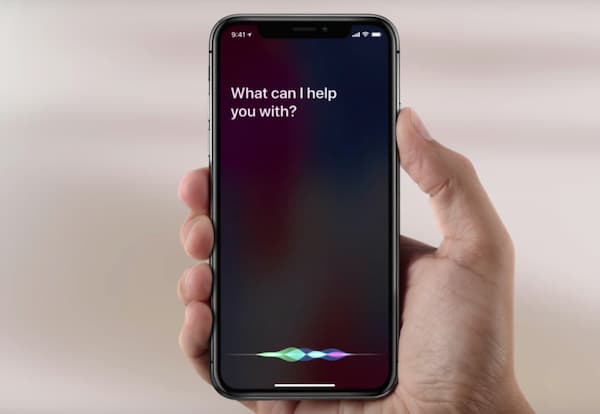
If hey Siri is not working, you should look for another ways to solve your problem. By the way, the -above-mentioned methods are also available for iPad is diabled connect to iTunes.
FoneLab Helps you unlock iPhone screen, Removes Apple ID or its password, Remove screen time or restriction passcode in seconds.
- Helps you unlock iPhone screen.
- Removes Apple ID or its password.
- Remove screen time or restriction passcode in seconds.
3. FAQs of iPhone Disabled Bypass
Can you put iPhone into DFU mode to bypass the iPhone passcode?
Yes. Your iPhone will upgrade to the latest version under the DFU mode or recovery mode. As a result, you can restore iPhone to get back the previous iPhone files.
What to do to fix iPhone is disabled try again in 23 million minutes?
You can reboot iPhone to remove glitches. Later, update and restore iPhone to erase previous settings.
Can you jailbreak a disabled iPhone?
Yes. You can jailbreak disabled or locked iOS 14 devices with Checkra1n and MinaUSB. After that, you can bypass Apple restricts to install any app on your jailbreak iPhone freely.
All in all, you can bypass the disabled iPhone without a passcode in 5 different ways. FoneLab iOS Unlocker is capable to remove screen lock passcode on any iOS device with the highest success rate. If you have backed up iPhone with iTunes or iCloud before, you can unlock iPhone by restoring it. Furthermore, macOS Catalina Finder and Siri can be your free iPhone unlocking tools as well.
FoneLab Helps you unlock iPhone screen, Removes Apple ID or its password, Remove screen time or restriction passcode in seconds.
- Helps you unlock iPhone screen.
- Removes Apple ID or its password.
- Remove screen time or restriction passcode in seconds.
