- Part 1. How to Remove Apple ID from iPhone Without Password with FoneLab iOS Unlocker
- Part 2. How to Remove Apple ID from iPhone Without Password with iTunes
- Part 3. How to Remove Apple ID from iPhone Without Password with Finder
- Part 4. How to Remove Apple ID from iPhone Without Password with Apple Support Team
- Part 5. FAQs about How to Remove Apple ID from iPhone Without Password
- Unlock Apple ID
- Bypass iCloud Activation Lock
- Doulci iCloud Unlocking Tool
- Factory Unlock iPhone
- Bypass iPhone Passcode
- Reset iPhone Passcode
- Unlock Apple ID
- Unlock iPhone 8/8Plus
- iCloud Lock Removal
- iCloud Unlock Deluxe
- iPhone Lock Screen
- Unlock iPad
- Unlock iPhone SE
- Unlock Tmobile iPhone
- Remove Apple ID Password
4 Proper Ways How to Erase Apple ID Without Password on iPhone
 Updated by Bon Lewis / May 21, 2025 09:00
Updated by Bon Lewis / May 21, 2025 09:00Hi! Can I remove Apple ID from iPhone without password? I need to remove the mentioned account from my iPhone because it is inactive. I plan to add the new one but cannot remove the one signed in long ago. I already forgot the account password. Please help me. Thank you!
A signed-in Apple ID on your iPhone is helpful for its features unless it is inactive. The explanation is that you cannot perform any further operations from the account since every modification needs verification using the password.
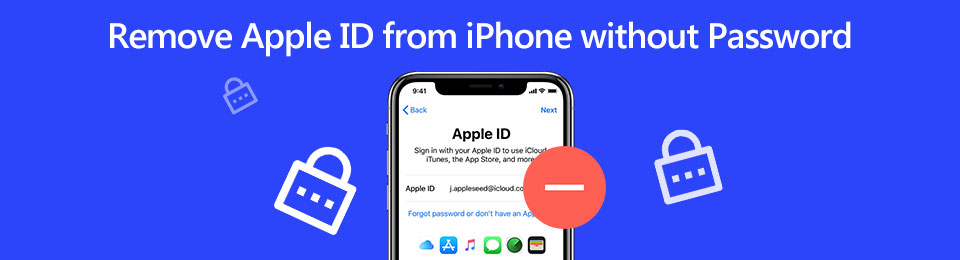
Fortunately, this post has 4 proven and tested ways to remove the Apple ID from your iPhone without the correct password. FoneLab iOS Unlocker, iTunes, Finder, and Apple Support team are included. See their full details as you scroll below.

Guide List
- Part 1. How to Remove Apple ID from iPhone Without Password with FoneLab iOS Unlocker
- Part 2. How to Remove Apple ID from iPhone Without Password with iTunes
- Part 3. How to Remove Apple ID from iPhone Without Password with Finder
- Part 4. How to Remove Apple ID from iPhone Without Password with Apple Support Team
- Part 5. FAQs about How to Remove Apple ID from iPhone Without Password
Part 1. How to Remove Apple ID from iPhone Without Password with FoneLab iOS Unlocker
Removing the Apple ID from the iPhone without the password is technical and complicated. Do you want to perform it only in a few clicks? Use FoneLab iOS Unlocker! This third-party tool is very user-friendly, which can make novices feel professional during the Apple ID removal process. It supports almost all the iOS versions from earlier to the latest ones. This tool can also teach you how to remove an Apple ID from iPad since they have the same process as an iPhone.
FoneLab Helps you unlock iPhone screen, Removes Apple ID or its password, Remove screen time or restriction passcode in seconds.
- Helps you unlock iPhone screen.
- Removes Apple ID or its password.
- Remove screen time or restriction passcode in seconds.
Wipe Passcode, Remove Backup Encryption Settings, Screen Time, Bypass iCloud Activation Lock, and Remove MDM are also supported. See how FoneLab iOS Unlocker functions with the detailed steps below.
Step 1Go to the main website and choose the Free Download button under the description of the mentioned tool. Then, the download procedure will last, depending on the strength of your internet connection. Click the downloaded file afterward and set it up based on the requirements. Finally, install the tool, and it will be automatically launched.

Step 2You will see the Wipe Passcode, Remove Apple ID, Remove Backup Encryption Settings, Screen Time, Bypass iCloud Activation Lock, and Remove MDM features. Please click the Remove Apple ID button from the list.
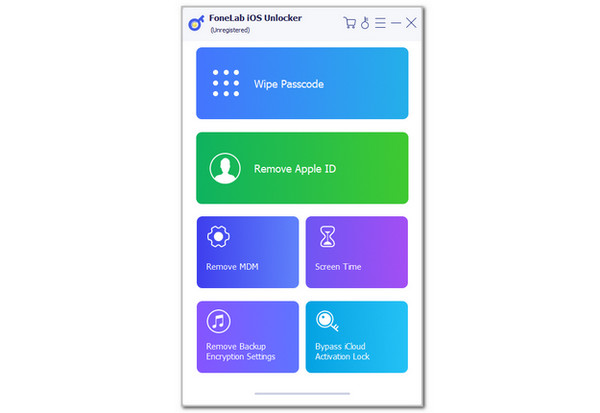
Step 3The tool will show you how to plug the iPhone into the Windows or Mac. Grab your USB wire and follow it correctly for the best-plugging results. After that, choose the Start button at the center of the screen. This action will start the Apple ID removal procedure from your iPhone. Please wait patiently for the procedure to end. Unplug the iPhone from the computer afterward.
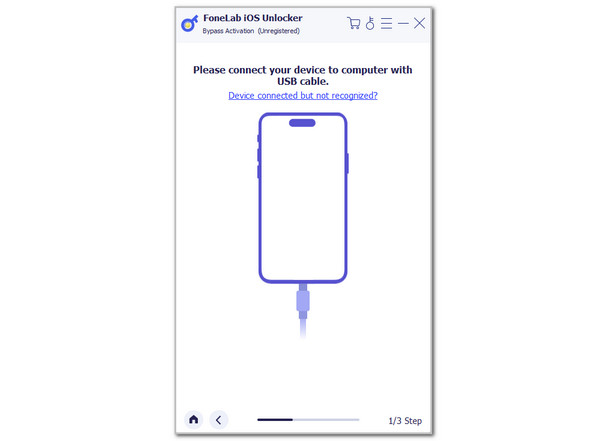
FoneLab Helps you unlock iPhone screen, Removes Apple ID or its password, Remove screen time or restriction passcode in seconds.
- Helps you unlock iPhone screen.
- Removes Apple ID or its password.
- Remove screen time or restriction passcode in seconds.
Part 2. How to Remove Apple ID from iPhone Without Password with iTunes
iTunes can be the program you will utilize to remove the Apple ID from your iPhone. However, this procedure is only recommended for iPhone where the Find My feature is disabled. If turned on, the Activation Lock feature will be enabled after the restore process. In this case, the Apple ID is still needed after the process. You can skip this section if the Find My feature is enabled. See how to use iTunes below.
Step 1Open the computer that will be used for the process. Then, plug the iPhone into the computer. Later, click the iPhone button at the top of the main interface. Then, click the Summary button on the left. More options will be shown on the right.
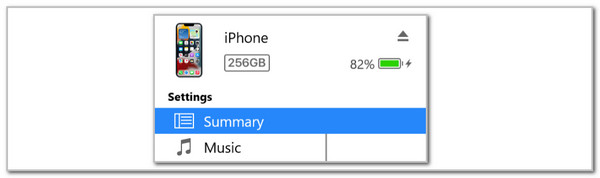
Step 2Choose the Restore iPhone button on the right. Click the Restore button in the small window. The restore procedure will start, and the iPhone must restart. The Apple logo is the indication that the iPhone restore process from iTunes is completed.
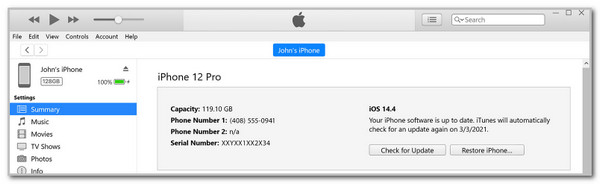
FoneLab Helps you unlock iPhone screen, Removes Apple ID or its password, Remove screen time or restriction passcode in seconds.
- Helps you unlock iPhone screen.
- Removes Apple ID or its password.
- Remove screen time or restriction passcode in seconds.
Part 3. How to Remove Apple ID from iPhone Without Password with Finder
Finder is a helpful file management program on your Mac. It is the best tool to help you interact with the Mac files, folders, and drives. The best thing about this tool is that you can use it to remove the Apple ID from the iPhone without the passcode. Its procedure is quick and straightforward as long as you have this section as your guide. Do you want to use Finder instead of removing the Apple ID from your iPhone without the correct password? Imitate the instructions below.
Step 1Plug the iPhone into the computer. After that, click the iPhone name button at the top left of the screen. Then, the information on the iPhone will appear on the right. Please select the General tab at the top to see more options.
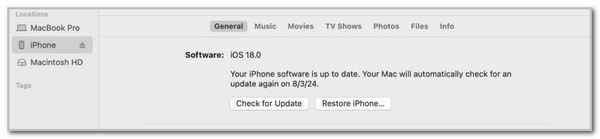
Step 2Please click the Restore iPhone button at the bottom right. A small window will appear, and you only need to click the Restore button to start the restore process. Wait for the iPhone to restart, and the Apple screen must be seen. Later, the setup screen will appear. You only need to enter the settings and information needed from the iPhone screen to complete the process.
FoneLab Helps you unlock iPhone screen, Removes Apple ID or its password, Remove screen time or restriction passcode in seconds.
- Helps you unlock iPhone screen.
- Removes Apple ID or its password.
- Remove screen time or restriction passcode in seconds.
Part 4. How to Remove Apple ID from iPhone Without Password with Apple Support Team
Suppose that you are not really tech-savvy enough to perform the previous methods. In addition, you might be busy enough to perform them. You can contact the Apple Support team as an alternative. These professionals can help you with every issue your iPhone or other Apple devices possess.
You can visit Apple's official website to have an appointment with them. In addition, expect higher charges from these professionals after they remove Apple ID from iPad without password, including iPhone. It is way more complicated compared to the other issues.
FoneLab Helps you unlock iPhone screen, Removes Apple ID or its password, Remove screen time or restriction passcode in seconds.
- Helps you unlock iPhone screen.
- Removes Apple ID or its password.
- Remove screen time or restriction passcode in seconds.
Part 5. FAQs about How to Remove Apple ID from iPhone Without Password
How to find an Apple ID password?
The Apple ID password cannot be detected by default from your iPhone or other devices. On the other hand, devices have password manager features that save the Apple ID account credentials for a quick sign-in process. iCloud Keychain and Google Password Manager are some features you can use. If you have saved the Apple ID credentials from the password manager features, you can see the account password using them.
How to delete Apple ID account permanently?
Some Apple users decide to delete an Apple ID account because the account is inactive or no longer needed. The account deletion can be performed using the privacy.apple.com website. Search for it and enter the Apple ID credentials on the first interface. Click the Arrow button to sign in. Enter the security questions if they are required. Then, choose the Request to Delete Your Account button. Choose the reason for the deletion and click the Continue button to confirm the account deletion.
In conclusion, you can learn how to delete Apple ID from iPhone without password in 3 easy ways. You can use FoneLab iOS Unlocker, iTunes, Finder, and Apple Support team assistance. FoneLab iOS Unlocker stands out because it has additional features that will be helpful on your iPhone. Downloading it on your Windows or Mac will help you discover them. If you have more questions about the topic, leave your comments at the end of this post. Thank you!
FoneLab Helps you unlock iPhone screen, Removes Apple ID or its password, Remove screen time or restriction passcode in seconds.
- Helps you unlock iPhone screen.
- Removes Apple ID or its password.
- Remove screen time or restriction passcode in seconds.
