- Part 1. How to Fix Apple Weather App Not Working through Force-close App
- Part 2. How to Fix Apple Weather App Not Working through Rebooting
- Part 3. How to Fix Apple Weather App Not Working by Resetting Location & Privacy
- Part 4. How to Fix Apple Weather App Not Working by Resetting Network Settings
- Part 5 How to Fix Apple Weather App Not Working with FoneLab iOS System Recovery
- Part 6. FAQs about How to Fix Apple Weather App Not Working
- Unlock Apple ID
- Bypass iCloud Activation Lock
- Doulci iCloud Unlocking Tool
- Factory Unlock iPhone
- Bypass iPhone Passcode
- Reset iPhone Passcode
- Unlock Apple ID
- Unlock iPhone 8/8Plus
- iCloud Lock Removal
- iCloud Unlock Deluxe
- iPhone Lock Screen
- Unlock iPad
- Unlock iPhone SE
- Unlock Tmobile iPhone
- Remove Apple ID Password
Apple Weather App Not Working [4 Leading Procedures]
 Updated by Lisa Ou / March 06, 2024 16:30
Updated by Lisa Ou / March 06, 2024 16:30The weather is mostly unexpected every day if you are not watching the news. Fortunately, Apple devices, like iPhones, have a Weather app to see the weather status daily. You may see the weather in your current location and others. If that's the case, if you go to that place, you will be ready if it will rain or not.
However, the Weather app sometimes does not function. It is because of unknown software issues that keep happening on your iPhone. Some of them are when your iPhone system has bugs and glitches. In addition, the Weather app not working issue may also occur if the app is crashing.
Whatever the cause is, we will fix it using the 4 methods in this post. Please scroll down below to discover them.
![Apple Weather App Not Working [4 Leading Procedures]](/images/ios-system-recovery/apple-weather-app-not-working/apple-weather-app-not-working.jpg)

Guide List
- Part 1. How to Fix Apple Weather App Not Working through Force-close App
- Part 2. How to Fix Apple Weather App Not Working through Rebooting
- Part 3. How to Fix Apple Weather App Not Working by Resetting Location & Privacy
- Part 4. How to Fix Apple Weather App Not Working by Resetting Network Settings
- Part 5 How to Fix Apple Weather App Not Working with FoneLab iOS System Recovery
- Part 6. FAQs about How to Fix Apple Weather App Not Working
Part 1. How to Fix Apple Weather App Not Working through Force-close App
Sometimes, the iPhone Weather app is lagging and crashing. It may be because of unknown issues happening with the mentioned app. One leading way to fix this common issue is through force-close the Weather app. Actually, it is the easiest way to fix the app malfunction. You can see the detailed instructions below.
Since the app is crashing and not working probably, it is supposedly opened. If so, swipe up the screen of the iPhone from bottom to top. Later, the Weather app will run in the background together with the other recently opened apps. Please swipe it up to force-close it.
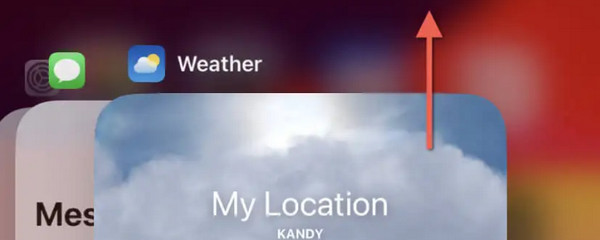
FoneLab enables you to fix iPhone/iPad/iPod from DFU mode, recovery mode, Apple logo, headphone mode, etc. to normal state without data loss.
- Fix disabled iOS system problems.
- Extract data from disabled iOS devices without data loss.
- It is safe and easy to use.
Part 2. How to Fix Apple Weather App Not Working through Rebooting
Bugs and glitches sometimes exist in your iPhone's system, causing other apps, like the Weather app, to not function as they should. Rebooting iPhone will be the first troubleshooting way to fix iPhone issue. The process requires a physical button to do that. Follow the procedure below depending on the available buttons on your iPhone. Move on.
| Available Buttons | Procedures |
| iPhone Without Home Button | Press the Volume or Side buttons until the Power-off slider is revealed. After that, toggle the slider, leading the iPhone to be turned off. Turn it on again by pushing the Side button until the Apple Logo screen is revealed. |
| iPhone With Home and Side Buttons | Press the Side buttons until the Power-off slider is revealed. After that, toggle the slider, leading the iPhone to be turned off. Turn it on again by pushing the Side button until the Apple Logo screen is revealed. |
| iPhone With Home and Top Buttons | Press the Top buttons until the Power-off slider is revealed. After that, toggle the slider, leading the iPhone to be turned off. Turn it on again by pushing the Top button until the Apple Logo screen is revealed. |
Part 3. How to Fix Apple Weather App Not Working by Resetting Location & Privacy
The Weather app's settings can also be why it keeps on malfunctioning. Resetting the location and privacy settings may also fix the issue. Follow the detailed steps below for the best results. Move on.
Open the Settings app on your iPhone and swipe down to locate the General button on the screen. Tap the feature once you see it to see more options. Later, please swipe all the way down to the bottom and pick the Transfer or Reset iPhone button. Please tap the Reset button on the next screen, then choose the Reset Location & Privacy button.
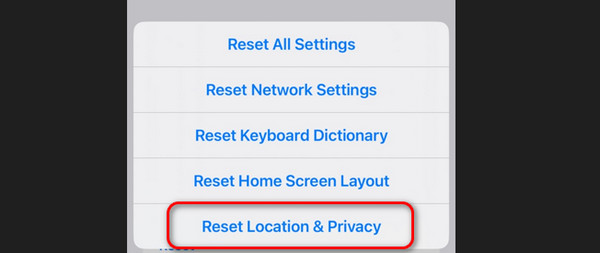
Part 4. How to Fix Apple Weather App Not Working by Resetting Network Settings
The update of the Weather app each location needs an internet connection. Poor internet connection or faulty settings may lead to the app not working. If so, you can try resetting your iPhone's network settings. Before using this method, please note that this procedure returns the network settings to the default ones. Do you know how to perform this procedure? Please follow the detailed instructions below.
Open the Settings application by clicking the icon on your iPhone's initial interface or Home Screen. On the next screen, choose the General button to see more customizations. Later, choose the Transfer or Reset iPhone button at the bottom. Please choose the Reset button on the next interface, then select the Reset Network Settings button.
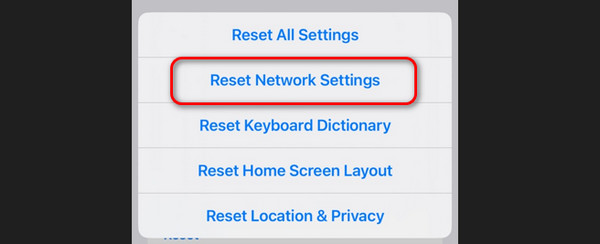
Part 5 How to Fix Apple Weather App Not Working with FoneLab iOS System Recovery
If the troubleshooting is hard for you, you can use FoneLab iOS System Recovery. This tool will help you with the Weather app on your iPhone not working and other 50+ iOS devices malfunctions. It includes the loop restart, iOS devices disabled, battery drain, and more. In addition, it offers 2 repair modes: Standard Mode and Advanced Mode. You will know more about them when you see the detailed steps below. Move on.
FoneLab enables you to fix iPhone/iPad/iPod from DFU mode, recovery mode, Apple logo, headphone mode, etc. to normal state without data loss.
- Fix disabled iOS system problems.
- Extract data from disabled iOS devices without data loss.
- It is safe and easy to use.
Step 1Download the tool by clicking Free Download. Set up and launch it afterward.
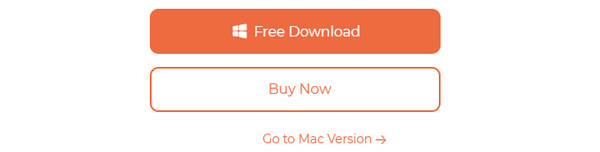
Step 2Please start the process by choosing the Start button. Later, connect your iPhone to the computer through a lightning cable.
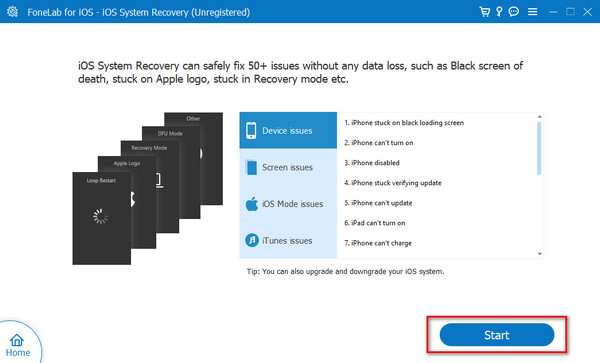
Step 3Then, choose one of the repair modes. You will see their function under their names. Click the Confirm button afterward to proceed.
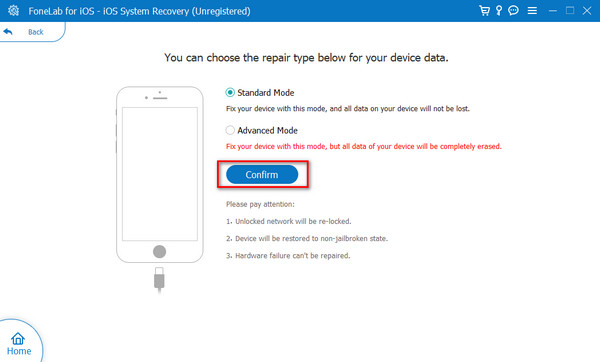
Step 4Now, follow the onscreen instructions to put the iPhone into recovery mode. Later, click the Optimize or Repair button, depending on your repair mode. The process of repairing the issue will start automatically afterward.
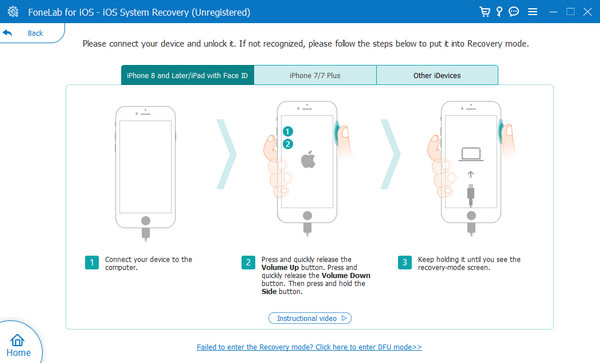
FoneLab enables you to fix iPhone/iPad/iPod from DFU mode, recovery mode, Apple logo, headphone mode, etc. to normal state without data loss.
- Fix disabled iOS system problems.
- Extract data from disabled iOS devices without data loss.
- It is safe and easy to use.
Part 6. FAQs about How to Fix Apple Weather App Not Working
Where can I find additional help if I cannot fix the Apple Weather app?
The troubleshooting methods to fix the Weather app on iPhone not working sometimes required professional skills. If this happens to you, it is better to seek help from the Apple Support team. You can visit their official page and schedule a visit or create a ticker. In this case, you will have an appointment with them to fix your Weather app malfunctioning.
Can I customize the Apple Weather app's interface?
Sometimes, it is better to set up the interface of the apps on your iPhone, depending on the style you prefer, including the Weather app. Sadly, you cannot customize your iPhone's Apple Weather app interface. You can only choose different weather data, rearrange order locations, eliminate locations, and more.
That's how to fix the Weather app not working through 4 top picks methods. Which one do you think is the easiest and most effective procedure? We hope it is FoneLab iOS System Recovery. It is because of the 2 repair modes it offers. Anyway, do you have more questions about this topic? Please leave them in the comment section without hesitation to join our enjoyable discussion. Thank you!
FoneLab enables you to fix iPhone/iPad/iPod from DFU mode, recovery mode, Apple logo, headphone mode, etc. to normal state without data loss.
- Fix disabled iOS system problems.
- Extract data from disabled iOS devices without data loss.
- It is safe and easy to use.
