- Unlock Apple ID
- Bypass iCloud Activation Lock
- Doulci iCloud Unlocking Tool
- Factory Unlock iPhone
- Bypass iPhone Passcode
- Reset iPhone Passcode
- Unlock Apple ID
- Unlock iPhone 8/8Plus
- iCloud Lock Removal
- iCloud Unlock Deluxe
- iPhone Lock Screen
- Unlock iPad
- Unlock iPhone SE
- Unlock Tmobile iPhone
- Remove Apple ID Password
Efficient Way to Hard Reset iPhone with Easy Guide
 Updated by Lisa Ou / June 07, 2023 16:30
Updated by Lisa Ou / June 07, 2023 16:30There's a glitch on my iPhone that causes it not to work correctly. My friend told me to do a hard reset, but I don't know what that means. I'm afraid it will only worsen my iPhone's situation. Please tell me what it means, and I have to ask, how to hard reset iPhone 12 Pro Max?
Are you having trouble with your iPhone? If you are familiar with rebooting, you must know it is one of the primary yet effective solutions you can try. But if a simple reboot doesn't work, the next operation to try is a hard reset. This might scare you a little, thinking it could do more damage to your device, but don't worry. A hard reset is also a safe way to fix simple issues.
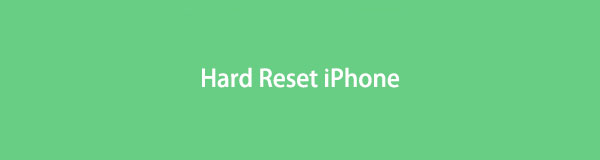
That said, let this article feed you with essential information about hard reset iPhone so that you will understand how it works. We will present the meaning of this action and what it can do to your iPhone. After that, you can perform a hard reset using the instructions on the following parts to fix your iPhone problem. But if you'd like, this post also includes a tool for repairing iOS issues skillfully. You can try it for a more efficient way to fix your device.

Guide List
Part 1. What Does Hard Reset iPhone Mean
A hard reset on iPhone means restarting your device to refresh its memory and improve performance. This is often conducted when an iPhone is lagging or has become frozen. It doesn’t only apply to an iPhone but to many other devices, including an iPad, Android phone, tablet, computer, and more.
When a glitch or bug causes a malfunction in your iPhone, a hard reset is one quick way to fix simple troubles. Perhaps your device has been stuck on a specific page, and you can’t rely on its screen to exit or remove it. Or a process on your device may have been loading for a while. These are some of the issues a hard reset could fix, as it refreshes the device system.
Part 2. How to Hard Reset iPhone
Performing a hard reset on iPhone requires properly functioning device keys. And whether your iPhone has a Home key or not, the process for a hard reset stays the same for later iOS versions. Hence, you still only need to press the same iPhone keys regardless.
Act according to the straightforward process below to figure out how to hard reset iPhone XS efficiently:
Step 1Push your finger to your iPhone’s Volume Up key, then free it instantly.
Step 2Push your finger to your iPhone’s Volume Down key, then free it immediately.
Step 3Push your finger to your iPhone’s Side key and wait for the device to turn off. You can only let go of the Side key the moment the Apple logo appears.
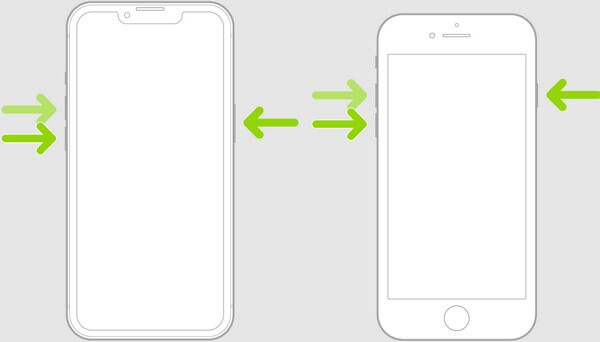
Meanwhile, if you use an earlier iPhone version, you need the Home and Top/Side keys to do a hard reset. This applies to iPhone 6, 6 Plus, 6s, 6s Plus, iPhone SE, and iPhone 5s.
Have regard to the undemanding guidelines underneath to know hard reset the iPhone 6s Plus efficiently:
Step 1Bear your finger down to your iPhone’s Power and Home keys simultaneously.
Step 2Don’t release the buttons yet. Let go once the Apple logo is shown on your iPhone screen, which means the hard reset is successfully done.
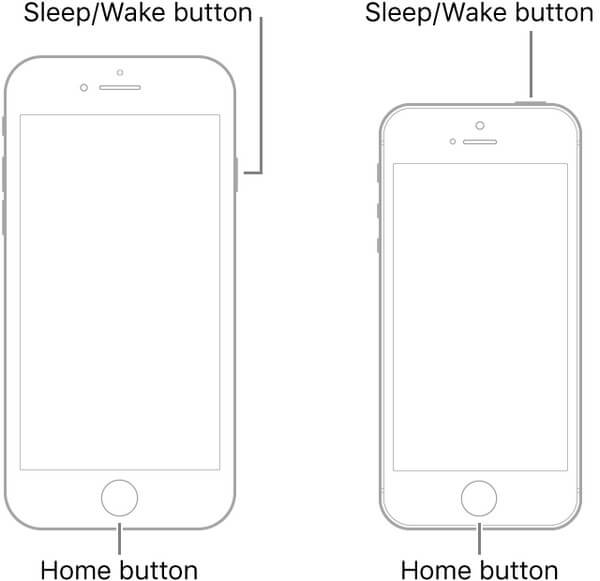
If you perform the hard reset correctly, some issues on your iPhone will immediately vanish. However, this could only fix simple matters, as mentioned before. Please see the following part if your iPhone issue didn’t disappear even after the hard reset.
Part 3. How to Fix iPhone Issues with FoneLab Tools
Option 1. How to Fix iPhone Issues with FoneLab iOS System Recovery
FoneLab iOS System Recovery is a tried and tested third-party tool for repairing various system issues. Unlike the hard reset method, this system recovery tool can fix more than simple problems on your iOS device. You can rely on it for technical and other unknown issues that cause your iPhone to malfunction. This includes an iPhone on loop restart, charging problems, drained battery, disabled, stuck on a specific screen, and more. In addition, it enables you to pick your preferred repair mode for a better repair process.
FoneLab enables you to fix iPhone/iPad/iPod from DFU mode, recovery mode, Apple logo, headphone mode, etc. to normal state without data loss.
- Fix disabled iOS system problems.
- Extract data from disabled iOS devices without data loss.
- It is safe and easy to use.
Take as a pattern the trouble-free instructions below to repair the issue on your device if the iPhone hard reset failed to do so:
Step 1Refer to the FoneLab iOS System Recovery site for a copy of its installer file. You can save it using the Free Download button on the lower left section. Once the file is on your computer, access it and authorize the tool to make changes to your device. After that, it’s time for the installation procedure, which will last only for less than one minute. The features preview will display, then you can run the tool once the process finishes.
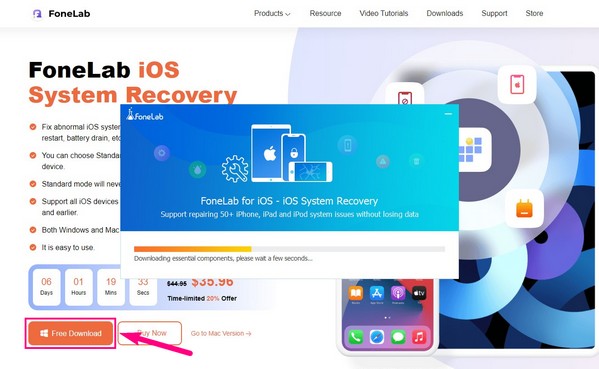
Step 2Expect the FoneLab iOS System Recovery key features to greet you on the primary interface. These are the iPhone Data Recovery, iOS Data Backup & Restore, WhatsApp Transfer for iOS, and iOS System Recovery. You must choose the iOS System Recovery box on the interface’s upper right for your iPhone issues.
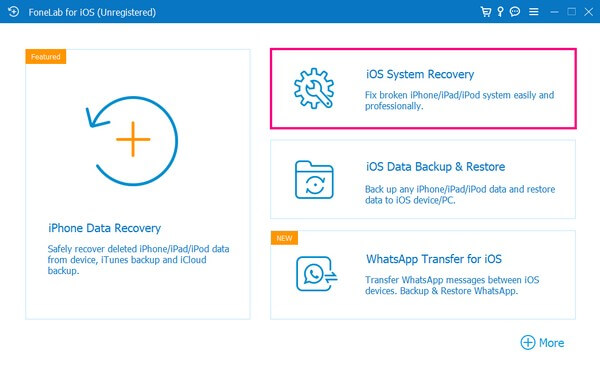
Step 3The program’s following interface will display the issues the feature can fix. Click Start on the screen’s lower right to proceed. Then you will see the repair modes it offers: Standard and Advanced Mode. Read both modes’ descriptions carefully and choose the repair mode you prefer to operate on your iPhone. Afterward, hit Confirm.
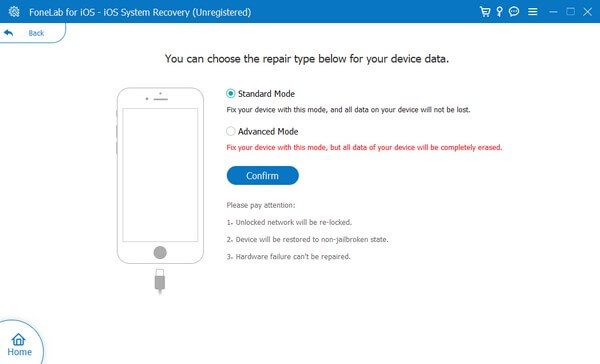
Step 4The next screen contains the instructions to enter the Recovery Mode on your iPhone. Follow the one for your version until the firmware downloads to fix your device. Stand by while the process finishes, then check your iPhone afterward to see if it works correctly.
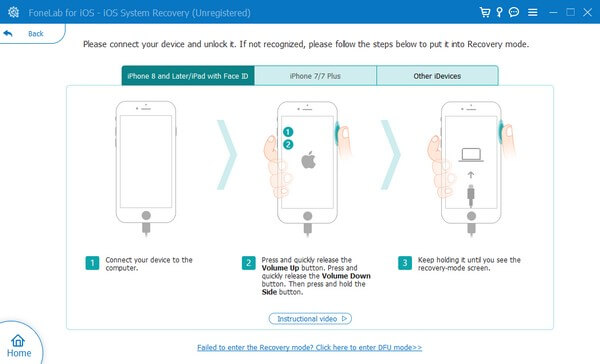
Option 2. How to Force Reset iPhone without Passcode by FoneLab iOS Unlocker
What should you do if the iPhone is locked without a passcode? When your iPhone is locked out, or the buttons do not work, FoneLab iOS Unlocker is an easy and quick way to hard reset an iPhone without a passcode. By the way, it works to reset iPhone without Apple ID, bypass screen time restriction, and unlock iOS Touch ID within clicks.
- Get into the unresponsive/broken iPhone screen without a passcode.
- Remove screen lock from 4/6-digit passcode, Touch ID, or Face ID.
- Hard reset your iPhone and remove Apple ID without a passcode.
- Compatible with the latest iOS 26 as well as the previous versions.
FoneLab Helps you unlock iPhone screen, Removes Apple ID or its password, Remove screen time or restriction passcode in seconds.
- Helps you unlock iPhone screen.
- Removes Apple ID or its password.
- Remove screen time or restriction passcode in seconds.
Step 1Once you have installed FoneLab iOS Unlocker, you can launch the program on your computer and choose the Remove Apple ID option to perform a hard reset for your iPhone XR. Connect your iPhone XR to your computer with the original USB cable.

Step 2Tap the Trust option on the device screen and enter the screen passcode. After that, you can click the Start button. It will erase all the content and settings within the iPhone XR and restore the device to the factory settings. Make sure you have connected the iPhone to your computer.

Step 3After that, you can go to the Settings app on your iPhone, choose the General option and select the Reset All Settings option from the Reset option. The iPhone XR will restart after you confirm to hard reset your iPhone XR accordingly.

FoneLab Helps you unlock iPhone screen, Removes Apple ID or its password, Remove screen time or restriction passcode in seconds.
- Helps you unlock iPhone screen.
- Removes Apple ID or its password.
- Remove screen time or restriction passcode in seconds.
Part 4. FAQs about Issues and Hard Reset on iPhone
1. Will a hard reset delete everything on my iPhone?
No, it won't. A hard reset is similar to a reboot when fixing issues. It only refreshes your device system by restarting. Hence, it won't delete anything on your iPhone. You can guarantee that your data will stay safely on your device after you perform a hard reset. But if you wish to fix your iPhone issue by cleaning all your data, try the FoneLab iOS System Recovery. It offers an Advanced repair mode that repairs and cleans your device simultaneously.
2. Why can't I hard reset my iPhone?
It may be due to a malfunctioning key on your iPhone. Perhaps, one of your volumes or power keys is broken, so you can't do a hard reset properly. You must ensure your iPhone keys are working fine and are not physically damaged. They play a massive role in operating your device, so be careful not to damage them in any way. Then you can operate a hard reset on your iPhone anytime.
3. How do I force my iPhone to factory reset with buttons?
Yes, you can do this with additional tools like iTunes, Finder, iOS System Recovery or something else.
4. Will a hard reset delete everything on my iPhone?
No. It just reboot your iPhone without erasing data on your iPhone.
5. How to do a hard reset on an iPhone 13?
You can follow the steps in this article to hard reset your iPhone 13.
Performing a hard reset on your iPhone can fix several simple issues. But if you experience more complications that can't be fixed with this method, don't hesitate to install the FoneLab iOS System Recovery to repair it.
Below is a video tutorial for reference.


FoneLab Helps you unlock iPhone screen, Removes Apple ID or its password, Remove screen time or restriction passcode in seconds.
- Helps you unlock iPhone screen.
- Removes Apple ID or its password.
- Remove screen time or restriction passcode in seconds.
