- Unlock Apple ID
- Bypass iCloud Activation Lock
- Doulci iCloud Unlocking Tool
- Factory Unlock iPhone
- Bypass iPhone Passcode
- Reset iPhone Passcode
- Unlock Apple ID
- Unlock iPhone 8/8Plus
- iCloud Lock Removal
- iCloud Unlock Deluxe
- iPhone Lock Screen
- Unlock iPad
- Unlock iPhone SE
- Unlock Tmobile iPhone
- Remove Apple ID Password
3 Ways to Reset iPhone without Apple ID Passcode (iPhone 16 & iOS 26)
 Updated by Lisa Ou / March 29, 2021 16:30
Updated by Lisa Ou / March 29, 2021 16:30Apple ID is a unique key that is associated with all your Apple services and devices. You can use iTunes, iCloud, Apple Store, and more through your Apple ID account and password. If you want to reset your iPhone, you need to enter the correct Apple ID and password. If you forgot what your Apple ID is, you can use third-party Apple ID recovery software to find it back. Later, you can reset iPhone without Apple ID successfully.
This article introduces 3 ways to factory reset your iPhone or iPad without entering an Apple ID password. If Find My iPhone is disabled, you can choose any method to reset your iPhone without Apple ID. If not, you need to remove your Apple ID or password from your iPhone first. Otherwise, the old Apple ID account will prevent the iPhone from factory resetting.
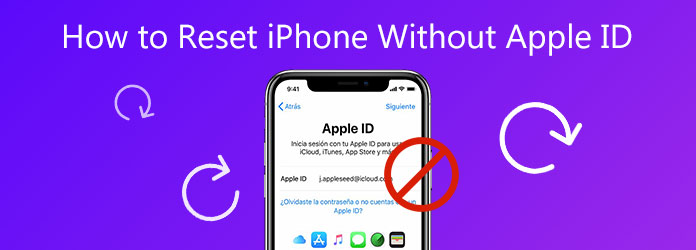

Guide List
1. Best Way to Reset iPhone without Apple ID
FoneLab iOS Unlocker is capable to remove the forgotten Apple ID and password from any iPhone and iOS version. You can unlock Apple ID without a password on the latest iPhone 16 and iOS 26 devices. Thus, you can reset a second-hand iPhone without Apple ID as well. Moreover, you can get into a locked iPhone and remove the Screen Time restrictions password with the highest success rate. What you can do with the Apple ID removal tool? Here’re the main features.
- Bypass the forgotten Apple ID or password.
- Remove the old Apple ID from your iPhone without a password.
- Get your iPhone unlocked without an Apple ID password.
- Reset or erase iPhone without Apple ID password.
- Compatible with iPhone 16, etc.
- Safe, clean, and easy to use.
FoneLab Helps you unlock iPhone screen, Removes Apple ID or its password, Remove screen time or restriction passcode in seconds.
- Helps you unlock iPhone screen.
- Removes Apple ID or its password.
- Remove screen time or restriction passcode in seconds.
Step 1Free download, install, and launch FoneLab iOS Unlocker. Plug your iPhone into the computer with a lightning USB cable. To reset iPhone without the Apple ID password, choose Remove Apple ID on the main interface.

Step 2Once your iPhone is detected, tap Trust on your iPhone screen. You will be required to enter the screen passcode to unlock your iPhone. Later, click Start and download the firmware package. The real-time progress bar will show you the estimated time.

Step 3Proceed with the on-screen instruction. iPhone will restart and Remove Apple ID immediately. Wait for a while to complete the Apple ID password removal process. After that, you can set a new Apple ID account for iPhone resetting.

2. How to Reset iPhone without Apple ID via Settings
To start with, make sure Find My iPhone is disabled on iPhone. This is the key point to reset iPhone without an Apple ID password. Otherwise, you may fail to erase iPhone without Apple ID through the Settings app.
Step 1Open the iPhone Settings app.
Step 2Choose Reset followed by Erase All Content and Settings.
Step 3Enter the iPhone passcode when you are prompted.
Step 4Tap Erase iPhone and confirm to factory reset iPhone without passcode or iTunes.

3. How to Reset iPhone without Apple ID via iTunes
By putting your iPhone into the recovery mode with iTunes, you can completely reset your iPhone without entering the Apple ID. The premise is that you have disabled the Find My iPhone function. If Yes, you can continue the iPhone resetting process.
Step 1Make a backup of your iPhone data in advance. Connect iPhone to the computer with a USB cable. (What to do if iPhone not showing up on PC.)
Step 2Put iPhone in Recovery Mode, which depends on your iPhone model.
Step 3Once you are notified with iTunes has detected an iPhone in recovery mode, click OK to confirm and move on.
Step 4In the iTunes Summary page, click the Restore iPhone option.
Step 5Click Restore to reset iPhone to factory settings without Apple ID.
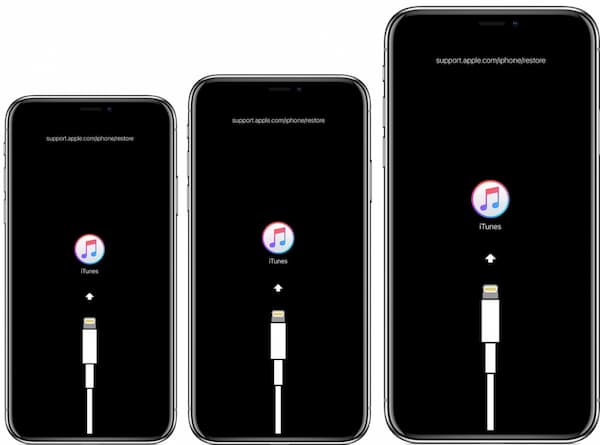
4. FAQs of Resetting iPhone without Apple ID
How to change Apple ID password?
Prepare your old Apple ID password. You can use FoneLab iOS Unlocker to find back the original Apple ID if necessary. Later, visit the Apple ID account page. Go to the Security section. Choose Change Password. Enter your current Apple ID password. After that, you can set a new Apple ID password. Choose Change Password to apply it.
How to get rid of someone’s Apple ID on iPhone?
If you know the previous owner’s Apple ID password, you can go to the Settings app to sign out of the Apple ID account. Or you can use FoneLab iOS Unlocker to remove the Apple ID password successfully.
Can you factory reset a locked iPhone?
Yes. To remove the iPhone passcode, you can erase iPhone with iCloud Find My iPhone. Or you can run FoneLab iOS Unlocker to get into any locked iPhone.
That’s all to reset iPhone without Apple ID on iOS 26 and earlier versions. Even though you forgot the current Apple ID account or password, you can bypass it with iPhone Settings, Recovery Mode, and Apple ID unlocker. If the Find My iPhone function is on your iPhone, then FoneLab iOS Unlocker is your only choice. You can recover and reset the forgotten Apple ID to fix the problem. After that, you can reset iPhone to factory default If you still have questions, you can leave messages below or feel free to contact us.
FoneLab Helps you unlock iPhone screen, Removes Apple ID or its password, Remove screen time or restriction passcode in seconds.
- Helps you unlock iPhone screen.
- Removes Apple ID or its password.
- Remove screen time or restriction passcode in seconds.
