- Unlock Apple ID
- Bypass iCloud Activation Lock
- Doulci iCloud Unlocking Tool
- Factory Unlock iPhone
- Bypass iPhone Passcode
- Reset iPhone Passcode
- Unlock Apple ID
- Unlock iPhone 8/8Plus
- iCloud Lock Removal
- iCloud Unlock Deluxe
- iPhone Lock Screen
- Unlock iPad
- Unlock iPhone SE
- Unlock Tmobile iPhone
- Remove Apple ID Password
How to Unlock An iPad in 5 Most Stress-free Strategies
 Updated by Disa Rivera / June 25, 2025 09:00
Updated by Disa Rivera / June 25, 2025 09:00Hi! How can I unlock my iPad? I just found my long-lost iPad this morning in our basement. Due to this, I do not remember the passcode I had set up before it was lost. I am not tech-savvy enough to do this procedure by myself. I hope you can help me. Thank you!
We got you! We have prepared the 5 most straightforward approaches to unlock an iPad with or without the current passcode. It includes procedures for pre-installed programs from computers, cloud-based storage, and the best third-party tool. Let's perform the iPad unlock by continuing to scroll down.
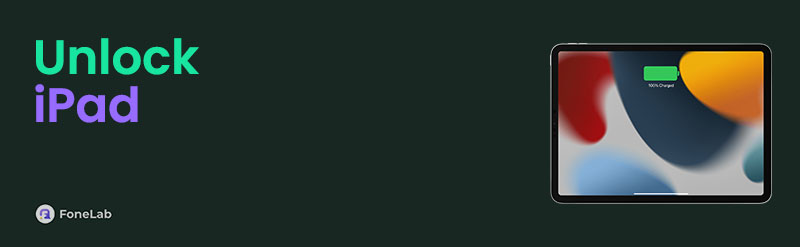

Guide List
- Part 1. How to Unlock An iPad with Passcode
- Part 2. How to Unlock An iPad Without Passcode with FoneLab iOS Unlocker
- Part 3. How to Unlock An iPad Without Passcode with iCloud
- Part 4. How to Unlock An iPad Without Passcode with iTunes
- Part 5. How to Unlock An iPad Without Passcode with Finder
- Part 6. FAQs about How to Unlock An iPad
Part 1. How to Unlock An iPad with Passcode
The most important procedure that should be followed when unlocking the iPad is to use the correct passcode. It is the most uncomplicated procedure to access the iPad. You do not need third-party or pre-installed programs from the computers or other services. You only need to swipe the iPad and enter the setup passcode from the main interface. It could be a Face ID, Touch ID, numeric, or alphanumeric. If the lock screen passcode is unknown, skip this section and discover the 5 other methods to unlock an iPad without the passcode.
Part 2. How to Unlock An iPad Without Passcode with FoneLab iOS Unlocker
Unlocking an iPad without the passcode is a bit technical. Various tools can be used that require professional skills. Why not test FoneLab iOS Unlocker? It is a third-party tool that can wipe the iPad passcode. It is very user-friendly because it is designed to help novices during the process. Besides the iPad, it can also unlock the earlier and latest versions of iPhone. In addition, you can use the tool to bypass an iCloud Activation Lock, Screen Time restrictions, and other security features your iPad contains. That’s how helpful the software is! How to unlock a locked iPad with this tool? Take the steps as your reference.
FoneLab Helps you unlock iPhone screen, Removes Apple ID or its password, Remove screen time or restriction passcode in seconds.
- Helps you unlock iPhone screen.
- Removes Apple ID or its password.
- Remove screen time or restriction passcode in seconds.
Step 1Go to the main website that the software supports. After that, please choose the Free Download button from the main interface. Then, wait for the downloading procedure to end. Later, look for the downloaded file and set it up. Finally, the computer launched the software after a few seconds.

Step 2The tool's 6 supported security bypass features will appear on the screen. Please select the Wipe Passcode button at the top of the screen. The plugging demonstration will appear on the screen. Follow it accordingly for a convenient plugging procedure. Then, click Start once you see the iPad information from the main screen.
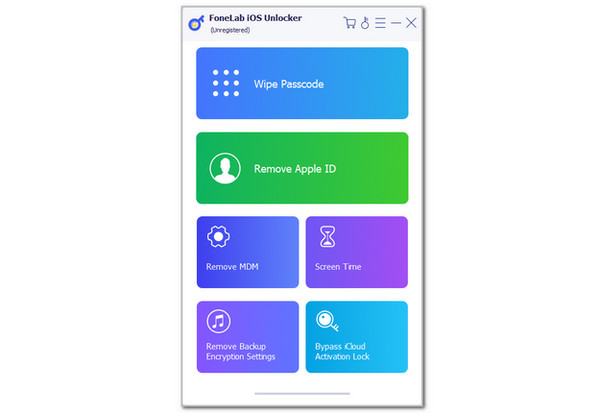
Step 3Click Unlock on the next screen that will appear, including the warning from the software about the process. Then, enter the 0000 code from the main interface. Later, click the Unlock button right beside it once again to start unlocking the iPad without the passcode.
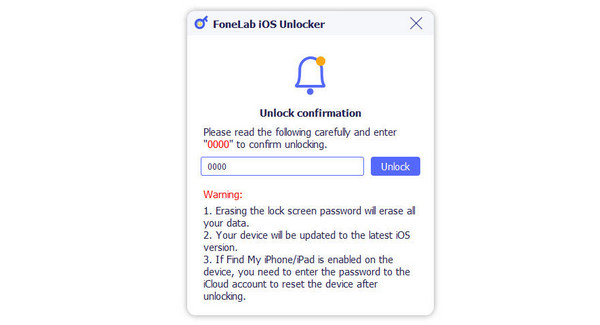
FoneLab Helps you unlock iPhone screen, Removes Apple ID or its password, Remove screen time or restriction passcode in seconds.
- Helps you unlock iPhone screen.
- Removes Apple ID or its password.
- Remove screen time or restriction passcode in seconds.
Part 3. How to Unlock An iPad Without Passcode with iCloud
The previous method is convenient since it can only function through a USB connection. On the other hand, you may also use a remote process to unlock Apple iPad. Apple devices have a cloud-based service that can do the process, which is iCloud. This service has a feature that can be used to unlock your iPad remotely: Find My. It has a website where you can access the features. However, this process requires a strong internet connection to function. If you find this process helpful, refer to the steps below to learn how to perform it.
Step 1Visit the official website of iCloud Find My. After that, choose the Sign In button at the bottom center of the main interface. The sign-in screen will appear on the main interface. Then, enter the Apple ID email or phone number and its password.
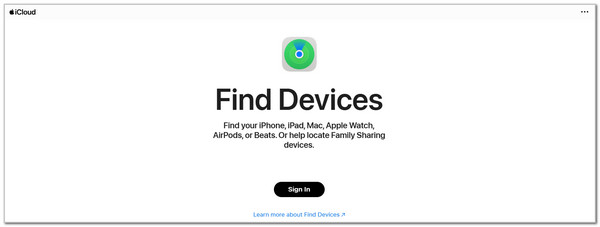
Step 2After that, choose the Arrow button to sign in to the account from the website. After that, please select the All Devices section at the top left of the screen. Then, select the Erase This Device button from the main screen. Then, enter the Apple ID password from the box, and the erase procedure will start immediately.
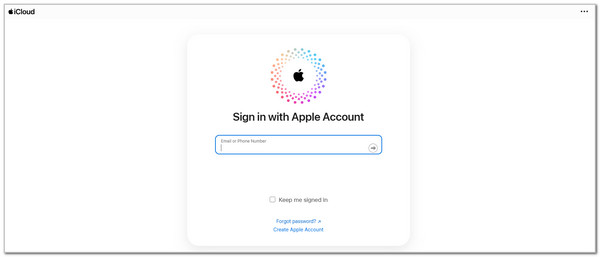
FoneLab Helps you unlock iPhone screen, Removes Apple ID or its password, Remove screen time or restriction passcode in seconds.
- Helps you unlock iPhone screen.
- Removes Apple ID or its password.
- Remove screen time or restriction passcode in seconds.
Part 4. How to Unlock An iPad Without Passcode with iTunes
You can also unlock iPad with iTunes. This program restores the iPad to unlock it without the passcode it contains. Like the previous software, this tool also supports USB connection. However, their difference is that this tool has a complex interface that some individuals might find difficult to operate. In addition, you must get the latest version of this tool due to lagging and crashing issues from earlier versions. The steps will be your guide on how to use this tool.
Step 1Go to the iTunes program on your Windows or earlier versions of Mac. After that, please plug the iPad into the computer. Later, the information about the mentioned device will be shown on the screen. Select the Summary button on the left afterward.
Step 2Click the Restore iPad button at the bottom right of the screen. After that, click the Restore button in the small dialog box. Finally, the restore process will start afterward.

Part 5. How to Unlock An iPad Without Passcode with Finder
In addition, you can unlock iPad without iTunes. In addition to the USB connection process, there is Finder. This tool can be found on macOS devices. It is the built-in program of the mentioned device to manage the Mac media files. It also serves as an iPad management program because of its restore and backup features. To unlock your iPad, you only need to use the tool to restore it. See how to use the tool below.
Open Finder on your Mac. After that, grab your USB cable and plug the iPad into the computer. Later, please choose the iPad name at the top left. The information and features associated with it will appear on the screen. Click the Restore iPad button in the bottom corner. A tiny dialog box will appear on the screen. Choose the Restore button afterward, and the iPad must show the Apple logo. This action indicates that the restore procedure is successful.
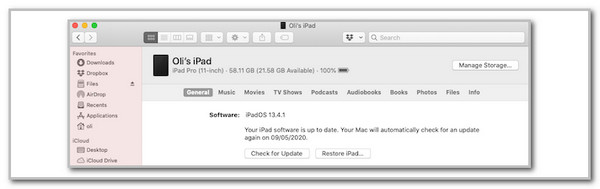
FoneLab Helps you unlock iPhone screen, Removes Apple ID or its password, Remove screen time or restriction passcode in seconds.
- Helps you unlock iPhone screen.
- Removes Apple ID or its password.
- Remove screen time or restriction passcode in seconds.
Part 6. FAQs about How to Unlock An iPad
1. What does The Apple ID cannot be used to unlock this iPad error message mean?
The Apple ID cannot be used to unlock this iPad error message is commonly seen or encountered when the iPad is factory reset, and you entered the wrong Apple ID credentials. It happens when the iCloud Activation Lock is enabled. To fix this issue, you only need to enter the correct Apple ID credentials to unlock the iPad from the security feature.
2. How do I force my iPad to factory reset using buttons?
There is no way to force your iPad to factory reset using only the physical buttons it contains. Though it is helpful once the iPad lock screen passcode is accidentally forgotten, it is still a risky feature. The reason is that someone might factory reset the iPad without accessing any accounts and delete its data.
3. How to unlock AT&T iPad?
Unlocking an AT&T iPad is demanding because of the carrier's policies and requirements. You only need to contact your carrier to unlock the iPad. It is the best and legal way to perform the process of AT&T SIM unlocking. Ensure the iPad has been used for 60 to 80 days, not stolen, and more.
4. How do you remove the Apple ID from an iPad without a password?
After the procedure, the factory will reset an iPad with a signed-in Apple ID and trigger the iCloud Activation Lock. Signing out of the Apple ID will disable the mentioned security lock. Open the iPad Settings application from the Home Screen section. Then, tap the account name at the top of the main interface. Then, more options will be prompted on the screen. Swipe at the bottom and tap the Sign Out option. Later, enter the Apple ID password for verification.
FoneLab Helps you unlock iPhone screen, Removes Apple ID or its password, Remove screen time or restriction passcode in seconds.
- Helps you unlock iPhone screen.
- Removes Apple ID or its password.
- Remove screen time or restriction passcode in seconds.
All in all, this post teaches you how to unlock an iPad. The 5 safest practices will be discovered for your convenience. In addition, FoneLab iOS Unlocker was discovered as the best way to unlock an iPad without the passcode by wiping its content and settings. You can explore this software more, especially the security features it can bypass aside from the iPad lock screen passcode. Download it now!
