- Unlock Apple ID
- Bypass iCloud Activation Lock
- Doulci iCloud Unlocking Tool
- Factory Unlock iPhone
- Bypass iPhone Passcode
- Reset iPhone Passcode
- Unlock Apple ID
- Unlock iPhone 8/8Plus
- iCloud Lock Removal
- iCloud Unlock Deluxe
- iPhone Lock Screen
- Unlock iPad
- Unlock iPhone SE
- Unlock Tmobile iPhone
- Remove Apple ID Password
Resolve Touch ID Not Working iPhone Professionally
 Updated by Lisa Ou / August 13, 2025 06:00
Updated by Lisa Ou / August 13, 2025 06:00Good day! Does anyone know how I can fix my fingerprint not working on iPhone? I can't open the device for some reason, and I'm unsure if the problem is related to the Touch ID sensor, a system issue, or something else. Does anyone here know enough about this? If so, I hope you can help. My iPhone plays a vital role in my professional life, so please guide me in fixing it.
Touch ID is one of the primary ways to unlock various Apple devices, including iPhones. You can activate it on iPhone 6s and 6s Plus to iPhone 8 and 8 Plus models to protect the device better. However, some users experience issues that prevent the Touch ID feature from working. If you are also experiencing this, you will find it difficult to access your iPhone and all its content.
Thankfully, there are several things you can do to bypass the problem, and the best ones are introduced below. You may fix your device's Touch ID feature or unlock and access the iPhone without it. Regardless, browsing the information in the following sections will help you resolve your concern professionally. Meanwhile, painless guides have also been given to assist you.
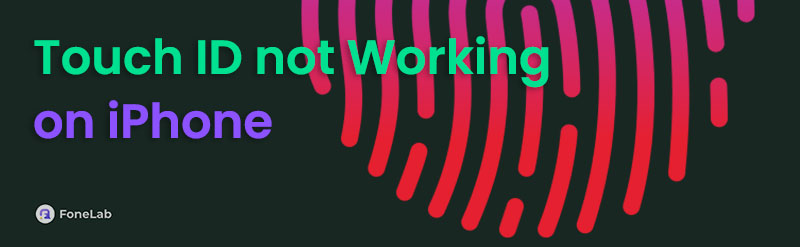

Guide List
Part 1. How to Fix Touch ID Not Working on iPhone
If you can still unlock your device and only want to fix its dysfunctional Touch ID, the following solutions will help. It doesn't matter if the issue is physically related, system, or outdated. A suitable method is available regardless; you must only perform it correctly on your device.
Method 1. Clean Touch ID Sensor
The initial and most basic solution for a Touch ID that doesn't work on an iPhone is cleaning. Since it heavily relies on sensing your touch, even a small amount of dirt on the sensor can prevent the device from picking up your fingerprint, so it doesn't allow you to unlock it. Hence, clean it using a lint-free cloth to ensure that no dirt or debris is left.
Your finger must also be clean and dry when you touch the sensor. Meanwhile, please cover the Touch ID sensor while the device scans your fingerprint. Also, your screen protector or case must not cover it or the surrounding ring to ensure your fingerprint is properly scanned. Following all these reminders will let your device recognize and verify your identity.
Method 2. Try FoneLab iOS System Recovery
Does the problem with your Touch ID have nothing to do with the sensor? If so, the issue that causes your Touch ID not to work may be internal, such as a system concern. Fortunately, many professional tools can handle this, and we recommend the best one, FoneLab iOS System Recovery. As its name indicates, you can trust it to repair iOS devices' abnormal systems, which may have caused your Touch ID to be faulty. It is helpful for both experienced and beginners.
That's because FoneLab iOS System Recovery has been designed for all users to understand the repair process, even at first use. Hence, you don't need previous knowledge about the program or other system repair tools. Its user-friendly interface and process will be enough to help you fix your iOS concern that may have prevented your Touch ID from working. Besides, it has Advanced and Standard repair modes that let you keep or clean your iPhone content.
FoneLab enables you to fix iPhone/iPad/iPod from DFU mode, recovery mode, Apple logo, headphone mode, etc. to normal state without data loss.
- Fix disabled iOS system problems.
- Extract data from disabled iOS devices without data loss.
- It is safe and easy to use.
Determine the accurate guide below as a model for fixing an iPhone Touch ID not working using FoneLab iOS System Recovery:
Step 1Tick Free Download on FoneLab iOS System Recovery's primary page to get the file, then use it to install the program. Once the procedure is finished, launch it using the Start tab.
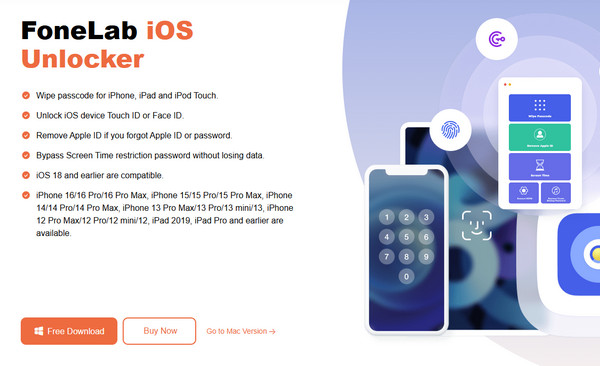
Step 2On the initial display, click iOS System Recovery, then Start on the next screen. You must then choose between Advanced and Standard modes before clicking Confirm.
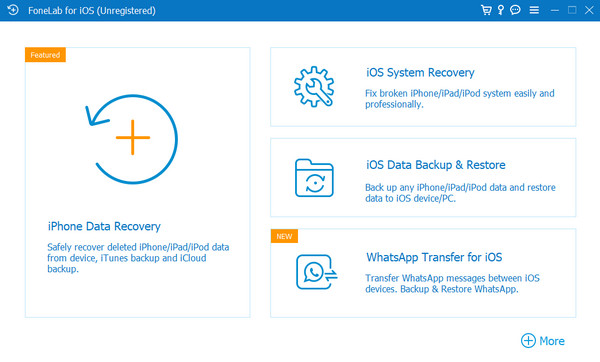
Step 3When the directions leading to recovery mode are revealed, follow them according to your iPhone model. Then, let the prompts guide you until your Touch ID problem is resolved.
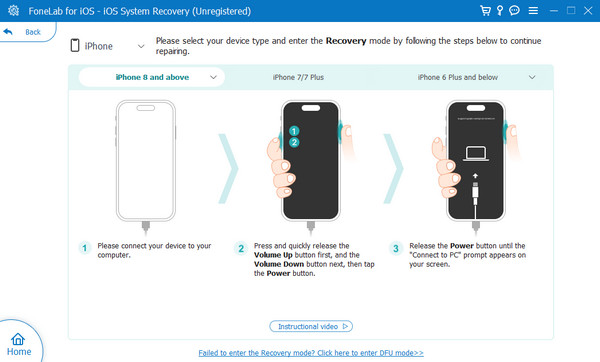
Method 3. Update iOS to the Latest Version
Meanwhile, updating your device's iOS version to the latest one is among the most suggested solutions for various iPhone issues. If you're unaware, an outdated system can also cause problems, including a non-working Touch ID on the device. So, if you're experiencing issues with your Touch ID, it may be because you haven't been updating your iOS in a long time. Luckily, updating iOS is hassle-free, and you can navigate it on your iPhone's Settings app. You can expect the app's interface to be user-friendly, and the process to be smooth. You must only ensure you're linked to an internet network to prevent issues from occurring during the update.
Act under the simplified procedure below to fix the malfunctioning Touch ID on iPhone by updating to the latest iOS version:
Step 1Head first to the Settings app, and when its interface options are revealed, proceed to the General section. After that, tap the Software Update selection on the upper portion.
Step 2You will see the latest iOS update if it's available, but before you choose it, ensure your internet is stable. Once ready, opt for Update Now to install the latest iOS on the iPhone.
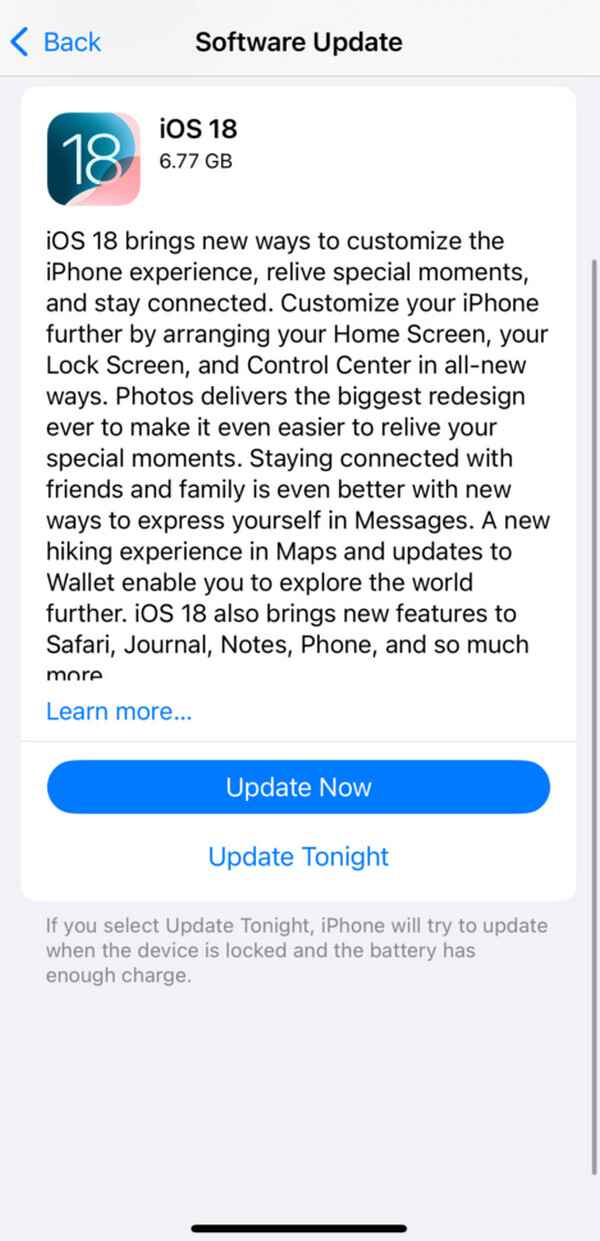
Part 2. How to Unlock without Touch ID on iPhone
What if your iPhone is locked and you can't access it without the Touch ID? Unfortunately, you may find it difficult to use some solutions to fix the device since you can't navigate it, but don't worry. Multiple options are available to unlock your iPhone, even without Touch ID. Browse them below and perform the provided guides accordingly to access the device.
Option 1. Unlock iPhone Using Screen Passcode
Besides Touch ID, an iPhone's screen passcode is also a primary way to unlock it. So, if your Touch ID sensor doesn't work, use the passcode you have set, as the keypad will automatically appear afterwards to let you enter it. Thus, you can expect that this is also the most effortless way to unlock and reaccess the iPhone, even without the help of your Touch ID. After all, Apple created it to make your device more secure and to mend scenarios like this, providing users an easy fix to unlock Apple devices with a defective Touch ID. You may complete it within seconds, and once unlocked, fixing the Touch ID will be easier since you can access the feature.
Imitate the precise directions below if your Touch ID requires a passcode when iPhone restarts to unlock it:
Step 1First, power on your iPhone, and even if it's not working, try your Touch ID on the sensor. This way, the keypad screen will be displayed, prompting you to enter your passcode.
Step 2Enter the passcode you previously set, and when done, your iPhone will be unlocked, even if Touch ID didn't work.
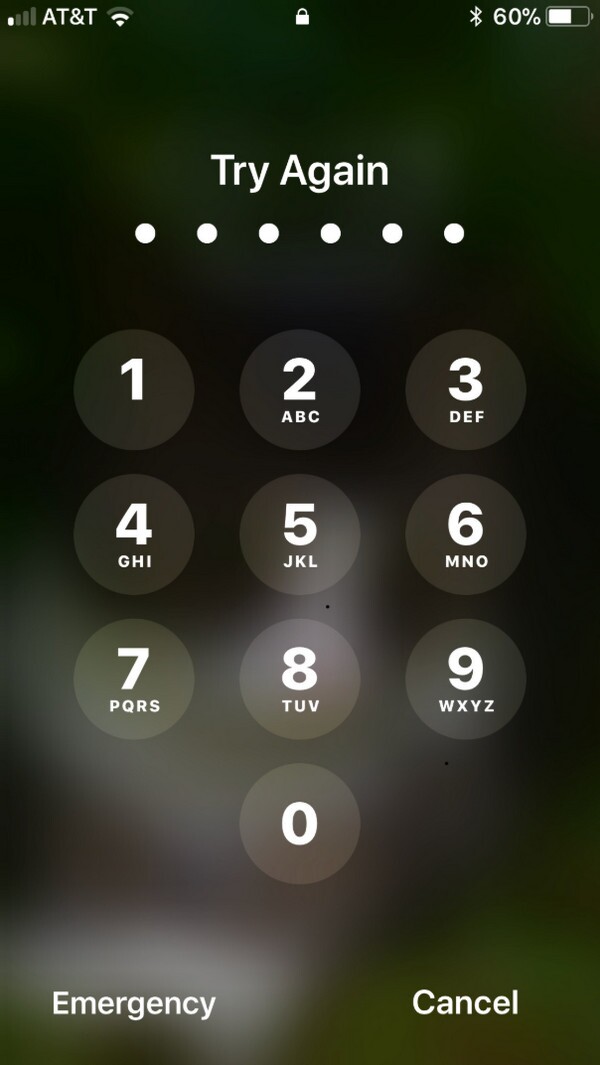
Do you not remember your iPhone passcode? If so, it is understandable since you often use the Touch ID instead to unlock the device. However, you also won't be able to use this solution. Thankfully, the other unlock methods below are still available to help you, so check them out.
Option 2. Unlock iPhone via FoneLab iOS Unlocker
Aside from iPhone's official unlock features, professional tools, such as FoneLab iOS Unlocker, can also be trusted for unlocking and accessing your device with a malfunctioning Touch ID. If you delve into the program's interface, you will easily find its Wipe Passcode function. As its name suggests, it can wipe or get rid of the iPhone's lock, whether it is a Touch ID or Face ID, or a digit or alphanumeric passcode. You can use it on almost any iOS version or iPhone model.
Therefore, FoneLab iOS Unlocker will also be helpful later for your other iOS or iPadOS devices when you face more lock or password-related complications. Also, it doesn't matter if you are a first-time user, as this program's interface was designed to cater to all types of users. Apart from that, you will be thrilled to discover the other functions, like Remove MDM, Screen Time, etc.
FoneLab Helps you unlock iPhone screen, Removes Apple ID or its password, Remove screen time or restriction passcode in seconds.
- Helps you unlock iPhone screen.
- Removes Apple ID or its password.
- Remove screen time or restriction passcode in seconds.
Comprehend the secure steps below as a pattern to unlock without the Touch ID not working on iPhone via FoneLab iOS Unlocker:
Step 1Like the FoneLab program before, save FoneLab iOS Unlocker's file by hitting Free Download. Then, use it to install the tool. Once the initial screen is shown, hit Wipe Passcode.
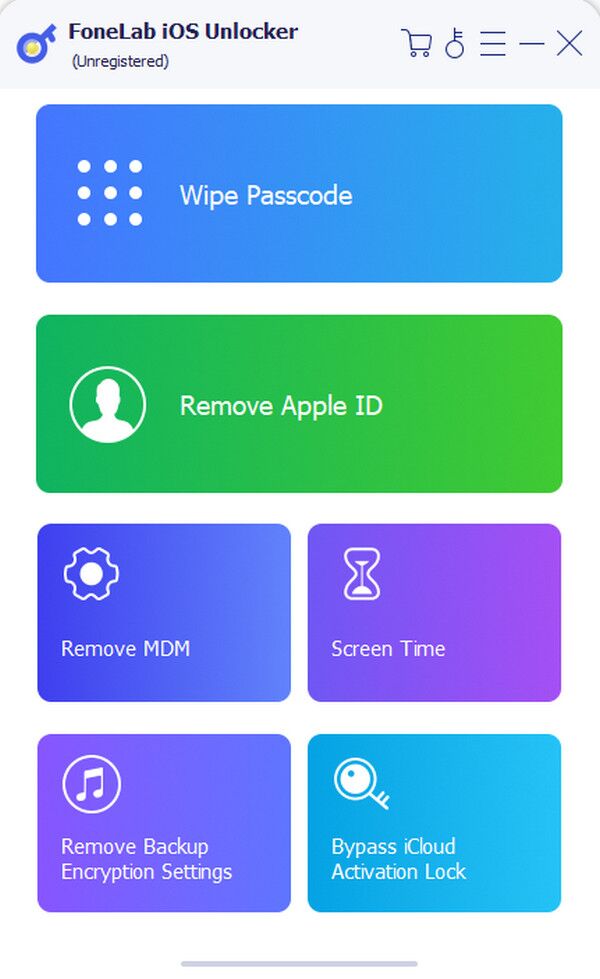
Step 2Next, pick Start and connect your iPhone with the defective Touch ID when prompted. Afterwards, confirm the device information with the Start button below to proceed.
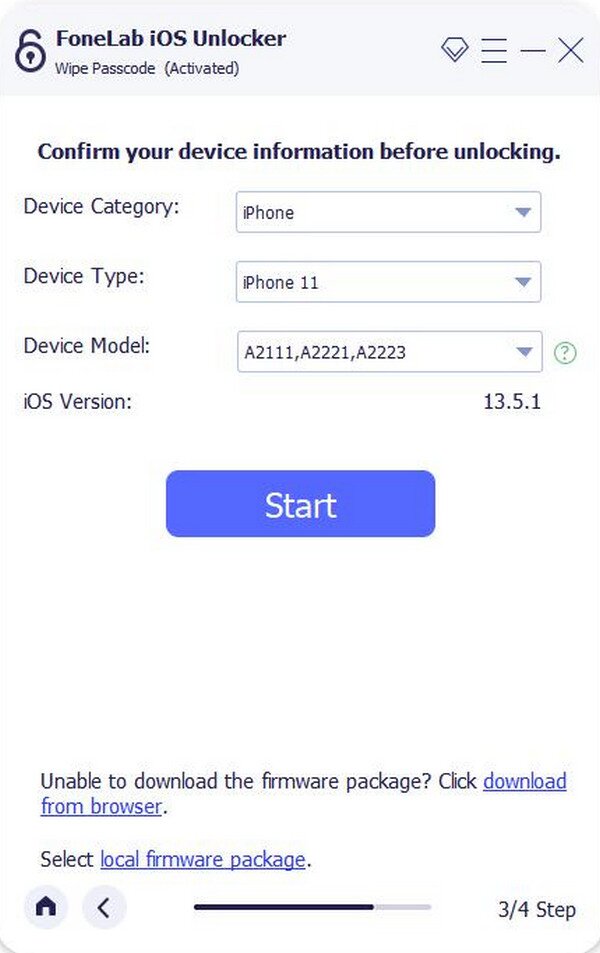
Step 3The unlocker will begin downloading the firmware package next. Let it finish before clicking the Unlock tab. Finally, type 0000 and choose Unlock again on the succeeding display.
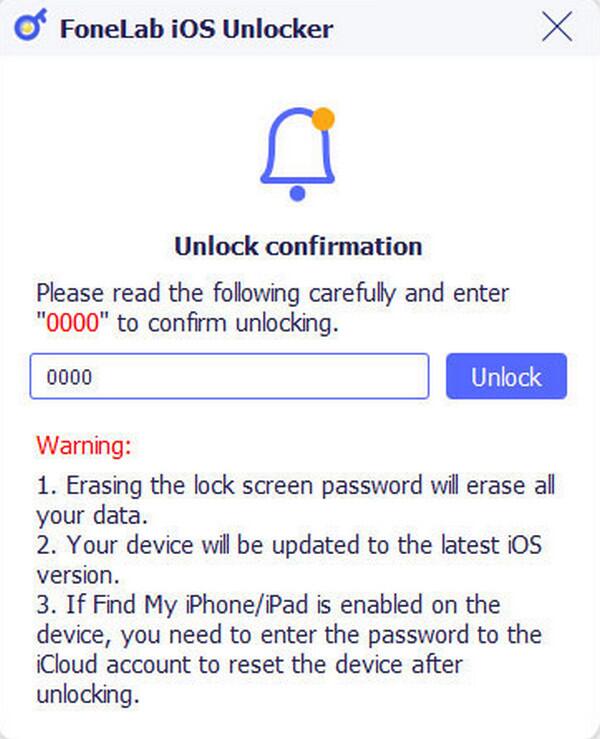
Option 3. Unlock iPhone through Find My
On the other hand, Find My is an official Apple service or feature that can also help you unlock your iPhone without Touch ID. You may know it for locating Apple devices, but if you explore its page more closely, you will discover the device management options, such as Erase iPhone. The good news is that choosing this specific option will allow you to erase all your iPhone's settings and content, including the lock screen. Like the previous method, it doesn't matter if your lock type is a regular passcode, Touch ID, or Face ID. Erasing your device on Find My's official page will wipe all its data, unlocking the iPhone, even if you're having issues with your Touch ID.
Take to heart the detailed process below if your iPhone Touch ID failed to unlock it through Find My:
Step 1Prioritize going to iCloud's main site using a browser, and when asked, input your Apple credentials to sign in. Once you access your homepage, enter Find My and click All Devices.
Step 2Your linked Apple devices will then appear, so pick your iPhone with the dysfunctional Touch ID. Then, select the Erase iPhone tab to delete and unlock your device.
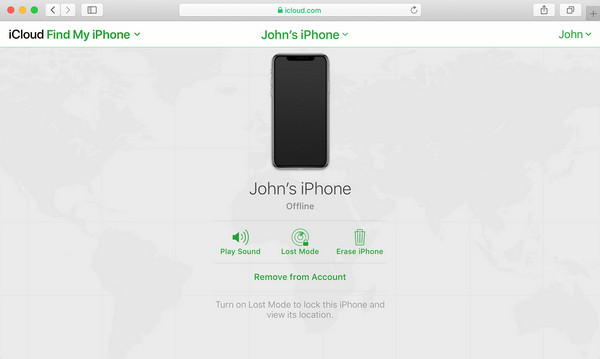
Part 3. FAQs about Touch ID Not Working on iPhone
How to turn off Touch ID on iPhone?
If you've managed to unlock your iPhone and want to disable the dysfunctional Touch ID, access your Settings, then select Touch ID & Passcode. Next, toggle off iPhone Unlock and the other Touch ID options you no longer want to use.
Can my screen protector affect the Touch ID?
Yes, it can. If your screen protector is too thick or poorly fitted, it may prevent your Touch ID sensor from recognizing your fingerprint.
These are all the best solutions to remember, notably FoneLab iOS System Recovery, when you're having complications with your iPhone's Touch ID. Use them appropriately, and your issues will be resolved.
