Recover the lost/deleted data from computer, hard drive, flash drive, memory card, digital camera and more.
Complete Tutorial on How to Redo on Mac and Recover Deleted Files
 Posted by Lisa Ou / March 14, 2022 09:20
Posted by Lisa Ou / March 14, 2022 09:20Many people will definitely agree that they are able to undo and redo easily is the best part of having a computer and working on it. Well, indeed, these two functions are beneficial. Undo allows you to undo your last performed action. At the same time, Redo allows you to restore the undone action that you have made. Now, suppose you mistakenly undo changes you ought not to make and want to restore them. Redoing them is the best option to bring back the undo changes you have made. Computers like Mac also enable these functions, so if you want to know how to do it on Mac, this post will provide you with the quickest and most straightforward procedure. Keep reading until you get the right way of redoing an undone action, but before that, come to know what redo is on a deeper level.
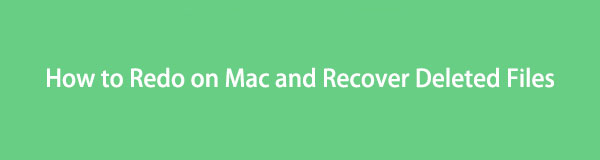
FoneLab Data Retriever - recover the lost/deleted data from computer, hard drive, flash drive, memory card, digital camera and more.
- Recover photos, videos, documents and more data with ease.
- Preview data before recovery.

Guide List
Part 1. What is Mac Redo Command?
Undo function is really helpful, especially when you unintentionally delete something you didn’t want to remove or make other mistakes. Yet, there are times that we undo too much or we undo incorrectly. And the good thing is there is a function called ‘Redo.’ The Redo function of a computer like Mac is like an undo of the undo, where it restores actions that were made earlier using the undone feature. One of the best examples of this is when writing a sentence or paragraph in a Word document, you want to delete a word or words that you shouldn’t add, but suddenly, you removed the wrong one. With that, redo is the best way to undo the words you have deleted.
And so, the reverse function of the undo is redoing. Finally, there are 2 ways of how you can redo on your Mac. Learn what these are by going through the next part.
Part 2. How to Redo on Mac
To redo means to restore the last performed action you undone on your system. Almost all applications allow users to do this. Thus, there is no need for you to learn all methods to do this. Both undo and redo commands can be accessed through the main menu bar, and you can also do them using keyboard shortcut keys.
Using the Edit Menu to redo on a Mac:
Step 1Firstly, ensure that the currently opened app is where you have accidentally undone changes.
Step 2Next, on the menu tab, click the Edit button.
Step 3Then, click the Redo option from the drop-down list.
Step 4Finally, it will restore the undo action you have performed. That's it!
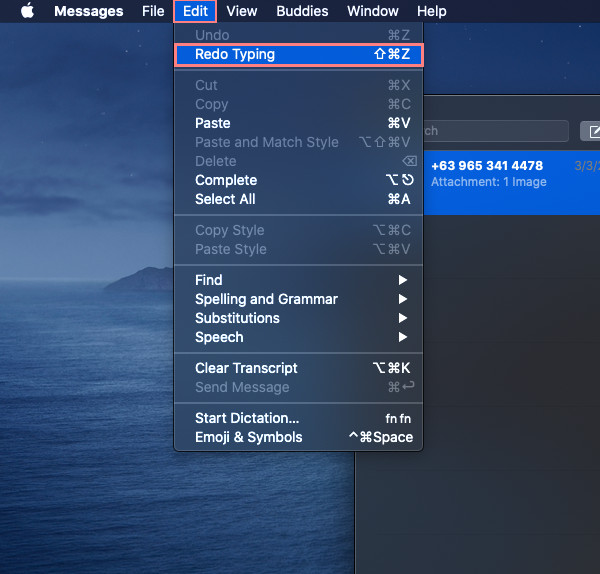
If you want to roll back more undo the actions you have performed, do the same thing again. Then, you will be able to undo the undo actions that have been made. Next, instead of clicking this, you can just press the keyboard shortcut for redoing. It actually is the easiest way to redo undone action.
To redo on Mac via Keyboard Shortcut: Simply press and hold Shift + Command + Z keys simultaneously. Additionally, if you have to undo the undone several times, you can do this for a multi-layered redo shortcut on Mac.
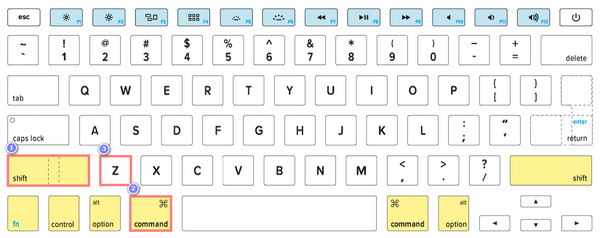
The above-mentioned methods sometimes won't work, what if you have deleted the file already? What should you do? Do not worry. You can try FoneLab Data Retriever to recover the undone made on your Mac.
Part 3. How to Recover Data on Mac with FoneLab Data Retriever
Mac FoneLab Data Retriever is the most excellent and professional way of recovering more or less deleted and lost data files like audio, photos, videos, emails, documents, and a lot more from the computer, flash drive, hard drive, etc. on both Windows and Mac. A file recovery program that is safe and will help you in so many ways, thus you can retrieve data from various causes, such as computer viruses, unexpected power interruptions, accidental deletion, sudden loss of files, etc.
That is why we sincerely recommend this software to assist you in fixing your problem. Cheer up! For it is an easy-to-use and easy-to-understand tool that you can use even if you are a beginner. At this point, learn how to recover data on your Mac using it.
FoneLab Data Retriever - recover the lost/deleted data from computer, hard drive, flash drive, memory card, digital camera and more.
- Recover photos, videos, documents and more data with ease.
- Preview data before recovery.
Steps on How to Recover Data on Mac with Mac FoneLab Data Retriever:
Step 1First and foremost, download the installer of FoneLab Data Retriever from its main page. Then, open the installer and drag the tool’s icon to the Applications folder.
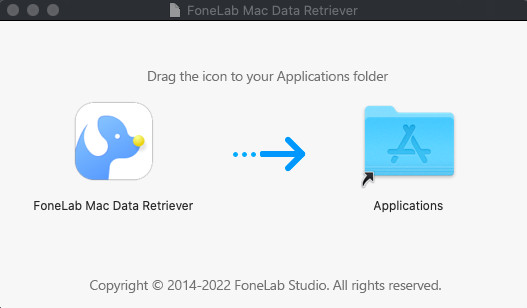
Step 2After that, launch the program from the Launchpad. And click the Start button under the Mac Data Recovery.
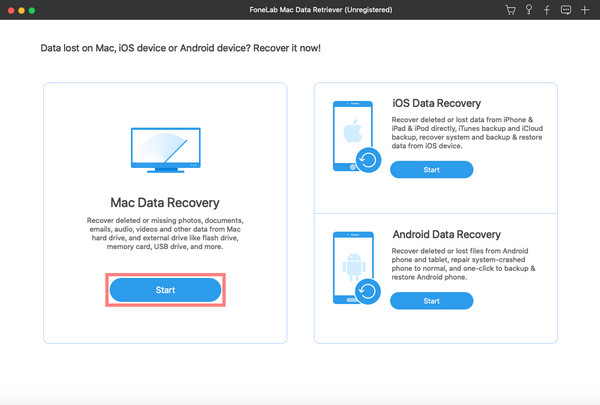
Step 3Subsequently, choose the data type you want to recover. Or you can recover all your files by simply ticking the box beside the Check all file types. Then, click the Scan button.
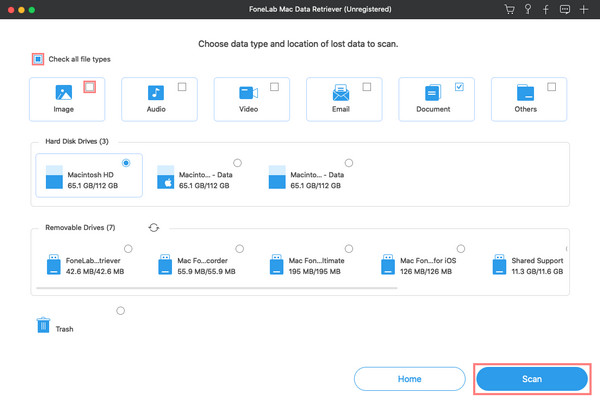
Step 4Next, select the file(s) you want to retrieve. After choosing, click the Recover button to start the process. Please wait until it is all finished. And that’s it!
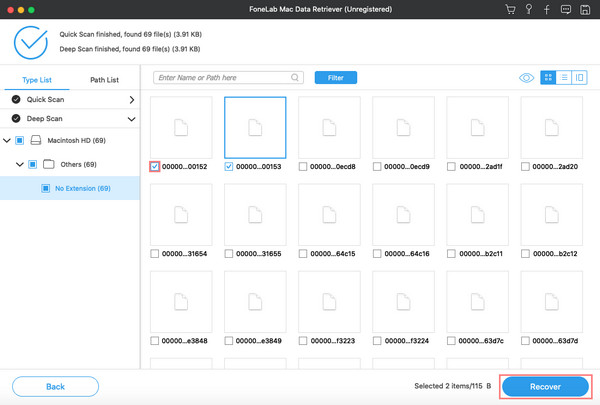
Also, you can check the data first before recovering. Indeed, it is a powerful Mac data recovery that can retrieve any files from your computer easily and quickly. More importantly, you can depend on this program.
Part 4. FAQs About Redo Mac
1. Can I redo on iPhone Notes? How do you do it?
Of course, yes! Well, if you can undo notes on it, you can also redo it. To redo the undo changes you have made, give your iPhone a quick shake; then, when the Redo Typing message appears, tap the Redo option. Then, the text that was undone accidentally will appear again.
2. Can I undo and redo Mac Photos?
Fortunately, yes! When you are editing your photos, you will also be able to undo and redo them. You can undo the last action, as well as redo the last action you've made. While editing pictures, making mistakes can also be modified today on your Mac.
FoneLab Data Retriever - recover the lost/deleted data from computer, hard drive, flash drive, memory card, digital camera and more.
- Recover photos, videos, documents and more data with ease.
- Preview data before recovery.
On the whole, redoing an undone mistake should not be that complicated. With the help of some features that Mac has, you can redo the things you have accidentally made. You can use the redo action now as long as you want and as you have read it here in this post. And no matter how many unintentionally undone changes you have, you can simply redo them using the ways that were mentioned above. In fact, these actions are surely simple, yet they are still important to many as we cannot prevent making mistakes while typing, editing, or doing something on our computers.
The good news is that you have all the solutions here. Not just that, you also have the best method in recovering the data files you have lost and deleted on your Mac, that is, through Mac FoneLab Data Retriever. If you have any comments about, you can leave them below.
