- Part 1. How to Recover Deleted Photos from WhatsApp on Samsung with FoneLab for Android
- Part 2. How to Recover Deleted Photos from WhatsApp on Samsung from Backup
- Part 3. How to Recover Deleted Photos from WhatsApp on Samsung via Cache Folder
- Part 4. FAQs about Recovering Deleted Photos from WhatsApp on Samsung
Recover the lost/deleted iPhone data including photos, contacts, videos, files, call log and more data from your SD card or device.
Proven Ways on How to Recover WhatsApp Photos on Samsung
 Posted by Boey Wong / Oct 08, 2022 09:00
Posted by Boey Wong / Oct 08, 2022 09:00Seeing how you click on this post, you’re probably wondering how to recover deleted photos from WhatsApp on Samsung devices. Are you tired of searching for solutions all over the internet? Fortunately, by stumbling into this article, you finally found the best answer to your problem. WhatsApp is one of the popularly-used apps for messaging on several devices. Accordingly, it is also used to send various files, such as photos, videos, audio, and more.
You can use it by sending the photos you took on your phone to your friends and vice versa. You can also receive photos of important announcements from school with it. Or just a bunch of funny memes your friends share with you. This part may seem superficial, but these funny photos can light you up when you’re feeling down. Hence, you save your WhatsApp photos for a reason. Sadly, you can’t ignore the possibility that they could disappear with one wrong tap of your finger. Accidental deletion is a common problem when using our phones.
In spite of that, you are lucky because we will introduce the best tools that can be of service to you to recover deleted WhatsApp photos from Samsung.


Guide List
- Part 1. How to Recover Deleted Photos from WhatsApp on Samsung with FoneLab for Android
- Part 2. How to Recover Deleted Photos from WhatsApp on Samsung from Backup
- Part 3. How to Recover Deleted Photos from WhatsApp on Samsung via Cache Folder
- Part 4. FAQs about Recovering Deleted Photos from WhatsApp on Samsung
Part 1. How to Recover Deleted Photos from WhatsApp on Samsung with FoneLab for Android
Let’s start off with the top-notch recovery software. FoneLab Android Data Recovery is capable of retrieving your WhatsApp photos with just a few easy steps. Aside from photos, this software also lets you recover messages and other message attachments from WhatsApp. You can recover data from Samsung devices, HUAWEI, Sony, Motorola, and more. Plus, it is compatible with both Windows and Mac computers.
Follow the given steps to retrieve photos from WhatsApp on Samsung:
With FoneLab for Android, you will recover the lost/deleted iPhone data including photos, contacts, videos, files, call log and more data from your SD card or device.
- Recover photos, videos, contacts, WhatsApp, and more data with ease.
- Preview data before recovery.
- Android phone and SD card data are available.
Step 1The first thing to do is download the FoneLab for Android on its website for free. Once the download ends, open the file. You can select your preferred language, then click the Install tab to start the installation. It won’t be long until the essential components are downloaded. Start the program after, then run it on your computer.
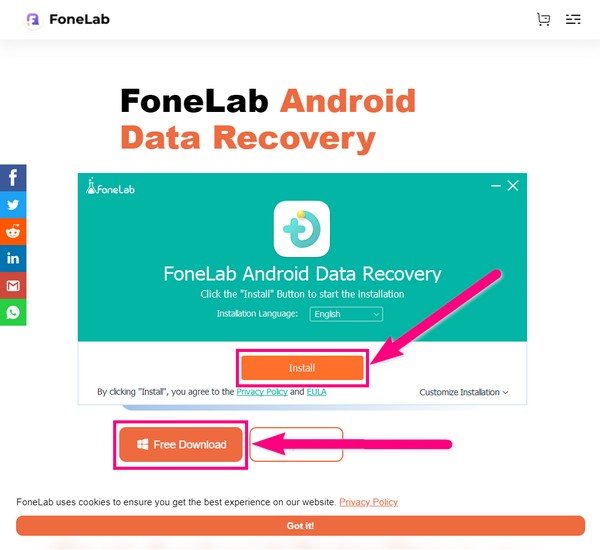
Step 2The Android Data Recovery is one of the software’s key features. Click it as it is the one that will safely recover the deleted data from your WhatsApp.
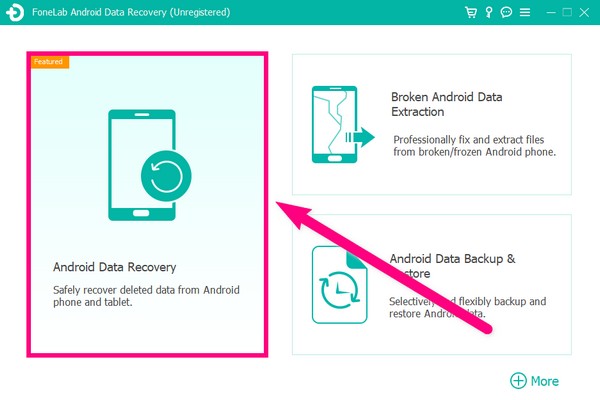
Step 3Use a USB cable to plug your phone into the computer. If the device is not able to connect, check out the Get more help option on the lower part of the interface. It will provide you with instructions on what you can do to connect your device successfully. Following that, you need to enable USB Debugging through Developer options. The program will show the steps to achieve that. Follow them attentively, then hit OK to proceed.
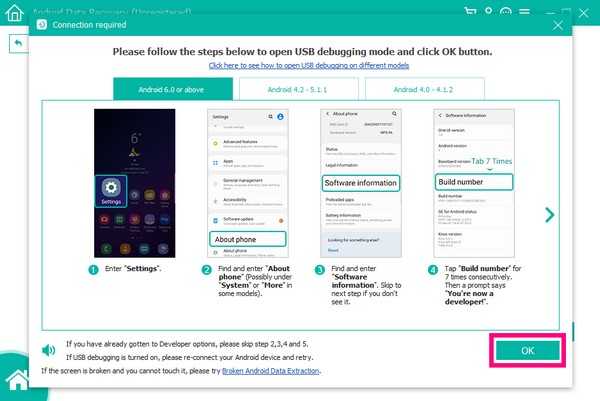
Step 4When you’re on the next page, you are going to select the file types that you want to recover. In this case, tick the WhatsApp and WhatsApp Attachments checkbox for the photos in your WhatsApp. After that, click the Next tab on the lower-right part of the interface.
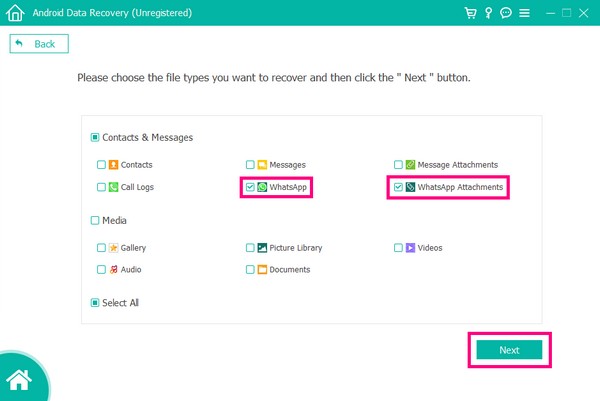
Step 5The FoneGo application will automatically install on your phone. Do not uninstall it, as it will assist the FoneLab for Android in scanning your device files. Instead, tap Allow when it asks permission to access your photos and other data.
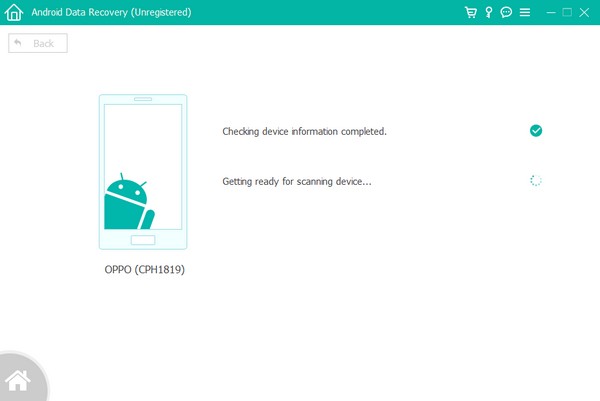
Step 6On the list of file types on the left side of the interface, go to the WhatsApp and WhatsApp Attachments sections to find the files you want to recover. Select everything you need, and when you’re done, you can finally click the Recover tab to recover deleted WhatsApp photos.
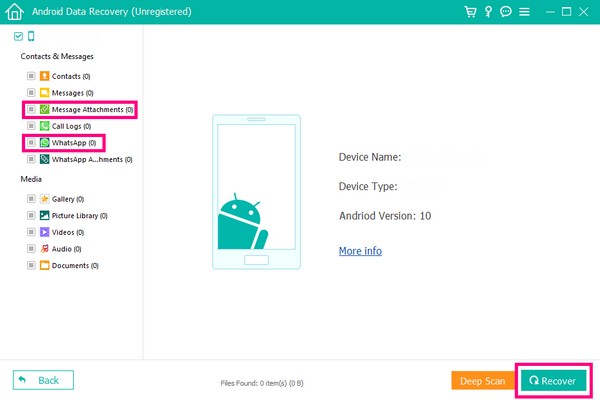
Part 2. How to Recover Deleted Photos from WhatsApp on Samsung from Backup
On the next one, using backup is also one way to recover the deleted photos from your WhatsApp on Samsung. However, this method can only function if you already have a backup saved on your Samsung account.
Restore photos from WhatsApp with backup:
Step 1Locate Settings on your Samsung phone and open it. On the top of the Settings interface, tap your profile.
Step 2You will see options, such as Account information, Password and security, and more. Tap the Services option. Inside are the services offered by Samsung. Scroll down and find the apps you used. Select the Samsung Cloud from there.
Step 3At the bottom of the interface are the Backup and Restore features. Tap Restore Data. It will show you the backups you saved from before. Choose the most recent one, and it will let you choose the data you want to restore. This includes the call logs, messages, contacts, WhatsApp, and all the other data you backed up. Select the files you prefer to recover, then tap Restore to bring them back.
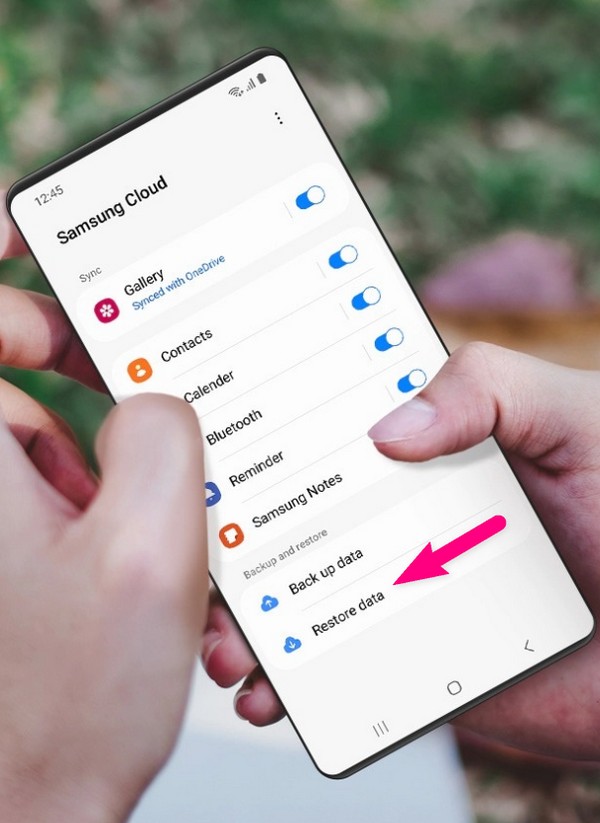
With FoneLab for Android, you will recover the lost/deleted iPhone data including photos, contacts, videos, files, call log and more data from your SD card or device.
- Recover photos, videos, contacts, WhatsApp, and more data with ease.
- Preview data before recovery.
- Android phone and SD card data are available.
Part 3. How to Recover Deleted Photos from WhatsApp on Samsung via Cache Folder
You can also retrieve your deleted photos from the cache folder of your Samsung phone.
Step 1Find the My Files icon on your phone. Open it and tap the Android folder.
Step 2You’ll find another folder, which is the data folder. Tap it. Then, select the one with the WhatsApp name from the list of folders.
Step 3For the last one, tap the cache folder, and you’ll see cache files. Look for the photos you want to recover. Rename them and add .jpg at the end. The photos will automatically come back.
Part 4. FAQs about Recovering Deleted Photos from WhatsApp on Samsung
1. How do you back up photos from WhatsApp?
There are lots of ways to back up your files, but we recommend using a trustworthy tool like FoneLab for Android. This software has an Android Data Backup & Restore feature that lets you save a copy or backup data to your computer, such as photos, videos, WhatsApp Attachments, and more. And when you accidentally lose data on your phone, you can conveniently restore the backup you saved from the computer.
2. Is FoneLab for Android a professional tool?
Yes, it is. You can recover, back up, and fix some Android issues using the FoneLab for Android. It is an excellent troubleshooting tool that can repair multiple problems at once. But even with its professional quality, it can be very useful even for beginners because of its user-friendly interface. It is very effortless to use, and it functions outstandingly.
3. Where can I find my newly received WhatsApp photos?
If your device is an Android, your photos will be automatically saved in the WhatsApp folder in your files or gallery. The folder will either be stored in the internal or external storage of your Android phone. To ensure they won't disappear, you can back them up using reliable tools. This way, you won't have problems looking for ways to recover WhatsApp photos.
All the methods above have been tested and proven to be working perfectly. Try them for yourself, and tell us what you think below.
With FoneLab for Android, you will recover the lost/deleted iPhone data including photos, contacts, videos, files, call log and more data from your SD card or device.
- Recover photos, videos, contacts, WhatsApp, and more data with ease.
- Preview data before recovery.
- Android phone and SD card data are available.
