Recover the lost/deleted data from computer, hard drive, flash drive, memory card, digital camera and more.
ZIP File Recovery – 2 Ways to Restore ZIP File from Hard Drive
 Updated by Valyn Hua / Feb 24, 2021 10:00
Updated by Valyn Hua / Feb 24, 2021 10:00My hard drive is corrupted and now does not show a healthy partition so that I can't access the files. I just want to get a ZIP file back. Thanks for any help!
The hard disk drive (HDD), one of the most important elements of the computer, is the main and usually largest data storage hardware device in a computer.
ZIP is a file format used to compress files and folders. Creating a ZIP file will help you save space, organize your excess files, and encrypt sensitive material. The ZIP files greatly reduce the transmission time over the internet, especially when you send a bunch of files to someone via email. Furthermore, it protects sensitive and important data from viruses and other malware.
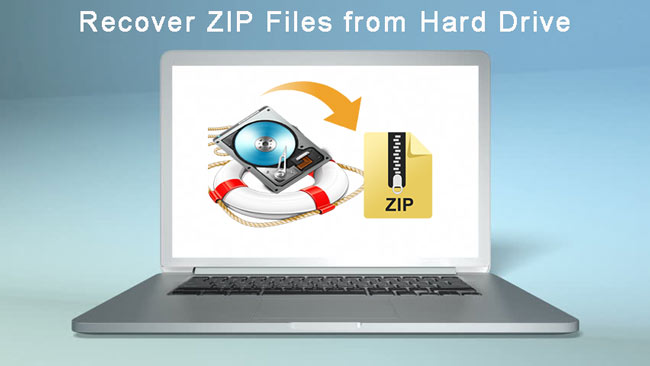
Have you ever experienced the loss of an important ZIP file due to the hard drive failure?
Hard drive failures are either physical or logical. If the hard drive suffers from a logical failure, the computer's BIOS can recognize the hard drive and the lost data can be retrieved.
A logical hard drive failure occurs when the hard drive is inaccessible due to non-mechanical issues. The HDD will appear to work well and will not make unusual noises or present other physical symptoms.
Some of the most common signs of logical hard drive failures include:
- File Directory Damage from a Virus or Malware
- Accidental File Deletion
- Unintentional Formatting
- Improperly Closing a Program
- Overwritten Data
- Operating System Corruption
- Sudden Computer Shutdown
- Deletion of files essential to hard drive functions
What we focus on is:
When facing the logical hard drive failure, how can we recover the inside ZIP files?
Here are 2 ways to restore ZIP files from hard drive.

Guide List
1. How to Recover Deleted ZIP Files from System Image
A system image is a copy of all data including system settings, programs, and files on your PC's drive disk or a single partition. If you have created a system image of the partition containing your ZIP files, you can restore the system image to return the ZIP files in the event of a hard drive crash.
At first, let's see how to create a system image.
Step 1 On the computer, navigate to Start > Control Panel > System and Security > Backup and Restore.
Step 2 In the left panel, click on the Create A System Image option.
Step 3 Choose the location to save the system image. It can be on a separate hard disk that is connected internally or externally. You can also save it in DVDs or on a network share. and then click Next.
Step 4 Select the drives you want to include in the backup, and then click Start Backup.
Step 5 After you completed these steps, the wizard will proceed to create a full backup of the system.

To restore the system image, do the following.
Step 1 Insert the system image disc into the disc drive, or connect the external hard drive containing the system image to the computer.
Step 2 Restart your computer.
Step 3 When the Windows Setup interface appears, click the Next button.
Step 4 Click the Repair Your Computer > Troubleshoot > System Image Recovery.
Step 5 On the Re-image Your Computer page, select the Use The Latest Available System Image option and click Next.
Step 6 You will see the Format and Repartition Disks option. Use this option carefully as it will erase any existing partitions and disks on your computer.
Step 7 Click Finish.

2. How to Recover ZIP Files with FoneLab
Backing up your data on a regular basis is useful but usually overlooked. If you don't have any backups and copies, then you need a ZIP recovery tool to restore missing ZIP files
FoneLab Data Retriever is a powerful and safe software that can recover almost all deleted or lost data by scanning the hard drive. It is able to retrieve data lost for various reasons such as hard drive failure, human error, and more.
FoneLab Data Retriever - recover the lost/deleted data from computer, hard drive, flash drive, memory card, digital camera and more.
- Recover photos, videos, documents and more data with ease.
- Preview data before recovery.
Below is the detailed user guide.
Step 1 Run This Software
Firstly, you need to download, install and launch this data recovery software on your computer.
Step 2 Select Data Type and Disk Drive
On the main interface, choose the data types you want to recover and location where you lost the data. Then click Scan button to start a quick scan on the chose hard disk.

Step 3Choose Data
After finishing the scan process, all data will be listed by category on the left sidebar. Click the file type from the left panel to find your deeded file and mark the items you want to recover. You can also use Filter feature to quickly locate the files.
If you don't find your missing data, you can choose Deep Scan to try again. It will take more time to complete the whole deep scanning process, but it will offer you more results.

Step 4Recover Data
Click the Recover button to save the selected items back to your computer.

That's all. With a few clicks, you can easily retrieve ZIP files.
Besides, it is able to recover word documents, images, emails and more types of data from windows, hard drive, flash drive, digital camera, etc. And it can be an ISO recovery on Windows.
This software will guarantee the data safe -- when you retrieve lost ZIP files, it does not store any of these data to its server.
Just feel free to download it to your computer and see if your documents can be restored before the payment.
